Voicemail Transcription Using PHP
Overview
This guide shows how to transcribe voicemail and send the transcription via SMS.
Prerequisites
To get started, you need a Plivo account — sign up with your work email address if you don’t have one already. You must have a voice- and SMS-enabled Plivo phone number to receive calls and send SMS messages; you can rent numbers from the Numbers page of the Plivo console, or by using the Numbers API. If this is your first time using Plivo APIs, follow our instructions to set up a PHP development environment and a web server and safely expose that server to the internet.
Create a Laravel controller to implement voicemail transcription
Change to the project directory run this command to create a Laravel controller for inbound calls.
$ php artisan make:controller VoicemailController
This generate a controller named VoicemailController in the app/http/controllers/ directory. Edit app/http/controllers/VoicemailController.php and paste into it this code.
1
2
3
4
5
6
7
8
9
10
11
12
13
14
15
16
17
18
19
20
21
22
23
24
25
26
27
28
29
30
31
32
33
34
35
36
37
38
39
40
41
42
43
44
45
46
47
48
49
50
<?php
namespace App\Http\Controllers;
use Plivo\XML\Response;
use Plivo\RestClient;
use Illuminate\Http\Request;
class VoicemailController extends Controller
{
public function voicemailMain()
{
$host = request()->getHttpHost();
$response = new Response();
$response->addSpeak("Please leave a message. Press the star key when you're done");
$params = array(
'transcriptionType'=>"auto",
'transcriptionUrl'=>"https://".$host."/transcriptionUrl",
'action' => "https://".$host."/actionUrl",
'finishOnKey' => "*",
'maxLength' => "20"
);
$response->addRecord($params);
$second_speak_body = "Recording not received";
$response->addSpeak($second_speak_body);
Header('Content-type: text/xml');
echo ($response->toXML());
}
public function actionUrl(Request $request)
{
return $request->all();
}
public function transcriptionUrl(Request $request)
{
$client = new RestClient("<auth_id>","<auth_token>");
$response = $client->messages->create(
[
"src" => "<sender_id>",
"dst" => "<destination_number>",
"text" =>"You have a new transcription: ".$_REQUEST["transcription"],
]
);
print_r($response);
return $request->all();
}
}
Add a route
To add a route for the inbound function in the VoicemailController class, edit routes/web.php file and add this line.
Route::match(['get', 'post'], '/voicemail', 'App\Http\Controllers\VoicemailController@voicemailMain');
Route::match(['get', 'post'], '/actionUrl', 'App\Http\Controllers\VoicemailController@actionUrl');
Route::match(['get', 'post'], '/transcriptionUrl', 'App\Http\Controllers\VoicemailController@transcriptionUrl');
Start the Laravel server.
$ php artisan serve
You should see your basic server application in action at http://localhost:8000/voicemail.
Set up ngrok to expose your local server to the internet.
protected $except = ['*'];
Create a Plivo application for voicemail transcription
Associate the Laravel controller you created with Plivo by creating a Plivo application. Visit Voice > Applications in the Plivo console and click on Add New Application, or use Plivo’s Application API.
Give your application a name — we called ours Voicemail-Transcription. Enter the server URL you want to use (for example https://<yourdomain>.com/voicemail/) in the Answer URL field and set the method to POST. Click Create Application to save your application.
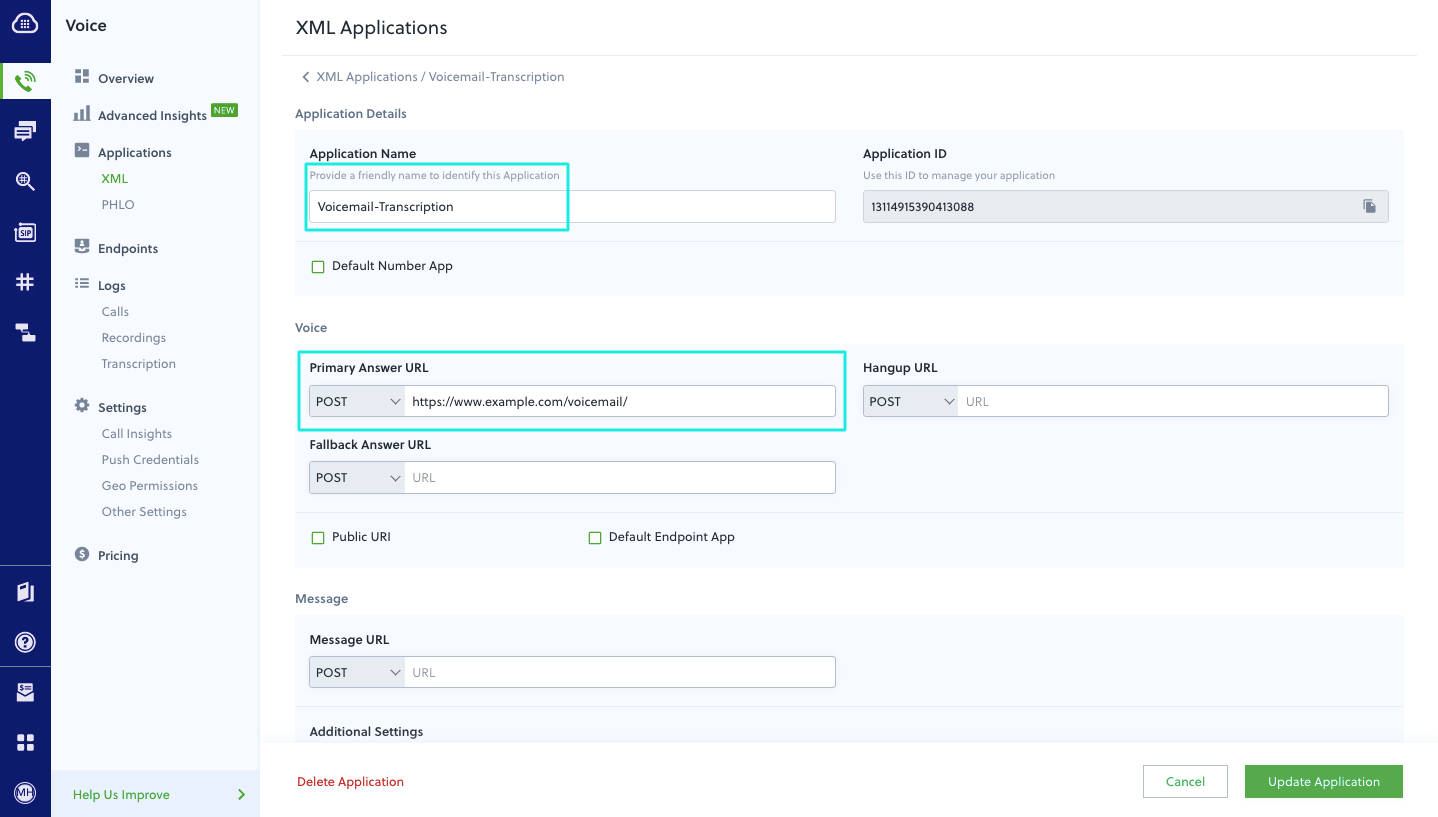
Assign a Plivo number to your application
Navigate to the Numbers page and select the phone number you want to use for this application.
From the Application Type drop-down, select XML Application.
From the Plivo Application drop-down, select Voicemail-Transcription (the name we gave the application).
Click Update Number to save.
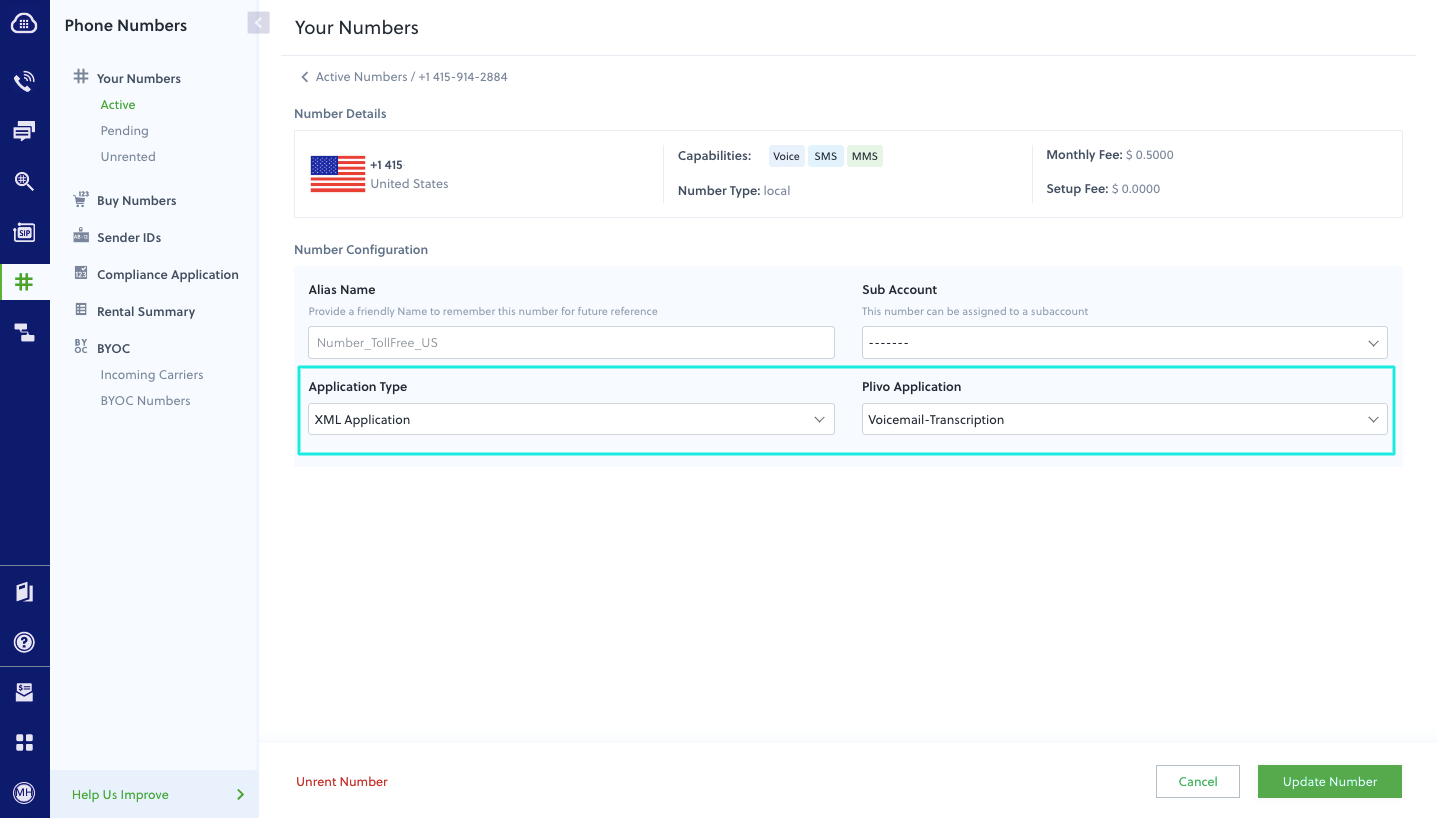
Test
Make a call to your Plivo number and leave yourself a voicemail message. You should receive a text message with the transcription.
