Voicemail Transcription Using Go
Overview
This guide shows how to transcribe voicemail and send the transcription via SMS.
Prerequisites
To get started, you need a Plivo account — sign up with your work email address if you don’t have one already. You must have a voice- and SMS-enabled Plivo phone number to receive calls and send SMS messages; you can rent numbers from the Numbers page of the Plivo console, or by using the Numbers API. If this is your first time using Plivo APIs, follow our instructions to set up a Go development environment and a web server and safely expose that server to the internet.
Create a Go server to implement voicemail transcription
Create a file called voicemail.go and paste into it this code.
1
2
3
4
5
6
7
8
9
10
11
12
13
14
15
16
17
18
19
20
21
22
23
24
25
26
27
28
29
30
31
32
33
34
35
36
37
38
39
40
41
42
43
44
45
46
47
48
49
50
51
52
53
54
55
56
57
58
59
60
61
62
63
64
65
66
package main
import (
"fmt"
"log"
"strings"
"github.com/gin-gonic/gin"
"github.com/plivo/plivo-go"
"github.com/plivo/plivo-go/v7/xml"
)
func main() {
r := gin.Default()
r.POST("/voicemail", func(c *gin.Context) {
c.Header("Content-Type", "application/xml")
response := xml.ResponseElement{
Contents: []interface{}{
new(xml.SpeakElement).
AddSpeak("Please leave a message. Press the star key when you're done"),
new(xml.RecordElement).
SetTranscriptionType("auto").
SetTranscriptionUrl("https://" + c.Request.Host + "/transcription-url").
SetAction("https://" + c.Request.Host + "/action-url").
SetFinishOnKey("*").
SetMaxLength(20),
new(xml.SpeakElement).
AddSpeak("Recording not received"),
},
}
c.String(200, response.String())
})
r.POST("/transcription-url", func(c *gin.Context) {
c.Header("Content-Type", "application/xml")
c.MultipartForm()
for key, value := range c.Request.PostForm {
log.Printf("%v = %v \n", key, value)
}
client, err := plivo.NewClient("<auth_id>", "<auth_token>", &plivo.ClientOptions{})
if err != nil {
fmt.Print("Error", err.Error())
return
}
response, err := client.Messages.Create(
plivo.MessageCreateParams{
Src: "<sender_id>",
Dst: "<destination_number>",
Text: strings.Join(c.Request.PostForm["transcription"], "You have a new transcription"),
},
)
if err != nil {
fmt.Print("Error", err.Error())
return
}
fmt.Printf("Response: %#v\n", response)
})
r.POST("/action-url", func(c *gin.Context) {
c.Header("Content-Type", "application/xml")
c.MultipartForm()
for key, value := range c.Request.PostForm {
log.Printf("%v = %v \n", key, value)
}
})
r.Run() // listen and serve on 0.0.0.0:8080 (for windows "localhost:8080")
}
Replace the auth placeholders with your authentication credentials from the Plivo console. Replace the phone number placeholders with actual phone numbers in E.164 format (for example, +12025551234).
Save the file and run it.
$ go run voicemail.go
You should see your basic server application in action at http://localhost:8080/voicemail/.
Set up ngrok to expose your local server to the internet.
Create a Plivo application for voicemail transcription
Associate the Go application you created with Plivo by creating a Plivo application. Visit Voice > Applications in the Plivo console and click on Add New Application, or use Plivo’s Application API.
Give your application a name — we called ours Voicemail-Transcription. Enter the server URL you want to use (for example https://<yourdomain>.com/voicemail/) in the Answer URL field and set the method to POST. Click Create Application to save your application.
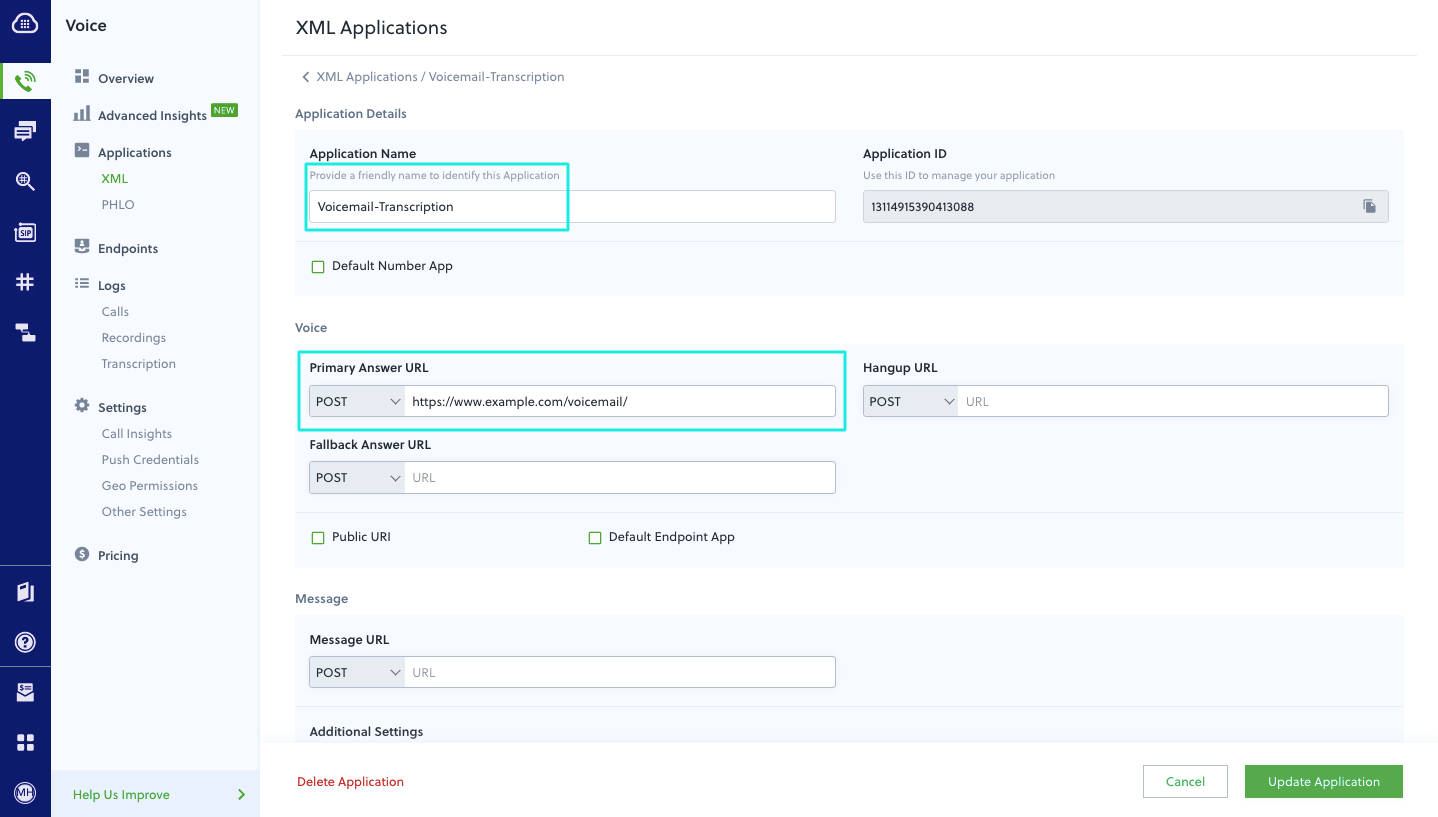
Assign a Plivo number to your application
Navigate to the Numbers page and select the phone number you want to use for this application.
From the Application Type drop-down, select XML Application.
From the Plivo Application drop-down, select Voicemail-Transcription (the name we gave the application).
Click Update Number to save.
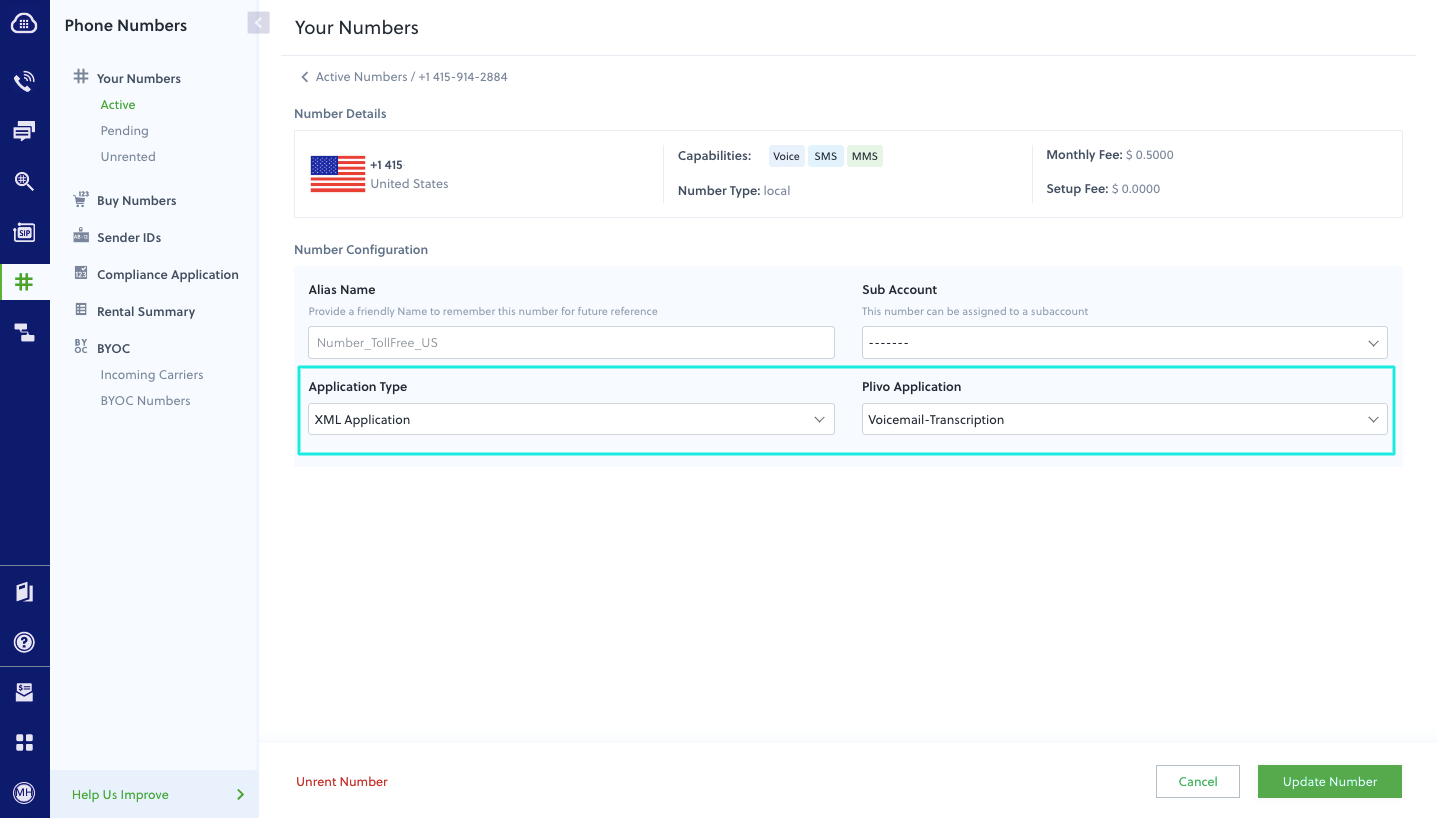
Test
Make a call to your Plivo number and leave yourself a voicemail message. You should receive a text message with the transcription.
