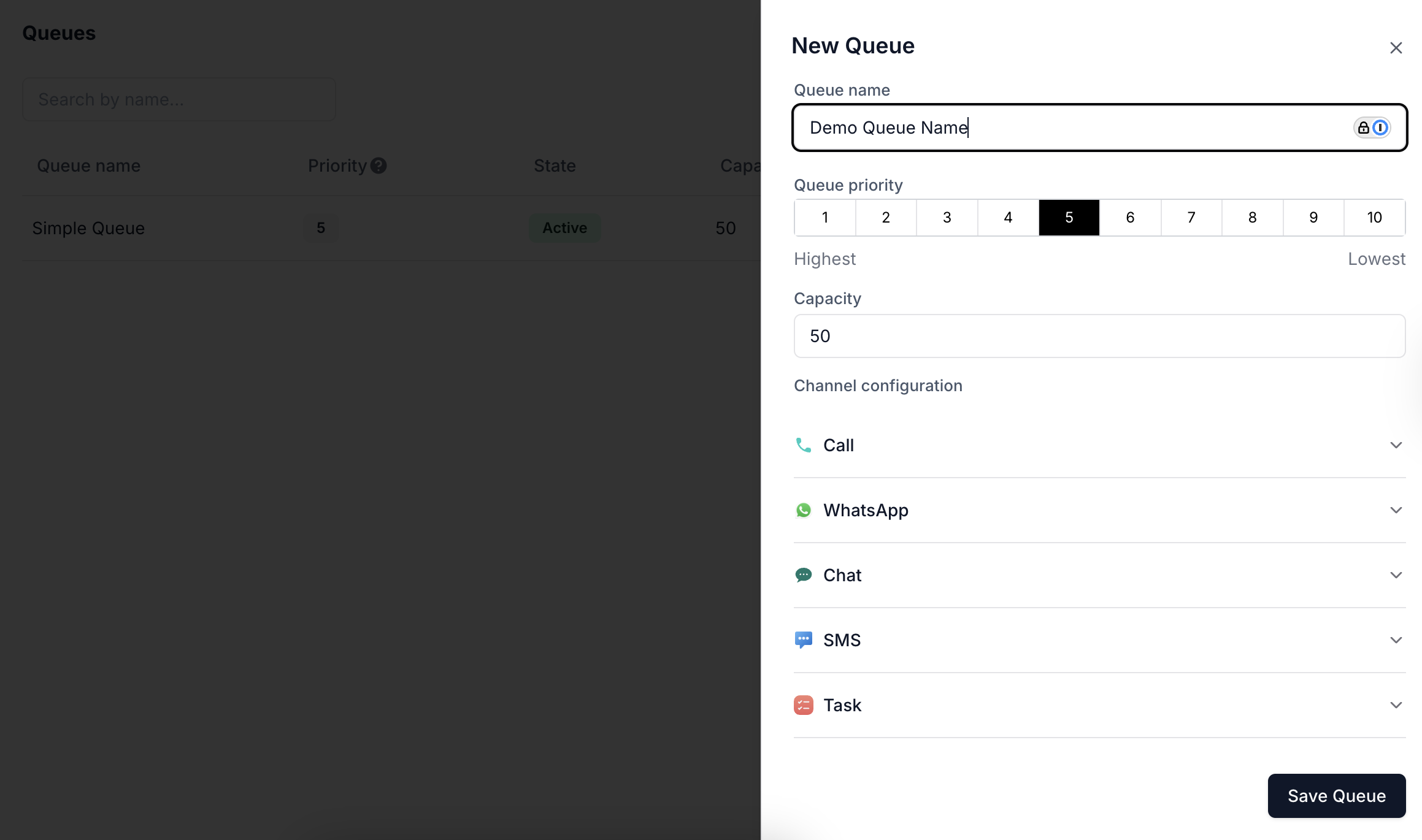
Creating a Queue
- Queue Name: A unique identifier for the queue. Use descriptive names to indicate the purpose or department (e.g., “Sales Tier 1” or “Technical Escalations”).
- Queue Priority: Controls the order in which queues are evaluated during routing. Lower numbers (1 being highest) take precedence over higher numbers (10 being lowest).
- Capacity: Maximum number of concurrent conversations or tasks the queue can hold. Helps prevent agent overload.
- Channel Configuration: Each queue supports per-channel behavior. You can customize what the customer hears, sees, or receives while waiting for an agent on Voice, WhatsApp, Chat, SMS, or Task-based interactions.
Using Queues in Agent Flows
In the Flow Builder, when you insert an Assign to Human node, you can select a Queue as the destination. This lets you:- Seamlessly transition from AI to human agents.
- Route based on intent, customer type, or escalation rules.
- Respect queue priority and availability constraints.
Channel-Level Settings
Each communication channel under a Queue has its own configuration options that define the customer experience during agent assignment.🔊 Call
| Field | Description |
|---|---|
| Assignment Timeout | Time (in seconds) to try connecting the call to an agent. |
| IVR Input (Optional) | Collect DTMF inputs from users while they wait. |
| Waiting Prompts | One or more voice prompts played to callers. You can loop prompts until timeout. |
| Agent Hold Music | Background music played while trying to connect to an agent. |
| Custom Hold Music | Alternate or additional music file to personalize the caller experience. |
| Field | Description |
|---|---|
| Assignment Timeout | Max wait time before fallback. |
| Pre-Agent Assignment Message | Message shown immediately to the user: |
| “Please hold as we find an agent to help you. Thanks for your patience.” | |
| Post-Agent Assignment Message | Confirms agent has joined: |
| “<whatsapp.agent.name> has joined the conversation” | |
| Conversation Closed Message | Message when conversation ends: |
| “conversation is closed” |
Chat
| Field | Description |
|---|---|
| Assignment Timeout | Wait time before retry or escalation. |
| Pre-Agent Assignment Message | Default: |
| “Please hold as we find an agent to help you. Thanks for your patience.” | |
| Post-Agent Assignment Message | Default: |
| “<chat.agent.name> has joined the conversation” | |
| Conversation Closed Message | Default: |
| “conversation is closed” |
SMS
| Field | Description |
|---|---|
| Assignment Timeout | Max wait duration for SMS-based handoff. |
| Pre-Agent Assignment Message | Default: |
| “Please hold as we find an agent to help you. Thanks for your patience.” | |
| Post-Agent Assignment Message | Default: |
| “<message.agent.name> has joined the conversation” | |
| Conversation Closed Message | Default: |
| “conversation is closed” |
Task
| Field | Description |
|---|---|
| Assignment Timeout | Timeout for task routing (used in non-realtime flows like tickets, callbacks, or follow-ups). |
- Create: Set name, priority, capacity, and channel settings.
- Edit: Adjust configurations as workflows evolve.
- Disable: Pause routing temporarily without deleting the queue.
- Duplicate: Clone an existing queue for quick setup of similar workflows.
- Delete: Remove queues no longer in use.