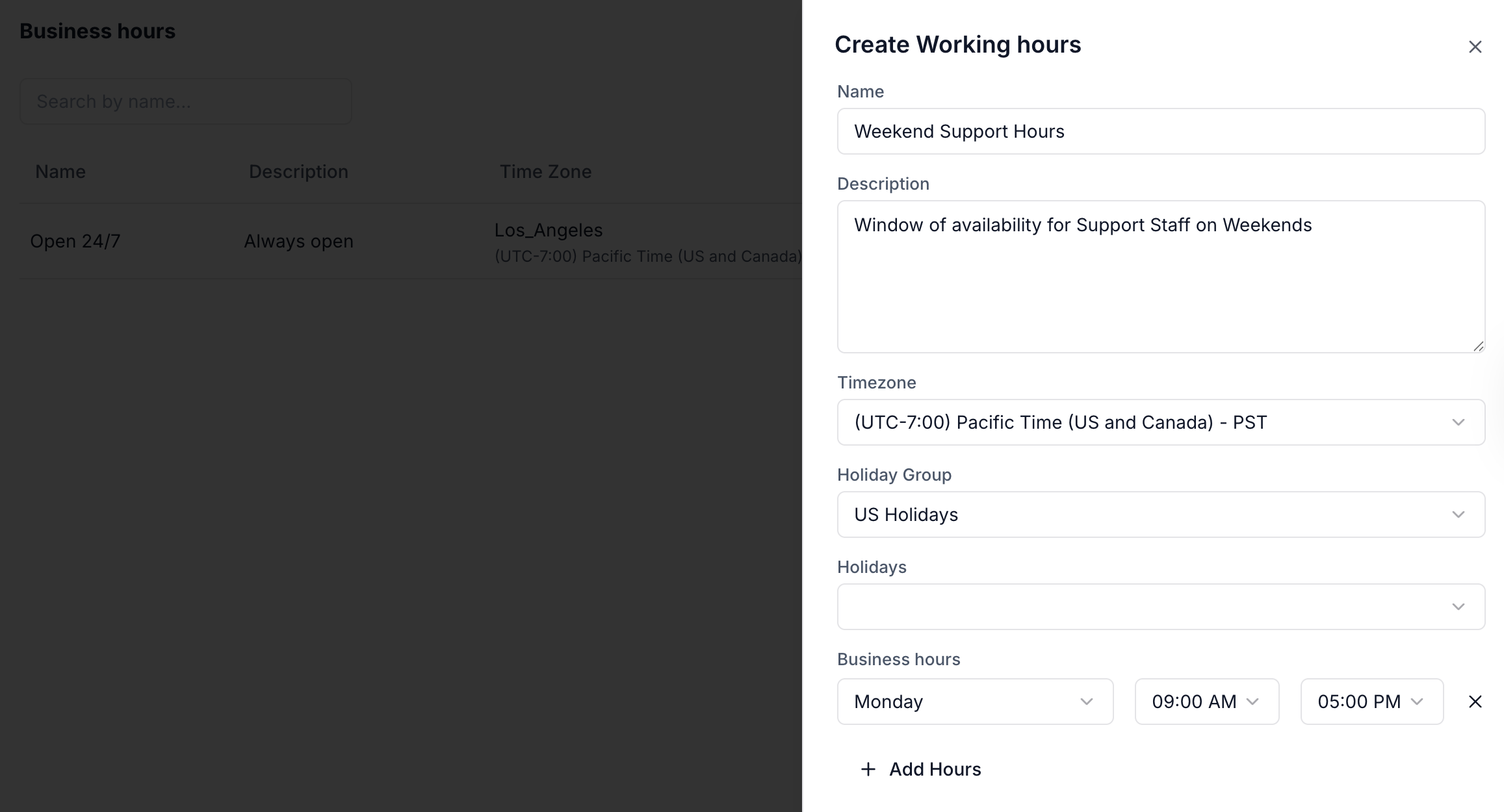
Feature Overview
Use Business Hours to:- Set operating schedules for support teams across timezones.
- Automatically adjust routing logic based on working days and hours.
- Respect national holidays by linking to predefined Holiday Groups.
- Create time-based rules in your flows using the Business Hours node.
Defining Business Hours
| Setting | Description |
|---|---|
| Name & Description | Identify the purpose of each business hour configuration. |
| Timezone | Aligns schedules with team or office location. |
| Holiday Group | Skips agent availability on configured holidays. |
| Daily Hours | Define start and end times per day; supports multiple time slots. |
| Priority Ordering | When multiple business hours overlap, Plivo uses the topmost match to evaluate routing. |
Business Hours Node (Flow Integration)
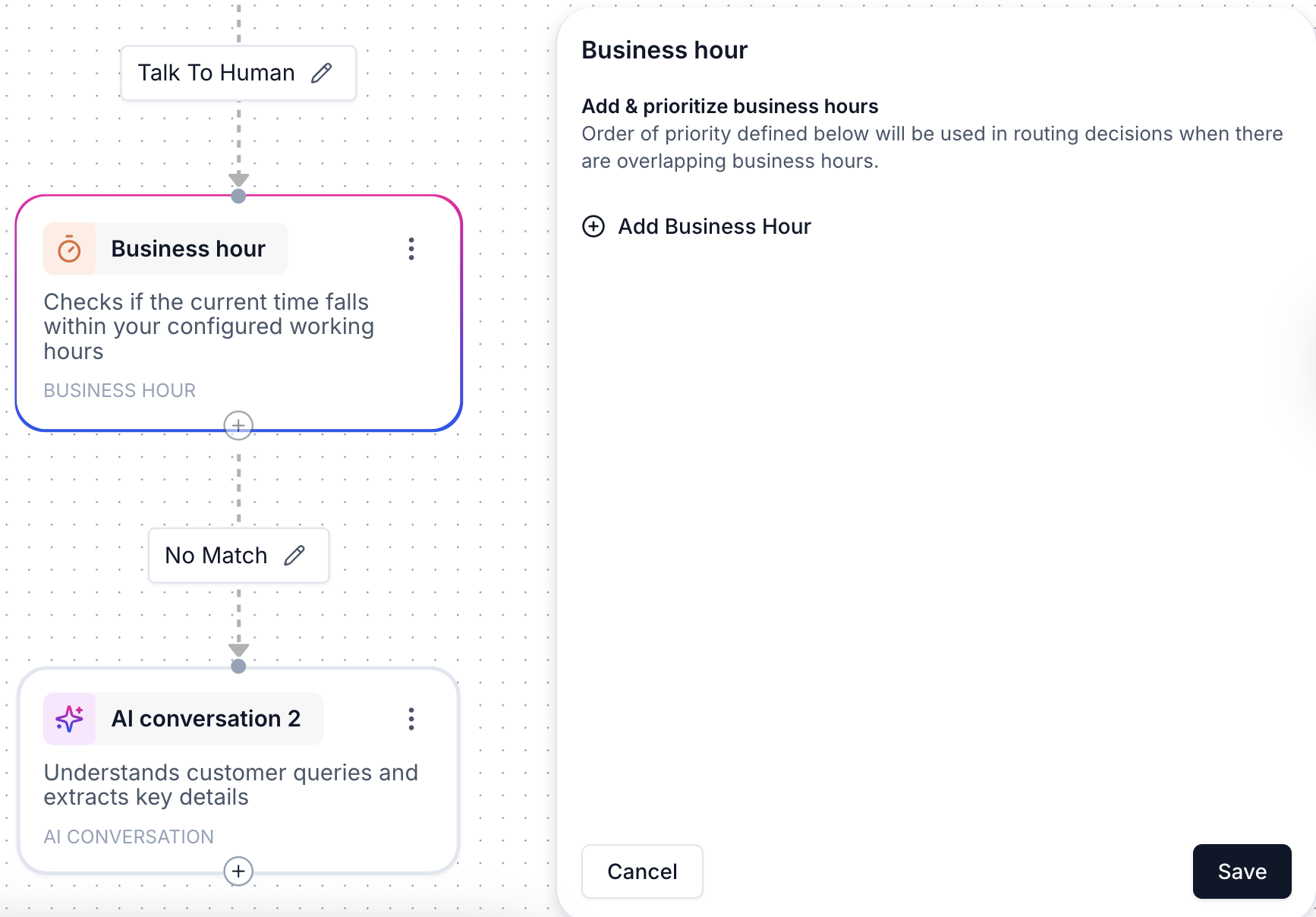
- If the condition is met, the flow continues down the “open” path.
- Otherwise, it can route to after-hours automation, fallback queues, or task creation.
- Live agent handoff only during business hours
- Custom offline messaging
- Deferred handling via tasks or follow-up alerts
Example
You create a “US Business Hours” schedule for 9 AM – 5 PM (IST), Monday to Friday.In your agent flow:
- The Business Hours node checks if it’s within this window.
- If true, the user is routed to a live agent queue.
- If false, the user receives a message like “Our team is offline right now—we’ll get back to you soon.”