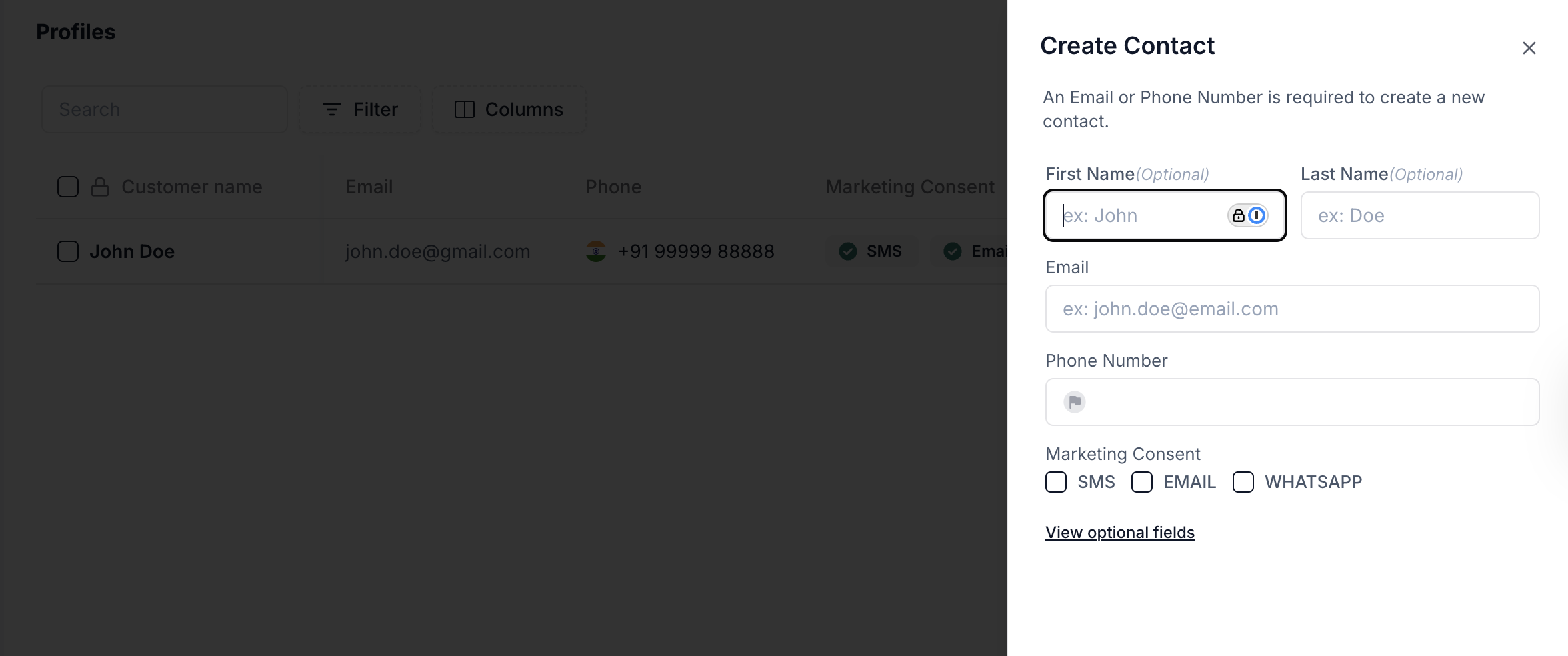Skip to main content Forwarding Contacts allows teams to maintain a centralized list of customer profiles that can be used across live conversations, AI agent flows, and outbound campaigns. Whether you’re creating contacts manually or importing them in bulk, this feature ensures all customer interactions are context-aware and personalized.
Create individual contacts by entering email or phone number (at least one is required)Import multiple contacts using a CSV for easy bulk onboardingStore detailed customer info such as tags, addresses, engagement history, UTM data, and moreUse filters and columns to search, segment, or analyze contacts quicklyReference contact data in flows or assign conversations to known users
Click New Contact → Create New Contact
Provide Phone Number or Email
Optionally fill:
First Name, Last Name
Marketing Consent: SMS, Email, WhatsApp
Tags or address details via “View Optional Fields”
Click Save to store the profile
This contact can now be used during inbound conversations or targeted for outbound engagement.
To import a contact list:
Click New Contact → Import Contacts
Upload a CSV file with supported fields
Map the columns to system fields (if prompted)
This is especially useful for migrating CRM data or preloading customers into the system.
Filter & Search Use the Filters menu to query contacts using any combination of:
Text fields (e.g., Company Name, Tags)
Date fields (e.g., Last Seen At, Close Date)
UTM campaign fields
Lifecycle or lead status values
Filters support condition-based logic like contains , equals , before/after , making it easy to isolate specific segments.
Beyond core identifiers, Plivo supports a rich set of optional fields to enrich user context:
Engagement Info : Last Seen, First Session, Last Session, Created AtMarketing Attribution : UTM fields, Google Click ID, Campaign NamesCRM Fields : Lead Status, Lifecycle Stage, Likelihood to CloseDemographic Tags : Gender, Marital Status, Military StatusDevice Data : Browser, IP, User AgentConsent & Flags : Marketing Consent, Contact Unengaged, Tax Exempt
You can use these values for filtering, reporting, and routing within flows or queues.
Use Cases
Route returning users to the right agent or AI flow using stored context
Enrich agent conversations with full customer details
Launch outbound engagement to segmented contact lists
Identify user behavior through tags or marketing data
Run automation using custom contact filters and UTM attribution