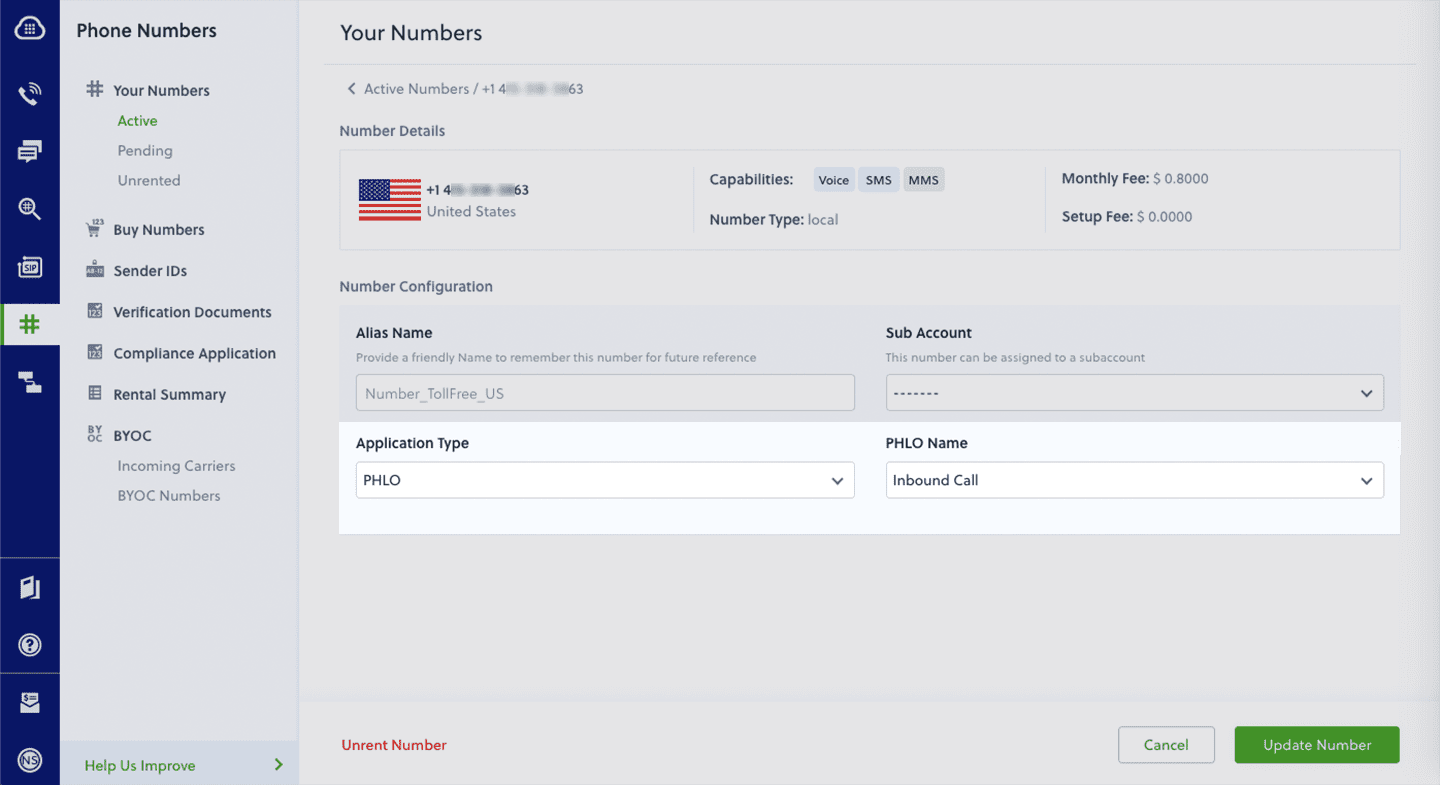- Node
- Ruby
- Python
- PHP
- .NET
- Java
- Go
Overview
This guide shows how to receiving incoming calls on a Plivo number and greet callers with a text-to-speech message. Managing incoming calls is a key part of the call flow in many common use cases, such as interactive voice response (IVR), call forwarding, and conference calling.You can handle incoming calls either by using our PHLO visual workflow builder or our APIs and XML documents. Follow the instructions in one of the tabs below.- Using PHLO
- Using XML
You can create and deploy a PHLO to receive an inbound call with a few clicks on the PHLO canvas, without writing a single line of code.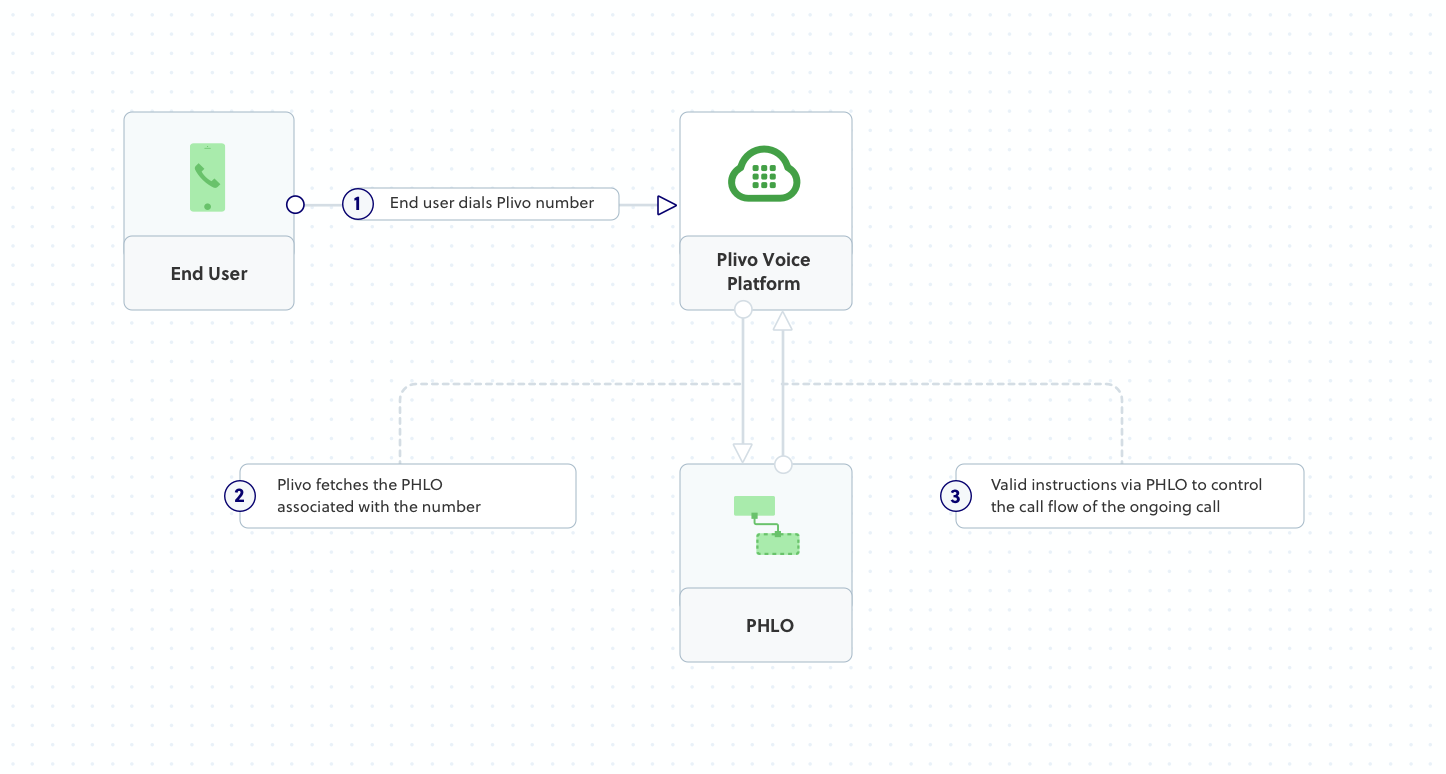
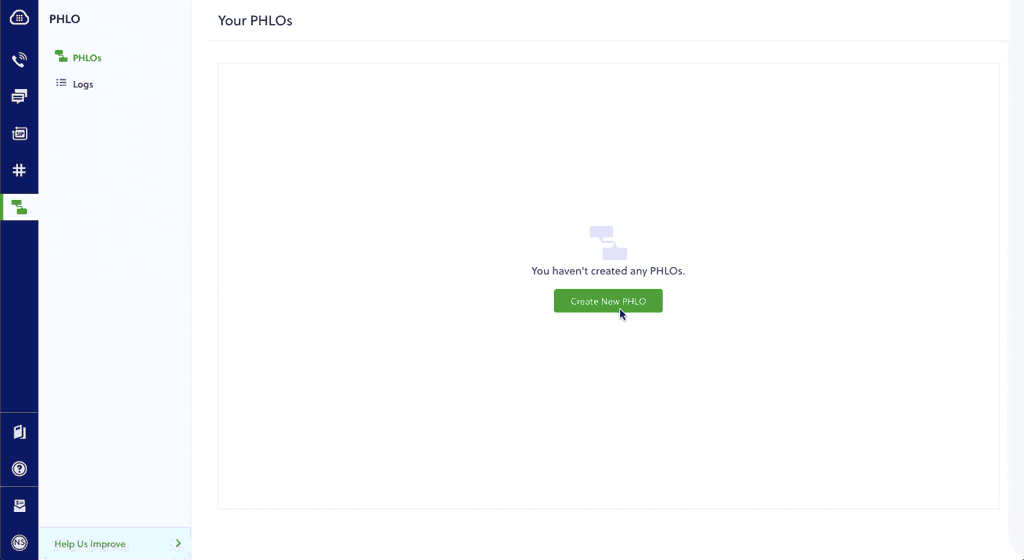
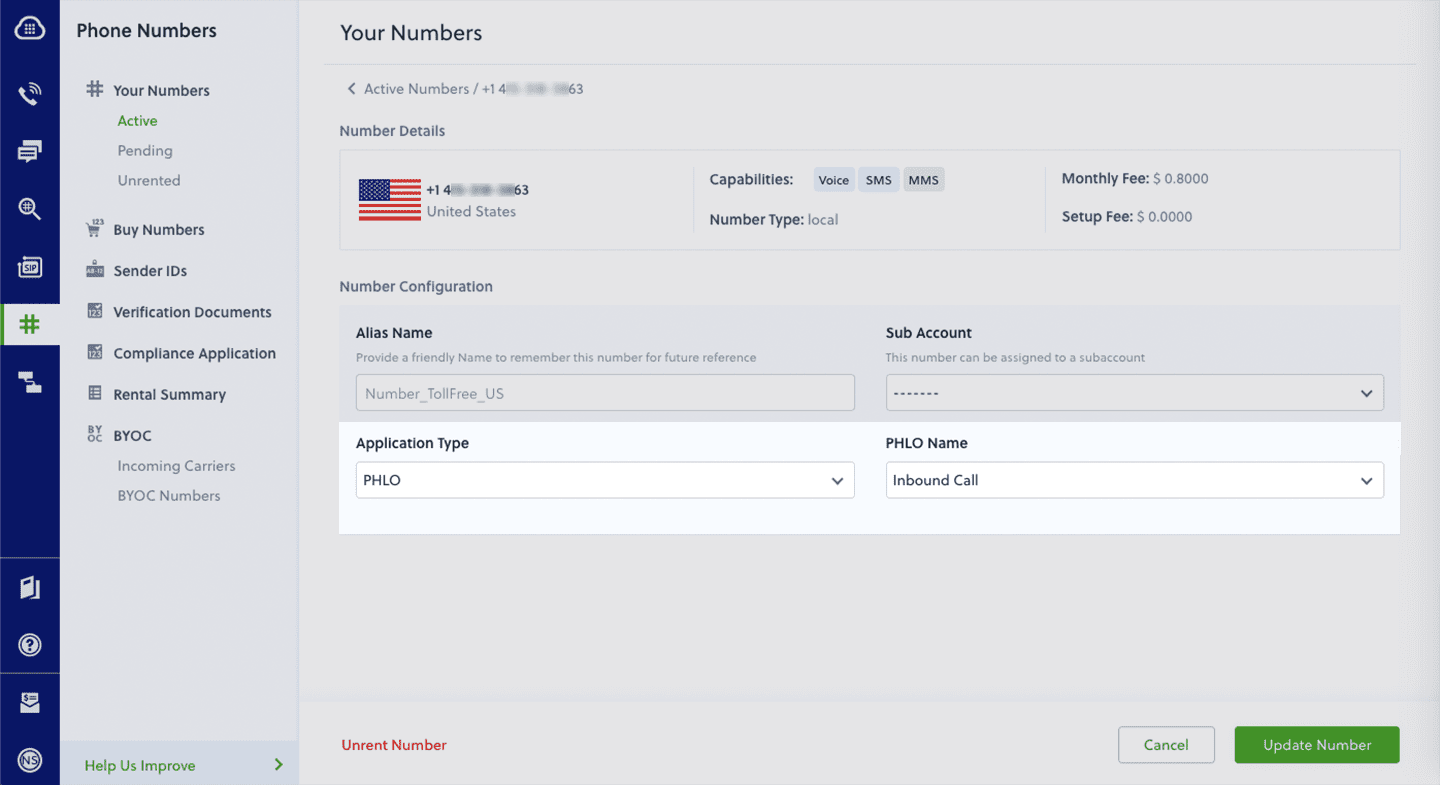
How it works
When you receive a call on a voice-enabled Plivo number, you can control the call flow by associating a PHLO application to that Plivo number. Plivo will fetch the PHLO associated with the number and expect valid instructions via PHLO to handle the call.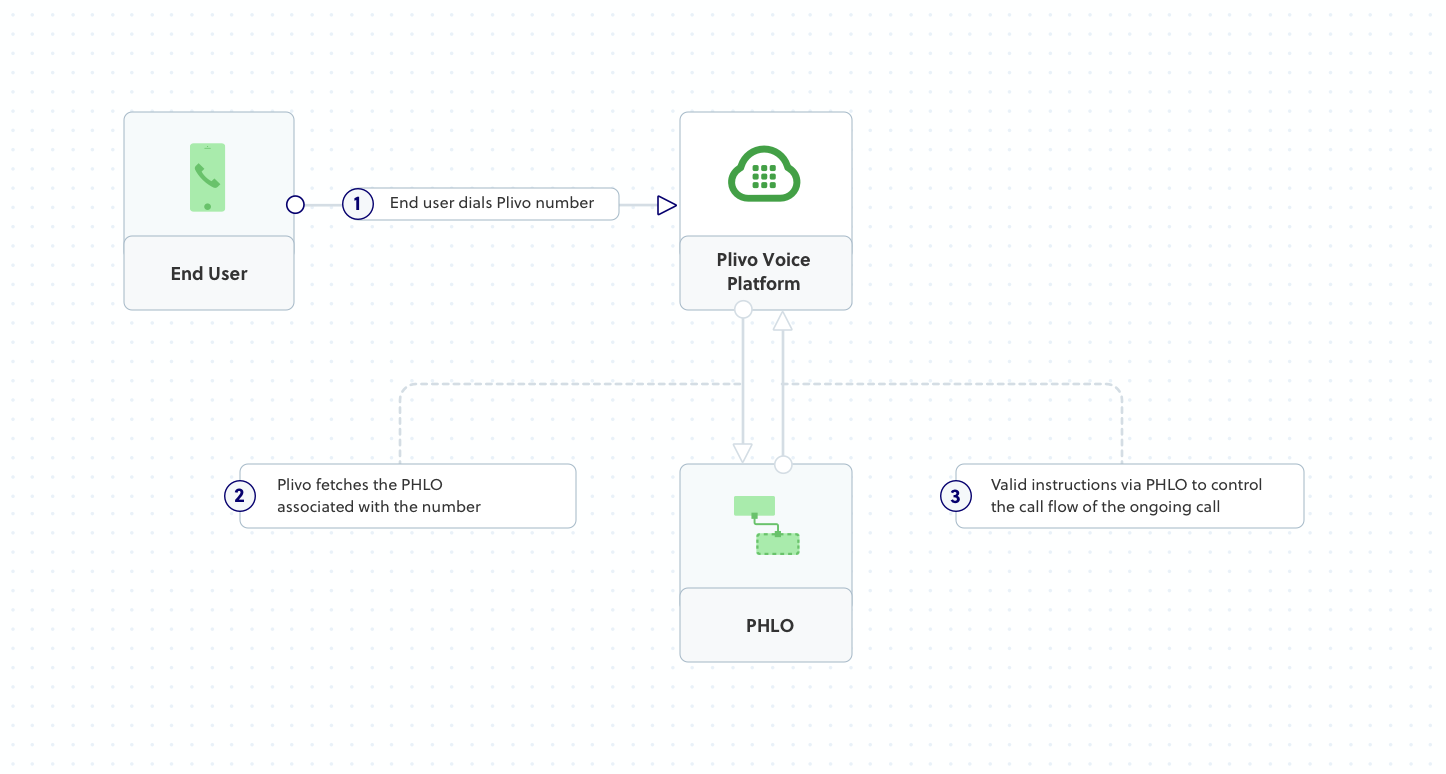
Prerequisites
To get started, you need a Plivo account — sign up with your work email address if you don’t have one already. To receive incoming calls, you must have a voice-enabled Plivo phone number. You can rent numbers from the Numbers page of the Plivo console, or by using the Numbers API.Create the PHLO
To create a PHLO, visit the PHLO page of the Plivo console. If this is your first PHLO, the PHLO page will be empty.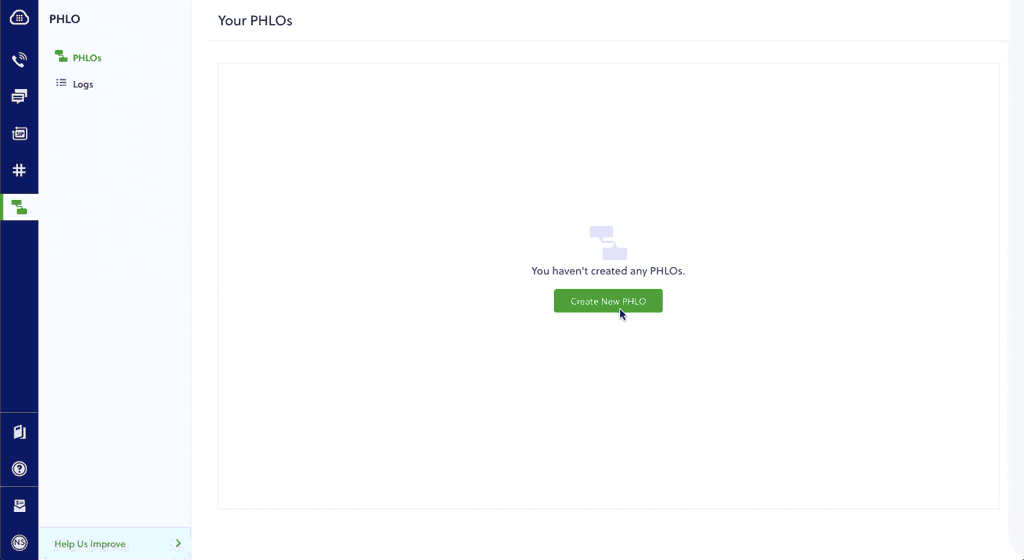
- Click Create New PHLO.
-
In the Choose your use case pop-up, click Build my own. The PHLO canvas will appear with the Start node.
Note: The Start node is the starting point of any PHLO. It lets you trigger a PHLO to start upon one of three actions: incoming SMS message, incoming call, or API request.
- From the list of components on the left side, drag and drop the Play Audio component onto the canvas. When a component is placed on the canvas it becomes a node.
- Draw a line to connect the Start node’s Incoming Call trigger state to the Play Audio node.
- In the Configuration pane at the right of the canvas, configure the Play Audio node to play a message to the caller.
- Once you’ve configured the node, click Validate to save the configuration.
- Give the PHLO a name by clicking in the upper left, then click Save.
Assign the PHLO to a Plivo number
Once you’ve created and configured your PHLO, assign it to a Plivo number.- On the Numbers page of the console, under Your Numbers, click the phone number you want to use for the PHLO.
- In the Number Configuration box, select PHLO from the Application Type drop-down.
- From the PHLO Name drop-down, select the PHLO you want to use with the number, then click Update Number.