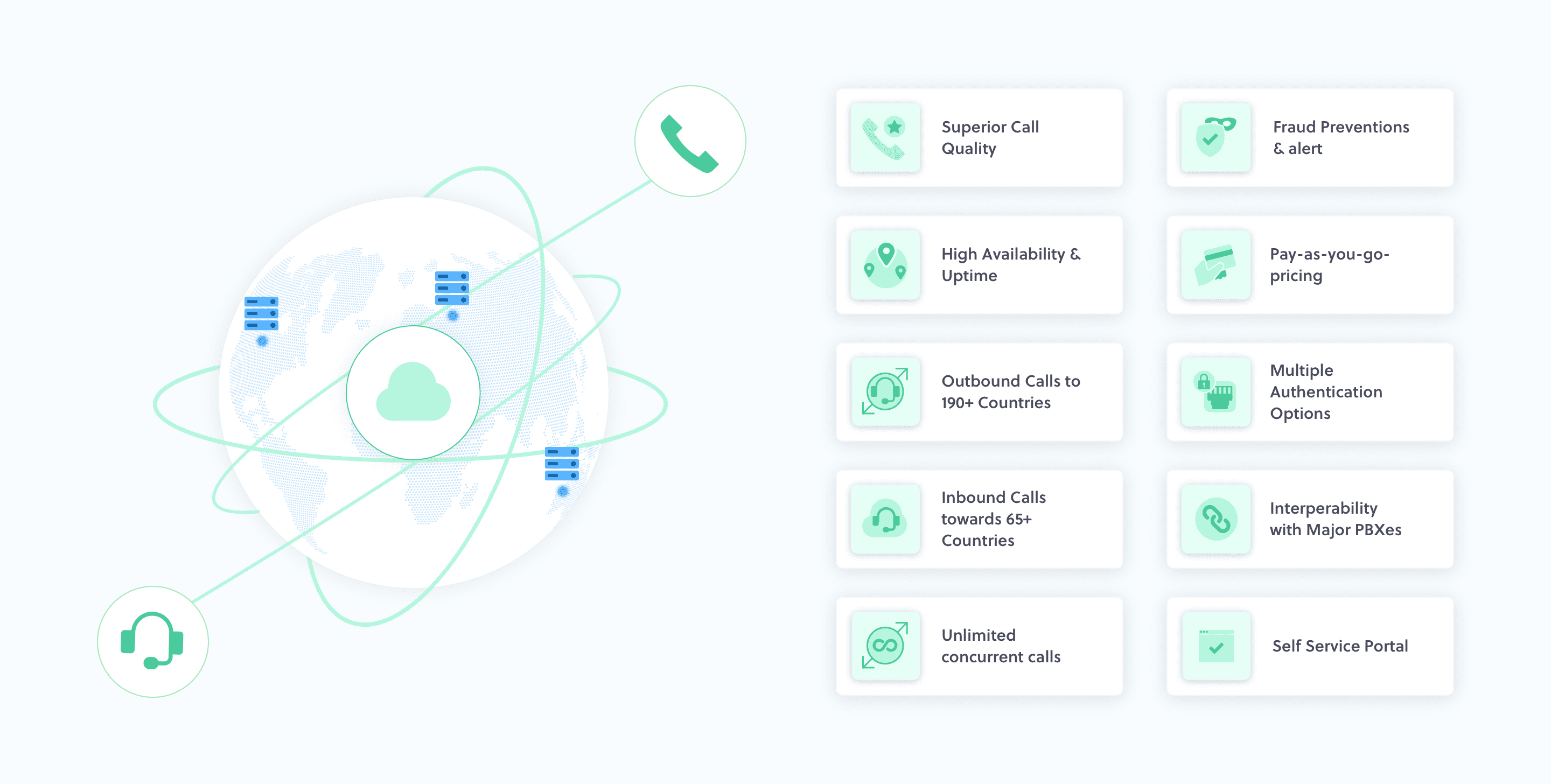
Overview
Zentrunk, Plivo’s SIP trunking service, provides global coverage for your outbound and inbound voice calls, working with your current cloud or on-premises communications infrastructure. Whether you’re looking to increase the capacity of your current telecom stack, increase coverage and phone number inventory, or extend your on-premises infrastructure to the cloud, Zentrunk can get you started. No minimum spends, carrier negotiations, or long-term contracts are required, and you can provision SIP trunks instantly using our console.Why Zentrunk?
Zentrunk provides benefits such as: Scalability: Zentrunk supports your organization’s growth across multiple geographic locations. By combining voice and data in a single network, SIP trunking lets your organization quickly open new sites or establish full-time remote workers. You can scale as you grow by self-provisioning local, international, mobile, and toll-free numbers in more than 70 countries, configuring them in your trunk, and terminating calls from your IP PBX. You can also make calls to more than 190 countries using Zentrunk to make your business more globally accessible. Cost savings: With traditional phone service, your organization is subject to different, often variable charges for your local, long distance, and international calling. Moving from traditional telecom systems to SIP trunking helps you save on recurring costs, as you can build your entire telecom system in the cloud, and be billed on a simple per-usage basis. You can also save by forgoing the physical infrastructure and hardware investments that typically come with scaling phone lines. With Zentrunk, adding phone lines or services is as simple as purchasing an additional handset and scaling your monthly service agreement. Reliability: Traditional phone systems are prone to interruptions from factors such as weather events and networking issues. SIP trunking is more reliable, since you can add failover routing if a primary IP address is not responsive. With a redundant infrastructure across multiple geographies and at least three local carrier connections across countries, Zentrunk promises 99.99% uptime. Easy management for your IT teams: Your IT team will never have to wait on hold to speak to a customer service representative again. SIP trunking and VoIP phones offer easy-to-use administrative portals for on-site management, including actions like adjusting call routing, changing extensions, and adding phone lines on demand. Plivo’s 24x7 premium support and consultative customer success team can provide you with technical guidance when you need it.Getting started
Plivo account
You need a Plivo account to start using Zentrunk. You can get a free trial account to experiment with and learn about our services.- Sign up through our console with your work email address
- Check your inbox for an activation email message from Plivo. Click on the link in the message to activate your account.
- Enter your mobile number to complete the phone verification step.
Supported software and hardware
Zentrunk is compatible with a broad range of software and devices. We support:- All major IP PBXes
- All SIP-based hardphones and softphones
- Integrations with all WebRTC clients and endpoints
Supported SIP methods
Zentrunk supports these SIP methods: ACK, BYE, CANCEL, INVITE, OPTIONS, and UPDATE. We don’t support INFO, MESSAGE, NOTIFY, PRACK, PUBLISH, REFER, REGISTER, or SUBSCRIBE.Supported codecs
Zentrunk supports G.711 U-law (PCMU) and A-law (PCMA) codecs.Signaling / Media IP addresses
You may need to whitelist Plivo IP addresses in your firewall to ensure that calls get routed without interruption. Please whitelist all of these IP addresses, as calls might get routed through a different region in the event of a service disruption in a specific region.| Regions | IP Addresses | Signaling Ports | Media Ports |
|---|---|---|---|
| North California, USA | 13.52.9.0/25 216.120.187.128/26 | 5060 (UDP/TCP) 5061 (TLS) | 10000 - 30000 (UDP/TCP) |
| Virginia, USA | 18.214.109.128/25 18.215.142.0/26 204.89.148.128/26 | 5060 (UDP/TCP) 5061 (TLS) | 10000 - 30000 (UDP/TCP) |
| Frankfurt, Germany | 3.120.121.128/26 | 5060 (UDP/TCP) 5061 (TLS) | 10000 - 30000 (UDP/TCP) |
| São Paulo, Brazil | 18.228.70.64/26 54.233.191.0/27 | 5060 (UDP/TCP) 5061 (TLS) | 10000 - 30000 (UDP/TCP) |
| Sydney, Australia | 13.238.202.192/26 | 5060 (UDP/TCP) 5061 (TLS) | 10000 - 30000 (UDP/TCP) |
| Singapore | 18.136.1.128/26 204.89.149.128/27 | 5060 (UDP/TCP) 5061 (TLS) | 10000 - 30000 (UDP/TCP) |
| India | 15.207.90.192/31 204.89.151.128/27 204.89.151.160/27 | 5060 (UDP/TCP) 5061 (TLS) | 10000 - 30000 (UDP/TCP) |
Internet bandwidth
SIP trunk calls over the internet require sufficient bandwidth to support peak concurrent call traffic. Plivo needs about 100Kbps for every successful call, so your peak bandwidth requirements can be calculated as 100Kbps * peak concurrent calls.Calls-per-second limitations
Outbound limitations
The calls-per-second limitation for Zentrunk SIP trunking is based on both account-level CPS and trunk-level CPS. The account-level CPS is the rate at which calls may be made from an account in a second, while the trunk-level CPS applies to each of the trunks individually in the account. Businesses can choose different ways to allocate their account-level CPS across trunks in their account. Scenario 1: A user has 25 account-level CPS and three trunks- 2 trunks are set at 10 CPS (high-volume use cases)
- 1 trunk is set at 5 CPS (low-volume use case)
- Each trunk has a CPS of 10
- This allows for a “free-for-all” where if one trunk is consistently initiating calls at a rate of 10 CPS, calls from other trunks would fail
Note: You cannot exceed the account CPS limit even if you have multiple trunks in your account. If it exceeds, then calls will fail with the error “cps_limit_reached” and error code 5180.
Inbound limitations
There are no calls-per-second constraints for inbound trunks in Zentrunk SIP trunking.Outbound trunks (termination)
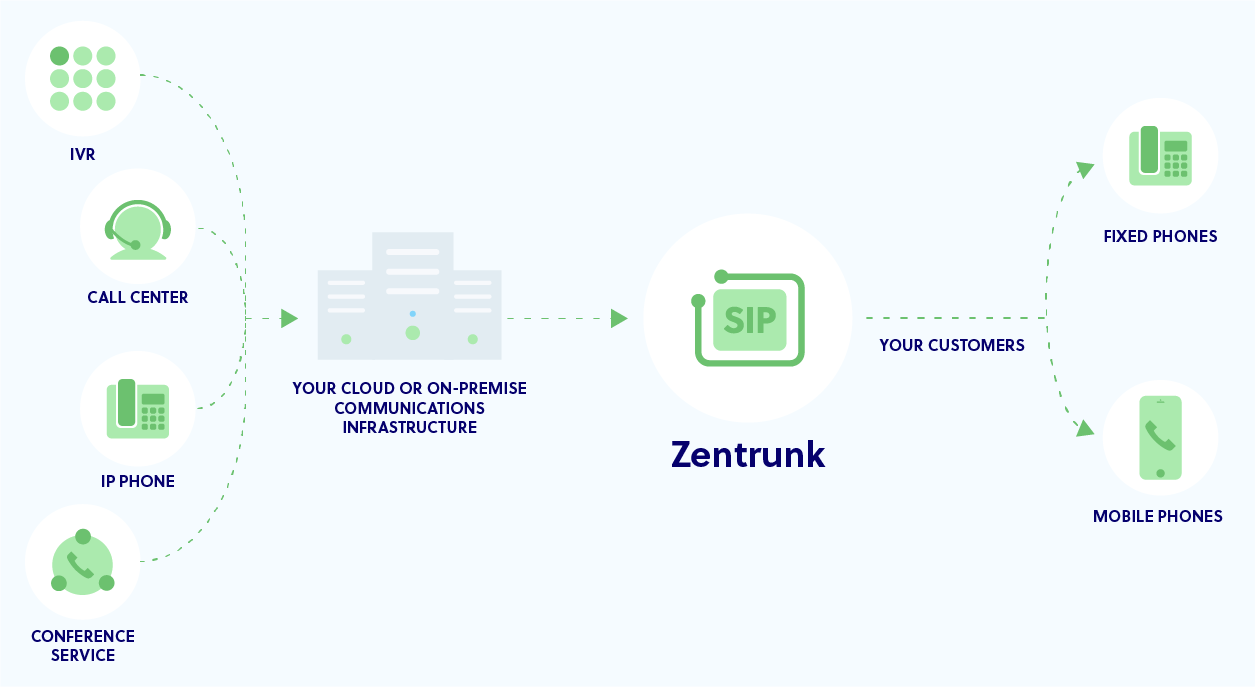
Create an outbound trunk
To use Zentrunk to terminate calls, you need to set up trunk authentication on the Plivo console. Authenticating your trunk ensures that Zentrunk accepts only traffic that your infrastructure sends securely. You can configure your trunk to be authenticated by an IP access control list, a credentials list, or both.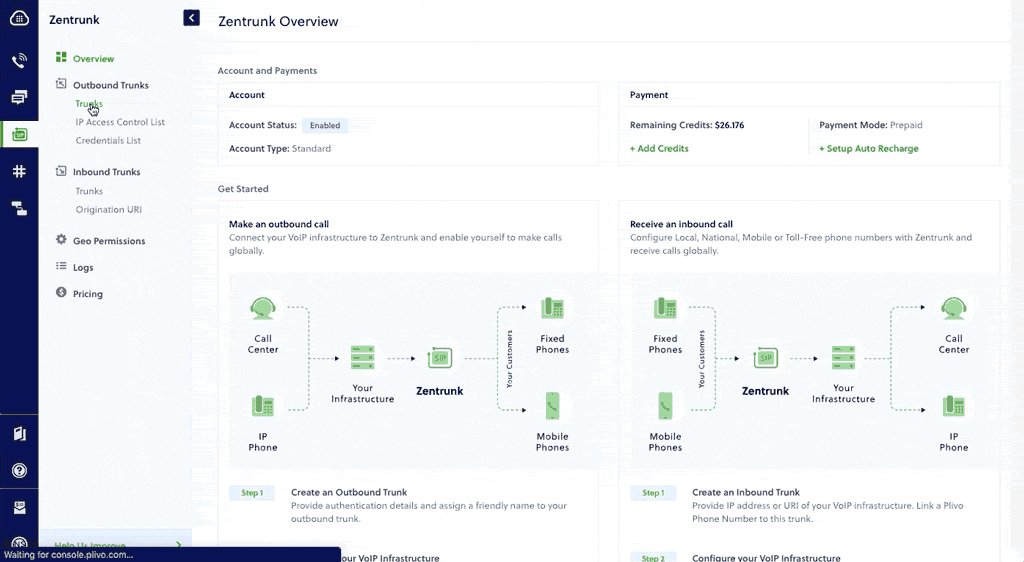
To create an outbound trunk:
- In the Plivo console, visit Zentrunk > Outbound Trunks and click Create New Outbound Trunk.
-
Under Trunk Details, enter a name for your trunk (for example, Plivo Test).
Note: By default, the trunk is enabled.
-
Under Trunk Authentication, select the IP Access Control List, the Credentials List, or both.
To create an IP Access Control List:Note: Make sure to choose either an IP Access Control List or a Credentials List. The IP Access Control List consists of a list of the IP addresses from which a SIP Invite will be accepted for this trunk. The Credentials List provides a username and password that will be used to authenticate a SIP Invite.
- To add a new IP Access Control List, click + Add New IP ACL.
-
In the Create New IP Access Control List window, enter the name for your IP Access Control List (for example, TestACL) and then enter the IP addresses to be whitelisted in the IP Address List field.
Note: You can add multiple comma-separated IP addresses.
- Click Create ACL to save and add your IP Access Control List.
- To add a new Credentials List, click + Add New Credentials List.
- In the Create Credentials List window, enter a name for your Auth Group (for example, TestCredList), a username, and a password.
- Click Create Credentials List to save and add your Credentials List.
Note: By default, secure trunking is disabled, but we strongly recommend you enable it, as we discuss in the next section. - Click Create Trunk to create your outbound trunk.
Secure trunking on outbound trunks
To ensure that the information shared between your communication infrastructure and Zentrunk is secure, we recommend using the Secure Trunking feature. You can secure your trunk by encrypting and authenticating the signaling and media data packets involved for a SIP call over the internet.Encrypt signaling packets
You can encrypt signaling by using TLS (Transport Layer Security) protocol. Communication over TLS ensures authentication between two transport endpoints over an unsecured path for the SIP messages. We support TLS versions 1.2 and 1.3.- If Secure Trunking is enabled: Zentrunk will communicate with your PBX or SBC over TLS for Signaling.
- If Secure Trunking is disabled: The calls will be over TCP/UDP for Signaling.
Encrypt media packets
Zentrunk uses Secure Real-Time Protocol (SRTP) to secure RTP (media) packets.- If Secure Trunking is enabled: Zentrunk will communicate with your PBX or SBC over SRTP for Media.
- If Secure Trunking is disabled: The calls will be over RTP for Media.
Note: You can use SRTP regardless of the SIP signaling messages being on TCP/UDP. However, Plivo strongly recommends you enable a secure mode of communication between your infrastructure and Zentrunk.
Inbound trunks (origination)
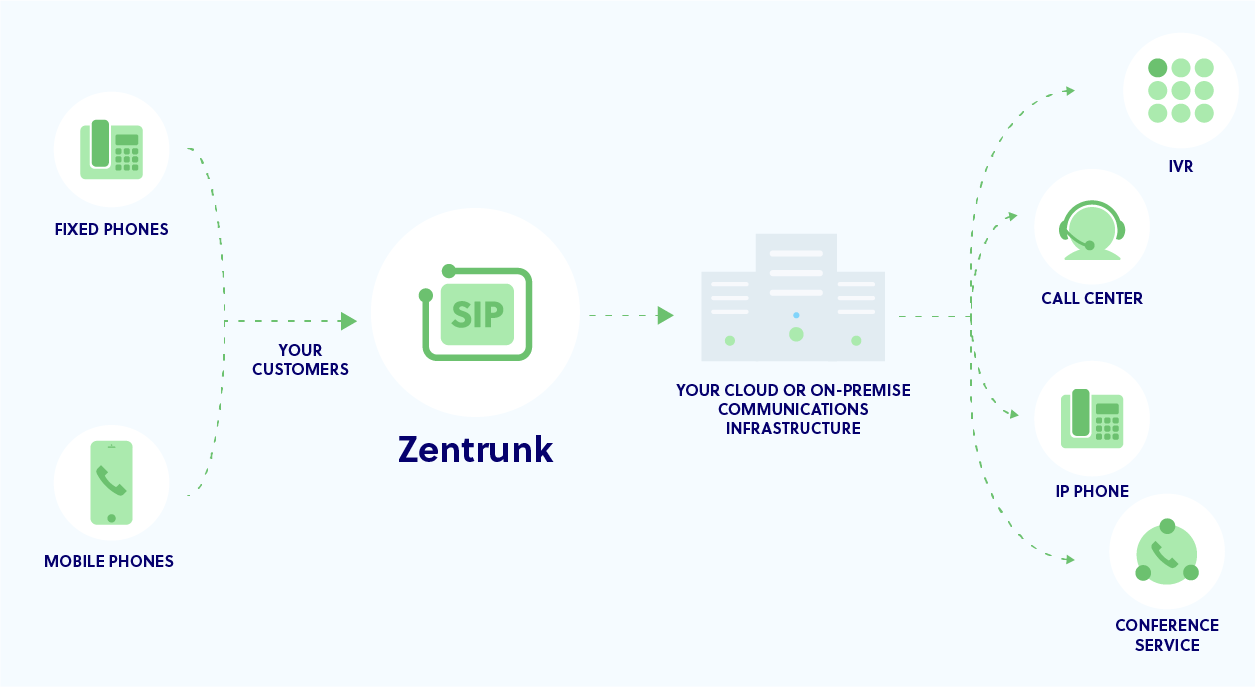
Create an inbound trunk
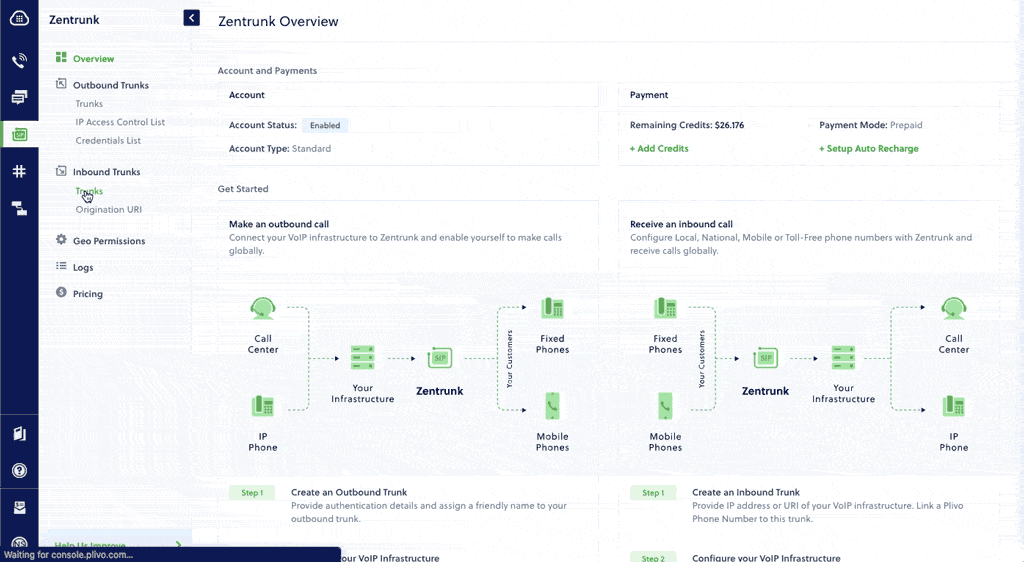
- In the Plivo console, visit Zentrunk > Inbound Trunks and click Create New Inbound Trunk.
-
Under Trunk Details, enter a name for your trunk (for example, Plivo Inbound).
Note: The Enabled checkbox is selected by default.
-
Under Trunk Authentication, select the Primary URI and Fallback URI of your PBX.
To add a new Primary or Fallback URI, click Add New URI. On the Create URI window, enter a name for your URI (for example, inbounduri), and then enter the URI (the FQDN or IP address of your VoIP infrastructure). To enable Authentication, click on the Authentication option and provide your username and password. Click Create URI to save and add your URI.Note: The Primary URI is the FQDN or IP address to which all calls are forwarded first. If the Primary URI is unresponsive, calls will be forwarded to the Fallback URI.
- Once you’ve created and selected your Primary and Fallback URI, click Create Trunk. Your inbound trunk will be created.
Assigning an inbound trunk to a phone number
The next task is to link your trunk with phone numbers. You can link the trunk with existing phone numbers in your account or buy a new phone number to use.- If you wish to use existing numbers, select the phone numbers under the Current Phone Numbers section, and click Link Selected Numbers.
- If you wish to use a new number, navigate to the Buy New Number section and choose the country, prefix, type, capability, and click on Search.
- Select a phone number and click Buy Number. The number will be added to your account and linked with your inbound trunk.