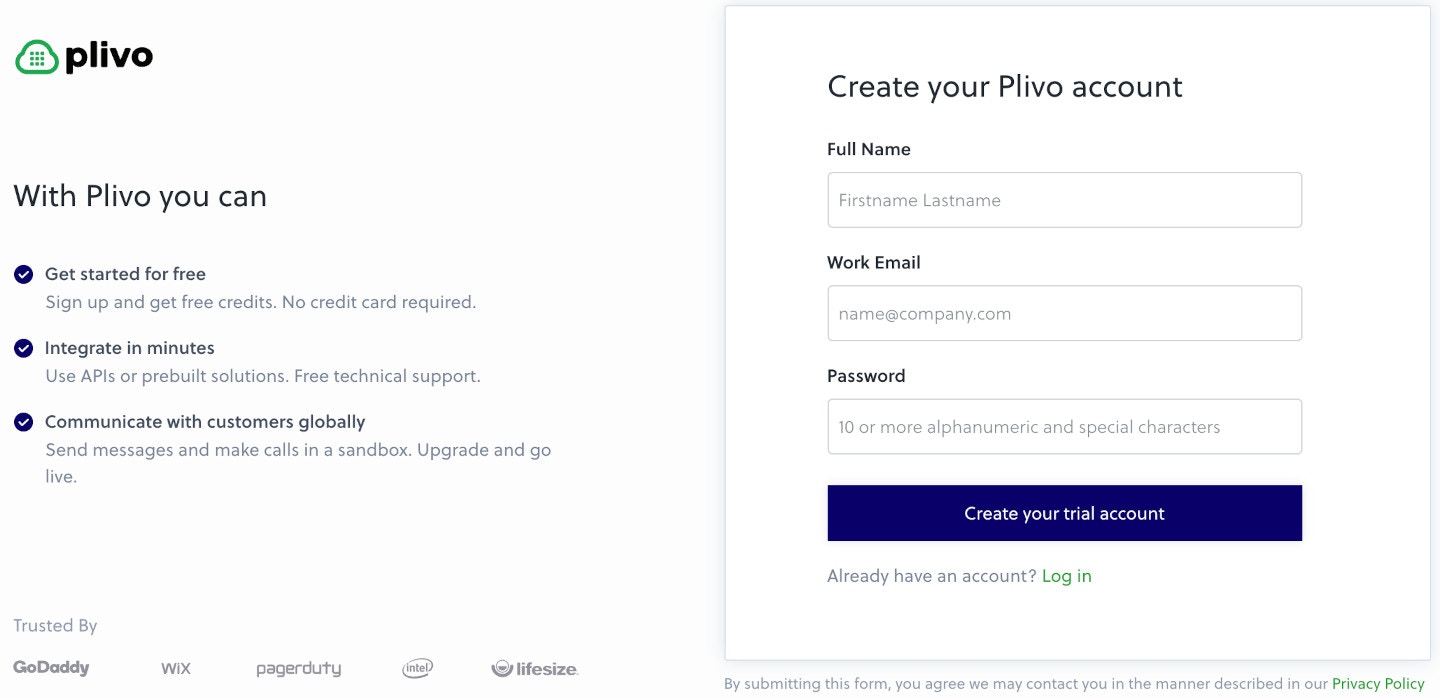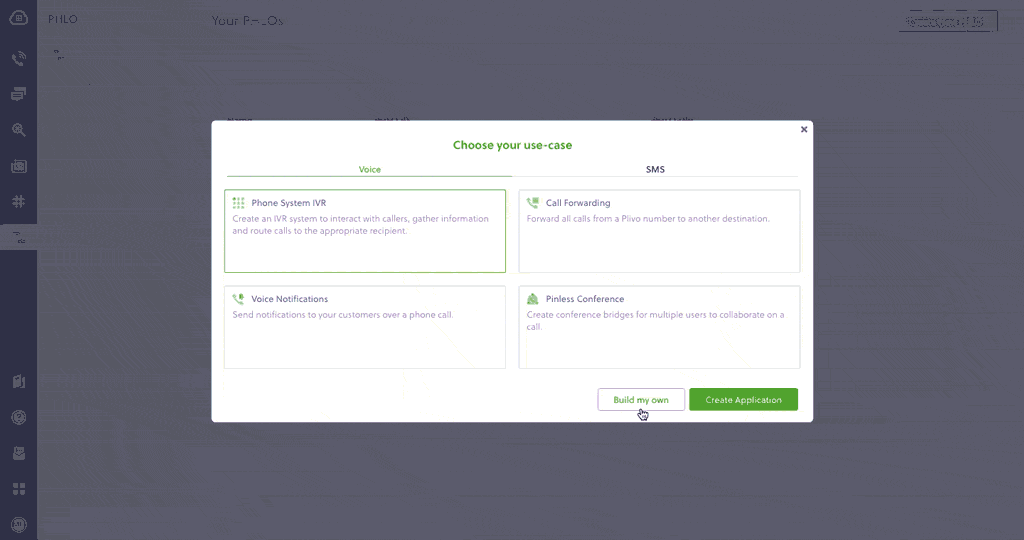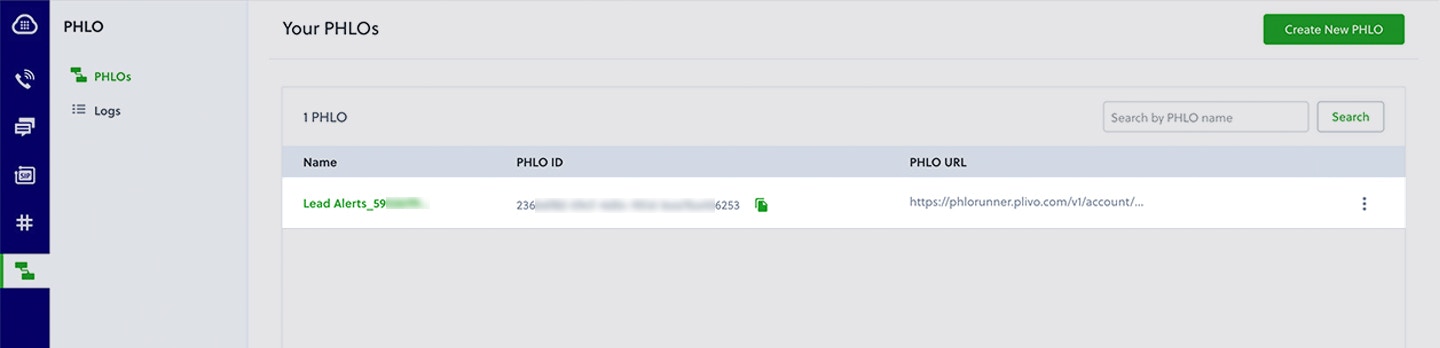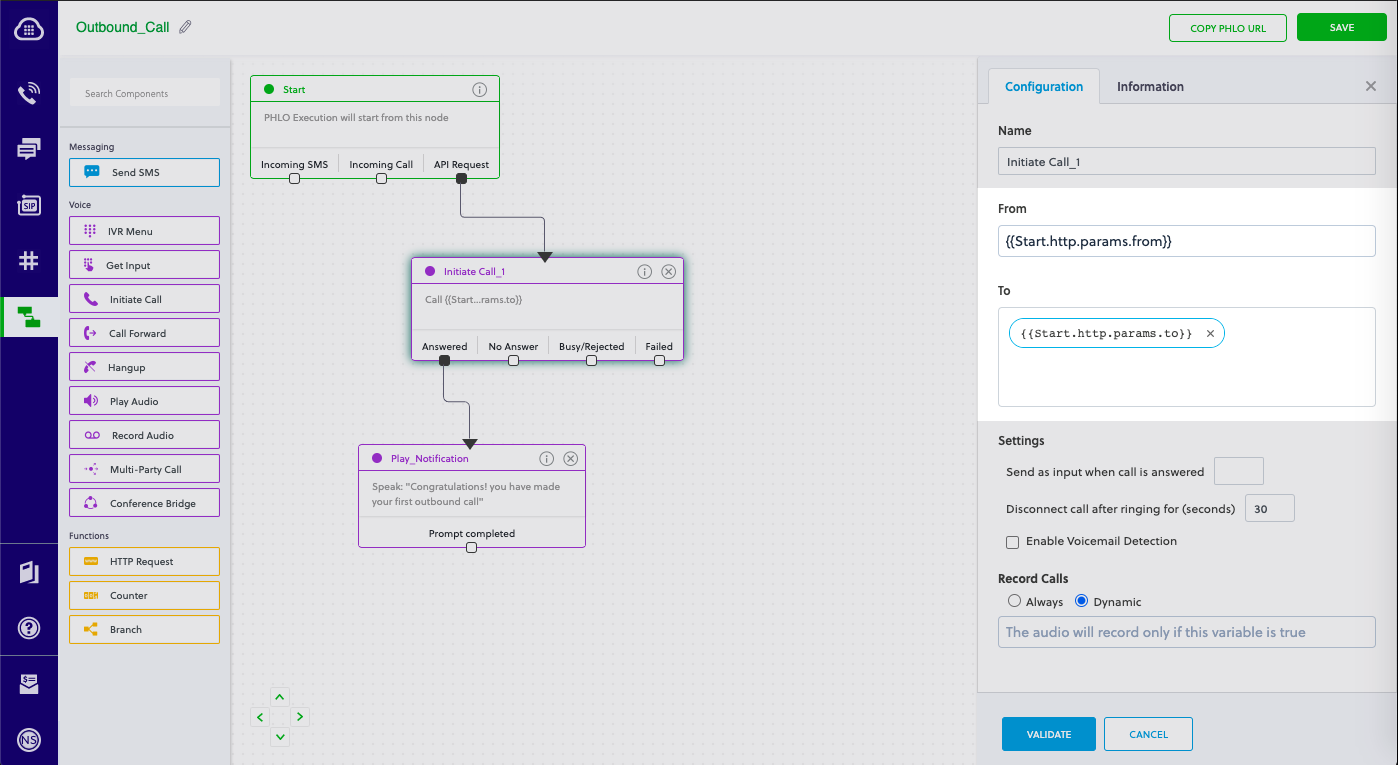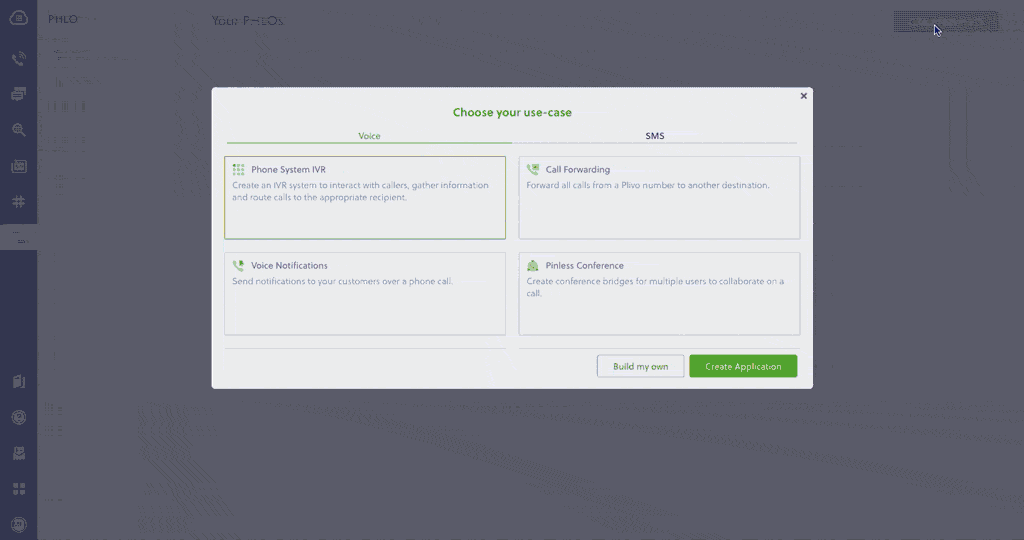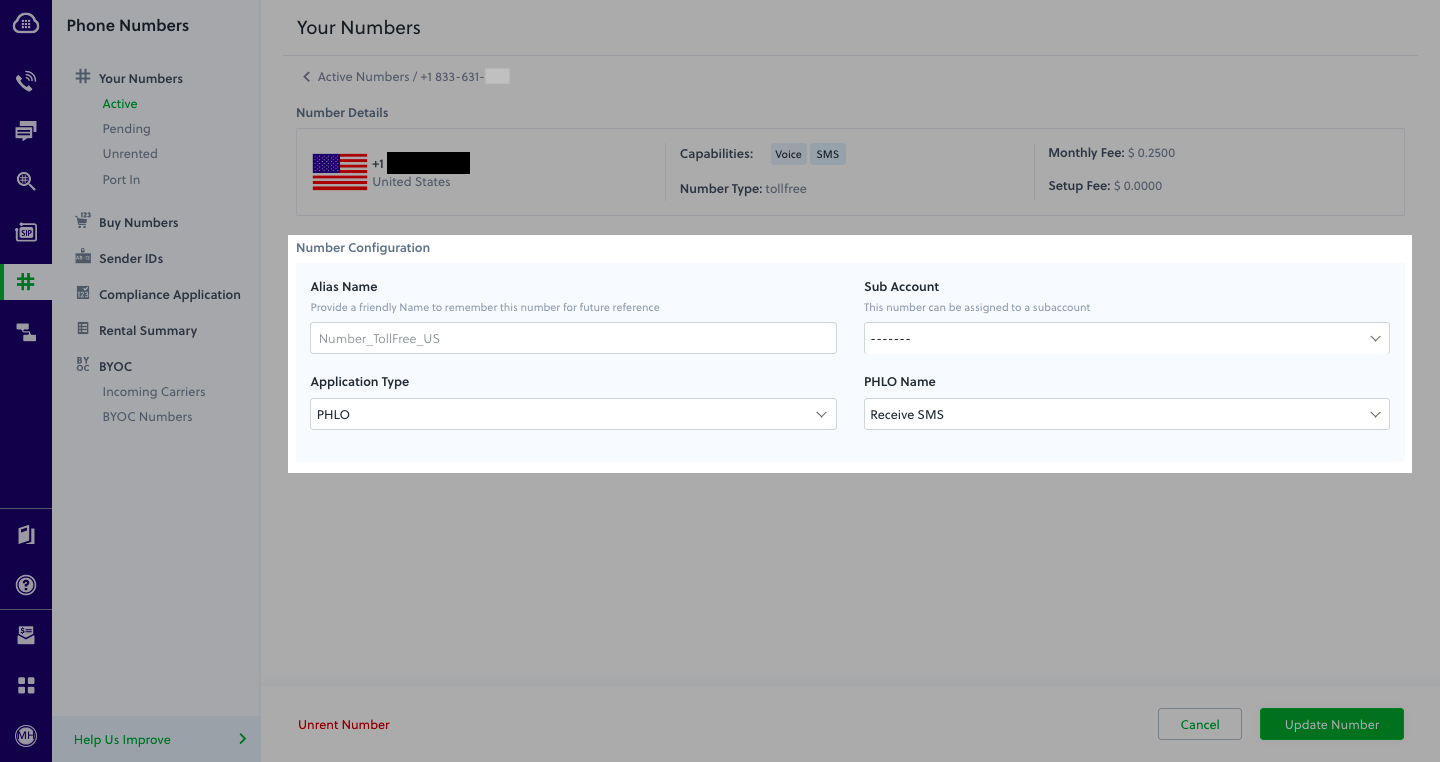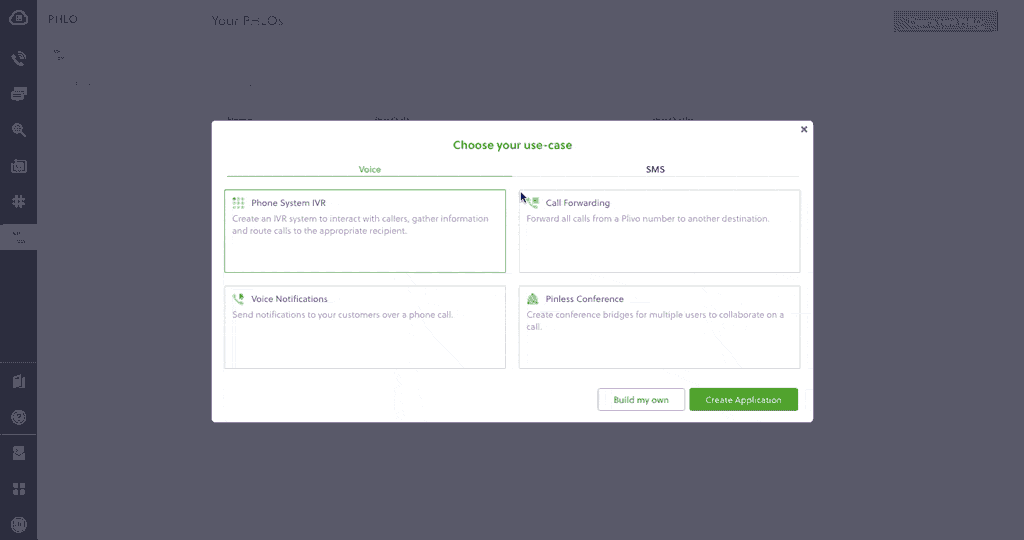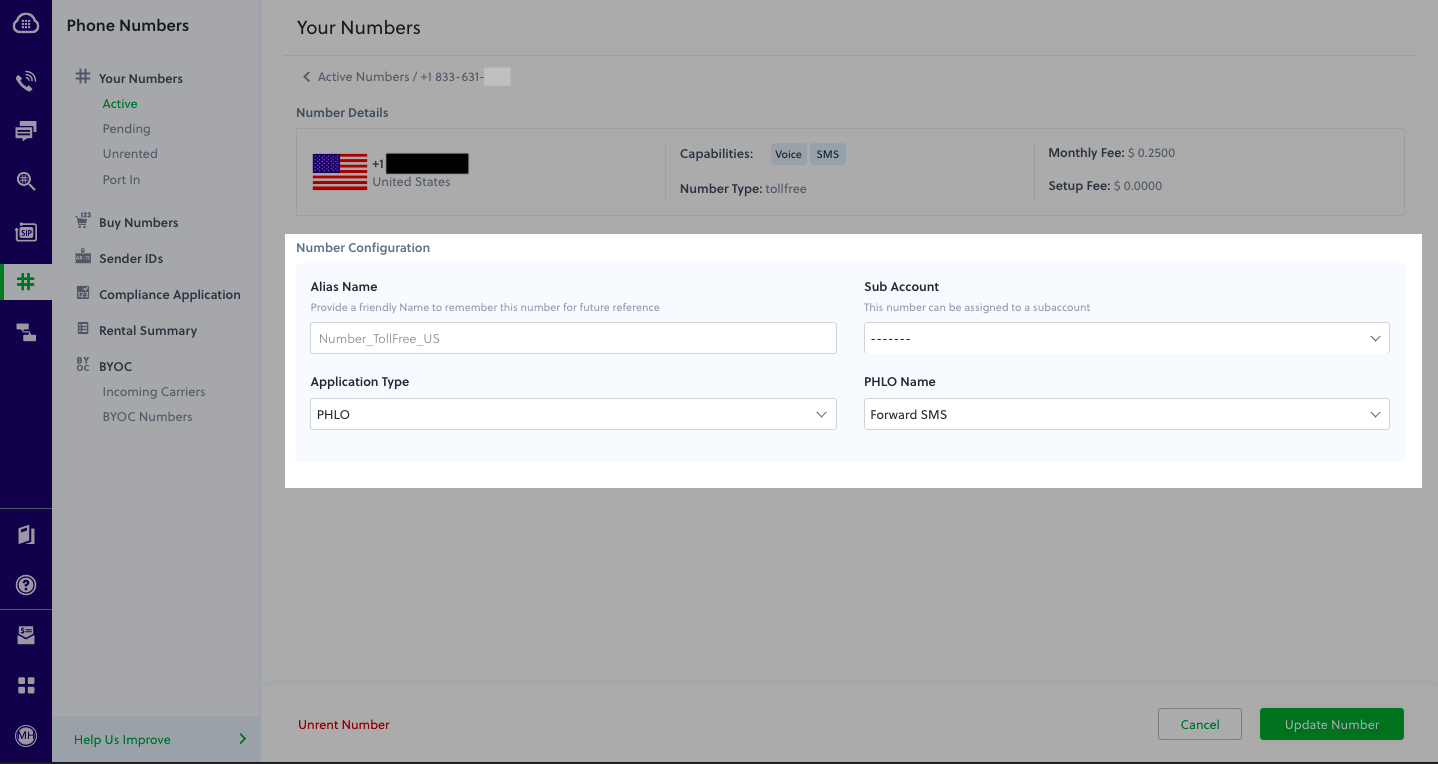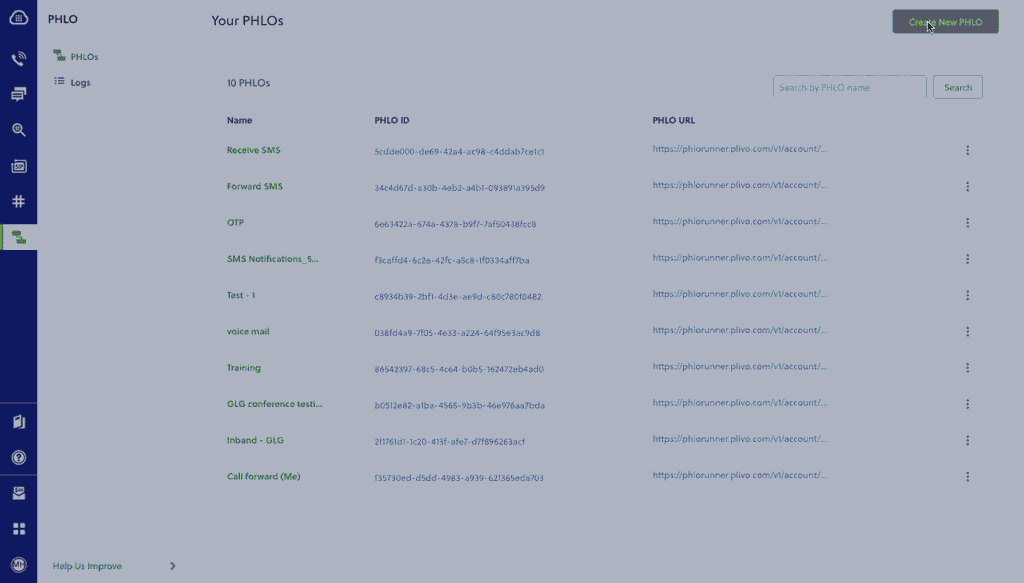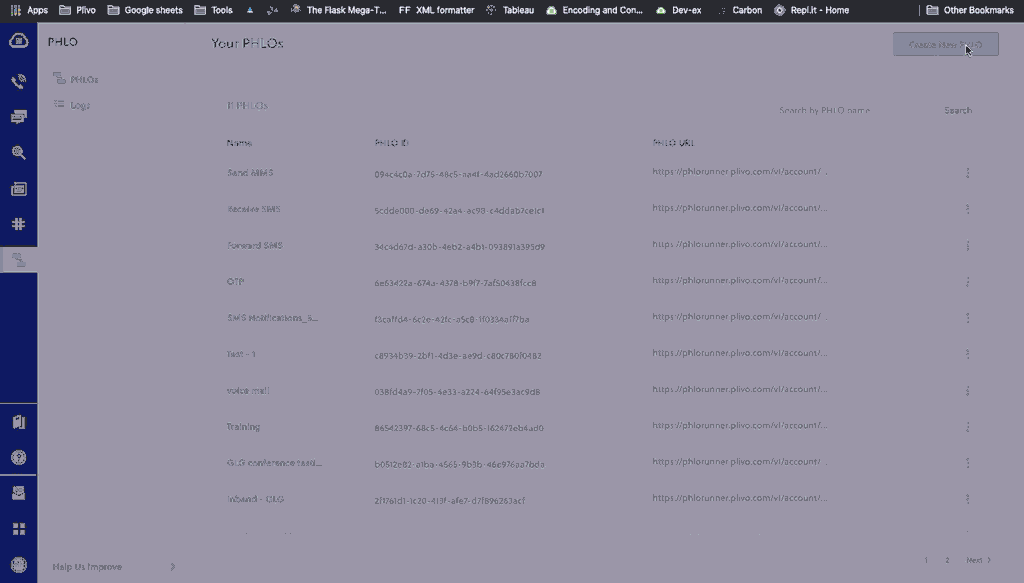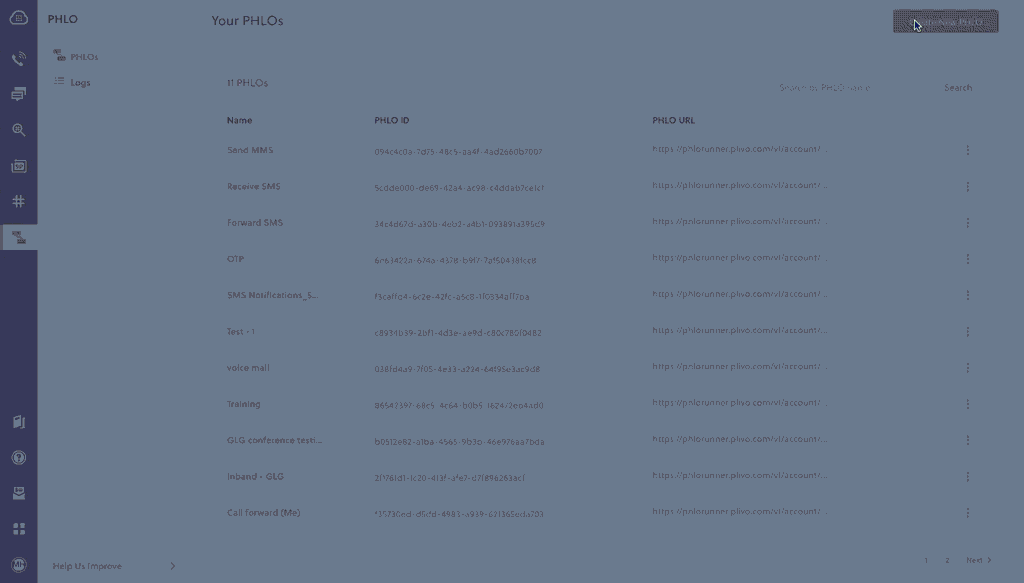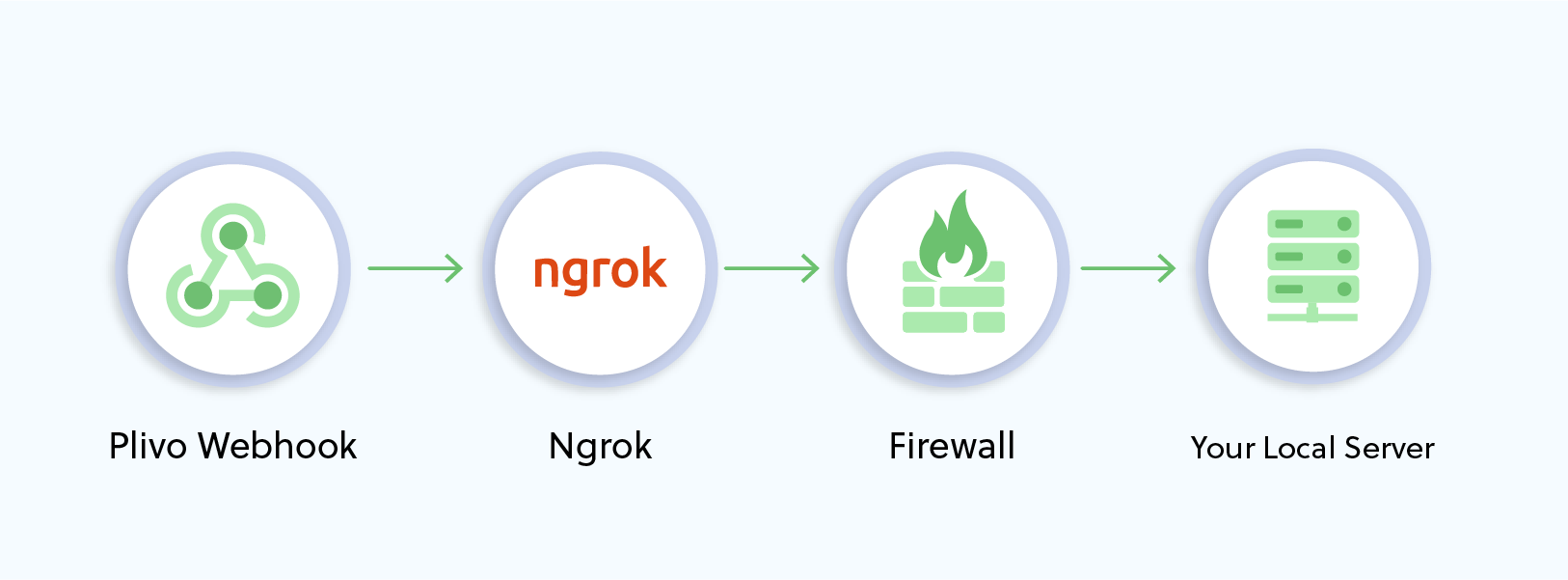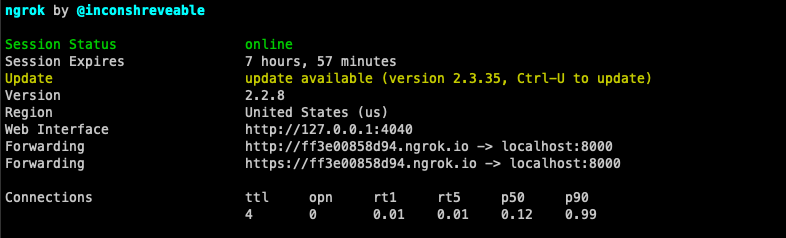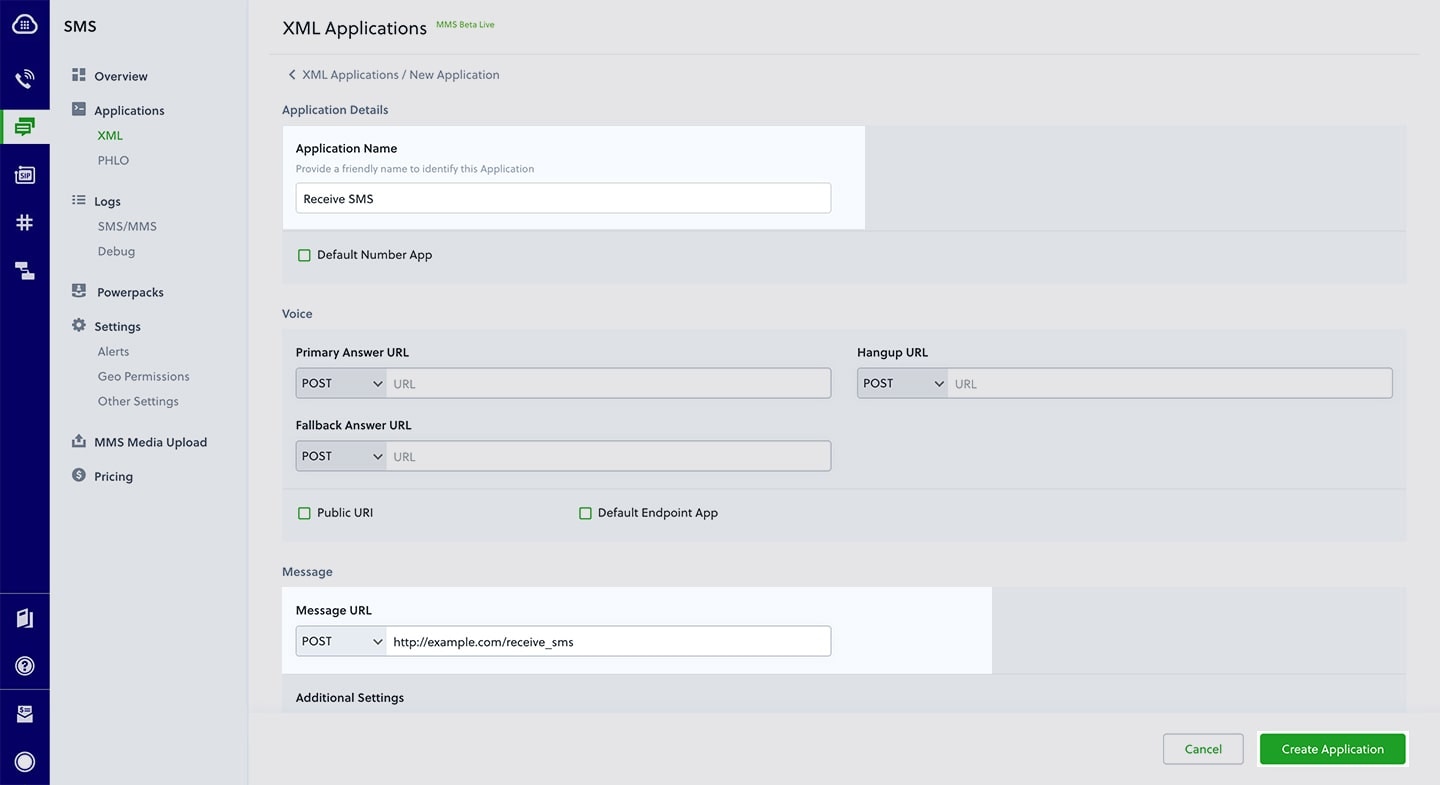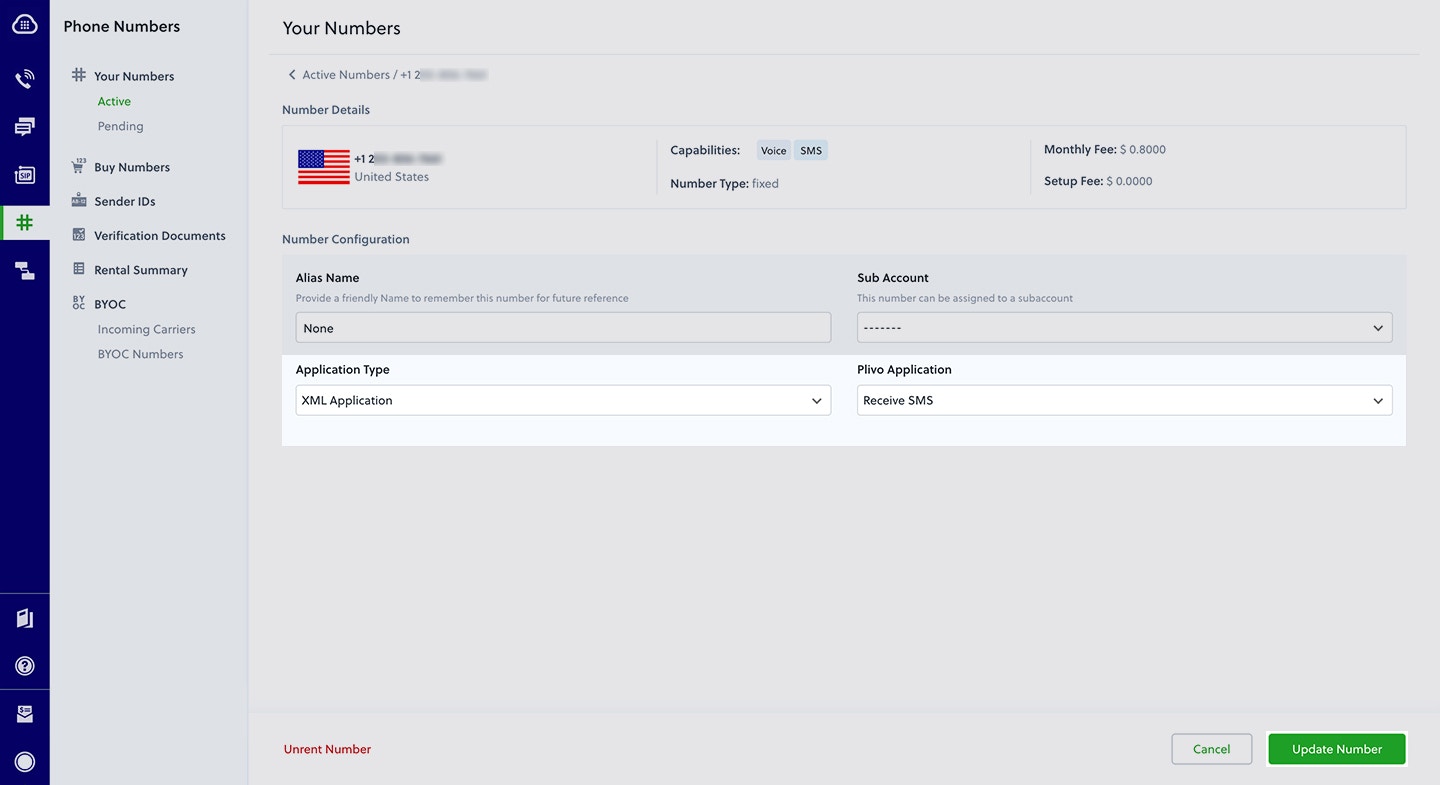Install PHP and the Plivo PHP SDK
You must set up and install PHP and Plivo’s PHP SDK before you send your first SMS message.Install PHP
Follow the official PHP instructions to download and install PHP on macOS, Windows, or Debian Linux, or use your favorite package manager to install PHP on any Linux distro.Install Composer
We recommend using Composer, a dependency manager for PHP, as the package manager for your PHP projects.
-
Download the latest version of Composer.
-
Run this command in Terminal to run Composer.
$ php ~/Downloads/composer.phar --version
-
Make it executable.
$ cp ~/Downloads/composer.phar /usr/local/bin/composer
$ sudo chmod +x /usr/local/bin/composer
-
To check whether the path includes /usr/local/bin, type
If the path is different, update it.
$ export PATH = $PATH:/usr/local/bin
$ source ~/.bash_profile
-
Download the Composer installer.
$ curl -sS https://getcomposer.org/installer | php
-
Make the composer.phar file executable.
Note: PHAR (PHP archive) is an archive format for PHP that can be run on the command line.
-
Make Composer globally available for all system users.
$ mv composer.phar /usr/local/bin/composer
-
Download and run the Windows Installer for Composer.
Note: Allow the installer to make changes to your php.ini file.
-
If you have any terminal windows open, close them all and open a fresh terminal instance.
-
Run the Composer command.
Install Laravel and create a Laravel project
Install Laravel.$ composer require laravel/installer
$ mkdir mylaravelapp
$ cd mylaravelapp
$ composer create-project laravel/laravel quickstart --prefer-dist
$ composer require plivo/plivo-php
<?php
require 'vendor/autoload.php'
Send your first outbound SMS/MMS message
You must have a Plivo phone number to send messages to the US or Canada; you can rent a Plivo number from Phone Numbers > Buy Numbers on the Plivo console or via the Numbers API.Create a Laravel controller
Run this command in the project directory.$ php artisan make:controller SMSController
<?php
namespace App\Http\Controllers;
require '../../vendor/autoload.php';
use Plivo\RestClient;
use Illuminate\Http\Request;
class SMSController extends Controller
{
public function sendSMS()
{
$client = new RestClient("<auth_id>","<auth_token>");
$response = $client->messages->create(
[
"src" => "<sender_id>",
"dst" => "<destination_number>",
"text" =>"Hello, from PHP Laravel!",
]
);
header('Content-Type: application/json');
echo json_encode($response);
}
}
?>
<?php
namespace App\Http\Controllers;
require '../../vendor/autoload.php';
use Plivo\RestClient;
use Illuminate\Http\Request;
class SMSController extends Controller
{
public function sendMMS()
{
$client = new RestClient("<auth_id>","<auth_token>");
$mediaURLs = ['https://media.giphy.com/media/26gscSULUcfKU7dHq/source.gif'];
$mediaIDs = ['801c2056-33ab-499c-80ef-58b574a462a2'];
$response = $client->messages->create(
[
"src" => "<sender_id>",
"dst" => "<destination_number>",
"text" =>"Hello, from Laravel!",
"type" => "mms",
"media_urls" => $mediaURLs,
"media_ids" => $mediaIDs
]
);
header('Content-Type: application/json');
echo json_encode($response);
}
}
?>
Note: We recommend that you store your credentials in the auth_id and auth_token environment variables to avoid the possibility of accidentally committing them to source control. If you do this, you can initialize the client with no arguments and Plivo will automatically fetch the values from the environment variables. You can use $_ENV or putenv/getenv to store environment variables and fetch them when initializing the client.
Add a route
Edit routes/web.php and add this line at the end of the file.Route::match(['get', 'post'], '/sendSMS', 'SMSController@sendSMS');
Note: If you’re using Laravel 8, use the fully qualified class name for your controllers — for example:Route::match(['get', 'post'], '/sendSMS', 'App\Http\Controllers\SMSController@sendSMS');
except array in app/Http/Middleware/VerifyCsrfToken.php. Test
Run your code.Receive your first inbound SMS/MMS message
To receive incoming messages, you must have a Plivo phone number that supports SMS; you can rent numbers from the Numbers page of the Plivo console or by using the Numbers API.Set up a Laravel controller
Edit app/http/controllers/SMScontroller.php and paste into it this code in the SMSController class after the sendSMS function.<?php
namespace App\Http\Controllers;
require '../../vendor/autoload.php';
use Plivo\RestClient;
use Plivo\XML\Response;
use Illuminate\Http\Request;
class VoiceController extends Controller
{
// Send outbound SMS
public function sendSMS()
{
.......
}
// Receive incoming SMS
public function receivesms()
{
$from_number = $_REQUEST["From"];
$to_number = $_REQUEST["To"];
$text = $_REQUEST["Text"];
echo("Message received - From $from_number, To: $to_number, Text: $text");
}
}
<?php
namespace App\Http\Controllers;
require '../../vendor/autoload.php';
use Plivo\RestClient;
use Plivo\XML\Response;
use Illuminate\Http\Request;
class VoiceController extends Controller
{
//Send outbound SMS
public function sendSMS()
{
.......
}
// Receive incoming SMS
public function receivesms()
{
$from_number = $_REQUEST["From"];
$to_number = $_REQUEST["To"];
$text = $_REQUEST["Text"];
$media_url = $_REQUEST["Media0"];
echo("Message received - From $from_number, To: $to_number, Text: $text, Media: $media_url");
}
}
Add a route
Edit routes/web.php file and add this line at the end of the file.Route::match(['get', 'post'], '/receivesms', 'SMSController@receivesms');
Expose your local server to the internet
To receive incoming messages, your local server must connect with Plivo API services. For that, we recommend using ngrok, which exposes local servers running behind NATs and firewalls to the public internet over secure tunnels. Using ngrok, you can set webhooks that can talk to the Plivo server.Install ngrok and run it on the command line, specifying the port that hosts the application on which you want to receive messages (8000 in this case):This starts the ngrok server on your local server. Ngrok will display a forwarding link that you can use as a webhook to access your local server over the public network.Now people can send messages to your Plivo number.Create a Plivo application to receive messages
Associate the controller you created with Plivo by creating a Plivo application. Visiting Messaging > Applications and click Add New Application. You can also use Plivo’s Application API.Give your application a name — we called ours Receive SMS. Enter the server URL you want to use (for example https://<yourdomain>.com/receive_sms/) in the Message URL field and set the method to POST. Click Create Application to save your application.Assign a Plivo number to your application
Navigate to the Numbers page and select the phone number you want to use for this application.From the Application Type drop-down, select XML Application.From the Plivo Application drop-down, select Receive SMS (the name we gave the application).Click Update Number to save.Test
Send a text message to the Plivo number you specified using any phone.Reply to an incoming SMS/MMS message
To receive incoming messages, you must have a Plivo phone number that supports SMS; you can rent numbers from the Numbers page of the Plivo console or by using the Numbers API.Update the Laravel controller
Edit app/http/controllers/SMSController.php and paste into it this code in the SMSController class after the receivesms function.<?php
namespace App\Http\Controllers;
require '../../vendor/autoload.php';
use Plivo\RestClient;
use Plivo\XML\Response;
use Illuminate\Http\Request;
class VoiceController extends Controller
{
// Send outbound SMS
public function sendSMS()
{
...... . .
}
// Receive incoming SMS
public function receivesms()
{
......... .
}
// Reply to incoming SMS
public function replysms()
{
$number = $_POST["From"];
$response = new Response();
$params = array(
'src' => "<sender_id>",
'dst' => $number
);
$message_body = "This is an automatic response";
$response->addMessage($message_body, $params);
Header('Content-type: text/xml');
return $response->toXML();
}
}
Add a route
Edit routes/web.php and add this line at the end of the file.Route::match(['get', 'post'], '/replysms', 'SMSController@replysms');
Create a Plivo application to reply to messages
Associate the controller you created with Plivo by creating a Plivo application. Visiting Messaging > Applications and click Add New Application. You can also use Plivo’s Application API.Give your application a name — we called ours Reply Incoming SMS. Enter the server URL you want to use (for example http://<yourdomain>.com/replysms/) in the Message URL field and set the method to POST. Click Create Application to save your application.Assign a Plivo number to your application
Navigate to the Numbers page and select the phone number you want to use for this application.From the Application Type drop-down, select XML Application.From the Plivo Application drop-down, select Reply Incoming SMS (the name we gave the application).Click Update Number to save.Test
Send a text message to the Plivo number you specified using any phone. You should receive a reply.More use cases
We illustrate more than a dozen use cases with code for both API/XML and PHLO on our documentation pages.