- Node
- Ruby
- Python
- PHP
- .NET
- Java
- Go
Overview
This guide shows how to broadcast voice messages to multiple recipients at once. You can play recorded audio when the call recipient answers or use text-to-speech, as we show here.You can use voice broadcasting for use cases such as:- Bulk voice calling campaigns
- Emergency notifications
- Survey campaigns
- User feedback
- Announcements
- Promotions and special deals
- Reminder campaigns
- Using PHLO
- Using XML
You can create and deploy a PHLO to broadcast voice alerts and notifications with a few clicks on the PHLO canvas and trigger it with a few lines of code.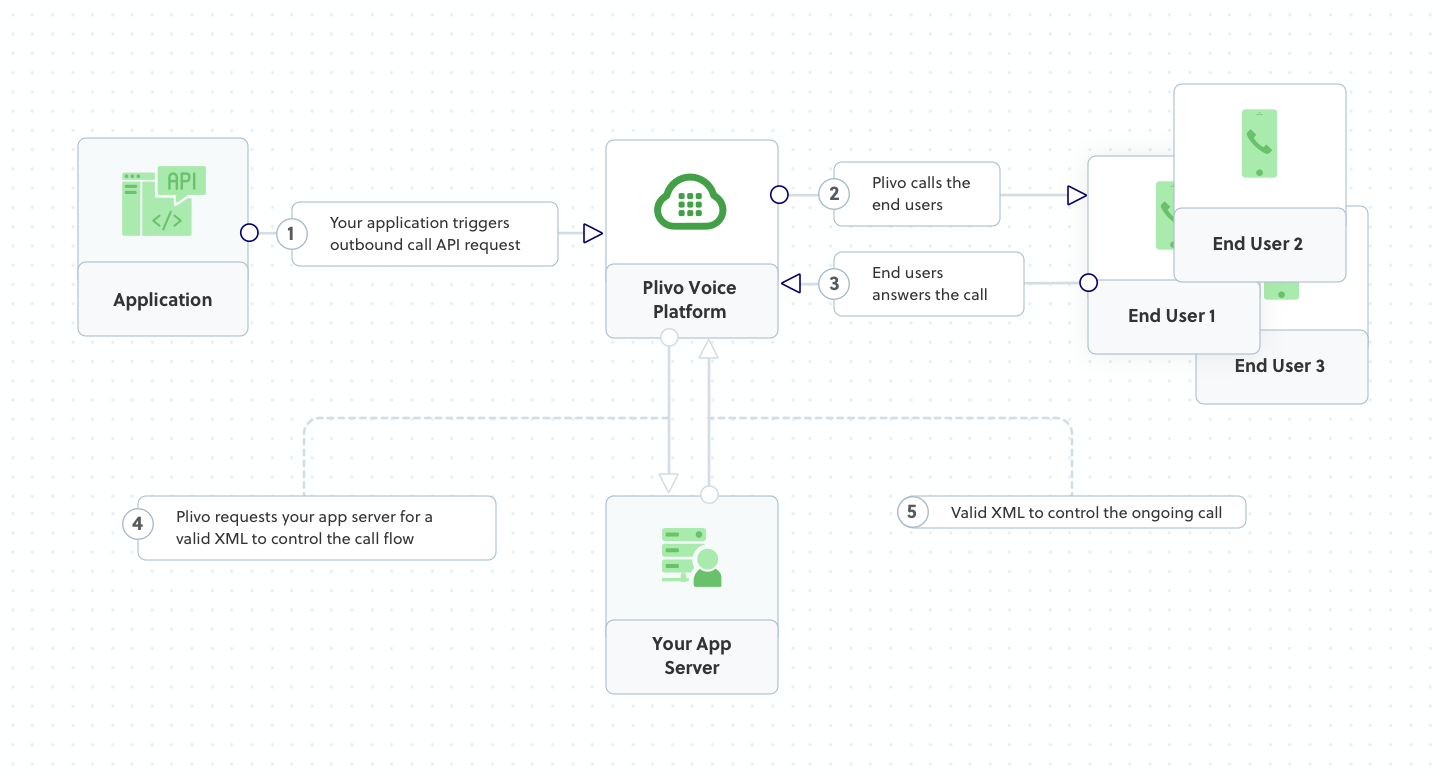

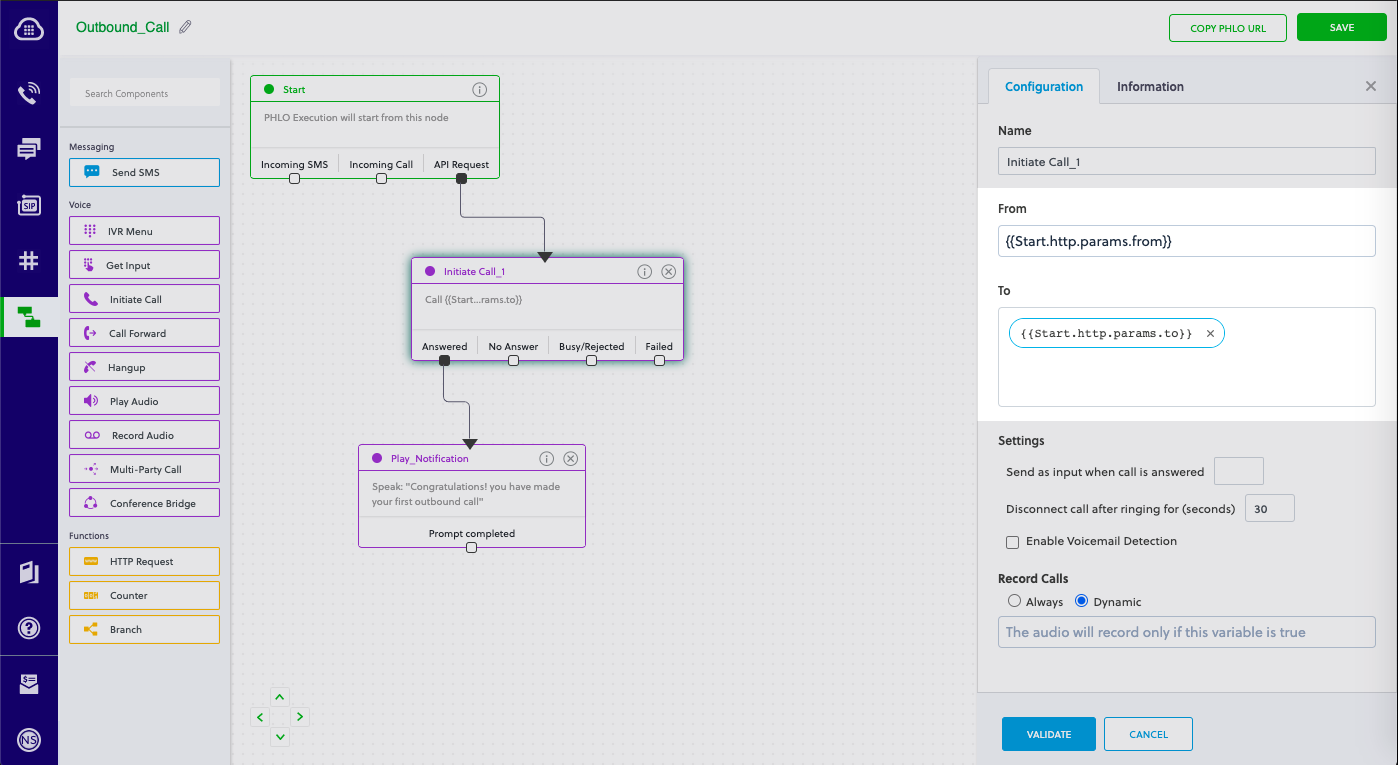
How it works
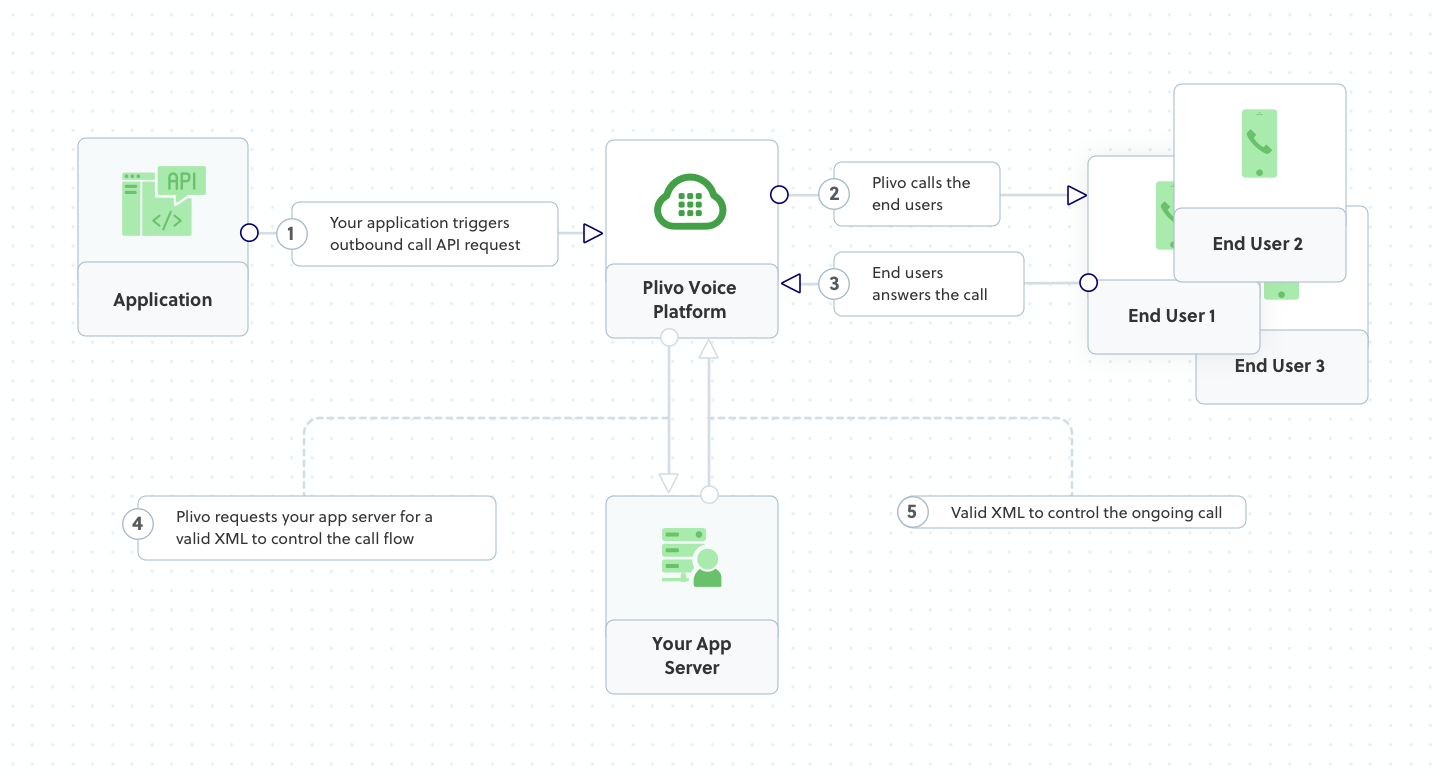
Prerequisites
To get started, you need a Plivo account — sign up with your work email address if you don’t have one already. If this is your first time triggering a PHLO with Node.js, follow our instructions to set up a Node.js development environment.Create the PHLO
- Click Create New PHLO.
-
In the Choose your use case pop-up, click Build my own. The PHLO canvas will appear with the Start node.
Note: The Start node is the starting point of any PHLO. It lets you trigger a PHLO to start upon one of three actions: incoming SMS message, incoming call, or API request.
- Click the Start node to open the Configuration tab to the right of the canvas, then enter the information to retrieve from the HTTP Request payload — in this case, from and to numbers.
- From the list of components on the left side, drag and drop the Initiate Call component onto the canvas. This adds an Initiate Call node onto the canvas. When a component is placed on the canvas it becomes a node.
- Draw a line to connect the Start node’s API Request trigger state to the Initiate Call node.
- In the Configuration tab of the Initiate Call node, give the node a meaningful name. You can rename nodes as you like to improve your PHLO’s readability. Enter a phone number in the From field that will serve as the caller ID, and enter as many numbers as you‘d like to call in the To field.
- Validate the configuration by clicking Validate. Every time you finish configuring a node, click Validate to check the syntax and save your changes.
- Drag and drop the Play Audio component onto the canvas. Draw a line to connect the Answered trigger state of the Initiate Call node to the Play Audio node.
- In the Configuration tab of the Play Audio node, in the Speak Text box, enter a message to play to call recipients using text-to-speech.
- Draw a line to connect the Answered trigger state of the Initiate Call node to the Play Audio node.
- After you complete and validate all the node configurations, give the PHLO a name by clicking in the upper left, then click Save.
Trigger the PHLO
You integrate a PHLO into your application workflow by making an API request to trigger the PHLO with the required payload — the set of parameters you pass to the PHLO. You can define a static payload by specifying values when you create the PHLO, or define a dynamic payload by passing values through parameters when you trigger the PHLO from your application.With static payload
When you configure values when creating the PHLO, they act as a static payload.
Code
Create a file calledTriggerPhlo.js and paste into it this code.With dynamic payload
To use dynamic values for the parameters, use Liquid templating parameters when you create the PHLO and pass the values from your code to the PHLO when you trigger it.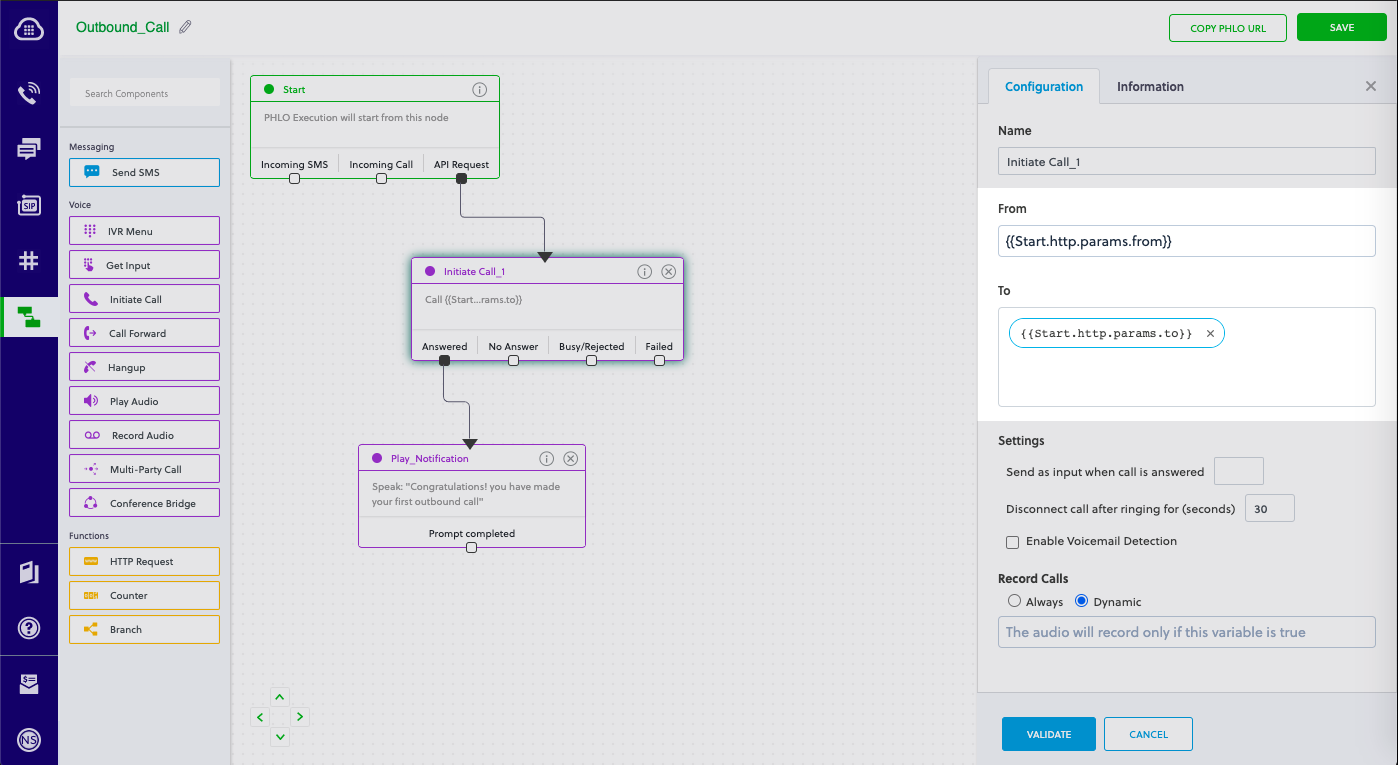
Code
Create a file calledTriggerPhlo.js and paste into it this code.