- Node
- Ruby
- Python
- PHP
- .NET
- Java
- Go
Overview
Plivo passes the call status of an ongoing call so you can decide how to process it. For all the calls made using Plivo’s Make a Call API or Dial XML, Plivo sends the call status to the application server at different stages of a call. We send call status as an HTTP webhook request to URLs such asring_url, answer_url, fallback_url, action_url, callback_url, and hangup_url.In each callback, the CallStatus parameter takes one of these values:| in-progress | The call was answered and is in progress. Calls with this status can be terminated using the Hangup API. |
| completed | The call was completed, terminated either by the Hangup API or by one of the parties in the call. |
| ringing | The call is ringing. This status is sent to the Ring URL. |
| no-answer | The call was not answered. |
| busy | The called line is busy. |
| cancel | The call was canceled by the caller. |
| timeout | There was a timeout while connecting your call, caused by either an issue with one of the terminating carriers or network lag in our system. |
| Parameter | Description |
|---|---|
DialRingStatus | Indicates whether the dial attempt rang or not. Values: true, false |
DialHangupCause | The standard telephony hangup cause. |
DialStatus | Status of the dial. Values: completed, busy, failed, timeout, no-answer |
DialALegUUID | CallUUID of the A leg. |
DialBLegUUID | CallUUID of the B leg. Empty if nobody answers. |
- Using PHLO
- Using XML
You can create and deploy a PHLO to handle dial status reporting with a few clicks on the PHLO canvas, without writing a single line of code.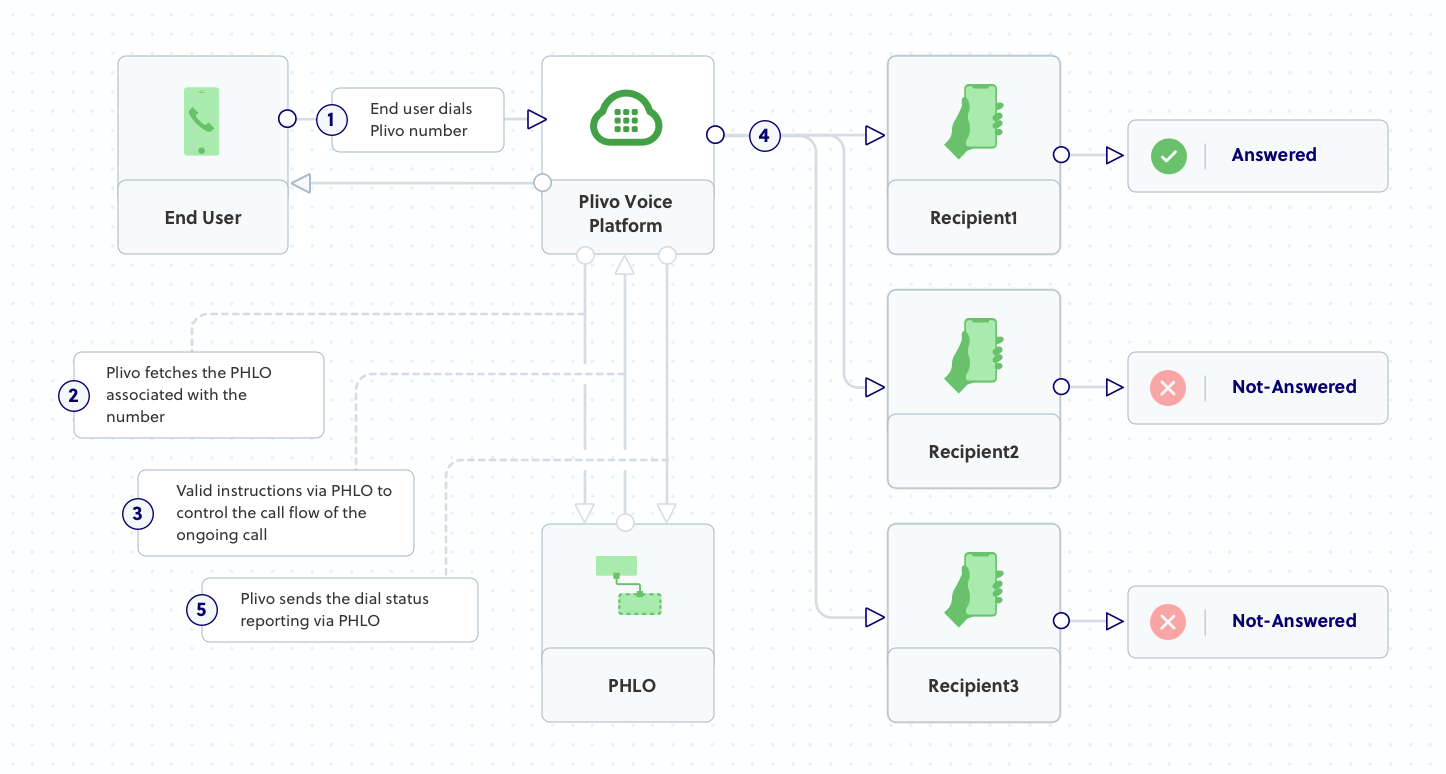
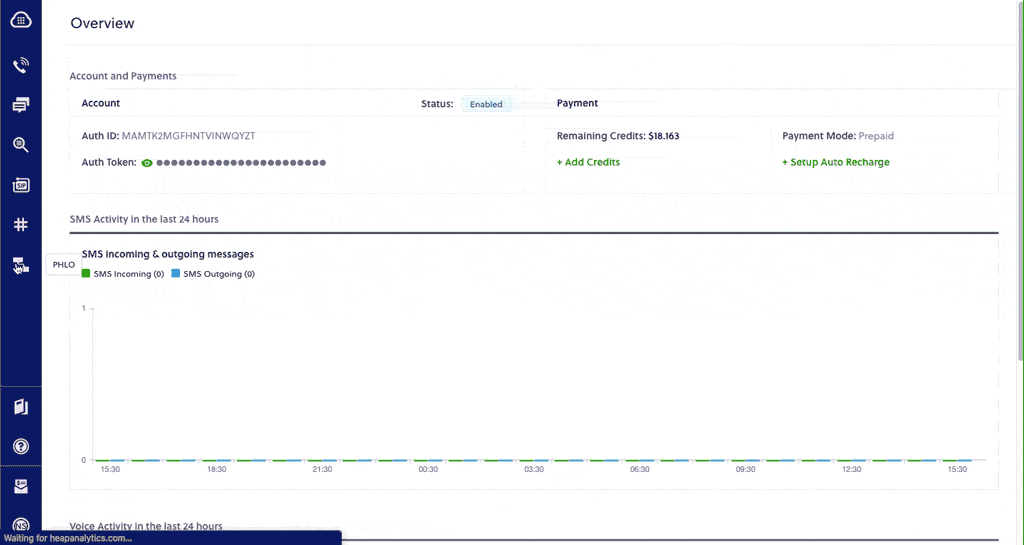
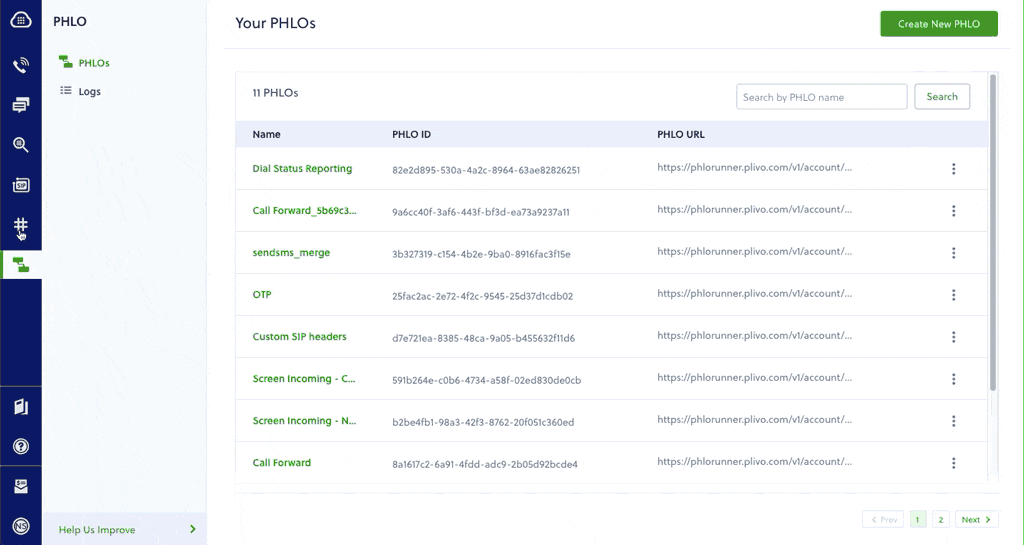
How it works
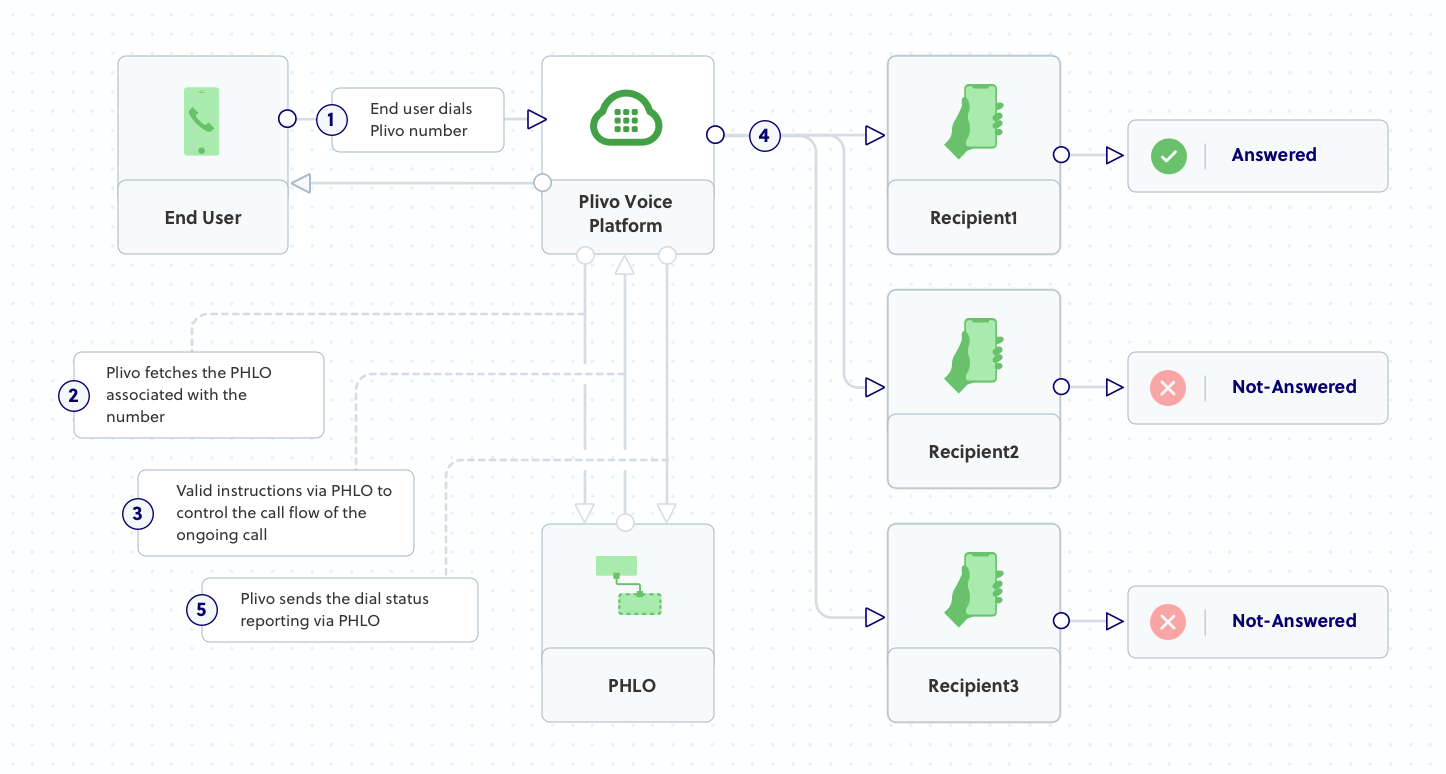
Prerequisites
To get started, you need a Plivo account — sign up with your work email address if you don’t have one already. To receive incoming calls, you must have a voice-enabled Plivo phone number. You can rent numbers from the Numbers page of the Plivo console, or by using the Numbers API.Create the PHLO
To create a PHLO, visit the PHLO page of the Plivo console. If this is your first PHLO, the PHLO page will be empty.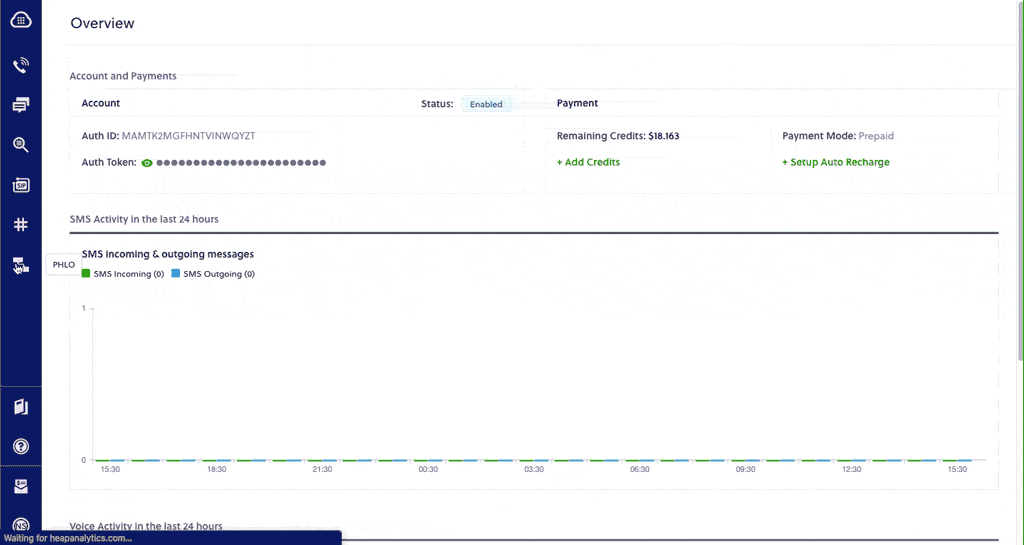
- Click Create New PHLO.
-
In the Choose your use case pop-up, click Build my own. The PHLO canvas will appear with the Start node.
Note: The Start node is the starting point of any PHLO. It lets you trigger a PHLO to start upon one of three actions: incoming SMS message, incoming call, or API request.
- From the list of components on the left side, drag and drop the Call Forward component onto the canvas. When a component is placed on the canvas it becomes a node.
- Draw a line to connect the Start node’s Incoming Call trigger state to the Call Forward node.
-
In the configuration panel for the Call Forward node, enter the caller ID variable
{{ "{{Start.call.from" }}}}in the From field. Enter any numbers you want to call in the To field, separated by commas. - Once you’ve configured the node, click Validate to save the configuration.
- Next, from the list of components, drag and drop the HTTP Request component onto the canvas.
- Draw lines to connect all of the dial status states of the Call Forward node (Completed, No Answer, Busy/Rejected, Failed) with the HTTP Request node.
- Configure the HTTP Request node. Enter your application server URL in the box next to the HTTP Method (GET/POST) field.
-
Provide key:value pairs of the callback attributes you’re interested in, such as
DialRingStatus,DialHangupCause,DialStatus,DialALegUUID, andDialBLegUUID. - Give the PHLO a name by clicking in the upper left, then click Save.
Assign the PHLO to a Plivo number
Once you’ve created and configured your PHLO, assign it to a Plivo number.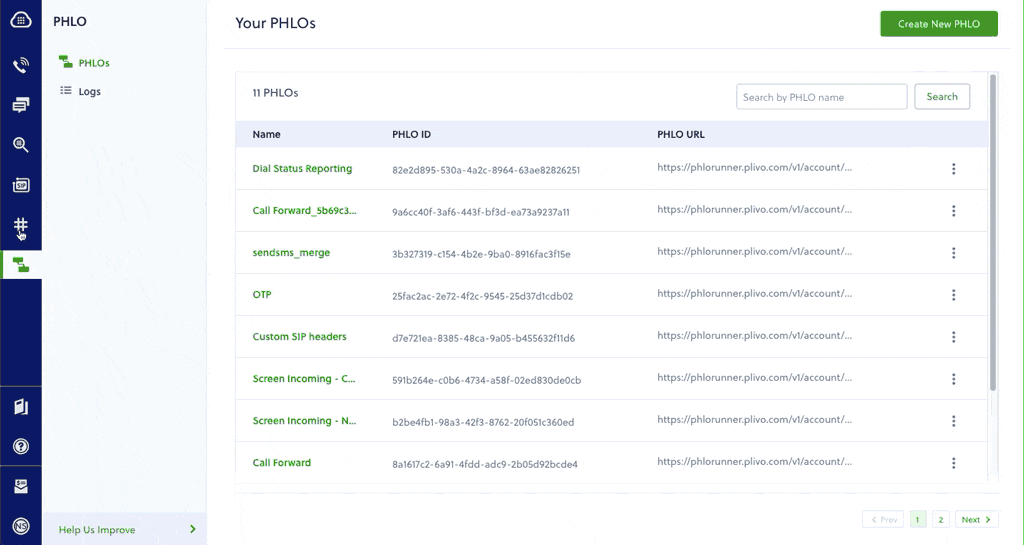
- On the Numbers page of the console, under Your Numbers, click the phone number you want to use for the PHLO.
- In the Number Configuration box, select PHLO from the Application Type drop-down.
- From the PHLO Name drop-down, select the PHLO you want to use with the number, then click Update Number.