- Python & Flask
- Python & Django
- Python & FastAPI
- Python & Sanic
Get Started with Python Using the Flask Framework
Sign up for a Plivo account
When you sign up with Plivo, we give you a free trial account and free credits to experiment with and learn about our services. You can add a number to your account to start testing the full range of our voice and SMS service features.Follow these steps to get a free trial account:- Sign up with your work email address.
- Check your inbox for an activation email message from Plivo. Click on the link in the message to activate your account.
- Enter your mobile number to complete the phone verification step.
Sign up with your work email address
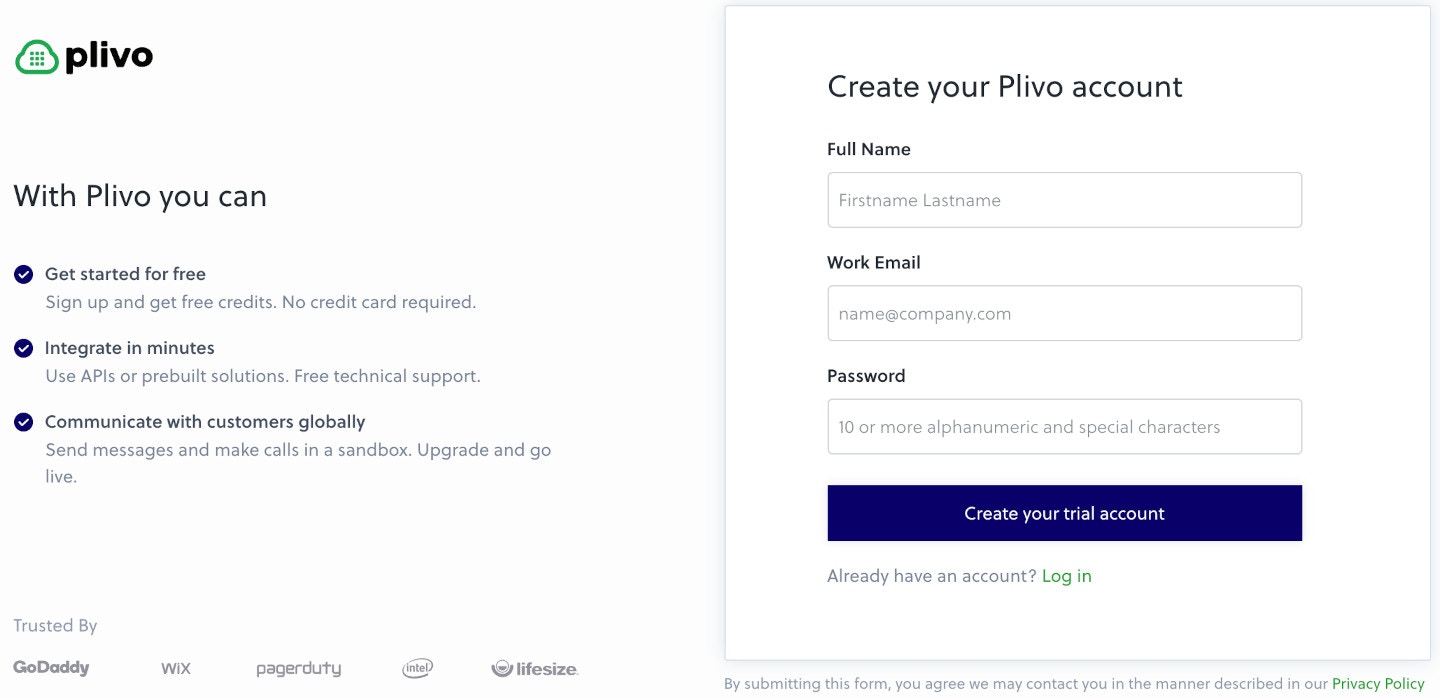
- Using PHLO
- Using API
Set up your Python Flask dev environment
You must set up and install Python, Flask, and Plivo’s Python SDK before you send your first message.Install Python
Download and install Python from its official site.Install Flask and the Plivo Python SDK
Create a projects directory and change into it.Copy
Ask AI
$ mkdir mypythonapp
$ cd mypythonapp
Copy
Ask AI
pip install flask plivo
Copy
Ask AI
python setup.py install
sudo with your commands and overwriting dependencies.Send your first outbound SMS/MMS message
You can create and deploy a PHLO to send your first outbound SMS message with a few clicks on the PHLO canvas, and trigger it with some simple code.Create the PHLO
- SMS
- MMS
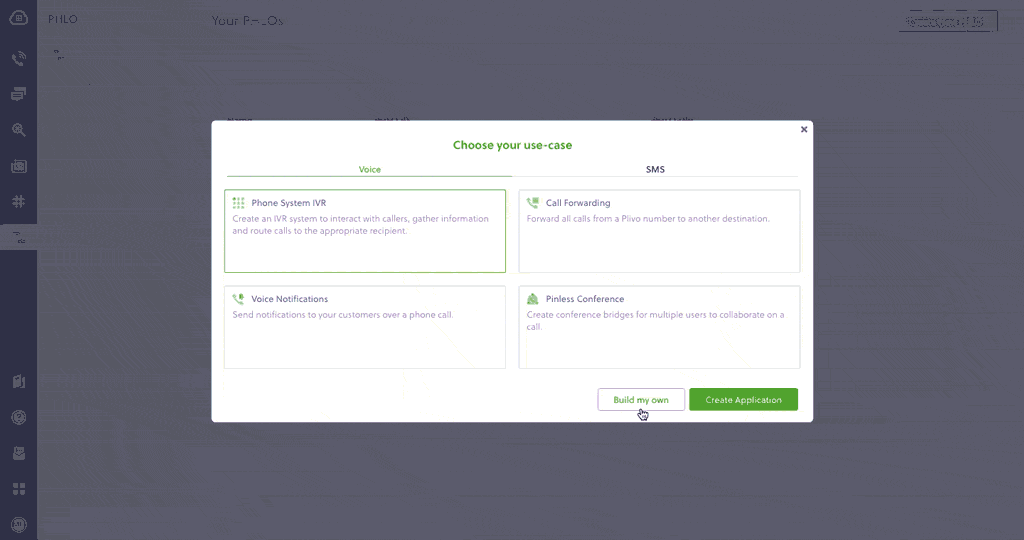
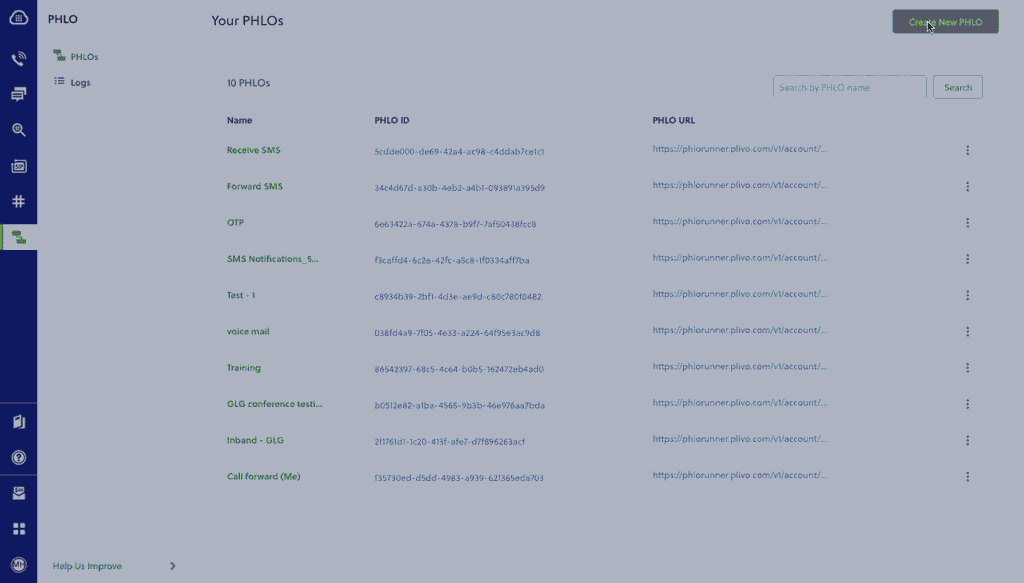
- Click Create New PHLO.
-
In the Choose your use case pop-up, click Build my own. The PHLO canvas will appear with the Start node.
Note: The Start node is the starting point of any PHLO. It lets you trigger a PHLO to start upon one of three actions: incoming SMS message, incoming, or API request.
- From the list of components on the left-hand side, drag and drop the Send Message component onto the canvas. When a component is placed on the canvas it becomes a node.
- Draw a line to connect the Start node’s API Request trigger state to the Send Message node.
-
In the Configuration pane at the right of the canvas, configure the Send Message node with a sender ID in the From field. Enter the destination number you wish to send a message to in the To field. Put your message in the Text field.
Note: You can define a static payload by specifying values when you create the PHLO, or define a dynamic payload by passing values through Liquid templating parameters when you trigger the PHLO from your application.
- If you’d like to send an MMS message, configure the Media URLs field with the media files you’d like to send.
- Once you’ve configured the node, click Validate to save the configuration.
- After you complete the configuration, give the PHLO a name by clicking in the upper left, then click Save.
Trigger the PHLO
You integrate a PHLO into your application workflow by making an API request to trigger the PHLO with the required payload — the set of parameters you pass to the PHLO. You can define a static payload by specifying values when you create the PHLO, or define a dynamic payload by passing values through parameters when you trigger the PHLO from your application.In either case, you need your Auth ID and Auth Token, which you can get from the overview page of the Plivo console.
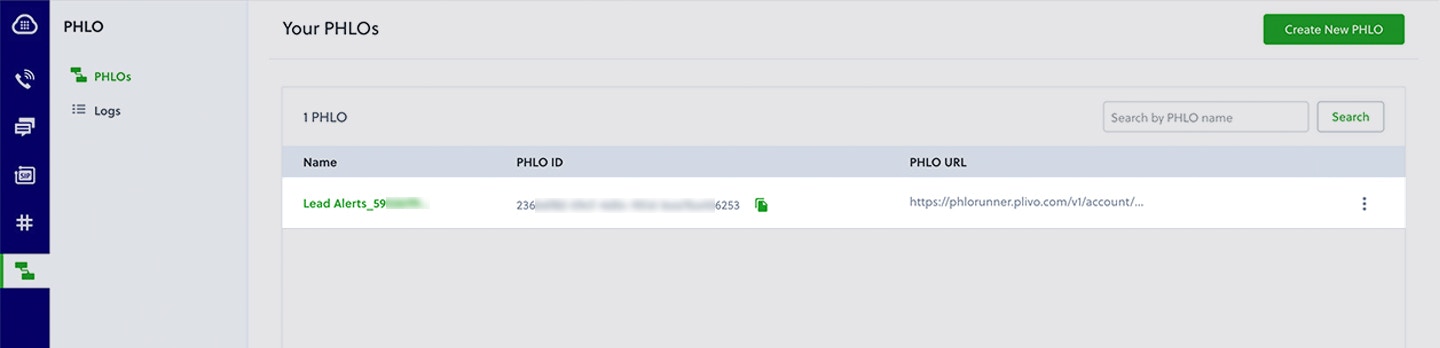
With a static payload
When you configure values when creating the PHLO, they act as a static payload.
Code
Create a file calledtrigger_phlo.py and paste into it this code.Copy
Ask AI
import plivo
auth_id = '<auth_id>'
auth_token = '<auth_token>'
phlo_id = '<phlo_id>'
phlo_client = plivo.phlo.RestClient(auth_id=auth_id, auth_token=auth_token)
phlo = phlo_client.phlo.get(phlo_id)
response = phlo.run()
print str(response)
With a dynamic payload
To use dynamic values for the parameters, use Liquid templating parameters when you create the PHLO …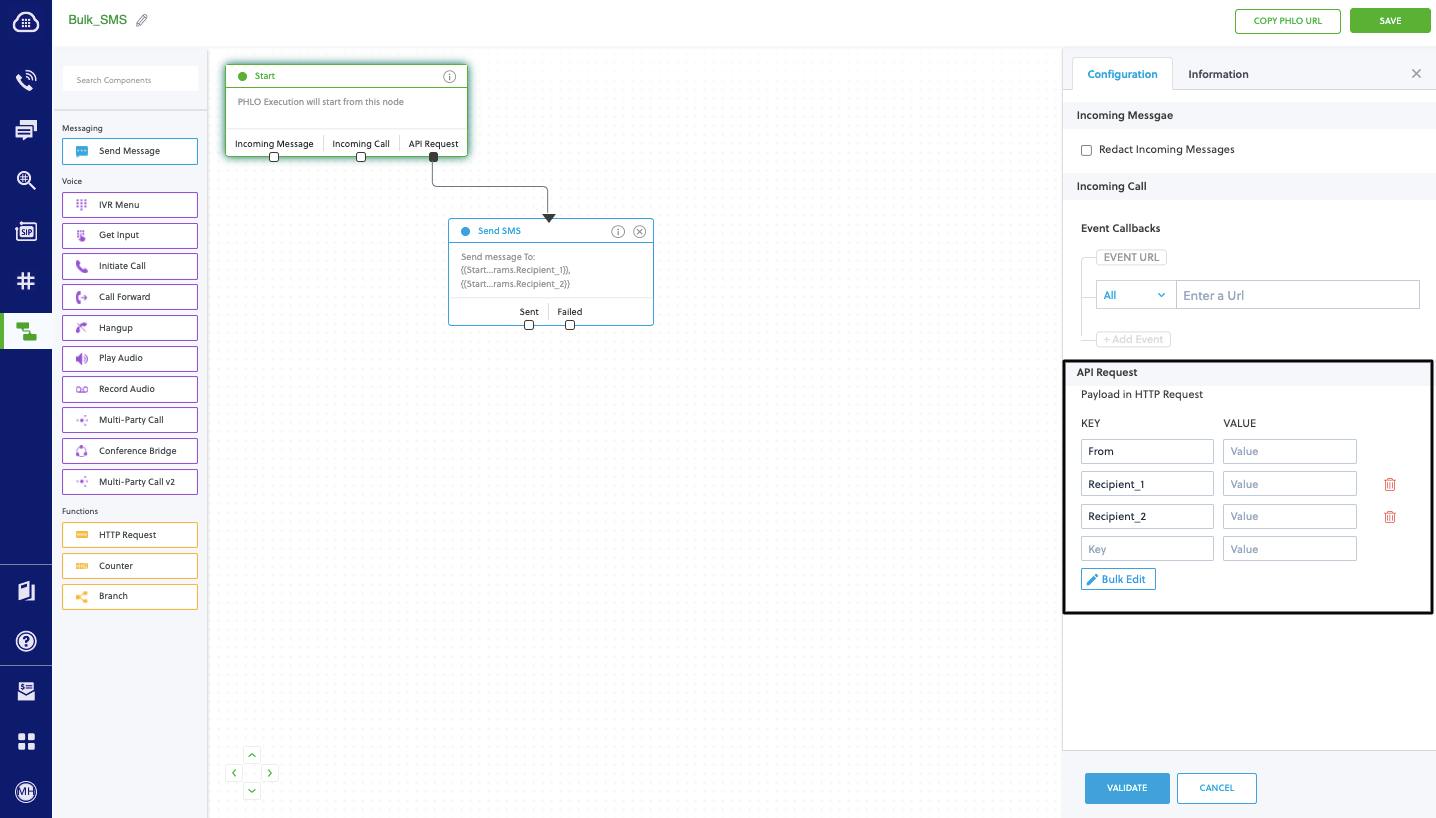
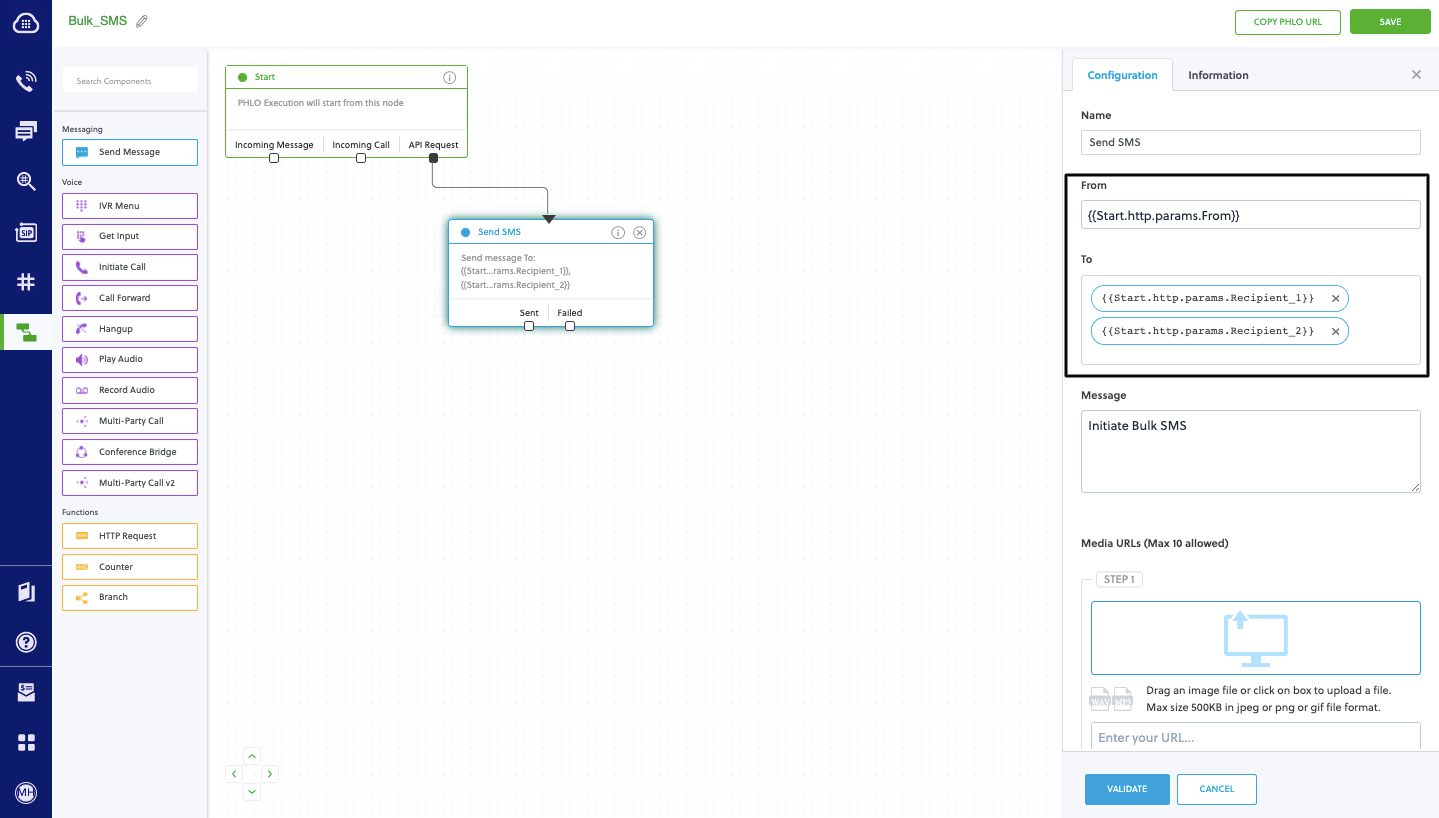
Code
Create a file calledtrigger_phlo.py and paste into it this code.Copy
Ask AI
import plivo
auth_id = '<auth_id>'
auth_token = '<auth_token>'
phlo_id = '<phlo_id>'
payload = {"From" : "<sender_id>","To" : "<destination_number>"}
phlo_client = plivo.phlo.RestClient(auth_id=auth_id, auth_token=auth_token)
phlo = phlo_client.phlo.get(phlo_id)
response = phlo.run(**payload)
print str(response)
Test
Save the file and run it.Copy
Ask AI
$ python trigger_phlo.py
Receive your first inbound SMS/MMS message
You can create and deploy a PHLO to receive an inbound text message with a few clicks on the PHLO canvas, without writing a single line of code.Prerequisite
To receive incoming text messages, you must have an SMS-enabled Plivo phone number. You can rent numbers from the Numbers page of the Plivo console, or by using the Numbers API.Create the PHLO
- SMS
- MMS
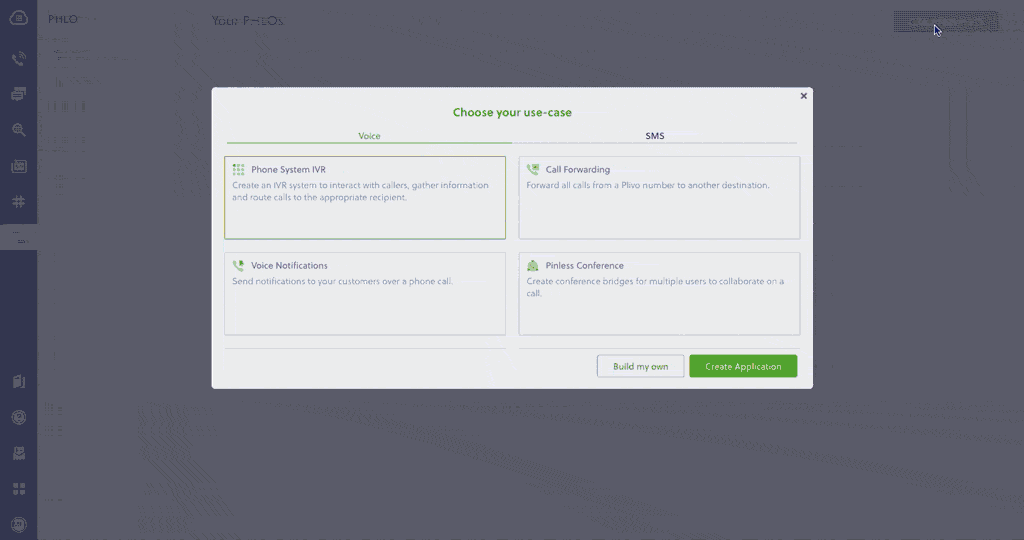
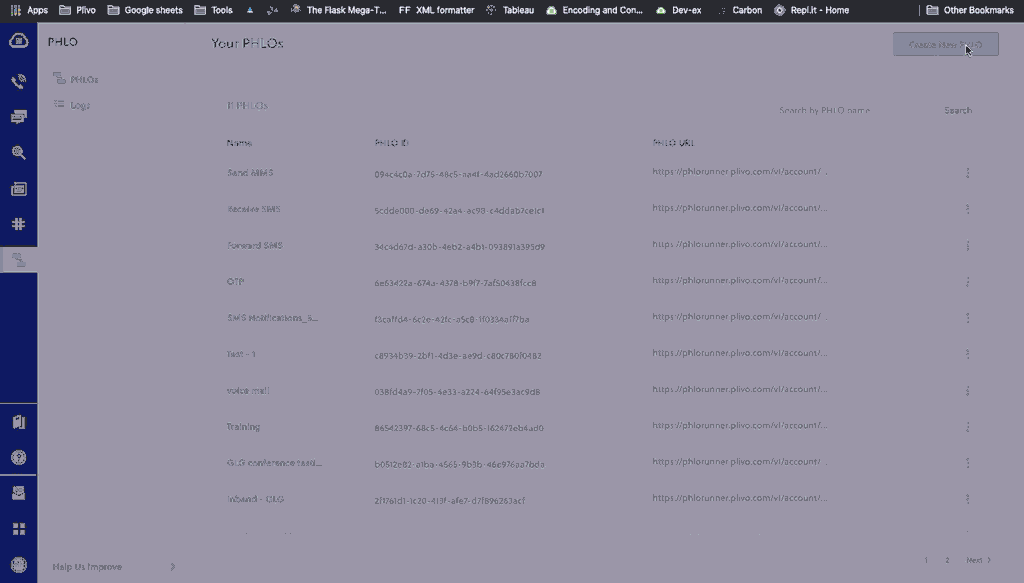
-
In the Choose your use case pop-up, click Build my own. The PHLO canvas will appear with the Start node.
Note: The Start node is the starting point of any PHLO. It lets you trigger a PHLO to start upon one of three actions: incoming SMS message, incoming call, or API request.
- From the list of components on the left-hand side, drag and drop the HTTP Request component onto the canvas. When a component is placed on the canvas it becomes a node.
- Draw a line to connect the Start node’s Incoming Message trigger state to the HTTP Request node.
-
In the Configuration pane at the right of the canvas, configure the HTTP Request node. Specify the address of your web server and specify that
from,to, andtextfields should be passed along with the request. - Once you’ve configured the node, click Validate to save the configuration.
- After you complete the configuration, give the PHLO a name by clicking in the upper left, then click Save.
Assign the PHLO to a Plivo number
Once you’ve created and configured your PHLO, assign it to a Plivo number.- On the Numbers page of the console, under Your Numbers, click the phone number you want to use for the PHLO.
- In the Number Configuration box, select PHLO from the Application Type drop-down.
- From the PHLO Name drop-down, select the PHLO you want to use with the number, then click Update Number.
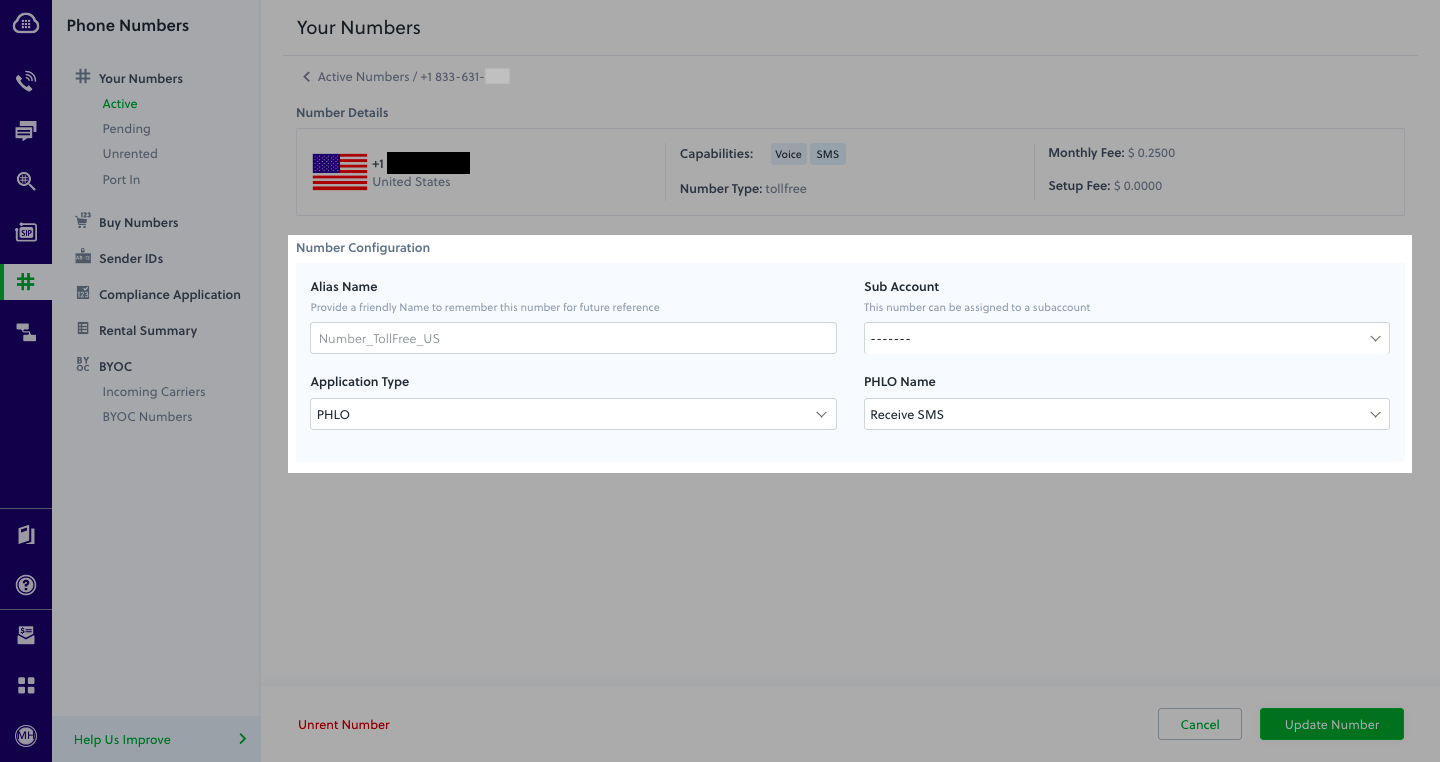
Test
You can now send a text message to your Plivo phone number and see how the inbound text is handled.For more information about creating a PHLO application, see the PHLO Getting Started guide. For information on components and their variables, see the PHLO Components Library.Forward an incoming SMS/MMS message
You can create and deploy a workflow to implement text message forwarding with a few clicks on the PHLO canvas.Prerequisite
To receive incoming text messages, you must have an SMS-enabled Plivo phone number. You can rent numbers from the Numbers page of the Plivo console, or by using the Numbers API.Create the PHLO
- SMS
- MMS
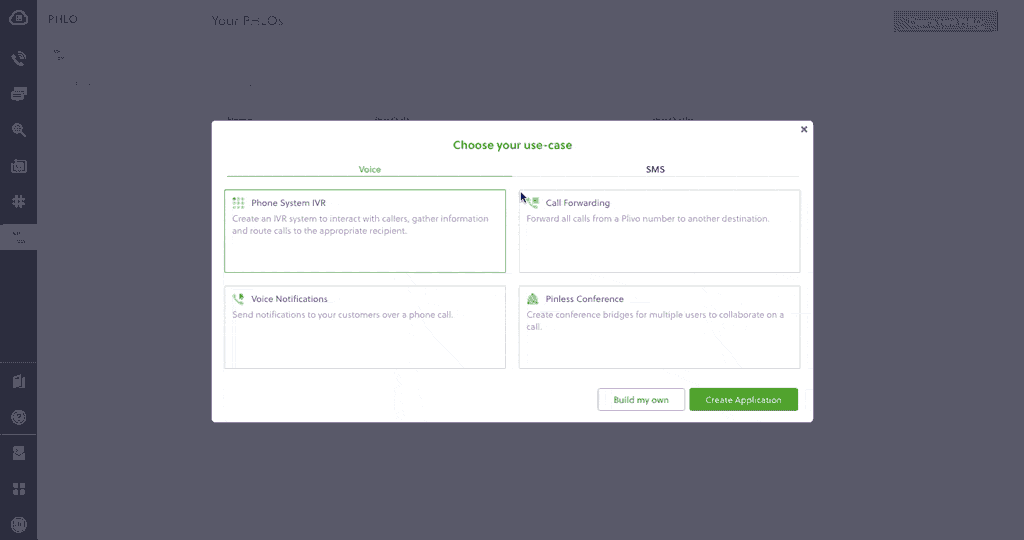
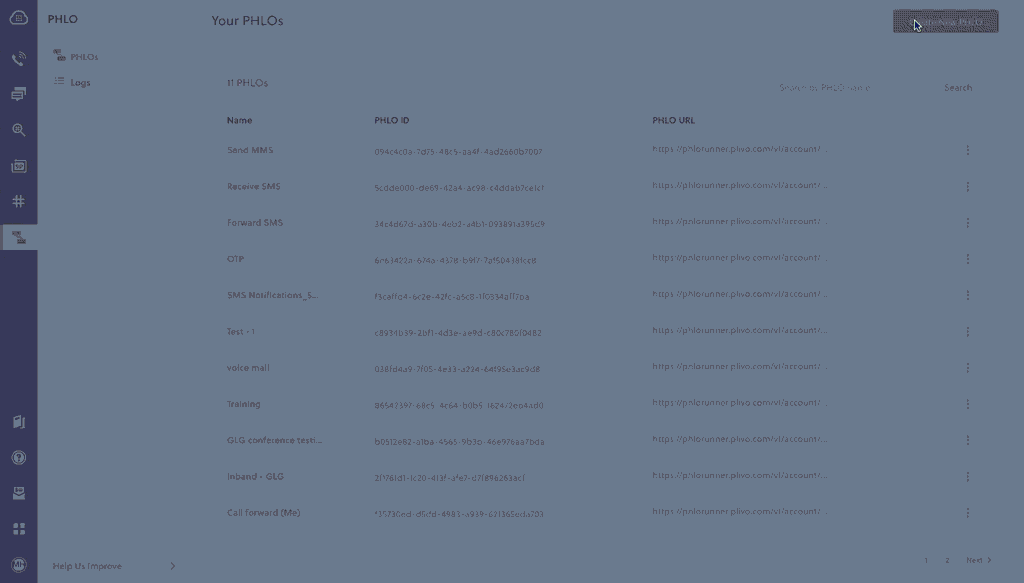
- Click Create New PHLO.
-
In the Choose your use case pop-up, click Build my own. The PHLO canvas will appear with the Start node.
Note: The Start node is the starting point of any PHLO. It lets you trigger a PHLO to start upon one of three actions: incoming SMS message, incoming call, or API request.
- From the list of components on the left-hand side, drag and drop the Send Message component onto the canvas. When a component is placed on the canvas it becomes a node.
- Draw a line to connect the Start node’s Incoming Message trigger state to the Send Message node.
- In the Configuration pane at the right of the canvas, configure the Send Message node with the phone number to which you want to forward the message.
- Once you’ve configured the node, click Validate to save the configuration.
- After you complete the configuration, give the PHLO a name by clicking in the upper left, then click Save.
Assign the PHLO to a Plivo number
Once you’ve created and configured your PHLO, assign it to a Plivo number.- On the Numbers page of the console, under Your Numbers, click the phone number you want to use for the PHLO.
- In the Number Configuration box, select PHLO from the Application Type drop-down.
- From the PHLO Name drop-down, select the PHLO you want to use with the phone number, then click Update Number.
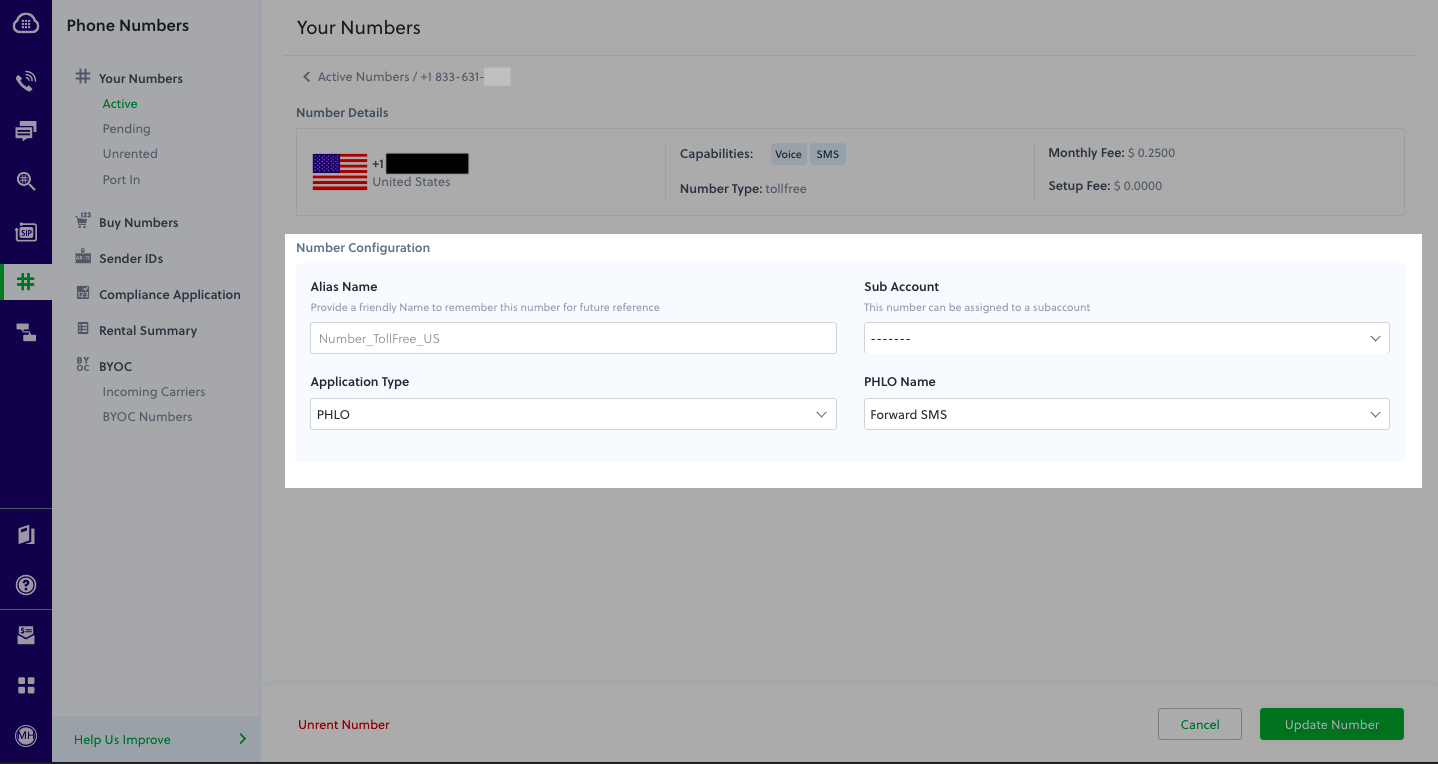
Test
You can now send a text message to your Plivo phone number and see how the inbound text is forwarded.For more information about creating a PHLO application, see the PHLO Getting Started guide. For information on components and their variables, see the PHLO Components Library.More use cases
We illustrate more than a dozen use cases with code for both PHLO and API/XML on our documentation pages.Install Python, Flask, and the Plivo Python SDK
You must set up and install Python, Flask, and Plivo’s Python SDK before you send your first SMS message.Install Python
Download and install Python from its official site.Install Flask and the Plivo Python SDK
Create a project directory and change into it.Copy
Ask AI
$ mkdir mypythonapp
$ cd mypythonapp
Copy
Ask AI
$ pip install flask plivo
Copy
Ask AI
$ python setup.py install
Send your first outbound SMS/MMS message
You must have a Plivo phone number to send messages to the US or Canada; you can rent a Plivo number from Phone Numbers > Buy Numbers on the Plivo console or via the Numbers API.Create a file calledSendSMS.py and paste into it this code.- SMS
- MMS
Copy
Ask AI
from flask import Flask, Response
from plivo import plivo
app = Flask(__name__)
@app.route('/send_sms/', methods=['GET', 'POST'])
def outbound_sms():
client = plivo.RestClient('<auth_id>','<auth_token>')
response = client.messages.create(
src='<sender_id>',
dst='<destination_number>',
text='Hello, from Flask!')
return Response(response.to_string())
if __name__ == '__main__':
app.run(host='0.0.0.0', debug=True)
Copy
Ask AI
from flask import Flask, Response
from plivo import plivo
app = Flask(__name__)
@app.route('/send_mms/', methods=['GET', 'POST'])
def outbound_mms():
client = plivo.RestClient('<auth_id>','<auth_token>')
response = client.messages.create(
src='<sender_id>',
dst='<destination_number>',
media_ids=['801c2056-33ab-499c-80ef-58b574a462a2'],
text='Hello, MMS from Flask!',
media_urls=['https://media.giphy.com/media/26gscSULUcfKU7dHq/source.gif'],
type_='mms')
return Response(response.to_string())
if __name__ == '__main__':
app.run(host='0.0.0.0', debug=True)
Note: We recommend that you store your credentials in the
auth_id and auth_token environment variables to avoid the possibility of accidentally committing them to source control. If you do this, you can initialize the client with no arguments and Plivo will automatically fetch the values from the environment variables. You can use os.environ to store environment variables and fetch them when initializing the client.Copy
Ask AI
$ python SendSMS.py
Receive your first inbound SMS/MMS message
To receive incoming messages, you must have a Plivo phone number that supports SMS; you can rent numbers from the Numbers page of the Plivo console or by using the Numbers API.Set up a Flask server
Create a file calledreceive_sms.py and paste into it this code.- SMS
- MMS
Copy
Ask AI
from flask import Flask, request
app = Flask(__name__)
@app.route('/receive_sms/', methods=['GET', 'POST'])
def inbound_sms():
from_number = request.values.get('From')
to_number = request.values.get('To')
text = request.values.get('Text')
print('Message received - From: %s, To: %s, Text: %s' %(from_number, to_number, text))
return 'Message Received'
if __name__ == '__main__':
app.run(host='0.0.0.0', debug=True)
Copy
Ask AI
from flask import Flask, request
app = Flask(__name__)
@app.route('/receive_mms/', methods=['GET', 'POST'])
def inbound_mms():
from_number = request.values.get('From')
to_number = request.values.get('To')
text = request.values.get('Text')
media_url = request.values.get('Media0')
print('Message received - From: %s, To: %s, Text: %s, Media: %s' %(from_number, to_number, text, media_url))
return 'Message Received'
if __name__ == '__main__':
app.run(host='0.0.0.0', debug=True)
Copy
Ask AI
$ python receive_sms.py
Expose your local server to the internet
To receive incoming messages, your local server must connect with Plivo API services. For that, we recommend using ngrok, which exposes local servers running behind NATs and firewalls to the public internet over secure tunnels. Using ngrok, you can set webhooks that can talk to the Plivo server.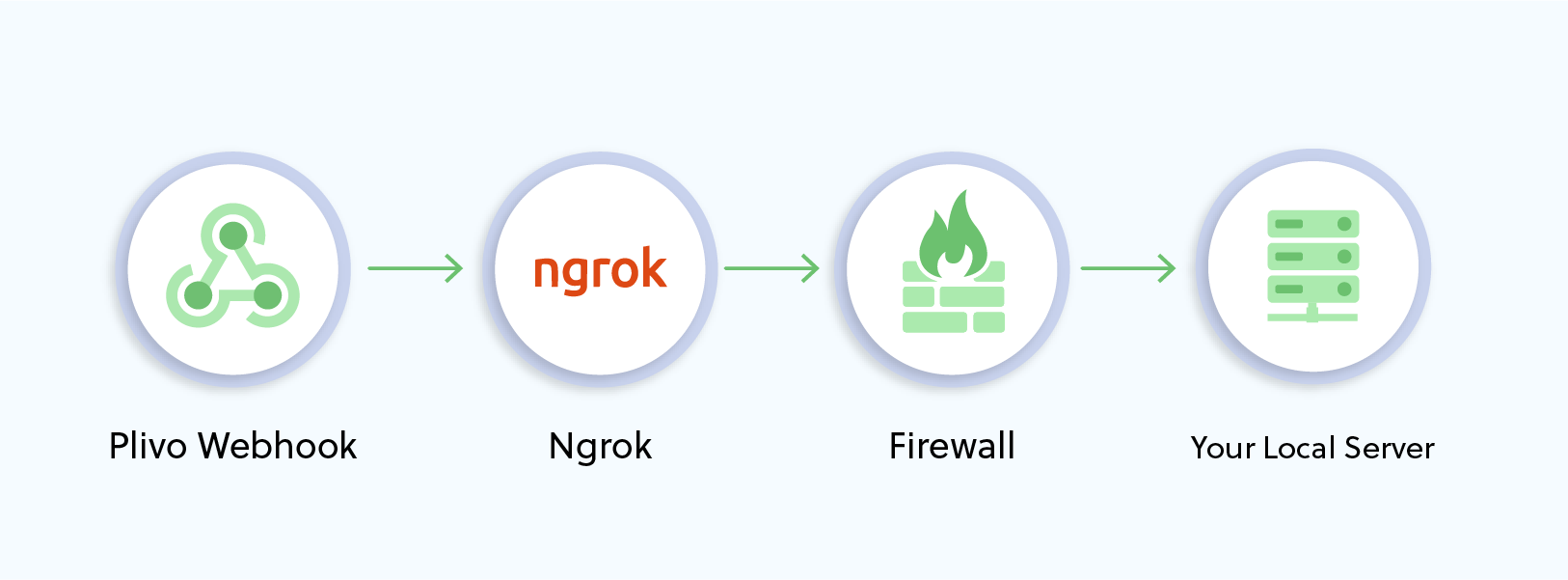
Copy
Ask AI
$ ./ngrok http 80
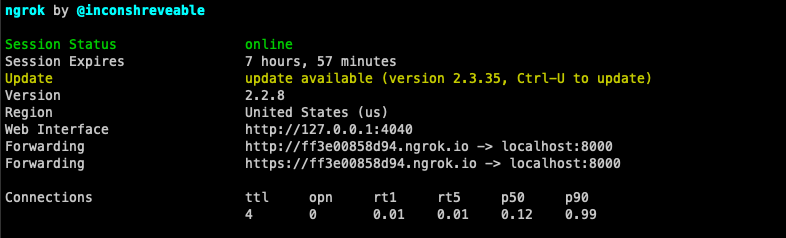
Create a Plivo application to receive messages
Associate the controller you created with Plivo by creating a Plivo application. Visiting Messaging > Applications and click Add New Application. You can also use Plivo’s Application API.Give your application a name — we called oursReceive SMS. Enter the server URL you want to use (for example https://<yourdomain>.com/receive_sms/) in the Message URL field and set the method to POST. Click Create Application to save your application.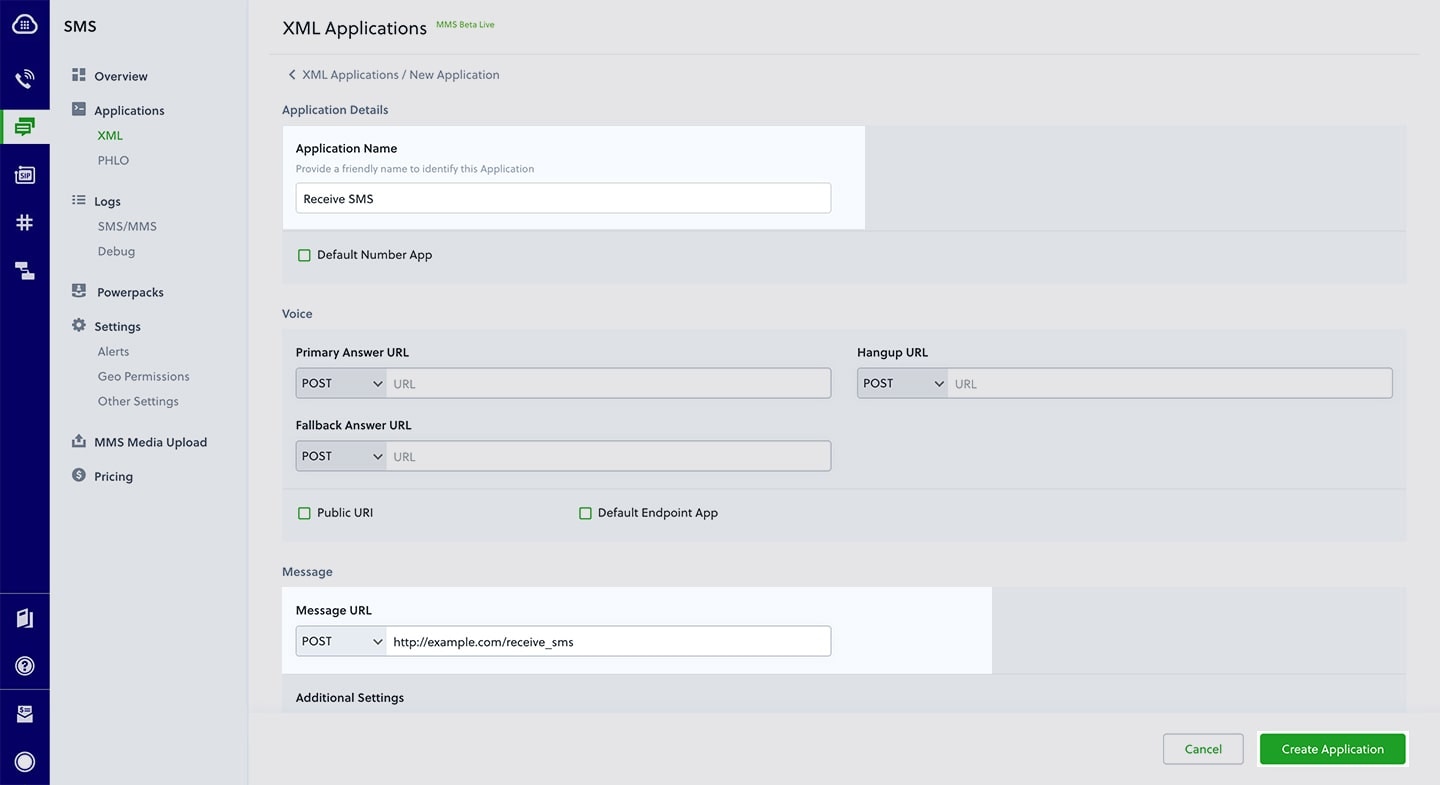
Assign a Plivo number to your application
Navigate to the Numbers page and select the phone number you want to use for this application.From the Application Type drop-down, selectXML Application.From the Plivo Application drop-down, select Receive SMS (the name we gave the application).Click Update Number to save.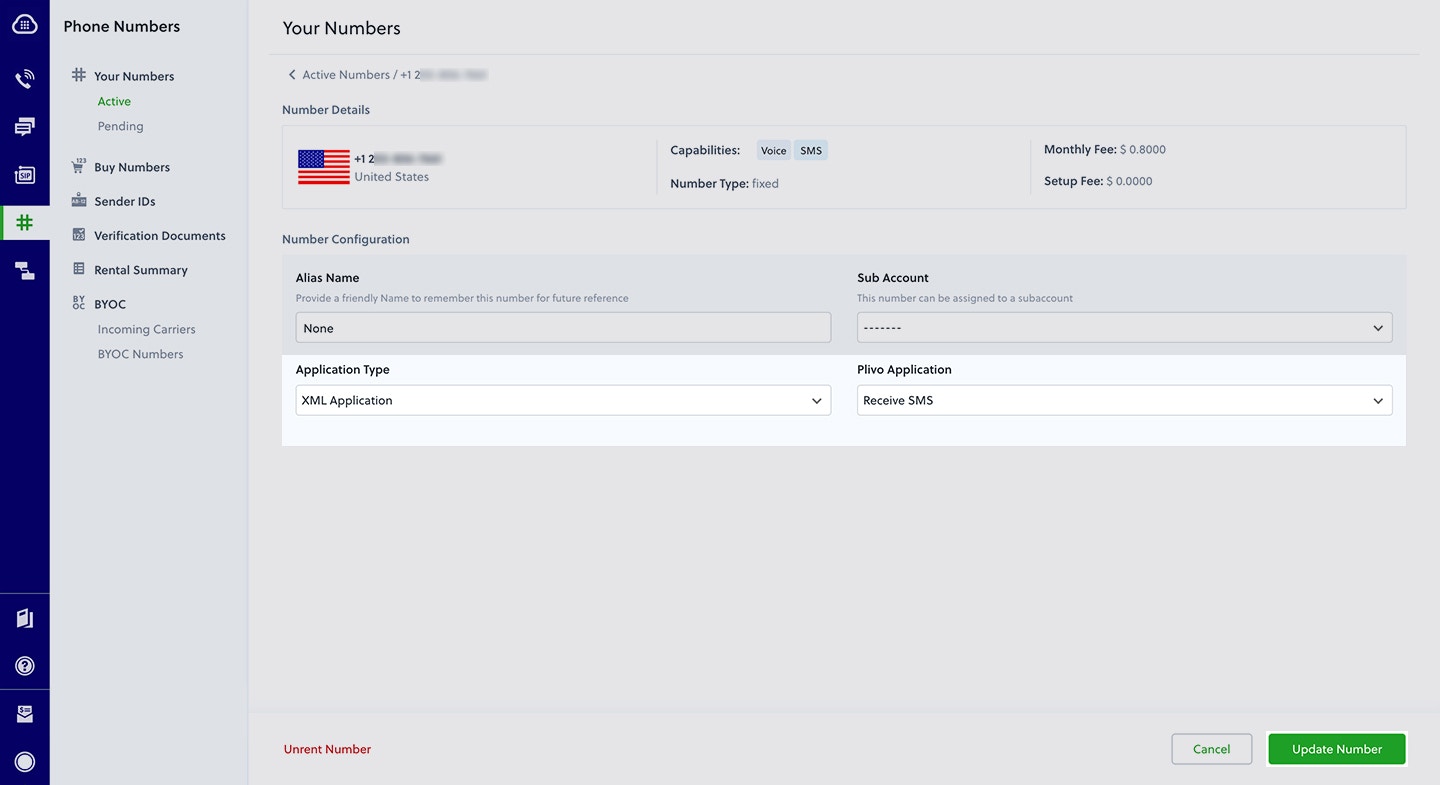
Test
Send a text message to the Plivo number you specified using any phone.Reply to an incoming SMS/MMS message
To receive incoming messages, you must have a Plivo phone number that supports SMS; you can rent numbers from the Numbers page of the Plivo console or by using the Numbers API.Set up a Flask server
Create a file calledreply_to_sms.py and paste into it this code.Copy
Ask AI
from flask import Flask, request, make_response, Response
from plivo import plivoxml
app = Flask(__name__)
@app.route('/reply_to_sms/', methods=['GET', 'POST'])
def reply_sms():
from_number = request.values.get('From')
to_number = request.values.get('To')
text = request.values.get('Text')
print('Message received - From: %s, To: %s, Text: %s' %(from_number, to_number, text))
# send the details to generate an XML
response = plivoxml.ResponseElement()
response.add(
plivoxml.MessageElement(
'This is an automatic response',
src=to_number,
dst=from_number))
print(response.to_string()) # Prints the XML
# Returns the XML
return Response(response.to_string(), mimetype='application/xml')
if __name__ == '__main__':
app.run(host='0.0.0.0', debug=True)
Create a Plivo application to reply to messages
Associate the controller you created with Plivo by creating a Plivo application. Visiting Messaging > Applications and click Add New Application. You can also use Plivo’s Application API.Give your application a name — we called oursReply Incoming SMS. Enter the server URL you want to use (for example http://<yourdomain>.com/replysms/) in the Message URL field and set the method to POST. Click Create Application to save your application.
Assign a Plivo number to your application
Navigate to the Numbers page and select the phone number you want to use for this application.From the Application Type drop-down, selectXML Application.From the Plivo Application drop-down, select Reply Incoming SMS (the name we gave the application).Click Update Number to save.Test
Send a text message to the Plivo number you specified using any phone. You should receive a reply.More use cases
We illustrate more than a dozen use cases with code for both API/XML and PHLO on our documentation pages.Get Started with Python Using the Django Framework
Sign up for a Plivo account
When you sign up with Plivo, we give you a free trial account and free credits to experiment with and learn about our services. You can add a number to your account to start testing the full range of our voice and SMS service features.Follow these steps to get a free trial account:- Sign up with your work email address.
- Check your inbox for an activation email message from Plivo. Click on the link in the message to activate your account.
- Enter your mobile number to complete the phone verification step.
Sign up with your work email address
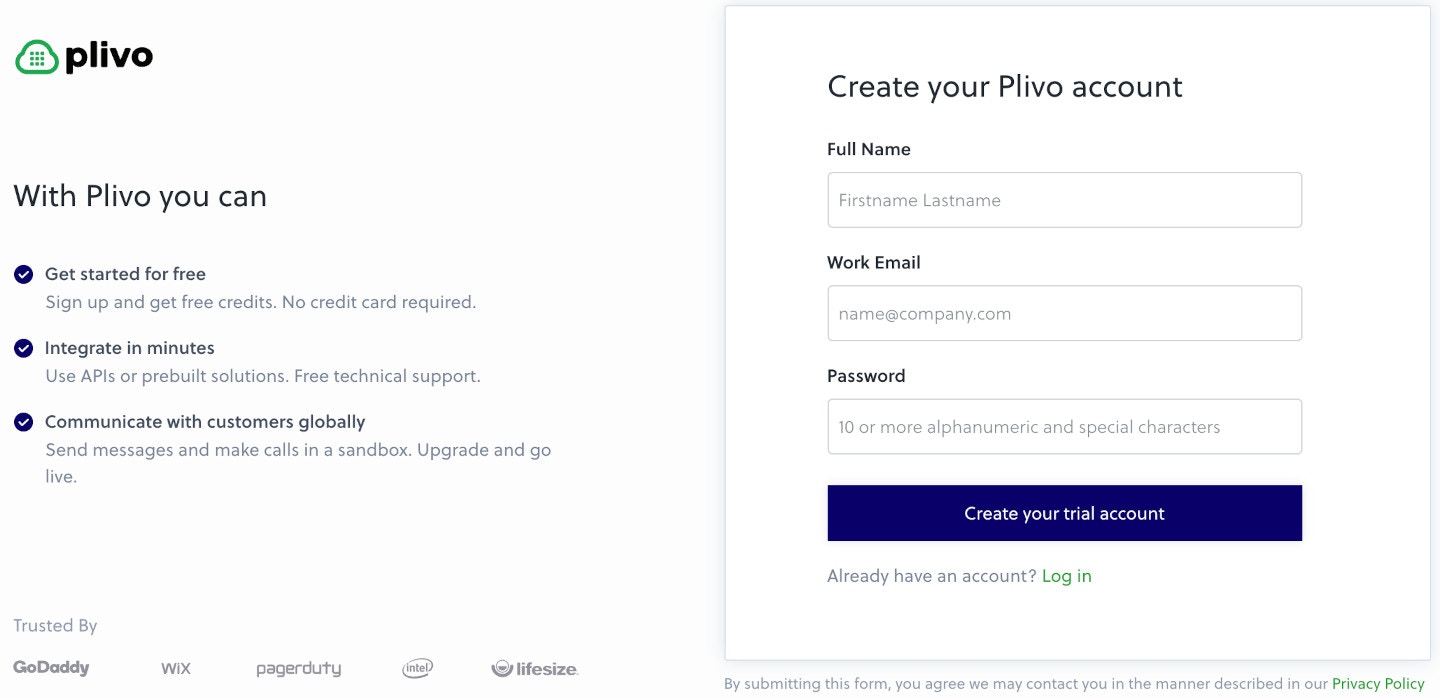
- Using PHLO
- Using API
Set up your Python Django dev environment
You must set up and install Python, Django, and Plivo’s Python SDK before you send your first message.Install Python
Download and install Python from its official site.Install Django and the Plivo Python SDK
Create a projects directory and change into it.Copy
Ask AI
$ mkdir mydjangoapp
$ cd mydjangoapp
Copy
Ask AI
$ pip install django plivo
sudo with your commands and overwriting dependencies.Create a Django project
Start a new Django project.Copy
Ask AI
$ django-admin startproject SMSProj
Send your first outbound SMS/MMS message
You can create and deploy a PHLO to send your first outbound SMS message with a few clicks on the PHLO canvas, and trigger it with some simple code.Create the PHLO
- SMS
- MMS
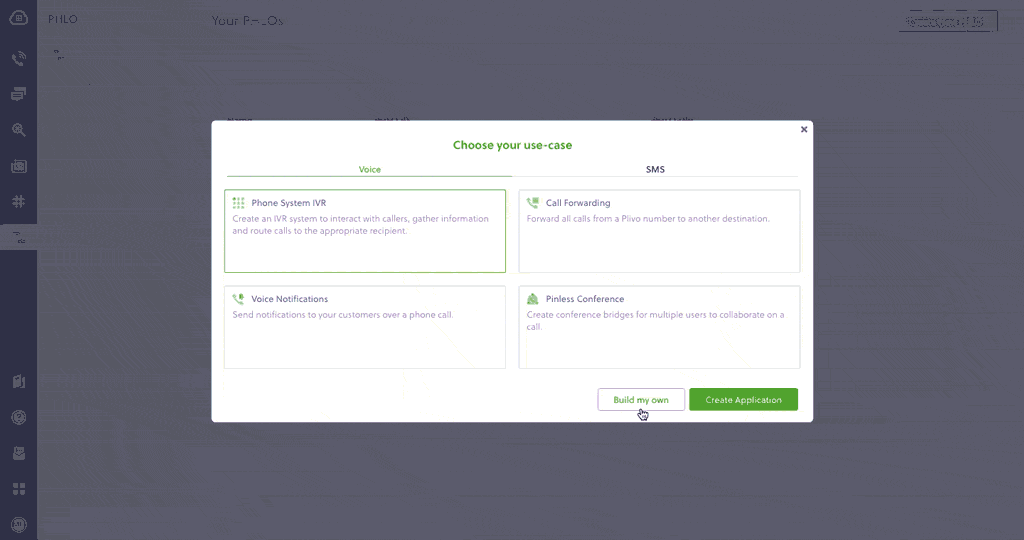
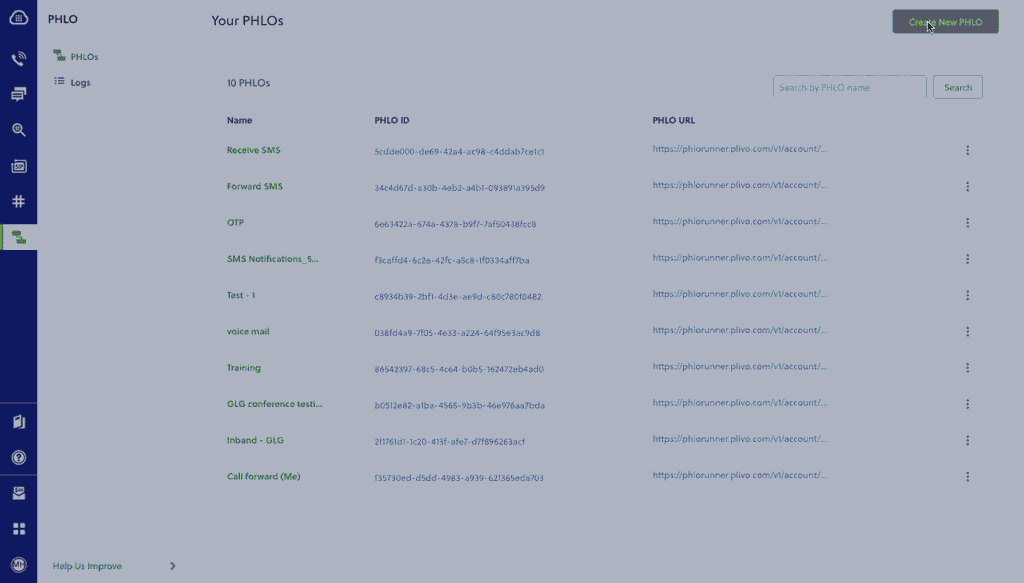
- Click Create New PHLO.
-
In the Choose your use case pop-up, click Build my own. The PHLO canvas will appear with the Start node.
Note: The Start node is the starting point of any PHLO. It lets you trigger a PHLO to start upon one of three actions: incoming SMS message, incoming, or API request.
- From the list of components on the left-hand side, drag and drop the Send Message component onto the canvas. When a component is placed on the canvas it becomes a node.
- Draw a line to connect the Start node’s API Request trigger state to the Send Message node.
-
In the Configuration pane at the right of the canvas, configure the Send Message node with a sender ID in the From field. Enter the destination number you wish to send a message to in the To field. Put your message in the Text field.
Note: You can define a static payload by specifying values when you create the PHLO, or define a dynamic payload by passing values through Liquid templating parameters when you trigger the PHLO from your application.
- If you’d like to send an MMS message, configure the Media URLs field with the media files you’d like to send.
- Once you’ve configured the node, click Validate to save the configuration.
- After you complete the configuration, give the PHLO a name by clicking in the upper left, then click Save.
Trigger the PHLO
You integrate a PHLO into your application workflow by making an API request to trigger the PHLO with the required payload — the set of parameters you pass to the PHLO. You can define a static payload by specifying values when you create the PHLO, or define a dynamic payload by passing values through parameters when you trigger the PHLO from your application.In either case, you need your Auth ID and Auth Token, which you can get from the overview page of the Plivo console.
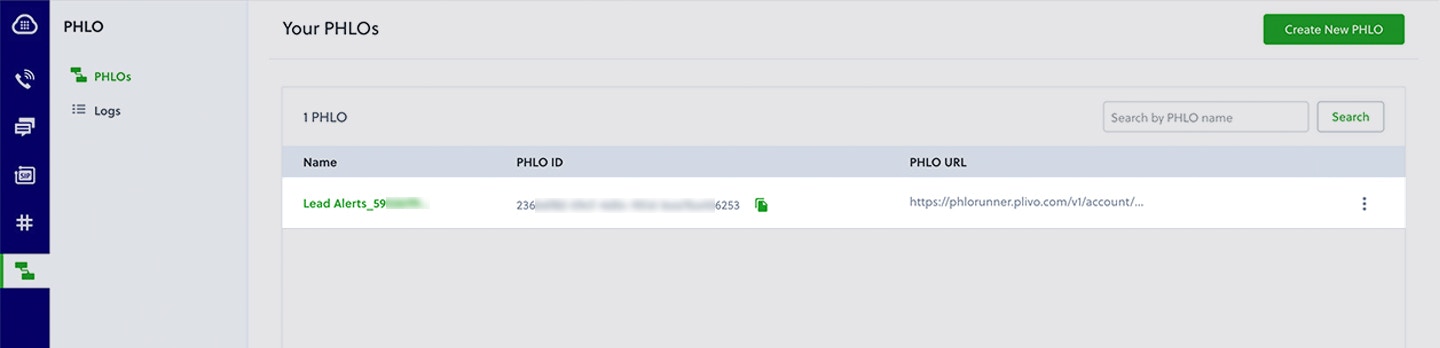
Copy
Ask AI
$ python manage.py startapp outboundsms
With a static payload
When you configure values when creating the PHLO, they act as a static payload.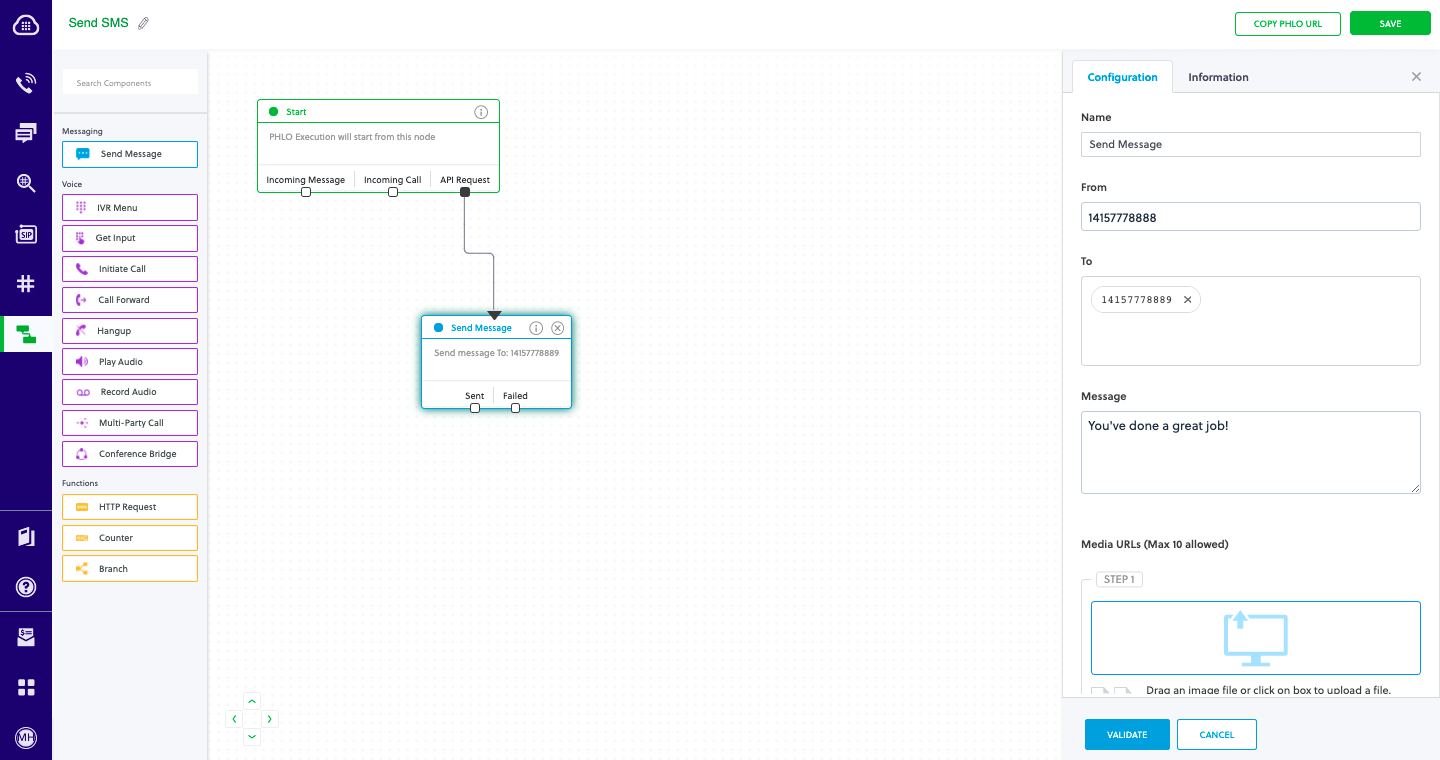
Code
Editoutboundsms/views.py and paste into it this code.Copy
Ask AI
from django.conf import settings
from django.http import HttpResponse
from django.views.decorators.csrf import csrf_exempt
import plivo
@csrf_exempt
def outboundcall_response(request):
auth_id = '<auth_id>'
auth_token = '<auth_token>'
phlo_id = '<phlo_id>'
phlo_client = plivo.phlo.RestClient(auth_id=auth_id, auth_token=auth_token)
phlo = phlo_client.phlo.get(phlo_id)
response = phlo.run()
return HttpResponse(response)
With a dynamic payload
To use dynamic values for the parameters, use Liquid templating parameters when you create the PHLO …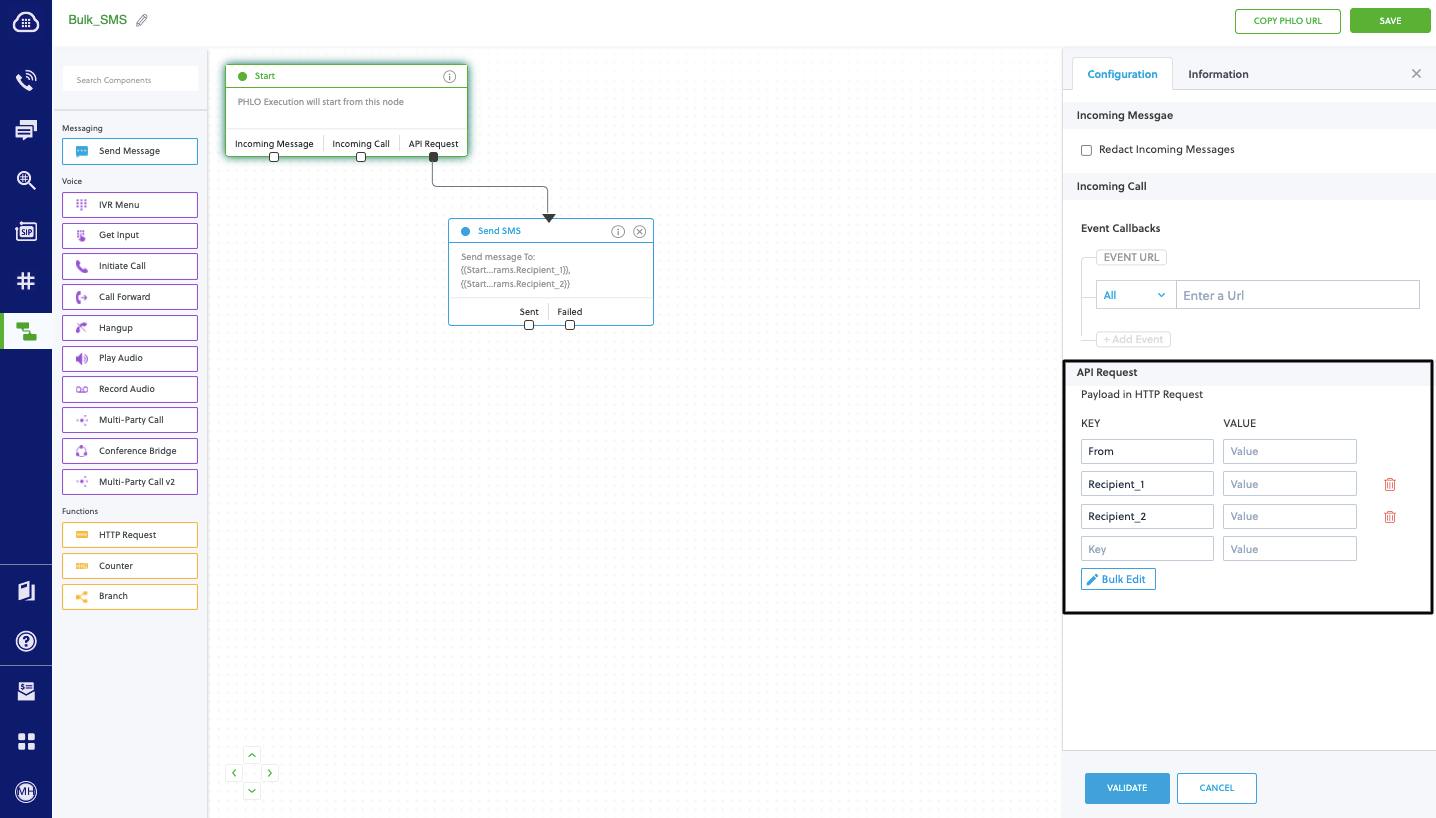
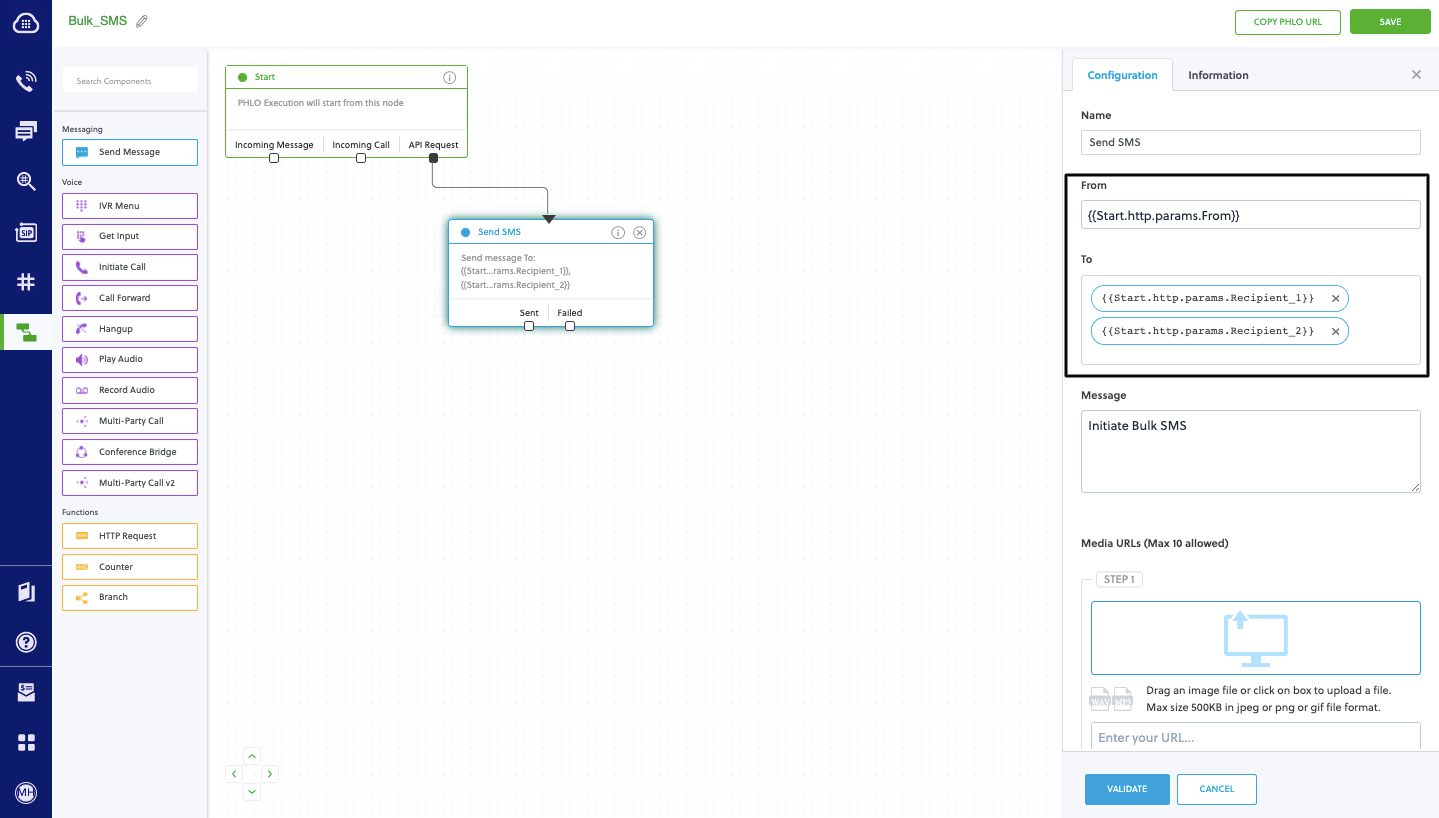
Code
Editoutboundsms/views.py and paste into it this code.Copy
Ask AI
from django.conf import settings
from django.http import HttpResponse
from django.views.decorators.csrf import csrf_exempt
import plivo
@csrf_exempt
def outboundcall_response(request):
auth_id = '<auth_id>'
auth_token = '<auth_token>'
phlo_id = '<phlo_id>'
payload = {"From" : "<sender_id>","To" : "<destination_number>"}
phlo_client = plivo.phlo.RestClient(auth_id=auth_id, auth_token=auth_token)
phlo = phlo_client.phlo.get(phlo_id)
response = phlo.run(**payload)
return HttpResponse(response)
Add a route
Create a file outboundsms/urls.py and paste into it this code.Copy
Ask AI
from django.conf.urls import url
from . import views
urlpatterns = [
url(r'^$', views.outboundsms_response, name='outboundsms'),
]
Copy
Ask AI
from django.conf.urls import include, url
from django.contrib import admin
urlpatterns = [
url(r'^outboundsms/', include('outboundsms.urls')),
url(r'^admin/', admin.site.urls),
]
Test
Run your code.Copy
Ask AI
$ python manage.py runserver
Receive your first inbound SMS/MMS message
You can create and deploy a PHLO to receive an inbound text message with a few clicks on the PHLO canvas, without writing a single line of code.Prerequisite
To receive incoming text messages, you must have an SMS-enabled Plivo phone number. You can rent numbers from the Numbers page of the Plivo console, or by using the Numbers API.Create the PHLO
- SMS
- MMS
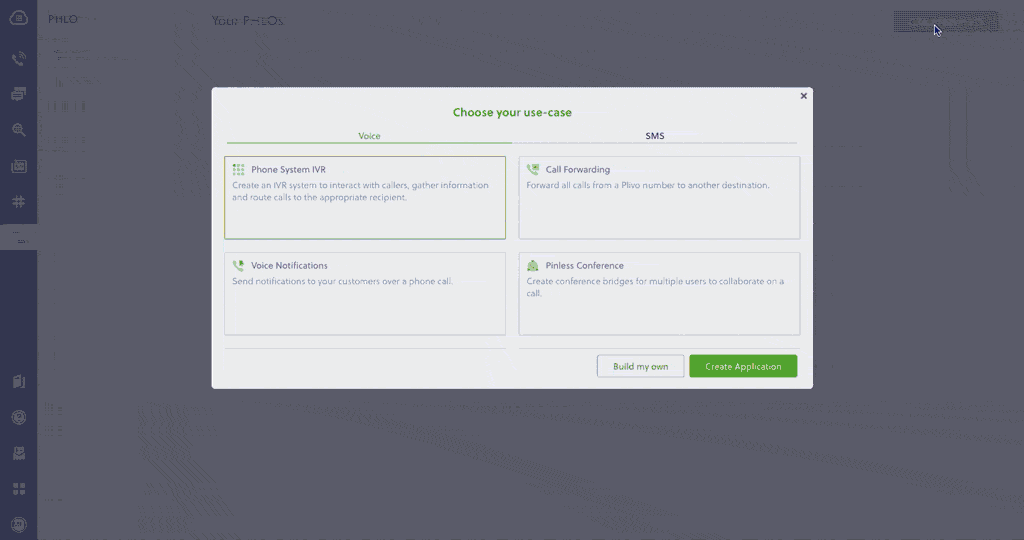
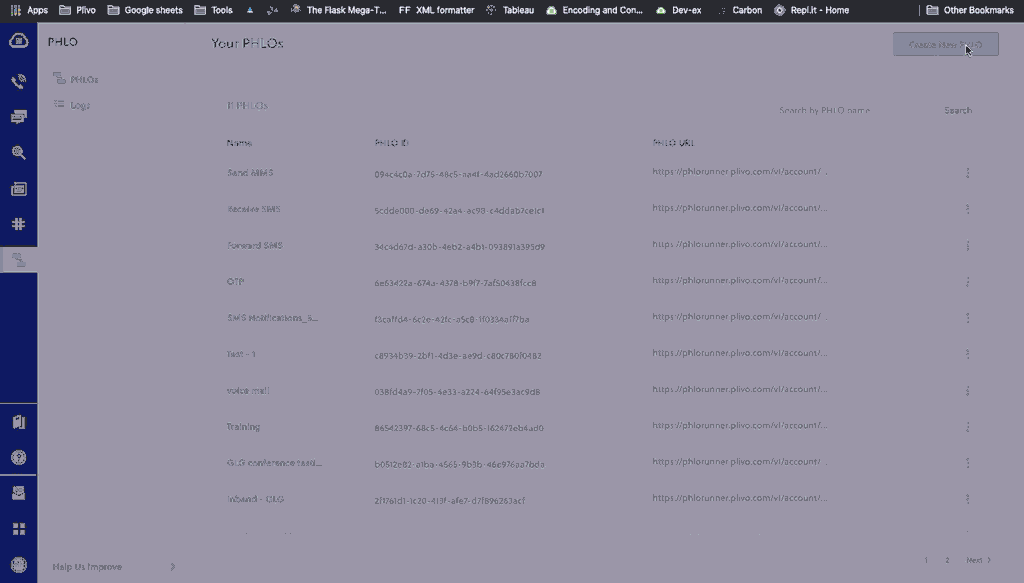
- Click Create New PHLO.
-
In the Choose your use case pop-up, click Build my own. The PHLO canvas will appear with the Start node.
Note: The Start node is the starting point of any PHLO. It lets you trigger a PHLO to start upon one of three actions: incoming SMS message, incoming call, or API request.
- From the list of components on the left-hand side, drag and drop the HTTP Request component onto the canvas. When a component is placed on the canvas it becomes a node.
- Draw a line to connect the Start node’s Incoming Message trigger state to the HTTP Request node.
-
In the Configuration pane at the right of the canvas, configure the HTTP Request node. Specify the address of your web server and specify that
from,to, andtextfields should be passed along with the request. - Once you’ve configured the node, click Validate to save the configuration.
- After you complete the configuration, give the PHLO a name by clicking in the upper left, then click Save.
Assign the PHLO to a Plivo number
Once you’ve created and configured your PHLO, assign it to a Plivo number.- On the Numbers page of the console, under Your Numbers, click the phone number you want to use for the PHLO.
- In the Number Configuration box, select PHLO from the Application Type drop-down.
- From the PHLO Name drop-down, select the PHLO you want to use with the number, then click Update Number.
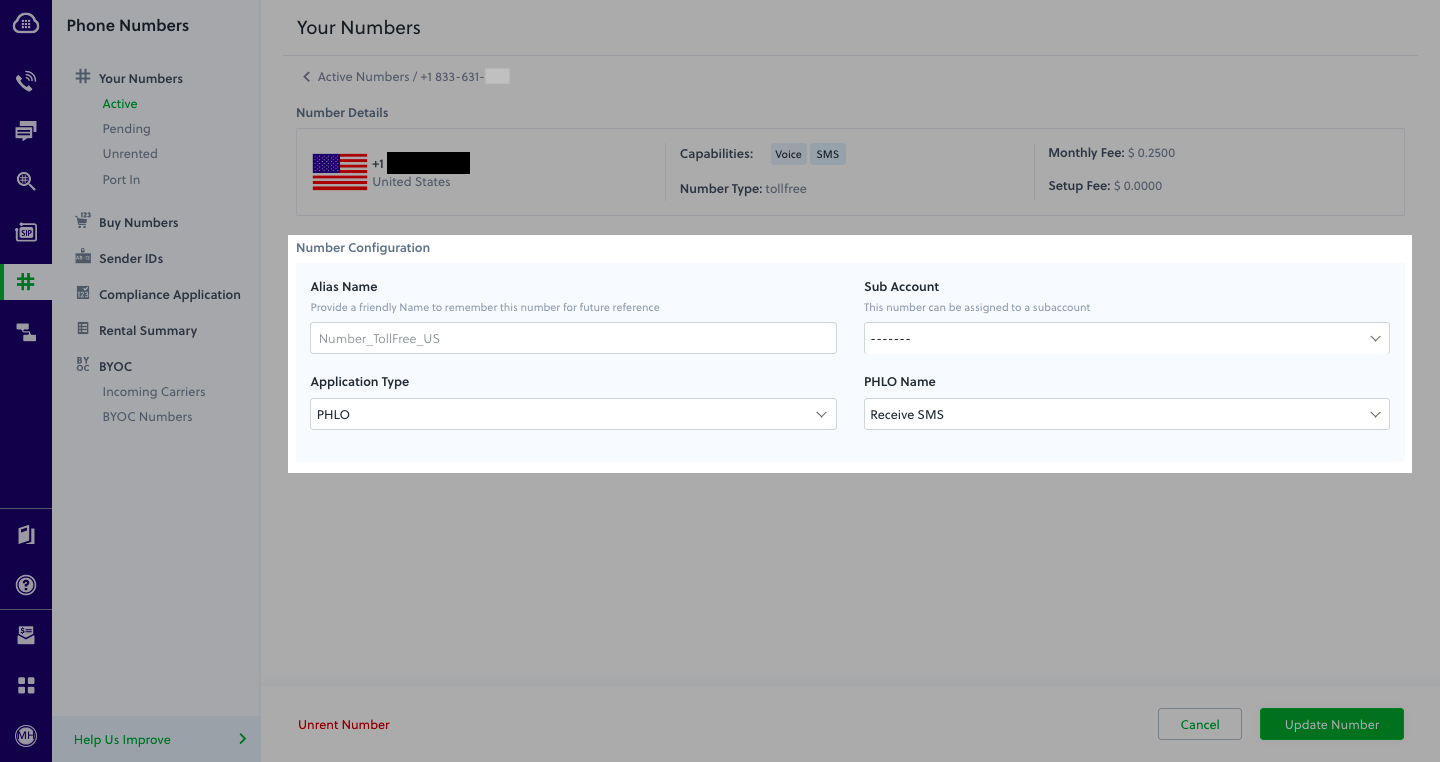
Test
You can now send a text message to your Plivo phone number and see how the inbound text is handled.For more information about creating a PHLO application, see the PHLO Getting Started guide. For information on components and their variables, see the PHLO Components Library.Forward an incoming SMS/MMS message
You can create and deploy a workflow to implement text message forwarding with a few clicks on the PHLO canvas.Prerequisite
To receive incoming text messages, you must have an SMS-enabled Plivo phone number. You can rent numbers from the Numbers page of the Plivo console, or by using the Numbers API.Create the PHLO
- SMS
- MMS
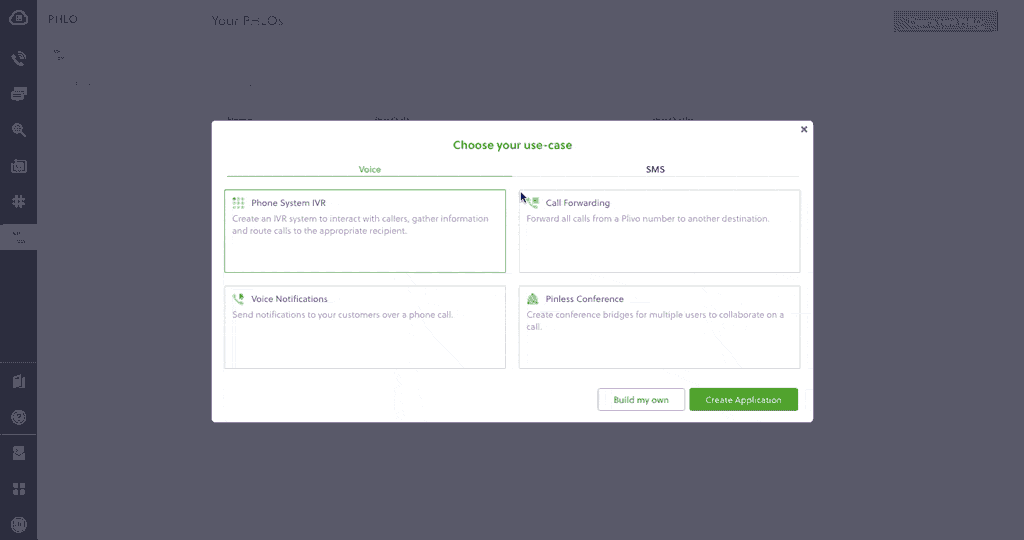
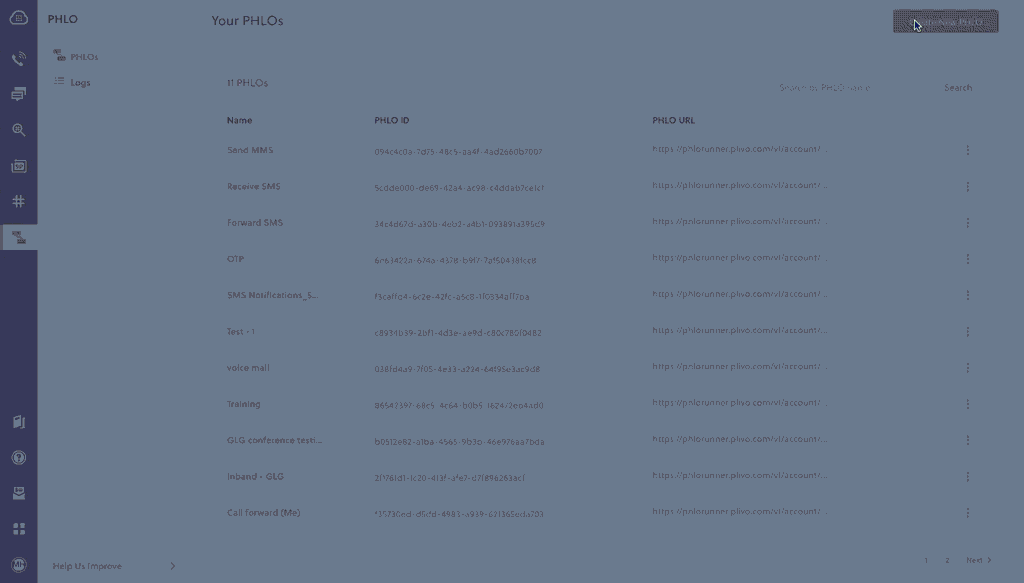
- Click Create New PHLO.
-
In the Choose your use case pop-up, click Build my own. The PHLO canvas will appear with the Start node.
Note: The Start node is the starting point of any PHLO. It lets you trigger a PHLO to start upon one of three actions: incoming SMS message, incoming call, or API request.
- From the list of components on the left-hand side, drag and drop the Send Message component onto the canvas. When a component is placed on the canvas it becomes a node.
- Draw a line to connect the Start node’s Incoming Message trigger state to the Send Message node.
- In the Configuration pane at the right of the canvas, configure the Send Message node with the phone number to which you want to forward the message.
- Once you’ve configured the node, click Validate to save the configuration.
- After you complete the configuration, give the PHLO a name by clicking in the upper left, then click Save.
Assign the PHLO to a Plivo number
Once you’ve created and configured your PHLO, assign it to a Plivo number.- On the Numbers page of the console, under Your Numbers, click the phone number you want to use for the PHLO.
- In the Number Configuration box, select PHLO from the Application Type drop-down.
- From the PHLO Name drop-down, select the PHLO you want to use with the phone number, then click Update Number.
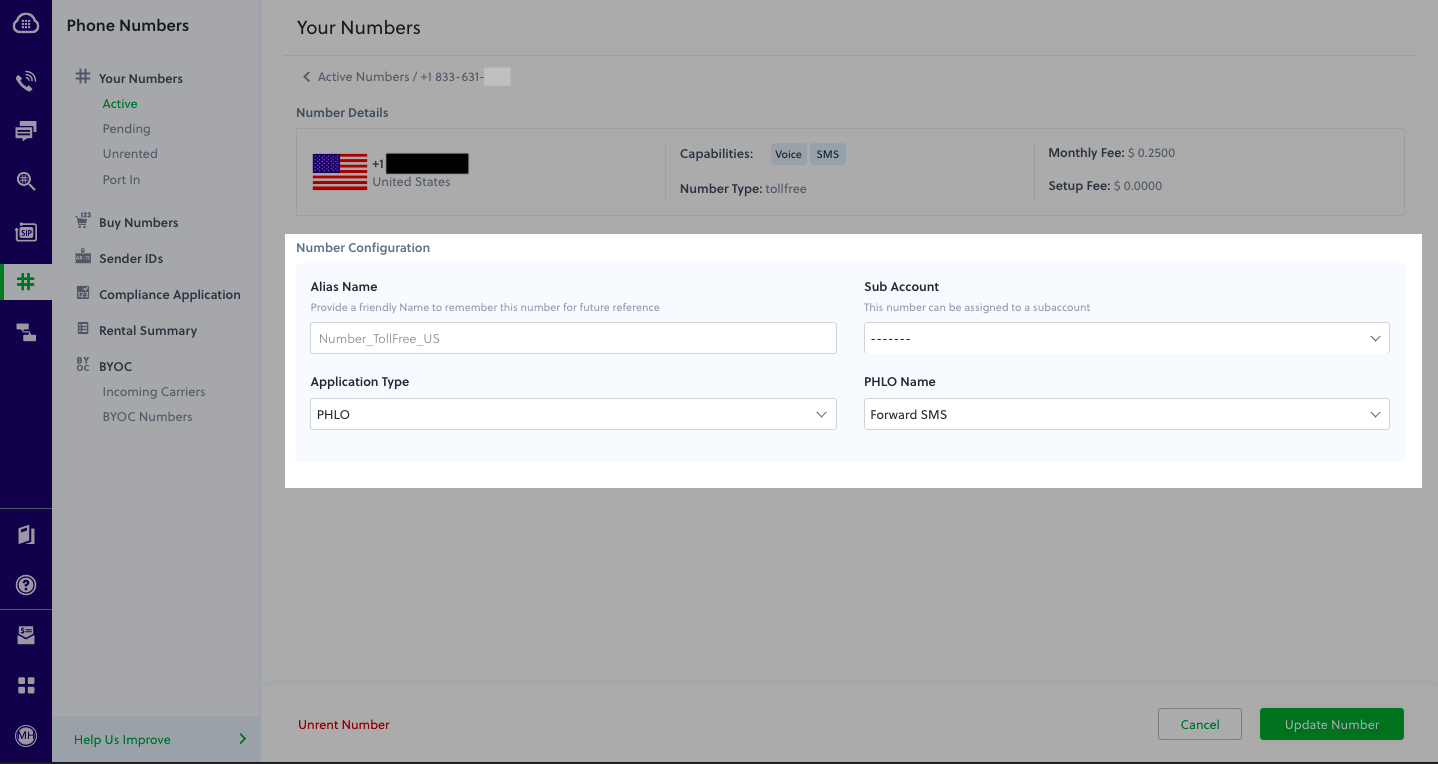
Test
You can now send a text message to your Plivo phone number and see how the inbound text is forwarded.For more information about creating a PHLO application, see the PHLO Getting Started guide. For information on components and their variables, see the PHLO Components Library.More use cases
We illustrate more than a dozen use cases with code for both PHLO and API/XML on our documentation pages.Install Python, Django, and the Plivo Python SDK
You must set up and install Python, Django, and Plivo’s Python SDK before you send your first SMS message.Install Python
Download and install Python from its official site.Install Django and the Plivo Python SDK
Create a project directory and change into it.Copy
Ask AI
$ mkdir mydjangoapp
$ cd mydjangoapp
Copy
Ask AI
$ pip install django plivo
Send your first outbound SMS/MMS message
You must have a Plivo phone number to send messages to the US or Canada; you can rent a Plivo number from Phone Numbers > Buy Numbers on the Plivo console or via the Numbers API.Create a Django project
Use django-admin to auto-generate code for a Django project.Copy
Ask AI
$ django-admin startproject SMSProj
Create a Django app
Change to the project directory and create a Django app for outbound calls.Copy
Ask AI
$ python manage.py startapp sendsms
sendsms/views.py and paste into it this code.- SMS
- MMS
Copy
Ask AI
from django.conf import settings
from django.http import HttpResponse
from django.views.decorators.csrf import csrf_exempt
import plivo
@csrf_exempt
def sendsms_response(request):
client = plivo.RestClient(settings.<auth_id>, settings.<auth_token>)
response = client.messages.create(
src='<sender_id>',
dst='<destination_number>',
text='Hello, from Django!')
return HttpResponse(response)
Copy
Ask AI
from django.conf import settings
from django.http import HttpResponse
from django.views.decorators.csrf import csrf_exempt
import plivo
@csrf_exempt
def sendmms_response(request):
client = plivo.RestClient(settings.PLIVO_AUTH_ID, settings.PLIVO_AUTH_TOKEN)
response = client.messages.create(
src='<sender_id>',
dst='<destination_number>',
media_ids=['801c2056-33ab-499c-80ef-58b574a462a2'],
text='Hello, MMS from Django!',
media_urls=['https://media.giphy.com/media/26gscSULUcfKU7dHq/source.gif'],
type_='mms')
return HttpResponse(response)
Note:
We recommend that you store your credentials in the
auth_id and auth_token environment variables to avoid the possibility of accidentally committing them to source control. If you do this, you can initialize the client with no arguments and Plivo will automatically fetch the values from the environment variables. You can use os.environ to store environment variables and fetch them when initializing the client.Add a route
Create a filesendsms/urls.py and paste into it this code.Copy
Ask AI
from django.conf.urls import url
from . import views
urlpatterns = [
url(r'^$', views.sendsms_response, name='sendsms'),
]
SMSProj/urls.py and paste into it this code.Copy
Ask AI
from django.conf.urls import include, url
from django.contrib import admin
urlpatterns = [
url(r'^sendsms/', include('sendsms.urls')),
url(r'^admin/', admin.site.urls),
]
Test
Run your code.Copy
Ask AI
$ python3 manage.py runserver
Receive your first inbound SMS/MMS message
To receive incoming messages, you must have a Plivo phone number that supports SMS; you can rent numbers from the Numbers page of the Plivo console or by using the Numbers API.Create a Django app
Change to the project directory and create a Django app to handle incoming calls.Copy
Ask AI
$ python3 manage.py startapp receivesms
receivesms/views.py file and paste into it this code.- SMS
- MMS
Copy
Ask AI
from django.conf import settings
from django.http import HttpResponse
from django.views.decorators.csrf import csrf_exempt
from plivo import plivoxml
@csrf_exempt
def receivesms_response(request):
from_number = form.cleaned_data['From']
to_number = form.cleaned_data['To']
text = form.cleaned_data['Text']
print 'Message received - From: %s, To: %s, Text: %s'% (from_number, to_number, text)
return HttpResponse('Message Received')
Copy
Ask AI
from django.conf import settings
from django.http import HttpResponse
from django.views.decorators.csrf import csrf_exempt
from plivo import plivoxml
@csrf_exempt
def receivesms_response(request):
from_number = form.cleaned_data['From']
to_number = form.cleaned_data['To']
text = form.cleaned_data['Text']
media_url = form.cleaned_data['Media0']
print 'Message received - From: %s, To: %s, Text: %s, Media: %s' % (from_number, to_number, text, media_url)
return HttpResponse('Message Received')
Add a route
Create a filereceivesms/urls.py and paste into it this code.Copy
Ask AI
from django.conf.urls import url
from . import views
urlpatterns = [
url(r'^$', views.receivesms_response, name='receivesms'),
]
Copy
Ask AI
from django.conf.urls import include, url
from django.contrib import admin
urlpatterns = [
url(r'^outboundsms/', include('outboundsms.urls')),
url(r'^receivesms/', include('receivesms.urls')),
url(r'^admin/', admin.site.urls),
]
Copy
Ask AI
$ python3 manage.py runserver
Expose your local server to the internet
To receive incoming messages, your local server must connect with Plivo API services. For that, we recommend using ngrok, which exposes local servers running behind NATs and firewalls to the public internet over secure tunnels. Using ngrok, you can set webhooks that can talk to the Plivo server.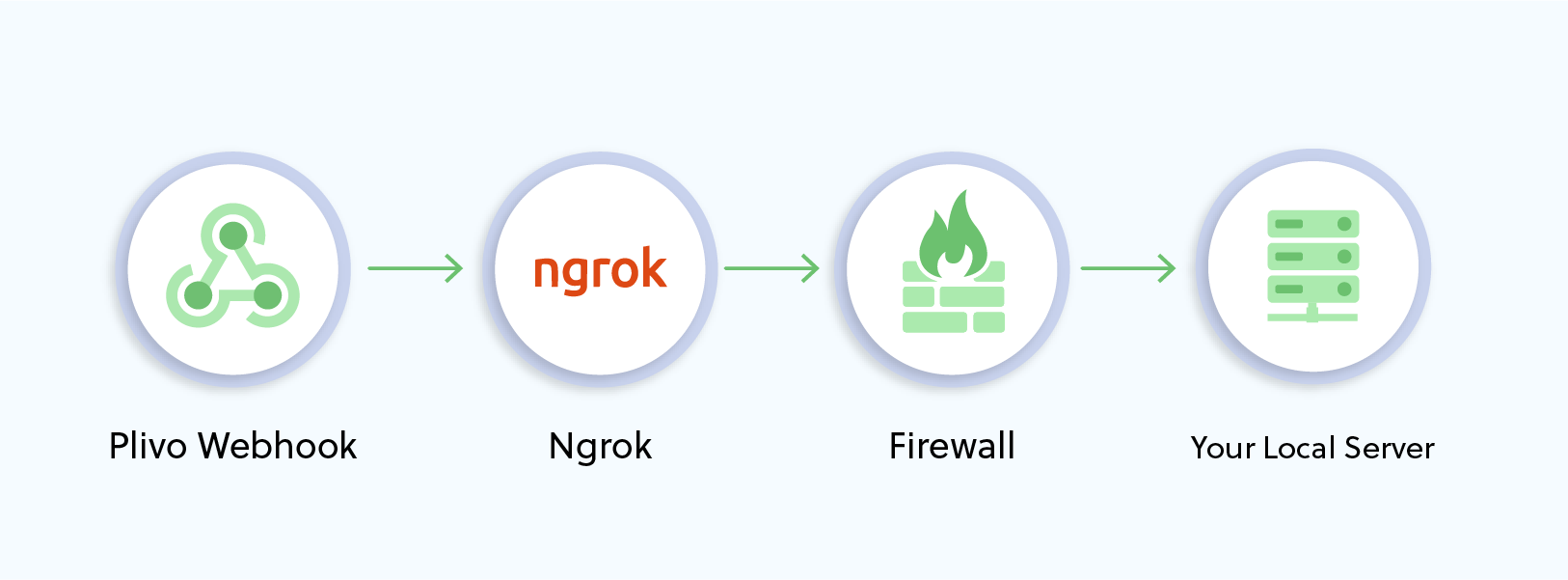
Note: Before starting the service, add ngrok i**hosts list in the settings.py file in your project.
Copy
Ask AI
ALLOWED_HOSTS = ['.ngrok.io']
Copy
Ask AI
$ ./ngrok http 8000
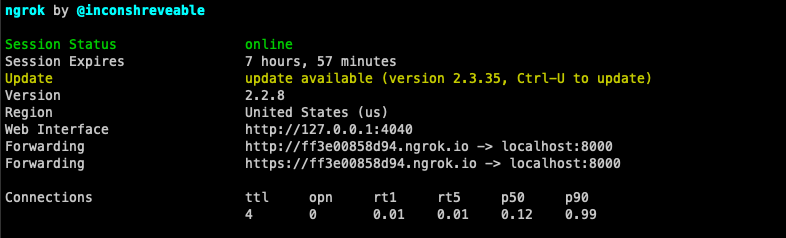
Create a Plivo application to receive messages
Associate the controller you created with Plivo by creating a Plivo application. Visiting Messaging > Applications and click Add New Application. You can also use Plivo’s Application API.Give your application a name — we called oursReceive SMS. Enter the server URL you want to use (for example https://<yourdomain>.com/receive_sms/) in the Message URL field and set the method to POST. Click Create Application to save your application.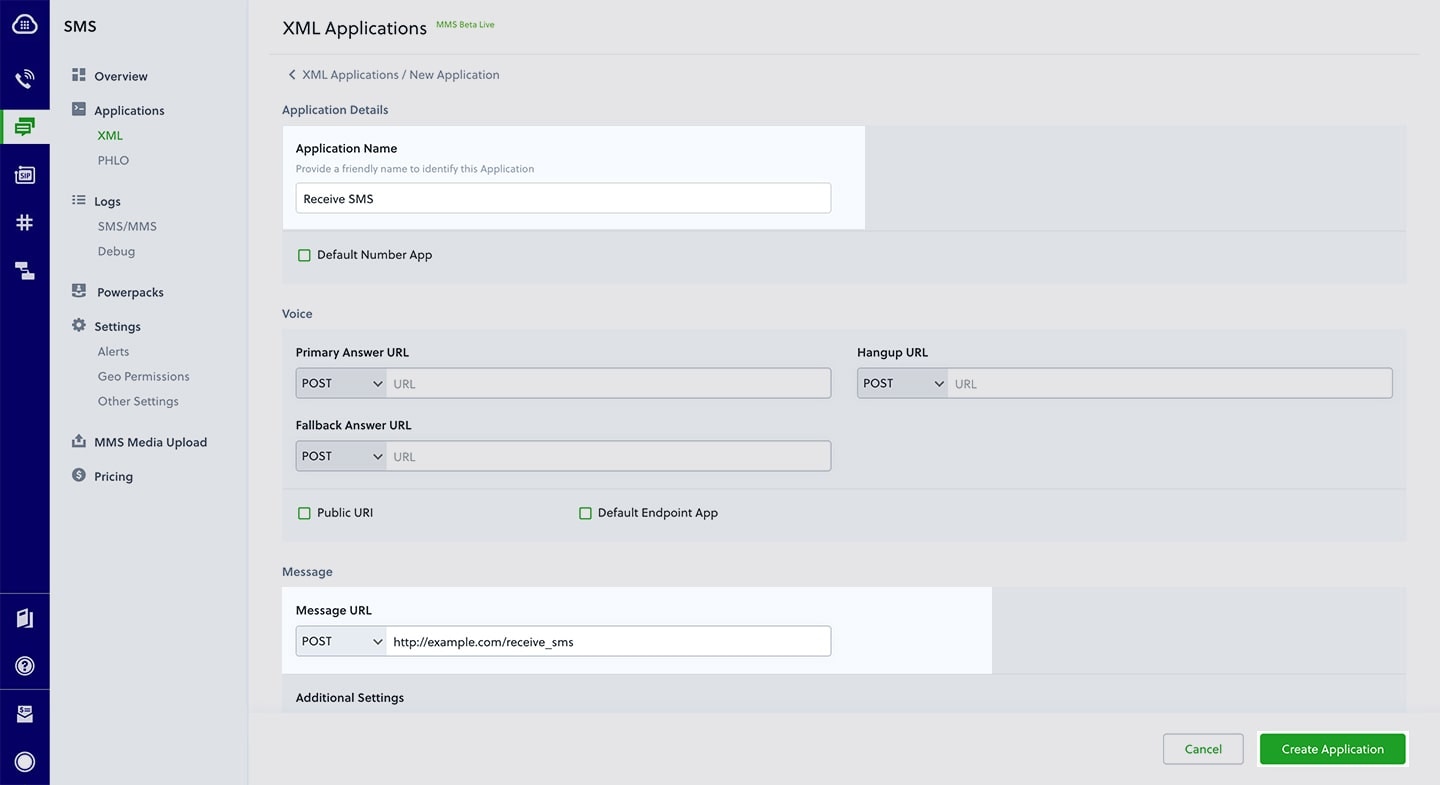
Assign a Plivo number to your application
Navigate to the Numbers page and select the phone number you want to use for this application.From the Application Type drop-down, selectXML Application.From the Plivo Application drop-down, select Receive SMS (the name we gave the application).Click Update Number to save.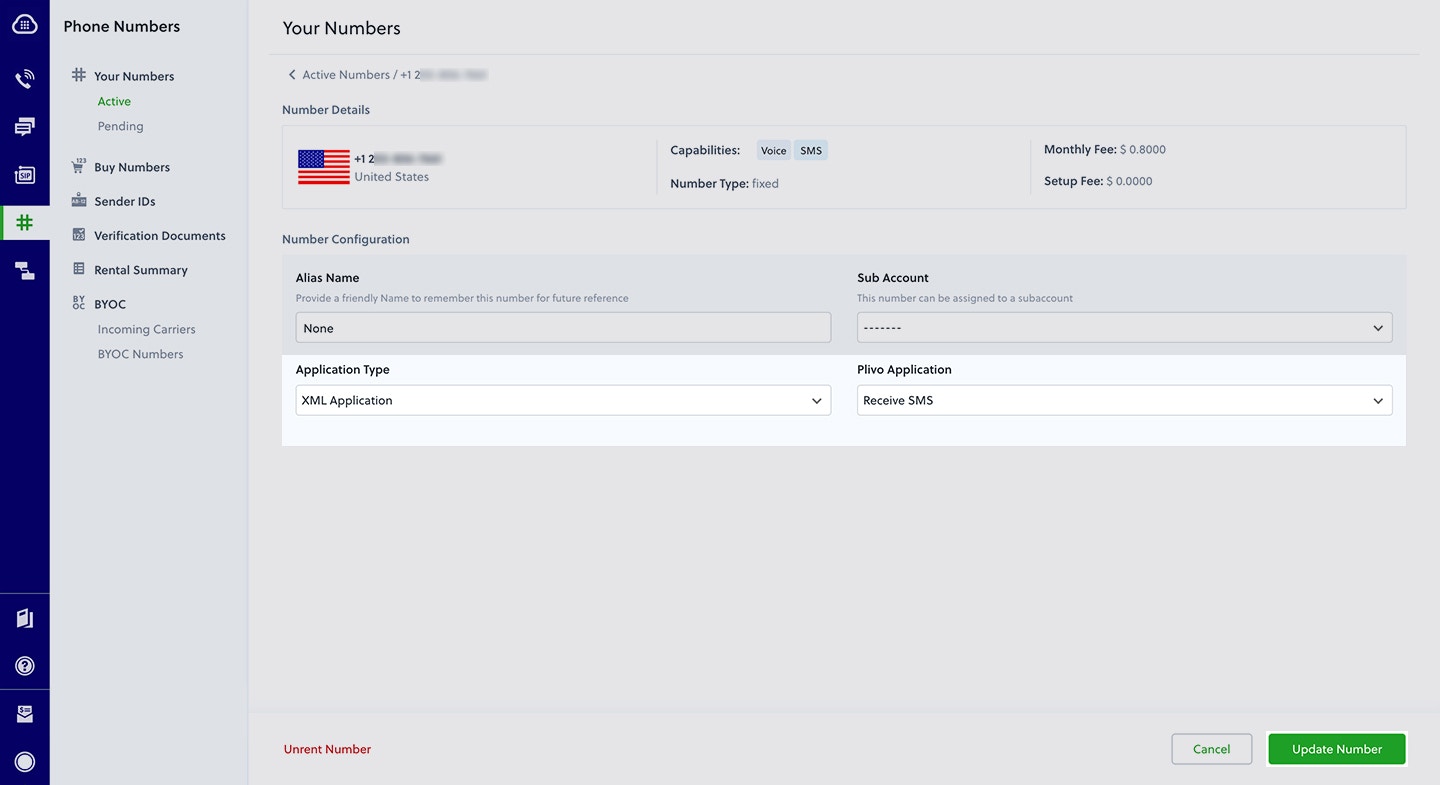
Test
Send a text message to the Plivo number you specified using any phone.Reply to an incoming SMS/MMS message
To receive incoming messages, you must have a Plivo phone number that supports SMS; you can rent numbers from the Numbers page of the Plivo console or by using the Numbers API.Create a Django app
Change to the project directory and create a Django app to forward incoming SMS messages.Copy
Ask AI
$ python manage.py startapp replysms
replysms/views.py and paste into it this code.Copy
Ask AI
from django.conf import settings
from django.http import HttpResponse
from django.views.decorators.csrf import csrf_exempt
from plivo import plivoxml
@csrf_exempt
def reply_response(request):
from_number = form.cleaned_data["From"]
to_number = form.cleaned_data["To"]
text = form.cleaned_data["Text"]
# send the details to generate an XML
response = plivoxml.ResponseElement()
response.add(
plivoxml.MessageElement(
'This is an automatic response',
src=to_number,
dst=from_number))
print(response.to_string()) # Prints the XML
return HttpResponse(response.to_string(), content_type='text/xml')
Add a route
Create a filereplysms/urls.py and paste into it this code.Copy
Ask AI
from django.conf.urls import url
from . import views
urlpatterns = [
url(r'^$', views.reply_response, name='replysms'),
]
Copy
Ask AI
from django.conf.urls import include, url
from django.contrib import admin
urlpatterns = [
url(r'^outboundsms/', include('outboundsms.urls')),
url(r'^receivesms/', include('receivesms.urls')),
url(r'^replysms/', include('replysms.urls')),
url(r'^admin/', admin.site.urls),
]
Create a Plivo application to reply to messages
Associate the controller you created with Plivo by creating a Plivo application. Visiting Messaging > Applications and click Add New Application. You can also use Plivo’s Application API.Give your application a name — we called oursReply Incoming SMS. Enter the server URL you want to use (for example http://<yourdomain>.com/replysms/) in the Message URL field and set the method to POST. Click Create Application to save your application.
Assign a Plivo number to your application
Navigate to the Numbers page and select the phone number you want to use for this application.From the Application Type drop-down, selectXML Application.From the Plivo Application drop-down, select Reply Incoming SMS (the name we gave the application).Click Update Number to save.Test
Send a text message to the Plivo number you specified using any phone. You should receive a reply.More use cases
We illustrate more than a dozen use cases with code for both API/XML and PHLO on our documentation pages.Get Started with Python Using the FastAPI Framework
Sign up for a Plivo account
When you sign up with Plivo, we give you a free trial account and free credits to experiment with and learn about our services. You can add a number to your account to start testing the full range of our voice and SMS service features.Follow these steps to get a free trial account:- Sign up with your work email address.
- Check your inbox for an activation email message from Plivo. Click on the link in the message to activate your account.
- Enter your mobile number to complete the phone verification step.
Sign up with your work email address
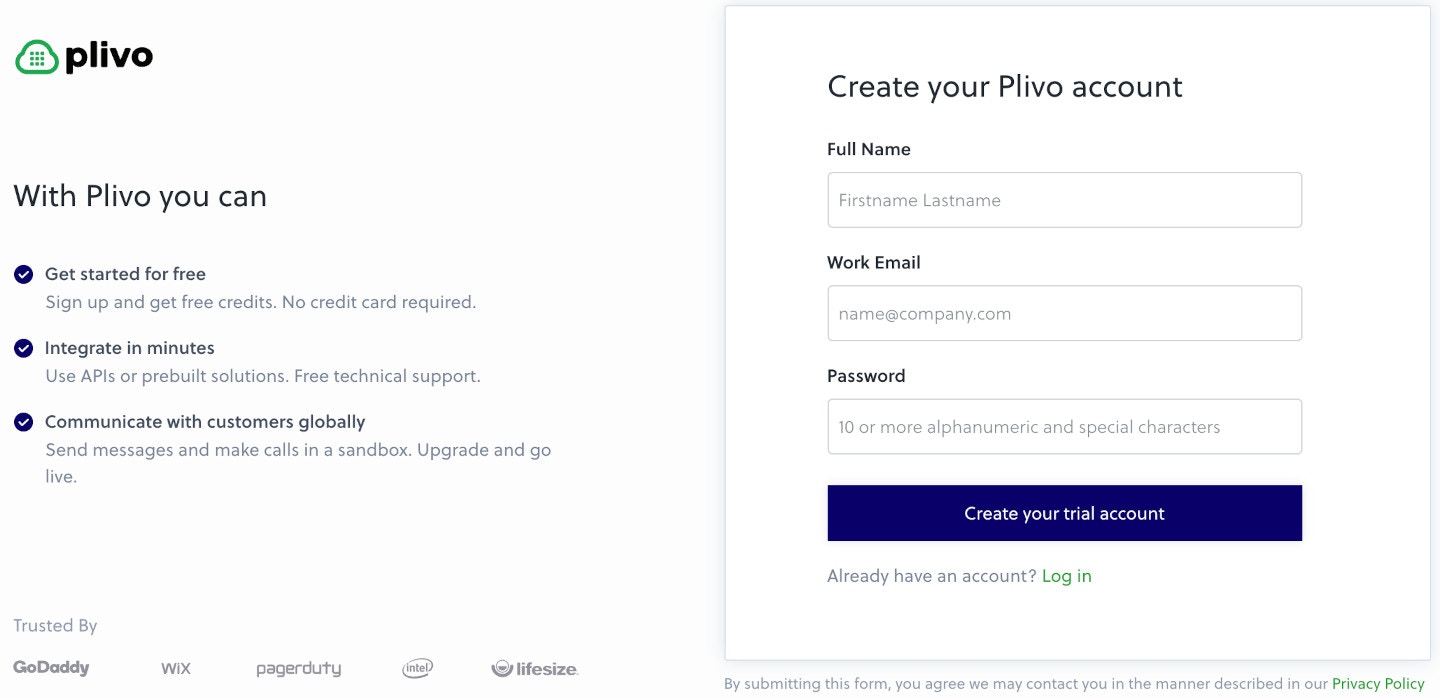
- Using PHLO
- Using API
Set up your Python FastAPI dev environment
You must set up and install Python, FastAPI, and Plivo’s Python SDK before you send your first message.Install Python
Download and install Python from its official site.Install FastAPI and the Plivo Python SDK
Create a projects directory and change into it.Copy
Ask AI
$ mkdir mypythonapp
$ cd mypythonapp
Copy
Ask AI
$ pip install fastapi
Copy
Ask AI
$ pip install uvicorn
Copy
Ask AI
$ pip install plivo
sudo with your commands and overwriting dependencies.Send your first outbound SMS/MMS message
You can create and deploy a PHLO to send your first outbound SMS message with a few clicks on the PHLO canvas, and trigger it with some simple code.Create the PHLO
- SMS
- MMS
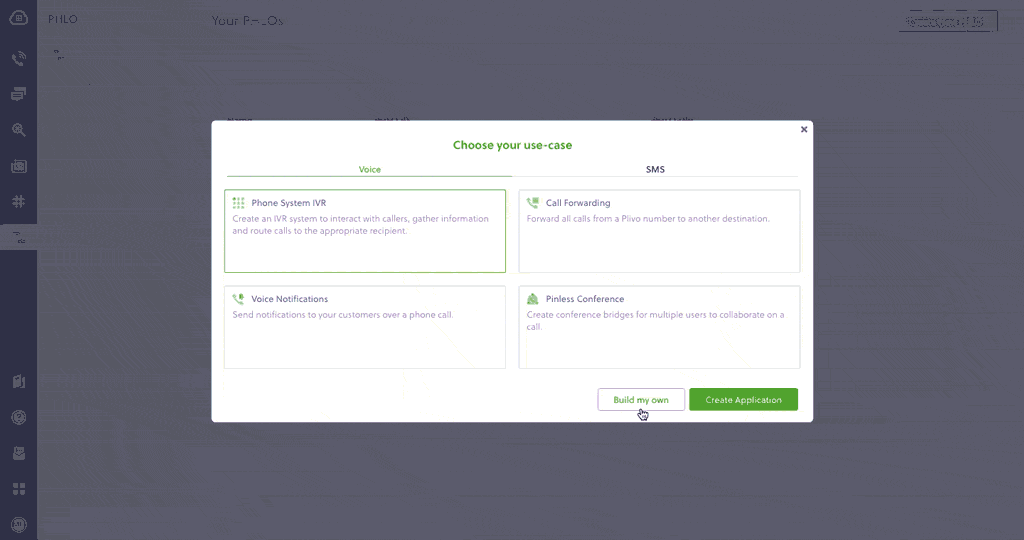
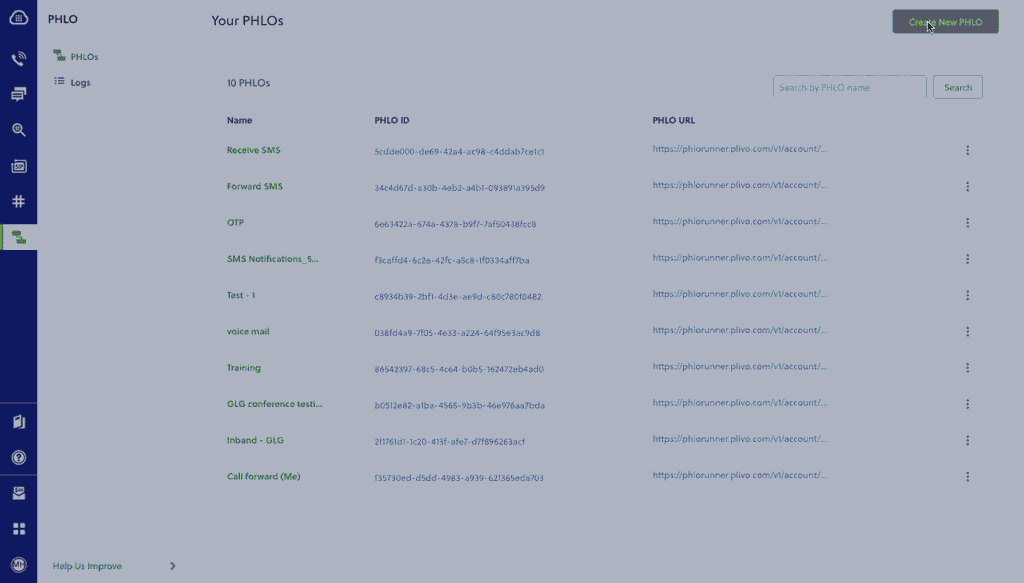
- Click Create New PHLO.
-
In the Choose your use case pop-up, click Build my own. The PHLO canvas will appear with the Start node.
Note: The Start node is the starting point of any PHLO. It lets you trigger a PHLO to start upon one of three actions: incoming SMS message, incoming, or API request.
- From the list of components on the left-hand side, drag and drop the Send Message component onto the canvas. When a component is placed on the canvas it becomes a node.
- Draw a line to connect the Start node’s API Request trigger state to the Send Message node.
-
In the Configuration pane at the right of the canvas, configure the Send Message node with a sender ID in the From field. Enter the destination number you wish to send a message to in the To field. Put your message in the Text field.
Note: You can define a static payload by specifying values when you create the PHLO, or define a dynamic payload by passing values through Liquid templating parameters when you trigger the PHLO from your application.
- If you’d like to send an MMS message, configure the Media URLs field with the media files you’d like to send.
- Once you’ve configured the node, click Validate to save the configuration.
- After you complete the configuration, give the PHLO a name by clicking in the upper left, then click Save.
Trigger the PHLO
You integrate a PHLO into your application workflow by making an API request to trigger the PHLO with the required payload — the set of parameters you pass to the PHLO. You can define a static payload by specifying values when you create the PHLO, or define a dynamic payload by passing values through parameters when you trigger the PHLO from your application.In either case, you need your Auth ID and Auth Token, which you can get from the overview page of the Plivo console.
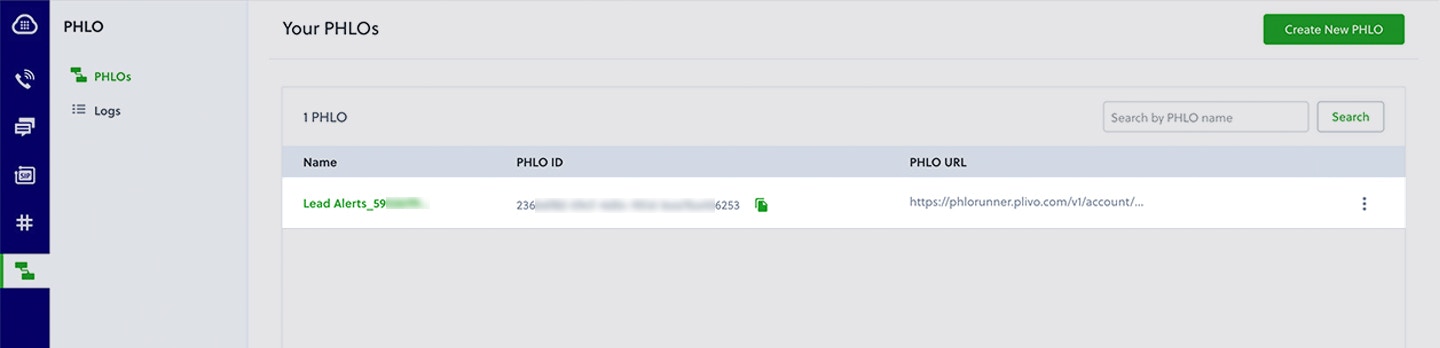
With a static payload
When you configure values when creating the PHLO, they act as a static payload.
Code
Create a file calledtrigger_phlo.py and paste into it this code.Copy
Ask AI
import plivo
from typing import Optional
from fastapi import FastAPI
app = FastAPI()
@app.get("/outbound/")
def make_call():
auth_id = '<auth_id>'
auth_token = '<auth_token>'
phlo_id = '<phlo_id>'
phlo_client = plivo.phlo.RestClient(auth_id=auth_id, auth_token=auth_token)
phlo = phlo_client.phlo.get(phlo_id)
response = phlo.run()
return response
With a dynamic payload
To use dynamic values for the parameters, use Liquid templating parameters when you create the PHLO …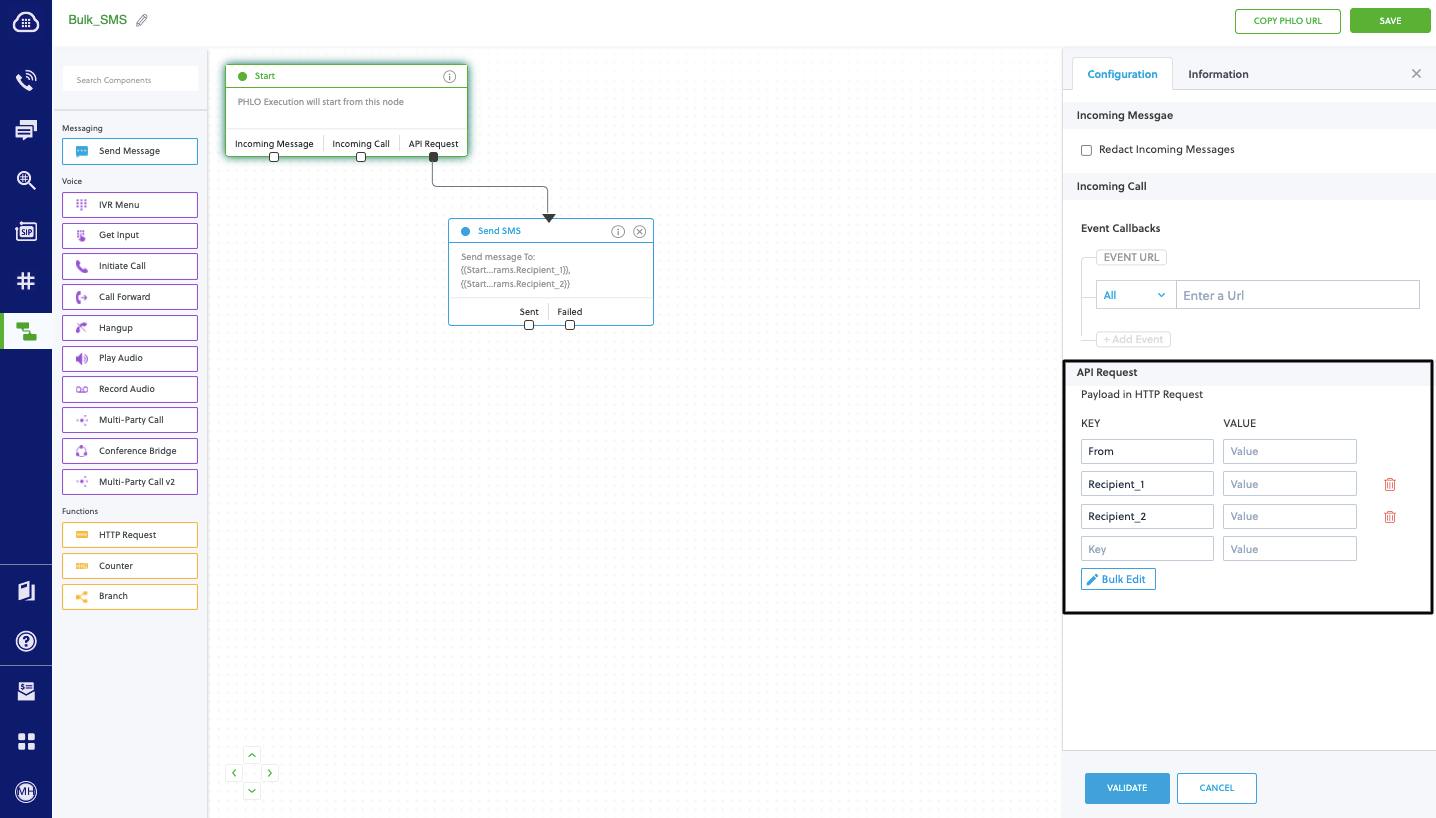
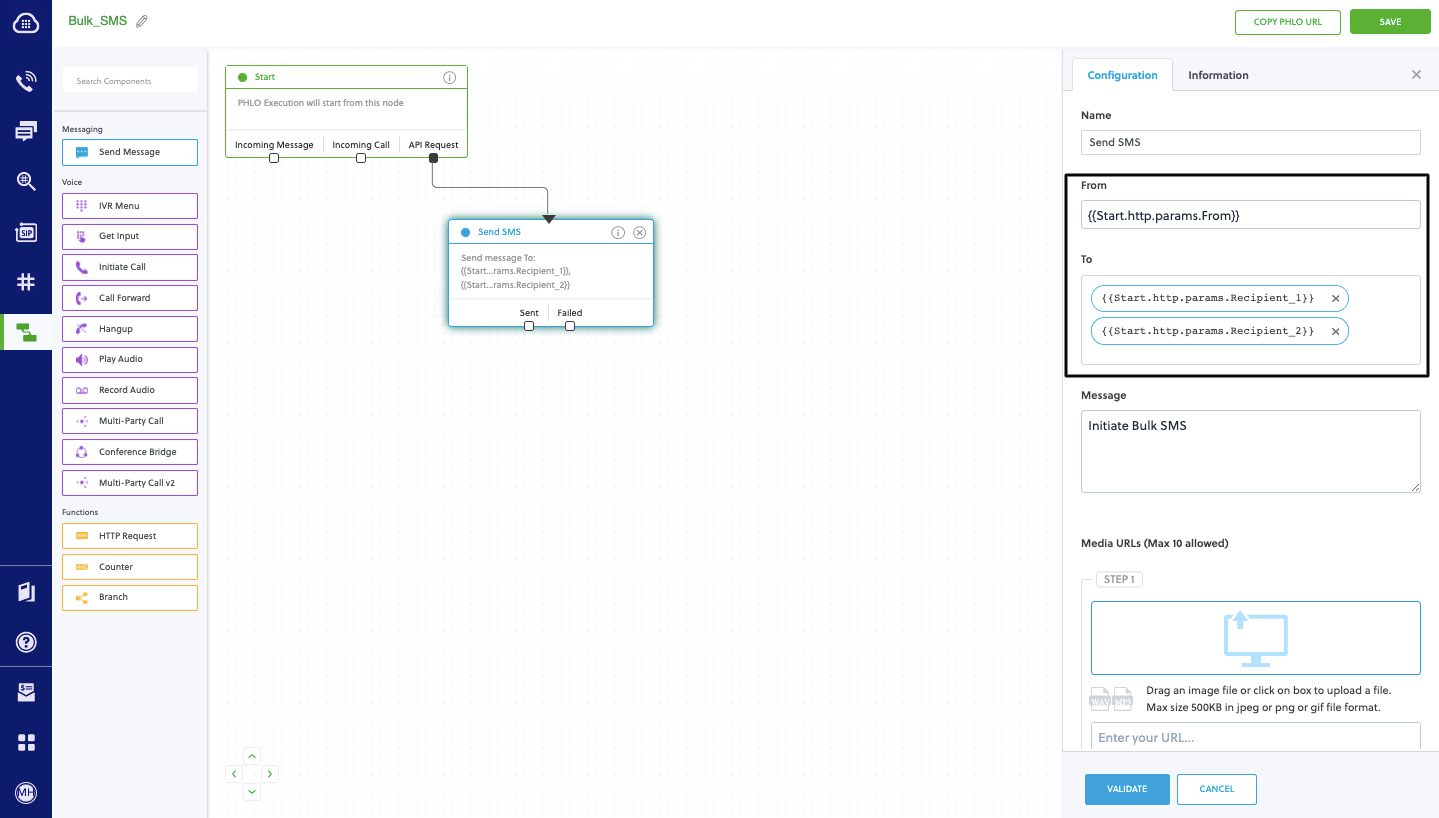
Code
Create a file calledtrigger_phlo.py and paste into it this code.Copy
Ask AI
import plivo
from typing import Optional
from fastapi import FastAPI
app = FastAPI()
@app.get("/outbound/")
def make_call():
auth_id = '<auth_id>'
auth_token = '<auth_token>'
phlo_id = '<phlo_id>'
payload = {"From" : "<sender_id>","To" : "<destination_number>"}
phlo_client = plivo.phlo.RestClient(auth_id=auth_id, auth_token=auth_token)
phlo = phlo_client.phlo.get(phlo_id)
response = phlo.run(**payload)
return response
Test
Save the file and run your code.Copy
Ask AI
$ uvicorn trigger_phlo:app --reload
Receive your first inbound SMS/MMS message
You can create and deploy a PHLO to receive an inbound text message with a few clicks on the PHLO canvas, without writing a single line of code.Prerequisite
To receive incoming text messages, you must have an SMS-enabled Plivo phone number. You can rent numbers from the Numbers page of the Plivo console, or by using the Numbers API.Create the PHLO
- SMS
- MMS
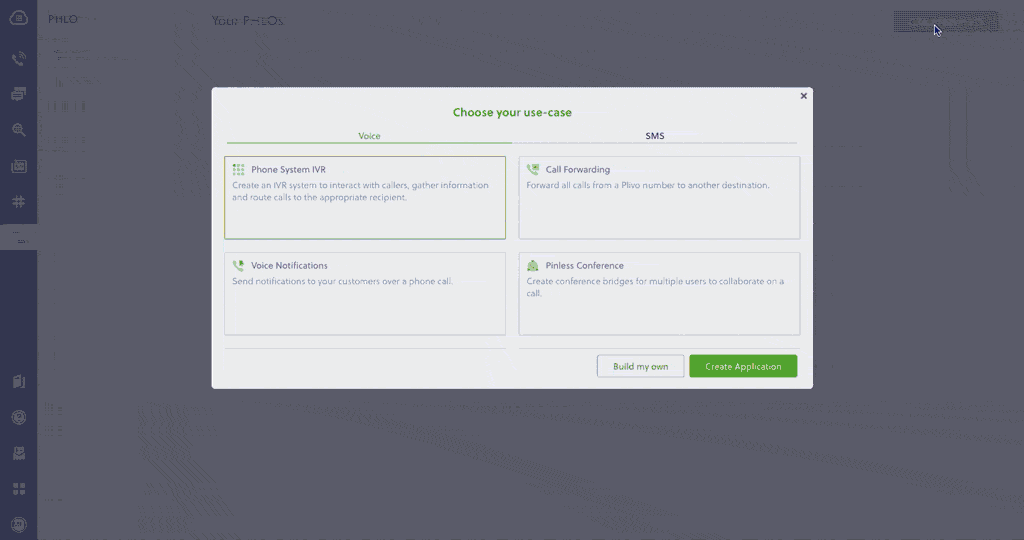
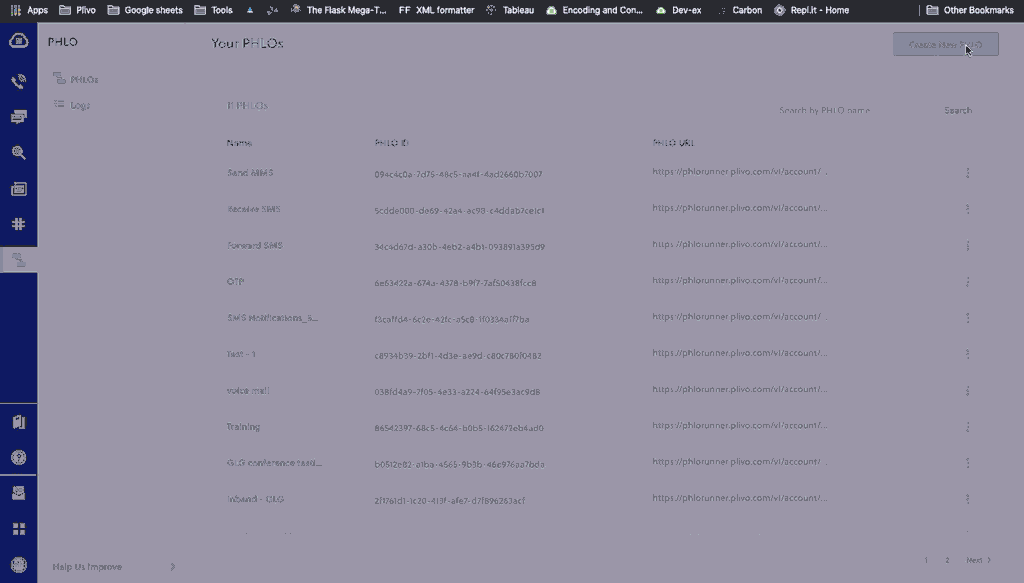
- Click Create New PHLO.
-
In the Choose your use case pop-up, click Build my own. The PHLO canvas will appear with the Start node.
Note: The Start node is the starting point of any PHLO. It lets you trigger a PHLO to start upon one of three actions: incoming SMS message, incoming call, or API request.
- From the list of components on the left-hand side, drag and drop the HTTP Request component onto the canvas. When a component is placed on the canvas it becomes a node.
- Draw a line to connect the Start node’s Incoming Message trigger state to the HTTP Request node.
-
In the Configuration pane at the right of the canvas, configure the HTTP Request node. Specify the address of your web server and specify that
from,to, andtextfields should be passed along with the request. - Once you’ve configured the node, click Validate to save the configuration.
- After you complete the configuration, give the PHLO a name by clicking in the upper left, then click Save.
Assign the PHLO to a Plivo number
Once you’ve created and configured your PHLO, assign it to a Plivo number.- On the Numbers page of the console, under Your Numbers, click the phone number you want to use for the PHLO.
- In the Number Configuration box, select PHLO from the Application Type drop-down.
- From the PHLO Name drop-down, select the PHLO you want to use with the number, then click Update Number.
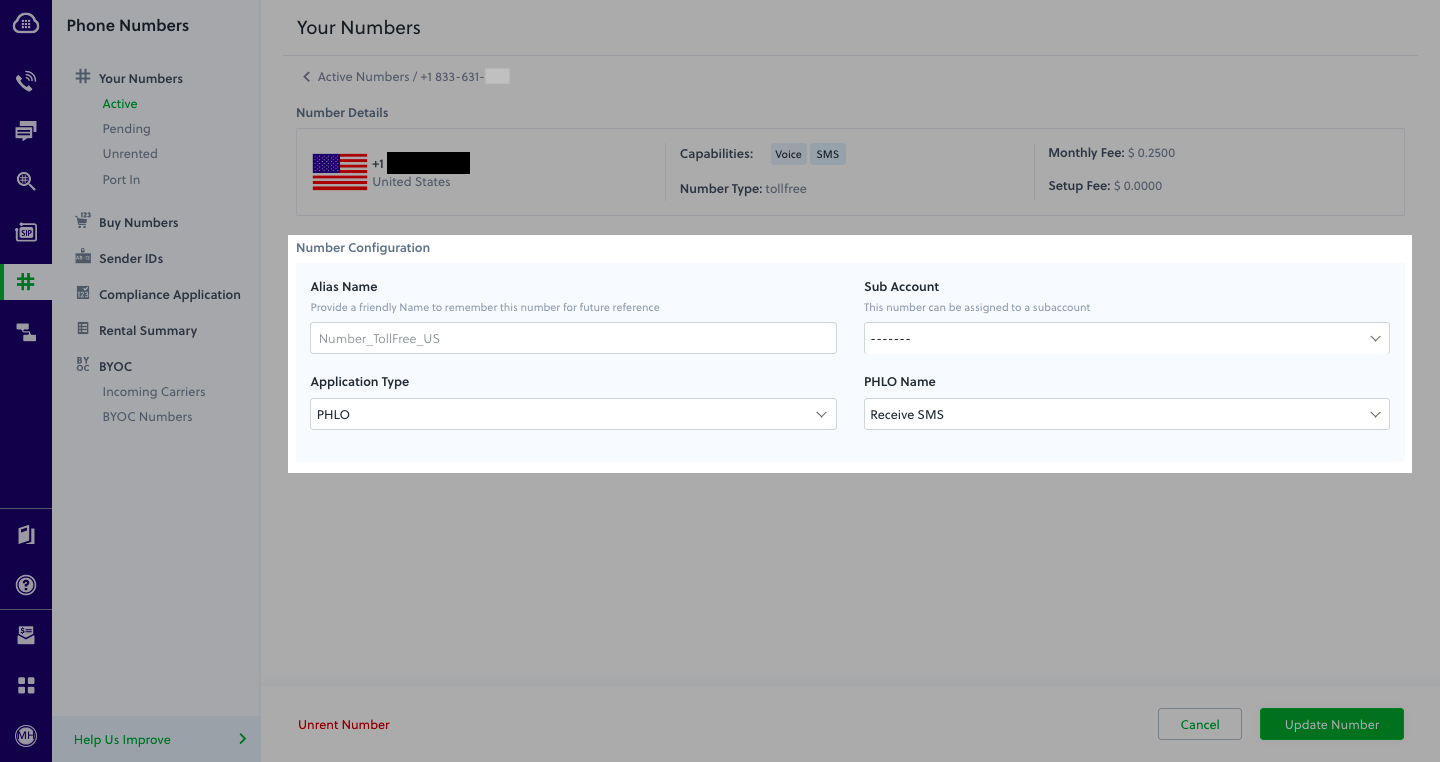
Test
You can now send a text message to your Plivo phone number and see how the inbound text is handled.For more information about creating a PHLO application, see the PHLO Getting Started guide. For information on components and their variables, see the PHLO Components Library.Forward an incoming SMS/MMS message
You can create and deploy a workflow to implement text message forwarding with a few clicks on the PHLO canvas.Prerequisite
To receive incoming text messages, you must have an SMS-enabled Plivo phone number. You can rent numbers from the Numbers page of the Plivo console, or by using the Numbers API.Create the PHLO
- SMS
- MMS
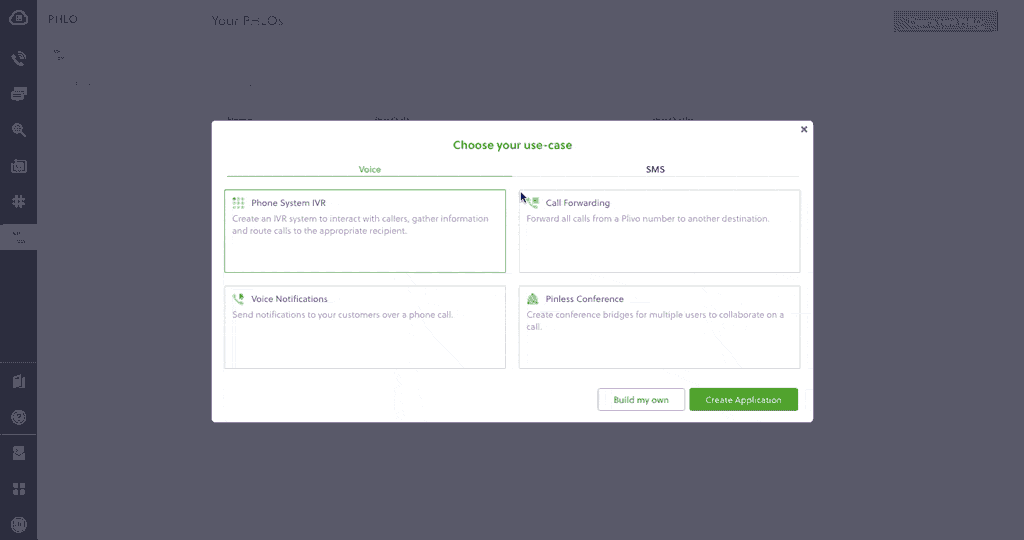
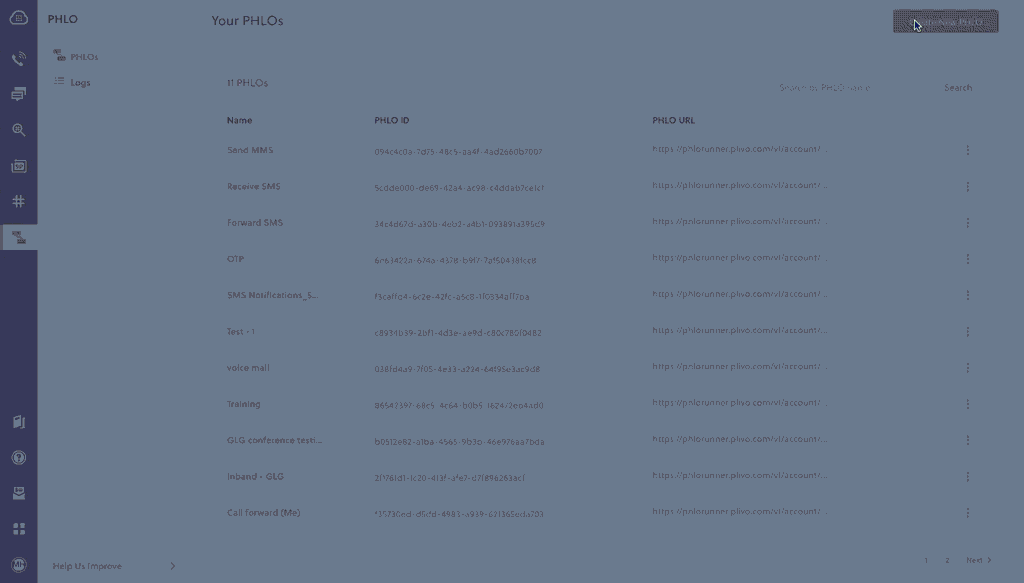
- Click Create New PHLO.
-
In the Choose your use case pop-up, click Build my own. The PHLO canvas will appear with the Start node.
Note: The Start node is the starting point of any PHLO. It lets you trigger a PHLO to start upon one of three actions: incoming SMS message, incoming call, or API request.
- From the list of components on the left-hand side, drag and drop the Send Message component onto the canvas. When a component is placed on the canvas it becomes a node.
- Draw a line to connect the Start node’s Incoming Message trigger state to the Send Message node.
- In the Configuration pane at the right of the canvas, configure the Send Message node with the phone number to which you want to forward the message.
- After you complete the configuration, give the PHLO a name by clicking in the upper left, then click Save.
Assign the PHLO to a Plivo number
Once you’ve created and configured your PHLO, assign it to a Plivo number.- On the Numbers page of the console, under Your Numbers, click the phone number you want to use for the PHLO.
- In the Number Configuration box, select PHLO from the Application Type drop-down.
- From the PHLO Name drop-down, select the PHLO you want to use with the phone number, then click Update Number.
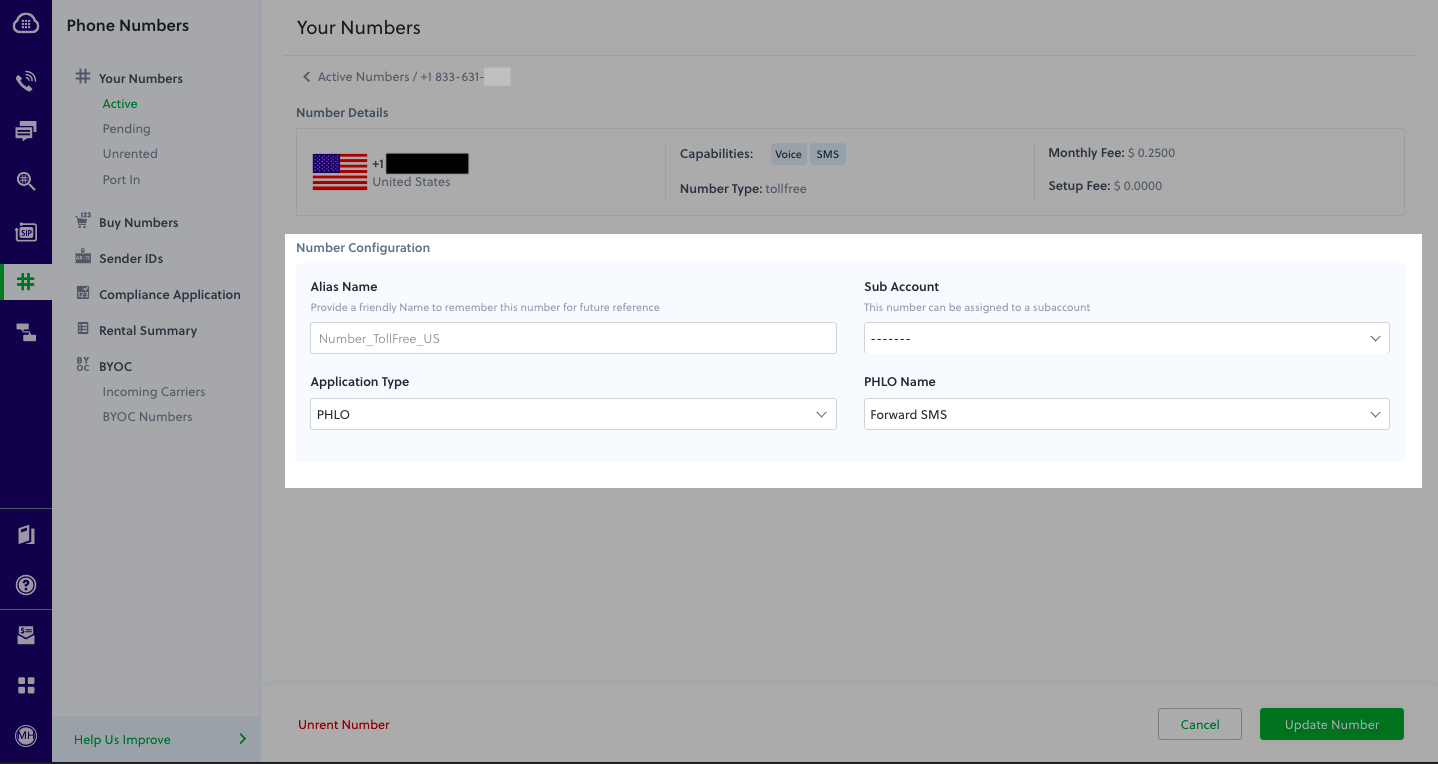
Test
You can now send a text message to your Plivo phone number and see how the inbound text is forwarded.For more information about creating a PHLO application, see the PHLO Getting Started guide. For information on components and their variables, see the PHLO Components Library.More use cases
We illustrate more than a dozen use cases with code for both PHLO and API/XML on our documentation pages.Install Python, FastAPI, and the Plivo Python SDK
You must set up and install Python, FastAPI, and Plivo’s Python SDK before you send your first SMS message.Install Python
Download and install Python from its official site.Install FastAPI and Plivo Python SDK
Create a project directory and change into it.Copy
Ask AI
$ mkdir mypythonapp
$ cd mypythonapp
Copy
Ask AI
$ pip install fastapi
Copy
Ask AI
$ pip install uvicorn
Copy
Ask AI
$ pip install plivo
Send your first outbound SMS/MMS message
You must have a Plivo phone number to send messages to the US or Canada; you can rent a Plivo number from Phone Numbers > Buy Numbers on the Plivo console or via the Numbers API.Set up a FastAPI server
Create a file calledmain.py and paste into it this code.- SMS
- MMS
Copy
Ask AI
from typing import Optional
from fastapi import FastAPI
from plivo import plivo
app = FastAPI()
@app.get('/send_sms/')
def outbound_sms():
client = plivo.RestClient('<auth_id>', '<auth_token>')
response = client.messages.create(
src='<sender_id>',
dst='<destination_number>',
text='Hello, from FastAPI!')
return response
Copy
Ask AI
from typing import Optional
from fastapi import FastAPI
from plivo import plivo
app = FastAPI()
@app.get('/send_mms/')
def outbound_mms():
client = plivo.RestClient('<auth_id>', '<auth_token>')
response = client.messages.create(
src='<sender_id>',
dst='<destination_number>',
media_ids=['801c2056-33ab-499c-80ef-58b574a462a2'],
text='Hello, MMS from FastAPI!',
media_urls=['https://media.giphy.com/media/26gscSULUcfKU7dHq/source.gif'],
type_='mms')
return response
Note: We recommend that you store your credentials in the
auth_id and auth_token environment variables to avoid the possibility of accidentally committing them to source control. If you do this, you can initialize the client with no arguments and Plivo will automatically fetch the values from the environment variables. You can use os.environ to store environment variables and fetch them when initializing the client.Test
Save the file and run your code.Copy
Ask AI
$ uvicorn main:app --reload
Receive your first inbound SMS/MMS message
To receive incoming messages, you must have a Plivo phone number that supports SMS; you can rent numbers from the Numbers page of the Plivo console or by using the Numbers API.Set up a FastAPI server
Create a file calledmain.py and paste into it this code.- SMS
- MMS
Copy
Ask AI
import plivo
from typing import Optional
from fastapi import FastAPI, Response
from plivo import plivoxml
app = FastAPI()
@app.get("/receive_sms/")
def receive_sms():
from_number = request.values.get('From')
to_number = request.values.get('To')
text = request.values.get('Text')
print('Message received - From: %s, To: %s, Text: %s' %(from_number, to_number, text))
Copy
Ask AI
import plivo
from typing import Optional
from fastapi import FastAPI, Response
from plivo import plivoxml
app = FastAPI()
@app.get("/receive_sms/")
def receive_sms():
from_number = request.values.get('From')
to_number = request.values.get('To')
text = request.values.get('Text')
media_url = request.values.get('Media0')
print('Message received - From: %s, To: %s, Text: %s, Media: %s' %(from_number, to_number, text, media_url))
Copy
Ask AI
$ uvicorn main:app --reload
Expose your local server to the internet
To receive incoming messages, your local server must connect with Plivo API services. For that, we recommend using ngrok, which exposes local servers running behind NATs and firewalls to the public internet over secure tunnels. Using ngrok, you can set webhooks that can talk to the Plivo server.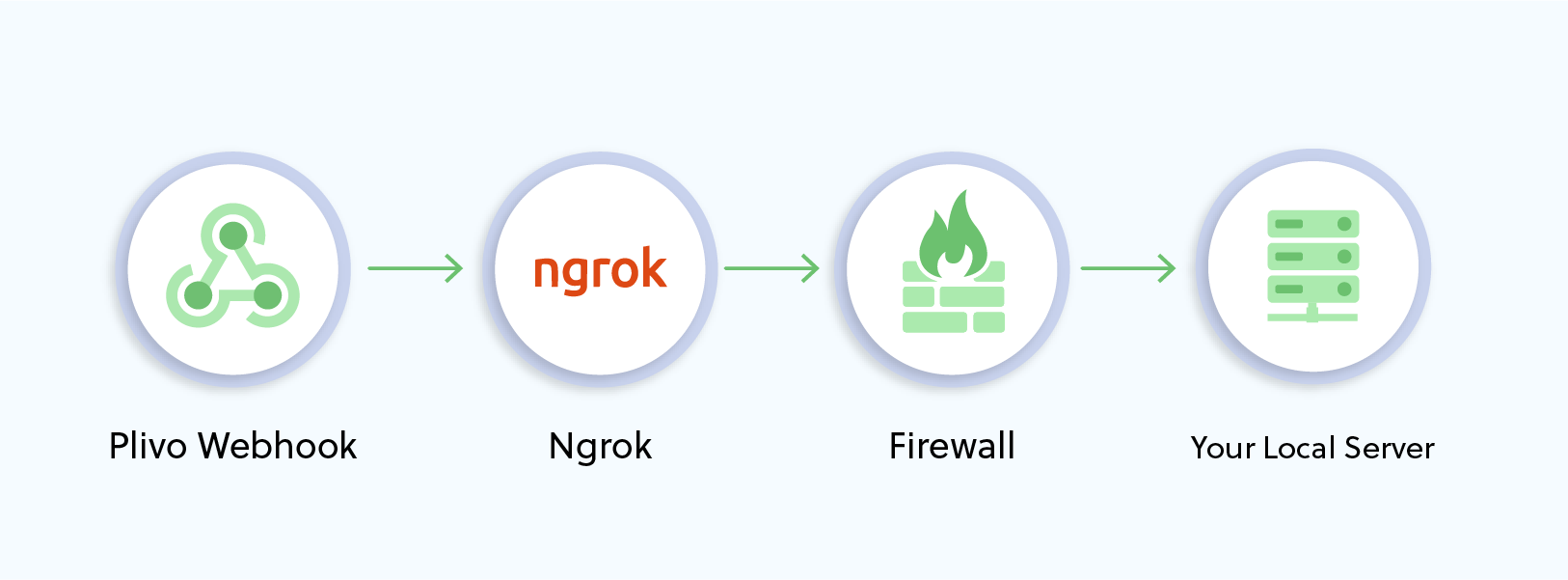
Copy
Ask AI
$ ./ngrok http 80
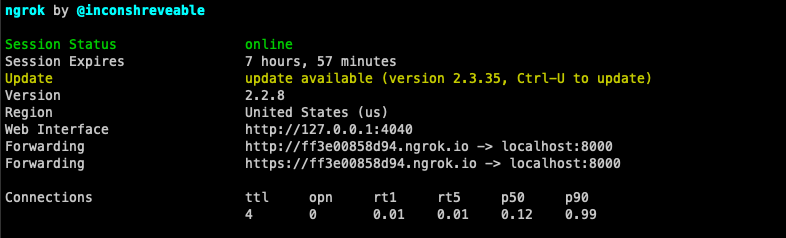
Create a Plivo application to receive messages
Associate the controller you created with Plivo by creating a Plivo application. Visiting Messaging > Applications and click Add New Application. You can also use Plivo’s Application API.Give your application a name — we called oursReceive SMS. Enter the server URL you want to use (for example https://<yourdomain>.com/receive_sms/) in the Message URL field and set the method to POST. Click Create Application to save your application.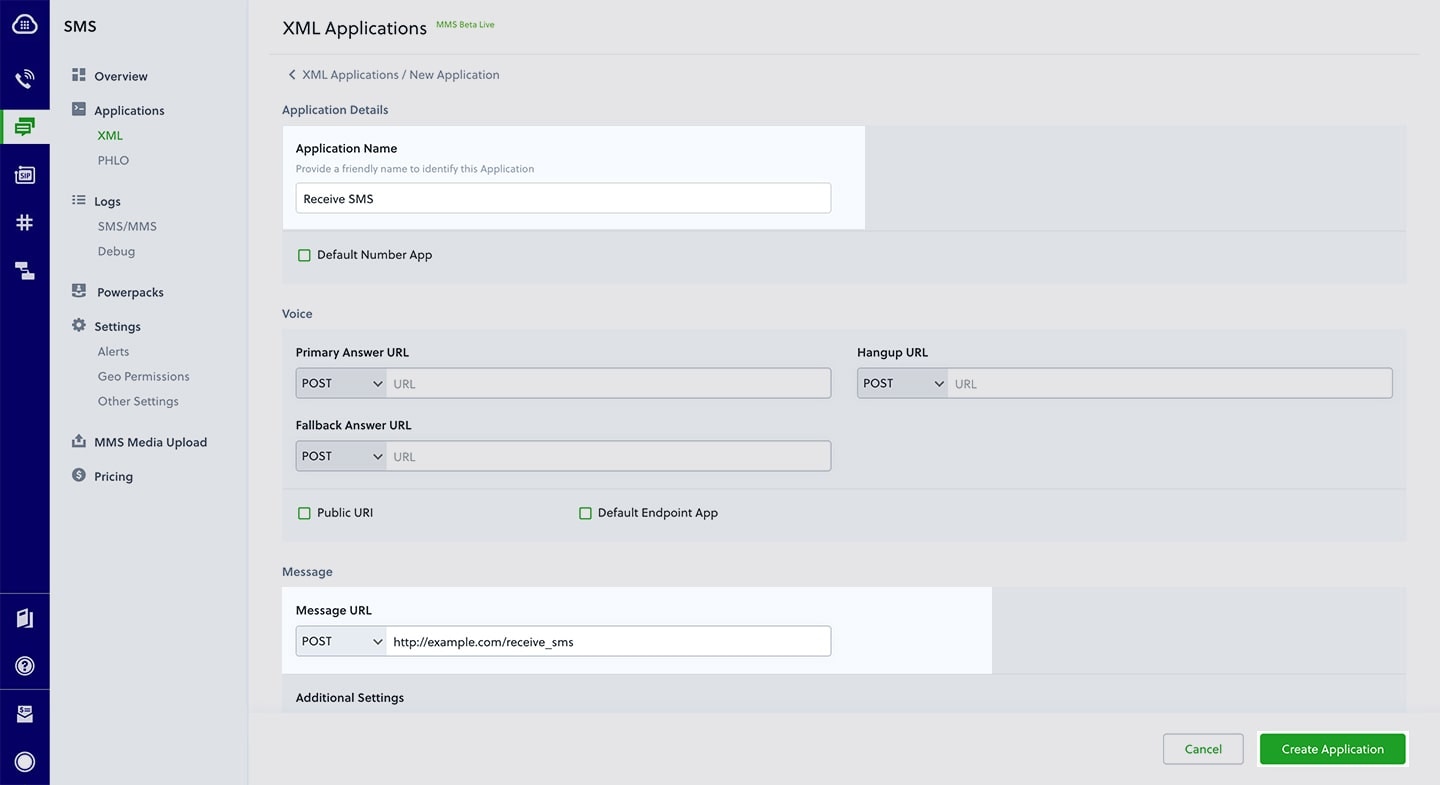
Assign a Plivo number to your application
Navigate to the Numbers page and select the phone number you want to use for this application.From the Application Type drop-down, selectXML Application.From the Plivo Application drop-down, select Receive SMS (the name we gave the application).Click Update Number to save.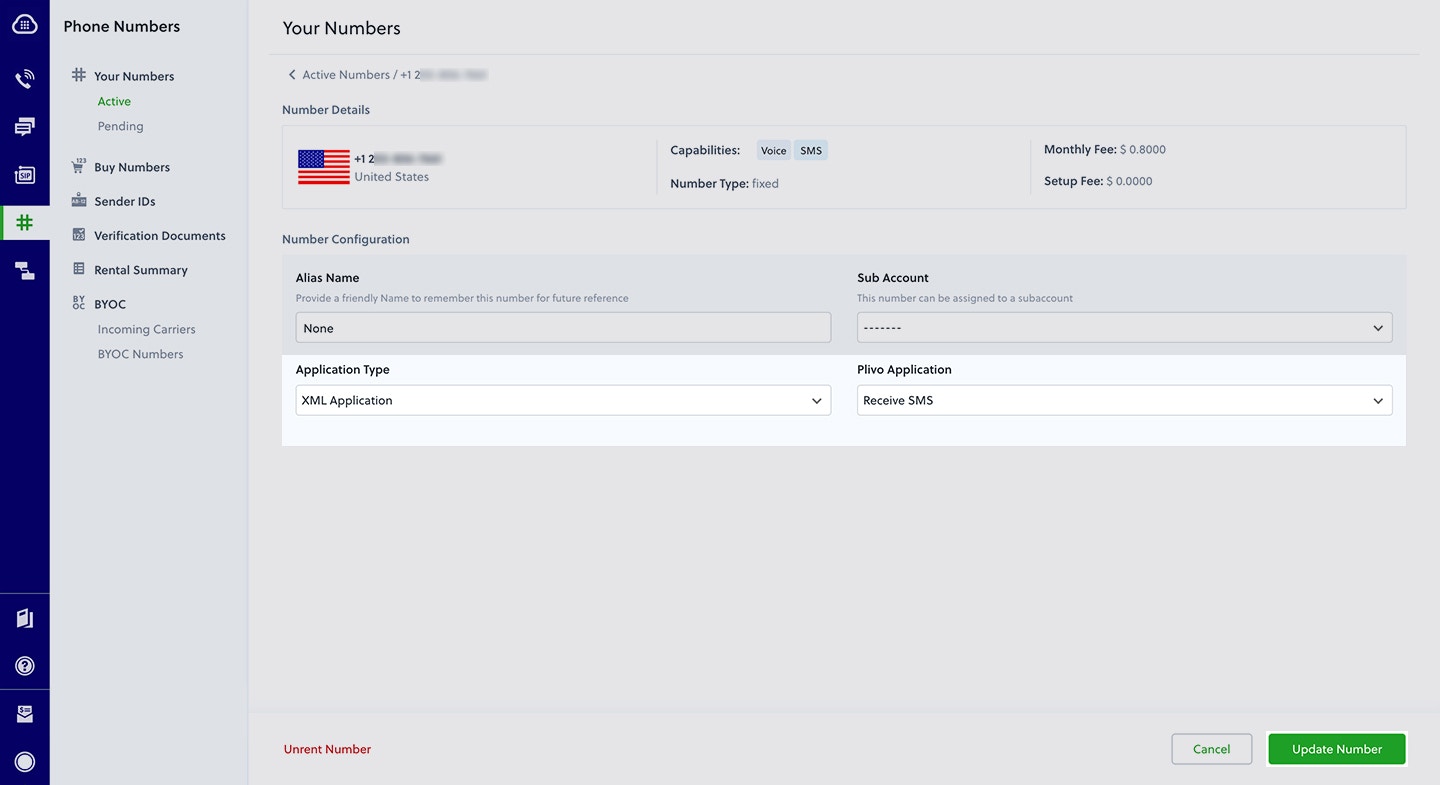
Test
Send a text message to the Plivo number you specified using any phone.Reply to an incoming SMS/MMS message
To receive incoming messages, you must have a Plivo phone number that supports SMS; you can rent numbers from the Numbers page of the Plivo console or by using the Numbers API.Set up a FastAPI server
Create a file calledmain.py and paste into it this code.Copy
Ask AI
import plivo
from typing import Optional
from fastapi import FastAPI, Response
from plivo import plivoxml
app = FastAPI()
@app.get("/reply_to_sms/")
def reply_to_sms():
from_number = request.values.get("From")
to_number = request.values.get("To")
text = request.values.get("Text")
print(
"Message received - From: %s, To: %s, Text: %s" % (from_number, to_number, text)
)
# send the details to generate an XML
response = plivoxml.ResponseElement()
response.add(
plivoxml.MessageElement(
"This is an automatic response", src=to_number, dst=from_number
)
)
print(response.to_string()) # Prints the XML
# Returns the XML
return Response(response.to_string(), mimetype="application/xml")
Create a Plivo application to reply to messages
Associate the controller you created with Plivo by creating a Plivo application. Visiting Messaging > Applications and click Add New Application. You can also use Plivo’s Application API.Give your application a name — we called oursReply Incoming SMS. Enter the server URL you want to use (for example http://<yourdomain>.com/replysms/) in the Message URL field and set the method to POST. Click Create Application to save your application.
Assign a Plivo number to your application
Navigate to the Numbers page and select the phone number you want to use for this application.From the Application Type drop-down, selectXML Application.From the Plivo Application drop-down, select Reply Incoming SMS (the name we gave the application).Click Update Number to save.Test
Send a text message to the Plivo number you specified using any phone. You should receive a reply.More use cases
We illustrate more than a dozen use cases with code for both API/XML and PHLO on our documentation pages.Get Started with Python Using the Sanic framework
Sign up for a Plivo account
When you sign up with Plivo, we give you a free trial account and free credits to experiment with and learn about our services. You can add a number to your account to start testing the full range of our voice and SMS service features.Follow these steps to get a free trial account:- Sign up with your work email address.
- Check your inbox for an activation email message from Plivo. Click on the link in the message to activate your account.
- Enter your mobile number to complete the phone verification step.
Sign up with your work email address
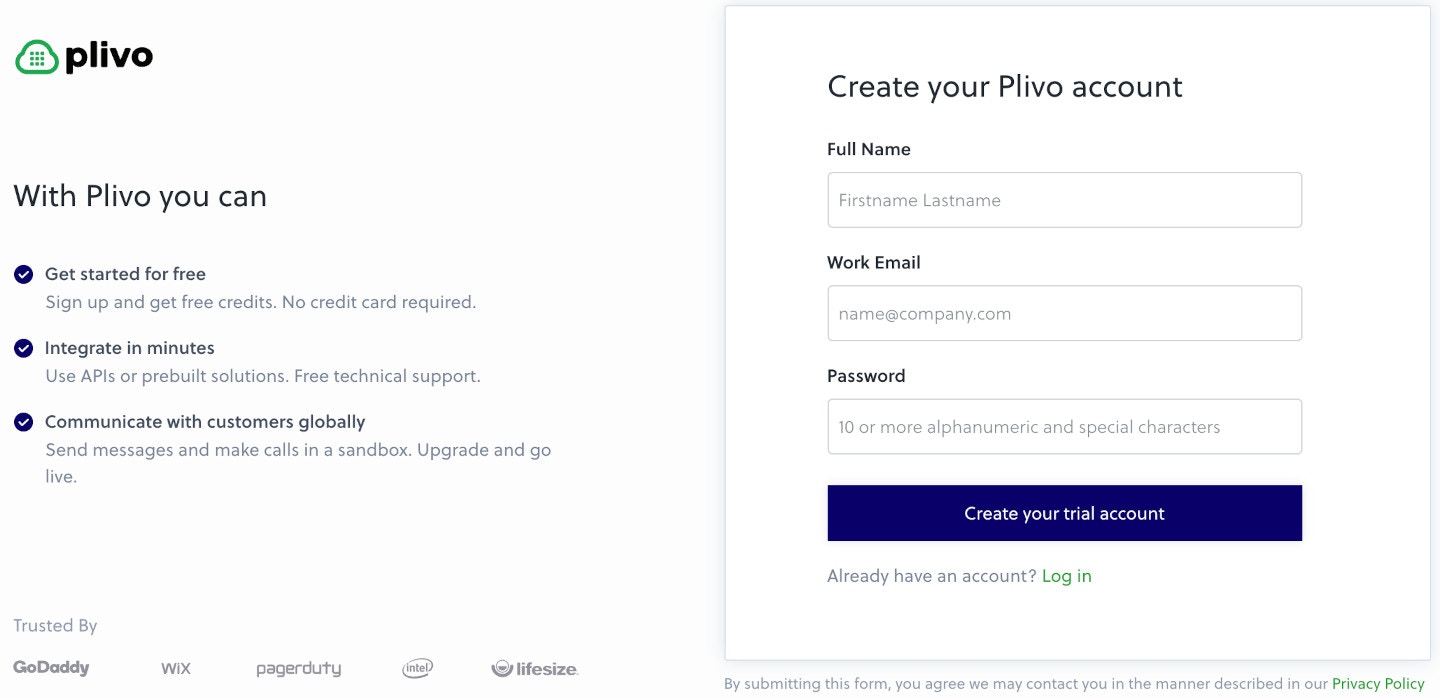
- Using PHLO
- Using API
Set up your Python Sanic dev environment
You must set up and install Python, Sanic, and Plivo’s Python SDK before you send your first message.Install Python
Download and install Python from its official site.Install Sanic and the Plivo Python SDK
Create a projects directory and change into it.Copy
Ask AI
$ mkdir mypythonapp
$ cd mypythonapp
Copy
Ask AI
$ pip install sanic
$ pip install plivo
sudo with your commands and overwriting dependencies.Send your first outbound SMS/MMS message
You can create and deploy a PHLO to send your first outbound SMS message with a few clicks on the PHLO canvas, and trigger it with some simple code.Create the PHLO
- SMS
- MMS
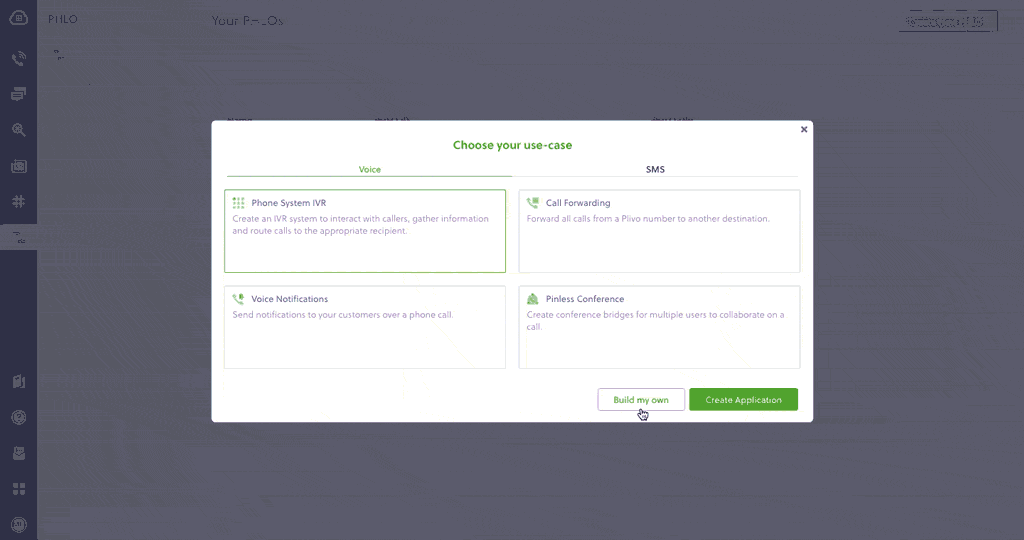
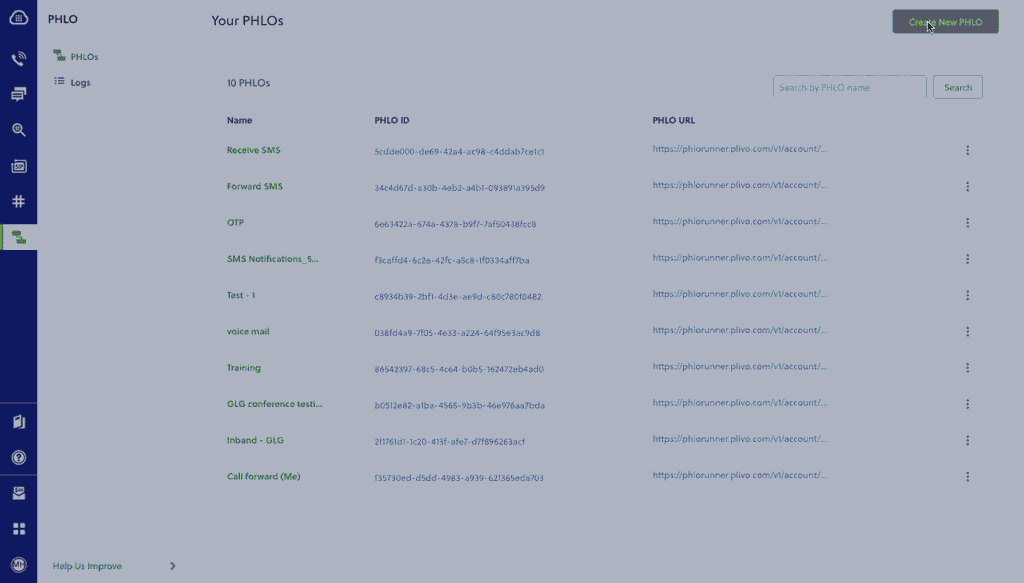
- Click Create New PHLO.
-
In the Choose your use case pop-up, click Build my own. The PHLO canvas will appear with the Start node.
Note: The Start node is the starting point of any PHLO. It lets you trigger a PHLO to start upon one of three actions: incoming SMS message, incoming, or API request.
- From the list of components on the left-hand side, drag and drop the Send Message component onto the canvas. When a component is placed on the canvas it becomes a node.
- Draw a line to connect the Start node’s API Request trigger state to the Send Message node.
-
In the Configuration pane at the right of the canvas, configure the Send Message node with a sender ID in the From field. Enter the destination number you wish to send a message to in the To field. Put your message in the Text field.
Note: You can define a static payload by specifying values when you create the PHLO, or define a dynamic payload by passing values through Liquid templating parameters when you trigger the PHLO from your application.
- If you’d like to send an MMS message, configure the Media URLs field with the media files you’d like to send.
- Once you’ve configured the node, click Validate to save the configuration.
- After you complete the configuration, give the PHLO a name by clicking in the upper left, then click Save.
Trigger the PHLO
You integrate a PHLO into your application workflow by making an API request to trigger the PHLO with the required payload — the set of parameters you pass to the PHLO. You can define a static payload by specifying values when you create the PHLO, or define a dynamic payload by passing values through parameters when you trigger the PHLO from your application.In either case, you need your Auth ID and Auth Token, which you can get from the overview page of the Plivo console.
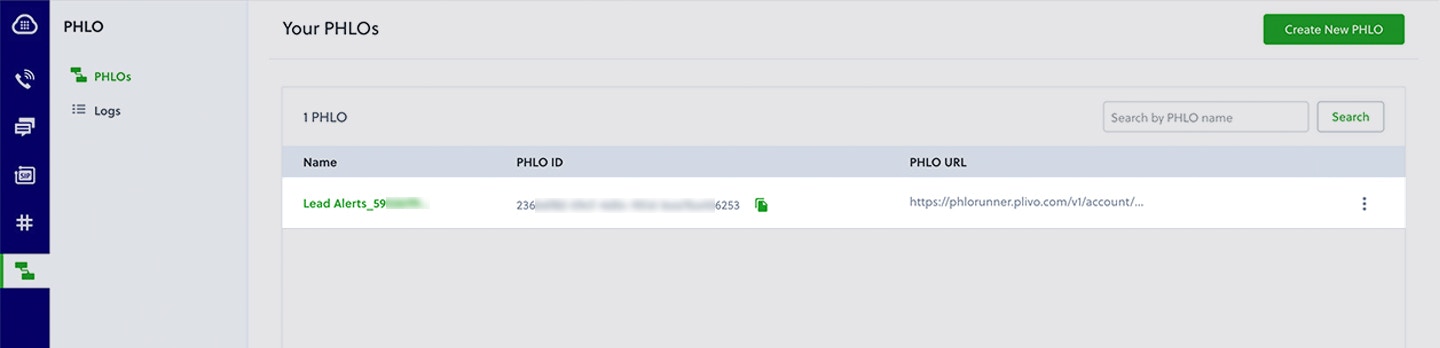
With a static payload
When you configure values when creating the PHLO, they act as a static payload.
Code
Create a file calledtrigger_phlo.py and paste into it this code.Copy
Ask AI
import plivo
from sanic import Sanic
from sanic.response import text
app = Sanic('Plivo SMS App')
@app.route('/outbound', methods=['POST', 'GET'])
async def make_call(request):
auth_id = '<auth_id>'
auth_token = '<auth_token>'
phlo_id = '<phlo_id>'
phlo_client = plivo.phlo.RestClient(auth_id=auth_id, auth_token=auth_token)
phlo = phlo_client.phlo.get(phlo_id)
response = phlo.run()
return text(response, content_type="text/json")
if __name__ == "__main__":
app.run(host="0.0.0.0", port=8000)
With a dynamic payload
To use dynamic values for the parameters, use Liquid templating parameters when you create the PHLO …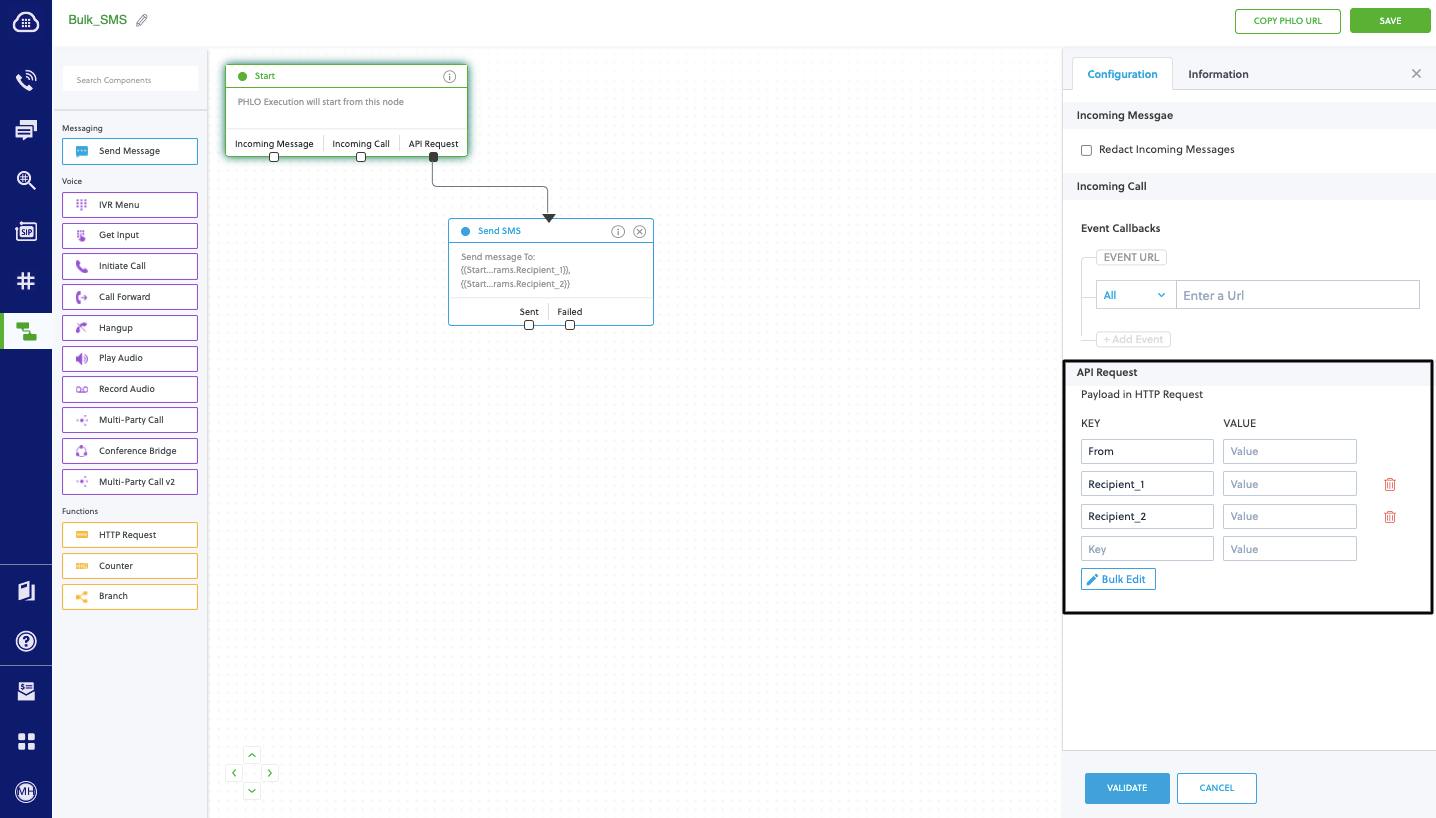
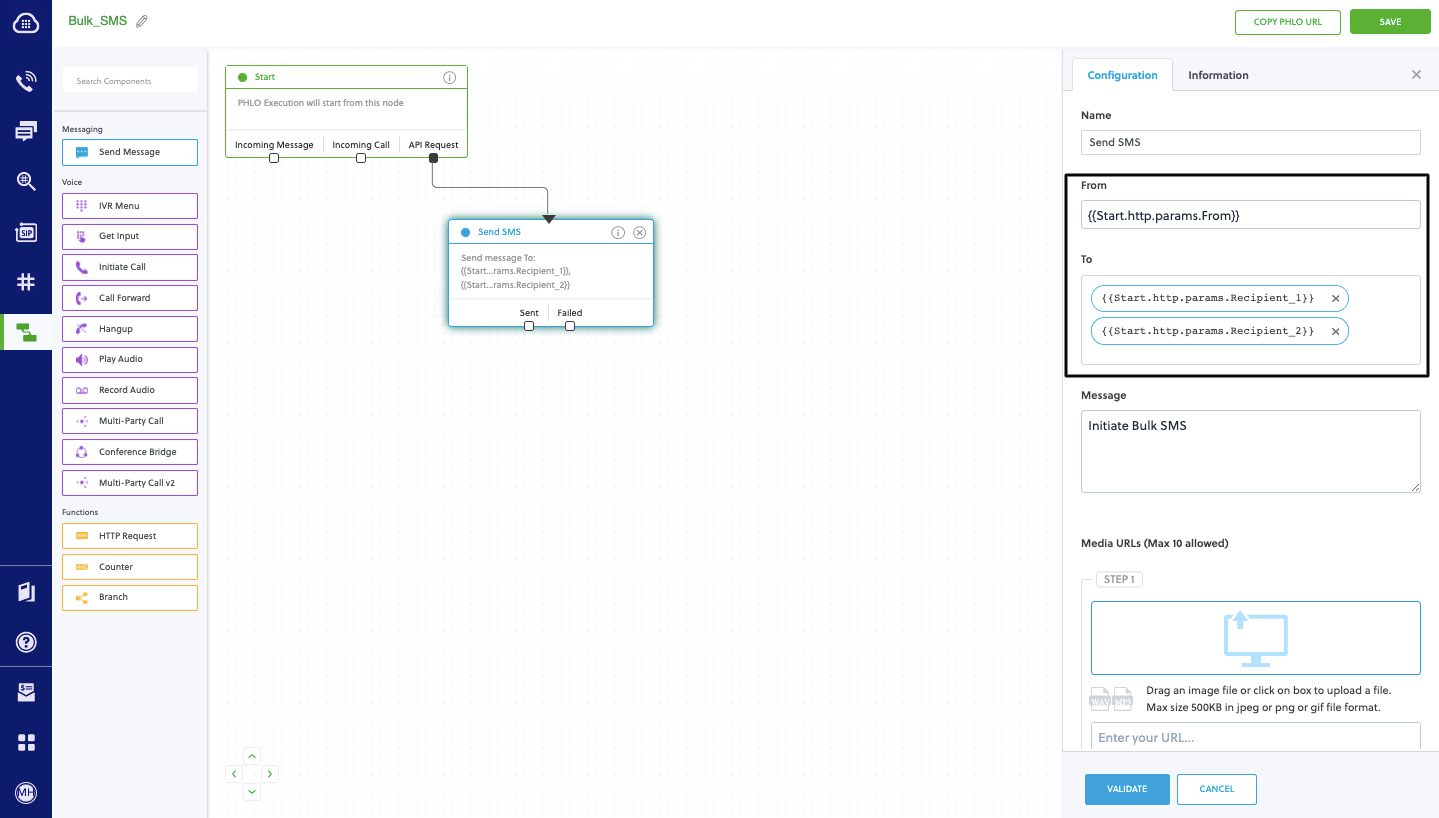
Code
Create a file calledtrigger_phlo.py and paste into it this code.Copy
Ask AI
import plivo
from sanic import Sanic
from sanic.response import text
app = Sanic('Plivo SMS App')
@app.route('/outbound', methods=['POST', 'GET'])
async def make_call(request):
auth_id = '<auth_id>'
auth_token = '<auth_token>'
phlo_id = '<phlo_id>'
payload = {"from" : "<sender_id>","to" : "<destination_number>"}
phlo_client = plivo.phlo.RestClient(auth_id=auth_id, auth_token=auth_token)
phlo = phlo_client.phlo.get(phlo_id)
response = phlo.run(**payload)
return text(response, content_type="text/json")
if __name__ == "__main__":
app.run(host="0.0.0.0", port=8000)
Copy
Ask AI
$ python trigger_phlo.py
Receive your first inbound SMS/MMS message
You can create and deploy a PHLO to receive an inbound text message with a few clicks on the PHLO canvas, without writing a single line of code.Prerequisite
To receive incoming text messages, you must have an SMS-enabled Plivo phone number. You can rent numbers from the Numbers page of the Plivo console, or by using the Numbers API.Create the PHLO
- SMS
- MMS
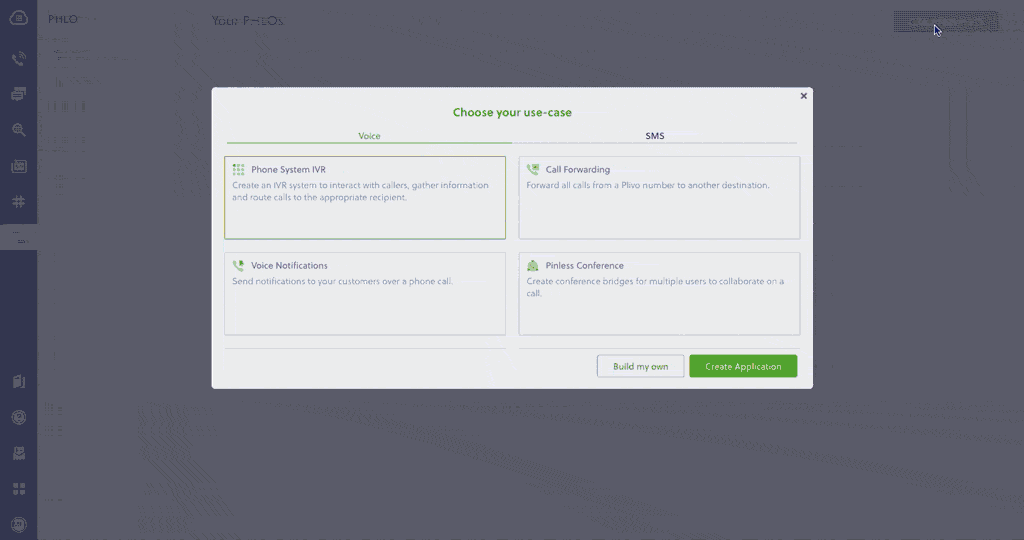
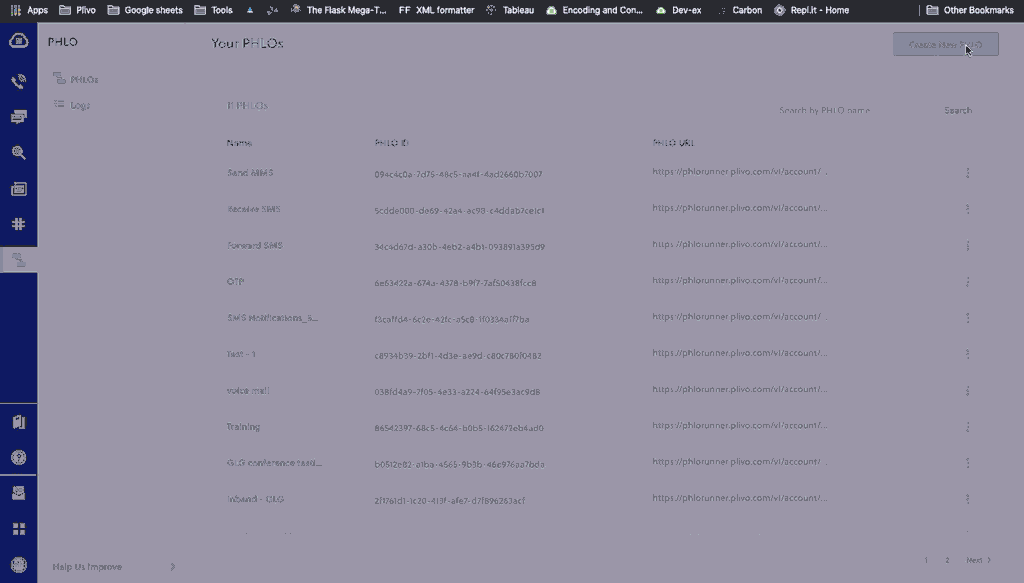
- Click Create New PHLO.
-
In the Choose your use case pop-up, click Build my own. The PHLO canvas will appear with the Start node.
Note: The Start node is the starting point of any PHLO. It lets you trigger a PHLO to start upon one of three actions: incoming SMS message, incoming call, or API request.
- From the list of components on the left-hand side, drag and drop the HTTP Request component onto the canvas. When a component is placed on the canvas it becomes a node.
- Draw a line to connect the Start node’s Incoming Message trigger state to the HTTP Request node.
-
In the Configuration pane at the right of the canvas, configure the HTTP Request node. Specify the address of your web server and specify that
from,to, andtextfields should be passed along with the request. - Once you’ve configured the node, click Validate to save the configuration.
- After you complete the configuration, give the PHLO a name by clicking in the upper left, then click Save.
Assign the PHLO to a Plivo number
Once you’ve created and configured your PHLO, assign it to a Plivo number.- On the Numbers page of the console, under Your Numbers, click the phone number you want to use for the PHLO.
- In the Number Configuration box, select PHLO from the Application Type drop-down.
- From the PHLO Name drop-down, select the PHLO you want to use with the number, then click Update Number.
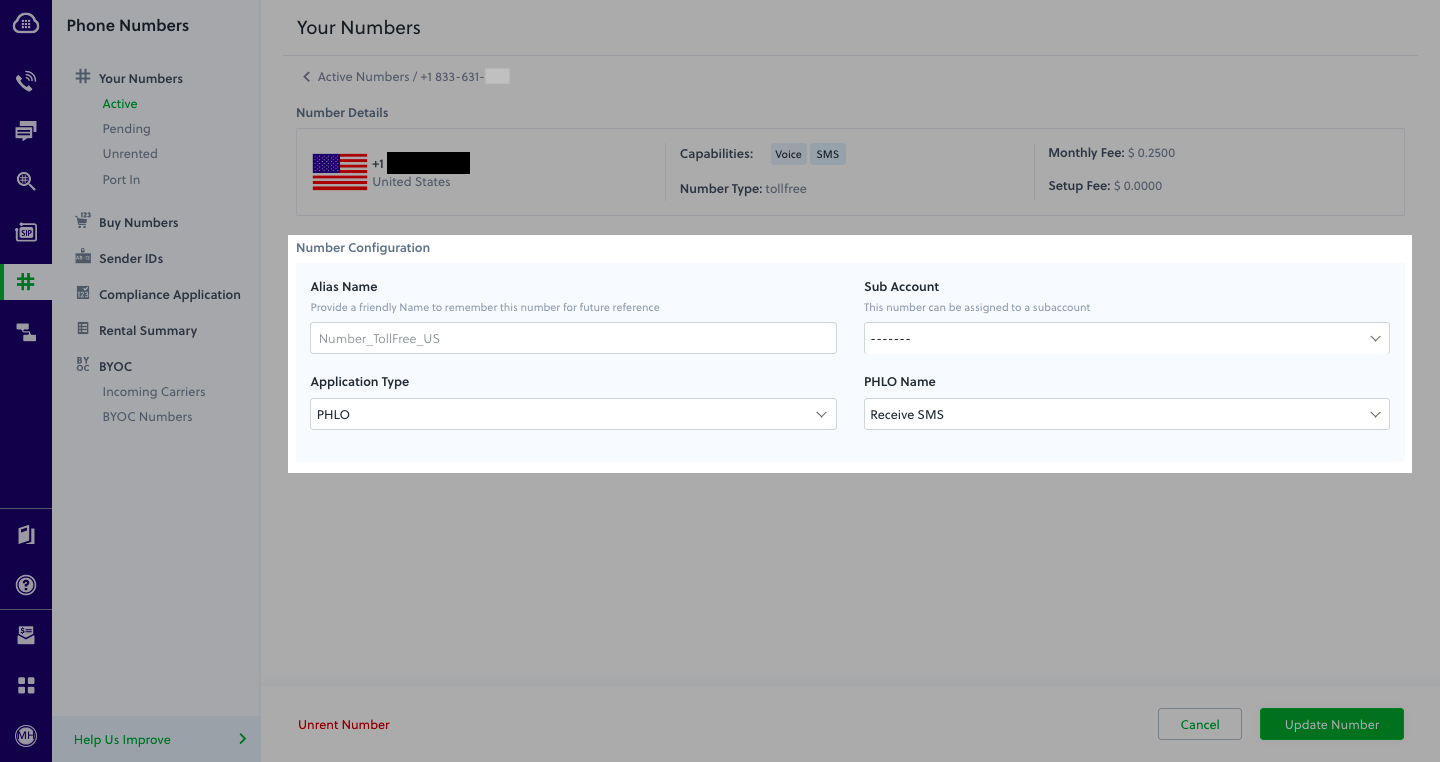
Test
You can now send a text message to your Plivo phone number and see how the inbound text is handled.For more information about creating a PHLO application, see the PHLO Getting Started guide. For information on components and their variables, see the PHLO Components Library.Forward an incoming SMS/MMS message
You can create and deploy a workflow to implement text message forwarding with a few clicks on the PHLO canvas.Prerequisite
To receive incoming text messages, you must have an SMS-enabled Plivo phone number. You can rent numbers from the Numbers page of the Plivo console, or by using the Numbers API.Create the PHLO
- SMS
- MMS
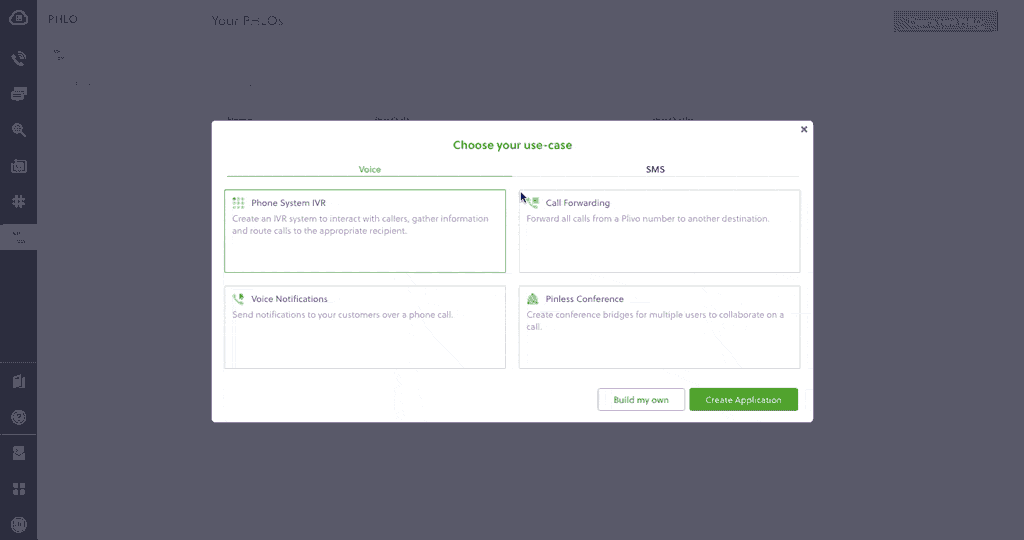
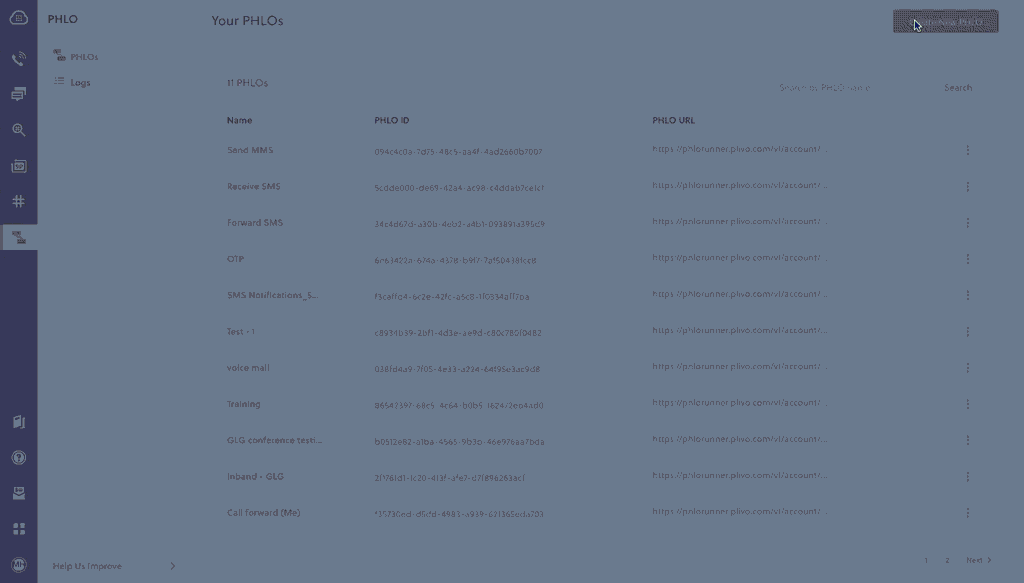
- Click Create New PHLO.
-
In the Choose your use case pop-up, click Build my own. The PHLO canvas will appear with the Start node.
Note: The Start node is the starting point of any PHLO. It lets you trigger a PHLO to start upon one of three actions: incoming SMS message, incoming call, or API request.
- From the list of components on the left-hand side, drag and drop the Send Message component onto the canvas. When a component is placed on the canvas it becomes a node.
- Draw a line to connect the Start node’s Incoming Message trigger state to the Send Message node.
- In the Configuration pane at the right of the canvas, configure the Send Message node with the phone number to which you want to forward the message.
- Once you’ve configured the node, click Validate to save the configuration.
- After you complete the configuration, give the PHLO a name by clicking in the upper left, then click Save.
Assign the PHLO to a Plivo number
Once you’ve created and configured your PHLO, assign it to a Plivo number.- On the Numbers page of the console, under Your Numbers, click the phone number you want to use for the PHLO.
- In the Number Configuration box, select PHLO from the Application Type drop-down.
- From the PHLO Name drop-down, select the PHLO you want to use with the phone number, then click Update Number.
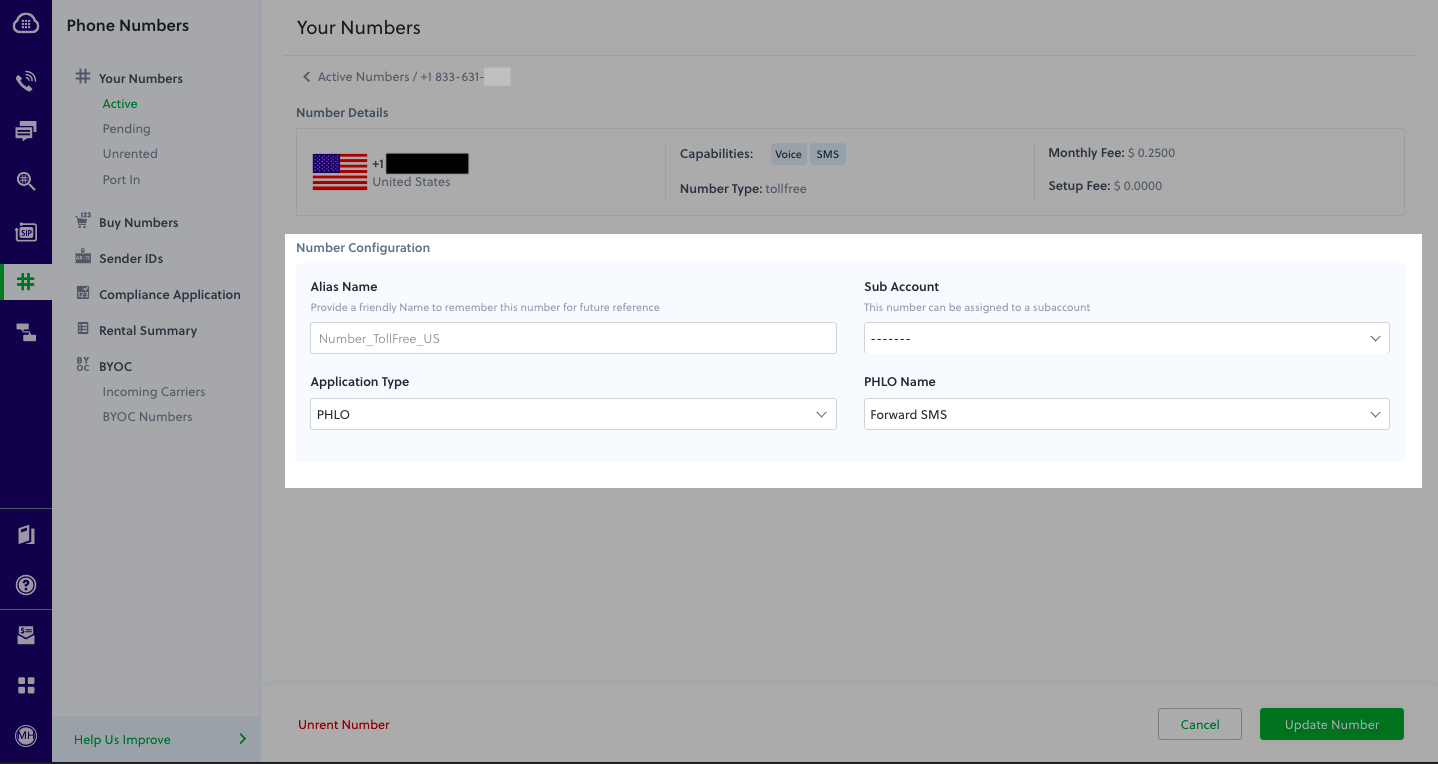
Test
You can now send a text message to your Plivo phone number and see how the inbound text is forwarded.For more information about creating a PHLO application, see the PHLO Getting Started guide. For information on components and their variables, see the PHLO Components Library.More use cases
We illustrate more than a dozen use cases with code for both PHLO and API/XML on our documentation pages.Install Python, Sanic, and the Plivo Python SDK
You must set up and install Python, Sanic, and Plivo’s Python SDK before you send your first SMS message.Install Python
Download and install Python from its official site.Install Sanic and the Plivo Python SDK
Create a project directory and change into it.Copy
Ask AI
$ mkdir mypythonapp
$ cd mypythonapp
Copy
Ask AI
$ pip install sanic plivo
sudo with your commands and overwriting dependencies.Send your first outbound SMS/MMS message
You must have a Plivo phone number to send messages to the US or Canada; you can rent a Plivo number from Phone Numbers > Buy Numbers on the Plivo console or via the Numbers API.Set up a Sanic server
Create a file calledSendSMS.py and paste into it this code.- SMS
- MMS
Copy
Ask AI
import plivo
client = plivo.RestClient('<auth_id>','<auth_token>')
message_created = client.messages.create(
src='<sender_id>',
dst='<destination_number>',
text='Hello, from Sanic!')
print(message_created)
Copy
Ask AI
import plivo
client = plivo.RestClient('<auth_id>','<auth_token>')
message_created = client.messages.create(
src='<sender_id>',
dst='<destination_number>',
media_ids=['801c2056-33ab-499c-80ef-58b574a462a2'],
text='Hello, MMS from Sanic!',
media_urls=['https://media.giphy.com/media/26gscSULUcfKU7dHq/source.gif'],
type_='mms')
print(message_created)
Note: We recommend that you store your credentials in the
auth_id and auth_token environment variables to avoid the possibility of accidentally committing them to source control. If you do this, you can initialize the client with no arguments and Plivo will automatically fetch the values from the environment variables. You can use os.environ to store environment variables and fetch them when initializing the client.Test
Save the file and run it.Copy
Ask AI
$ python SendSMS.py
Receive your first inbound SMS/MMS message
To receive incoming messages, you must have a Plivo phone number that supports SMS; you can rent numbers from the Numbers page of the Plivo console or by using the Numbers API.Set up a Sanic server
Create a file calledreceive_sms.py and paste into it this code.- SMS
- MMS
Copy
Ask AI
import plivo
from plivo import plivoxml
from sanic import Sanic
from sanic.response import text
app = Sanic("Plivo SMS App")
@app.route("/receive_sms/", methods=["POST", "GET"])
async def receive_sms(request):
from_number = request.values.get("From")
to_number = request.values.get("To")
text = request.values.get("Text")
print("Message received - From: %s, To: %s, Text: %s" % (from_number, to_number, text))
return "Message Received"
if __name__ == "__main__":
app.run(host="0.0.0.0", port=8000)
Copy
Ask AI
import plivo
from plivo import plivoxml
from sanic import Sanic
from sanic.response import text
app = Sanic("Plivo SMS App")
@app.route("/receive_sms/", methods=["POST", "GET"])
async def receive_sms(request):
from_number = request.values.get("From")
to_number = request.values.get("To")
text = request.values.get("Text")
media_url = request.values.get("Media0")
print("Message received - From: %s, To: %s, Text: %s, Media: %s" % (from_number, to_number, text, media_url))
return "Message Received"
Copy
Ask AI
$ python receive_sms.py
Expose your local server to the internet
To receive incoming messages, your local server must connect with Plivo API services. For that, we recommend using ngrok, which exposes local servers running behind NATs and firewalls to the public internet over secure tunnels. Using ngrok, you can set webhooks that can talk to the Plivo server.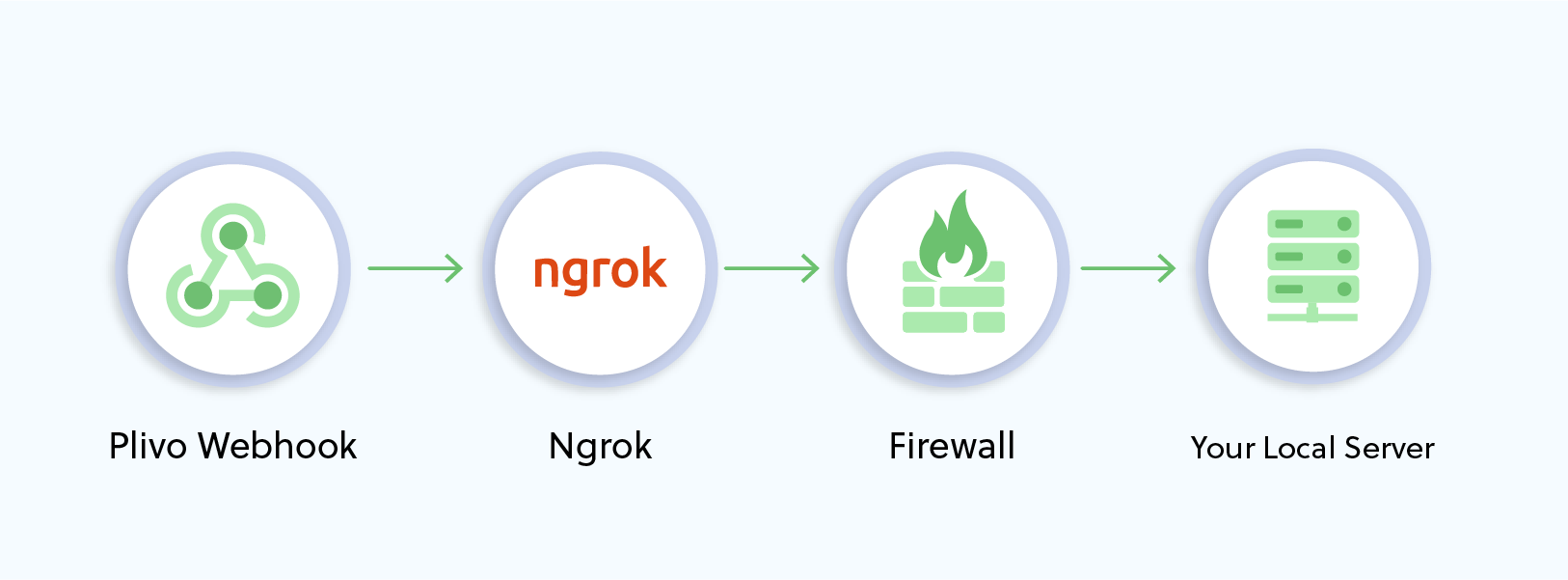
Note: Before starting the service, add ngrok in the allowed hosts list in the settings.py file in your project.
Copy
Ask AI
ALLOWED_HOSTS = ['.ngrok.io']
Copy
Ask AI
$ ./ngrok http 80
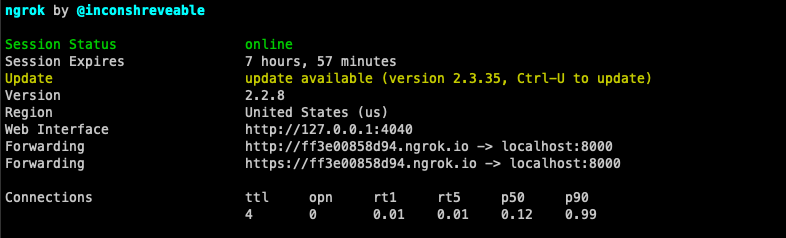
Create a Plivo application to receive messages
Associate the controller you created with Plivo by creating a Plivo application. Visiting Messaging > Applications and click Add New Application. You can also use Plivo’s Application API.Give your application a name — we called oursReceive SMS. Enter the server URL you want to use (for example https://<yourdomain>.com/receive_sms/) in the Message URL field and set the method to POST. Click Create Application to save your application.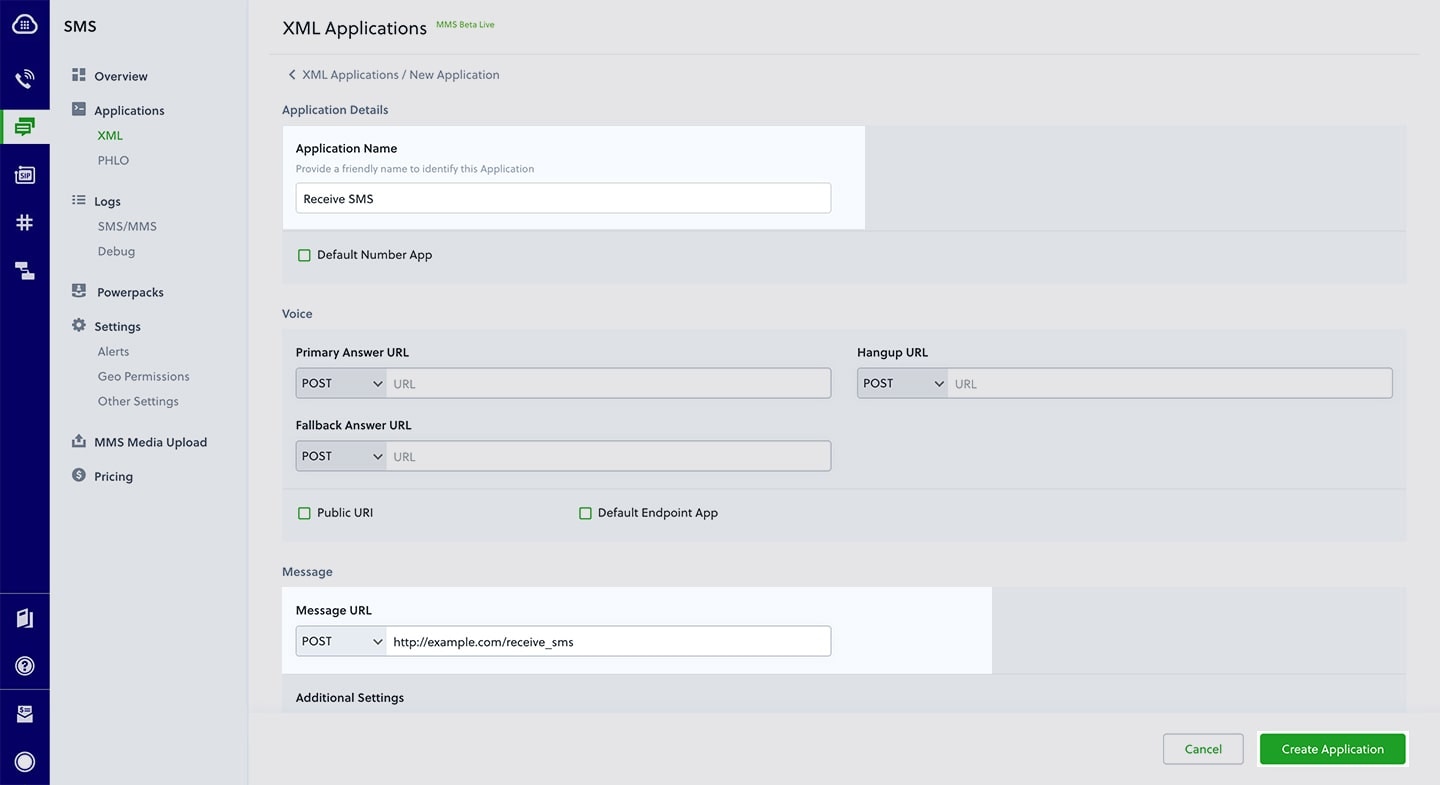
Assign a Plivo number to your application
Navigate to the Numbers page and select the phone number you want to use for this application.From the Application Type drop-down, selectXML Application.From the Plivo Application drop-down, select Receive SMS (the name we gave the application).Click Update Number to save.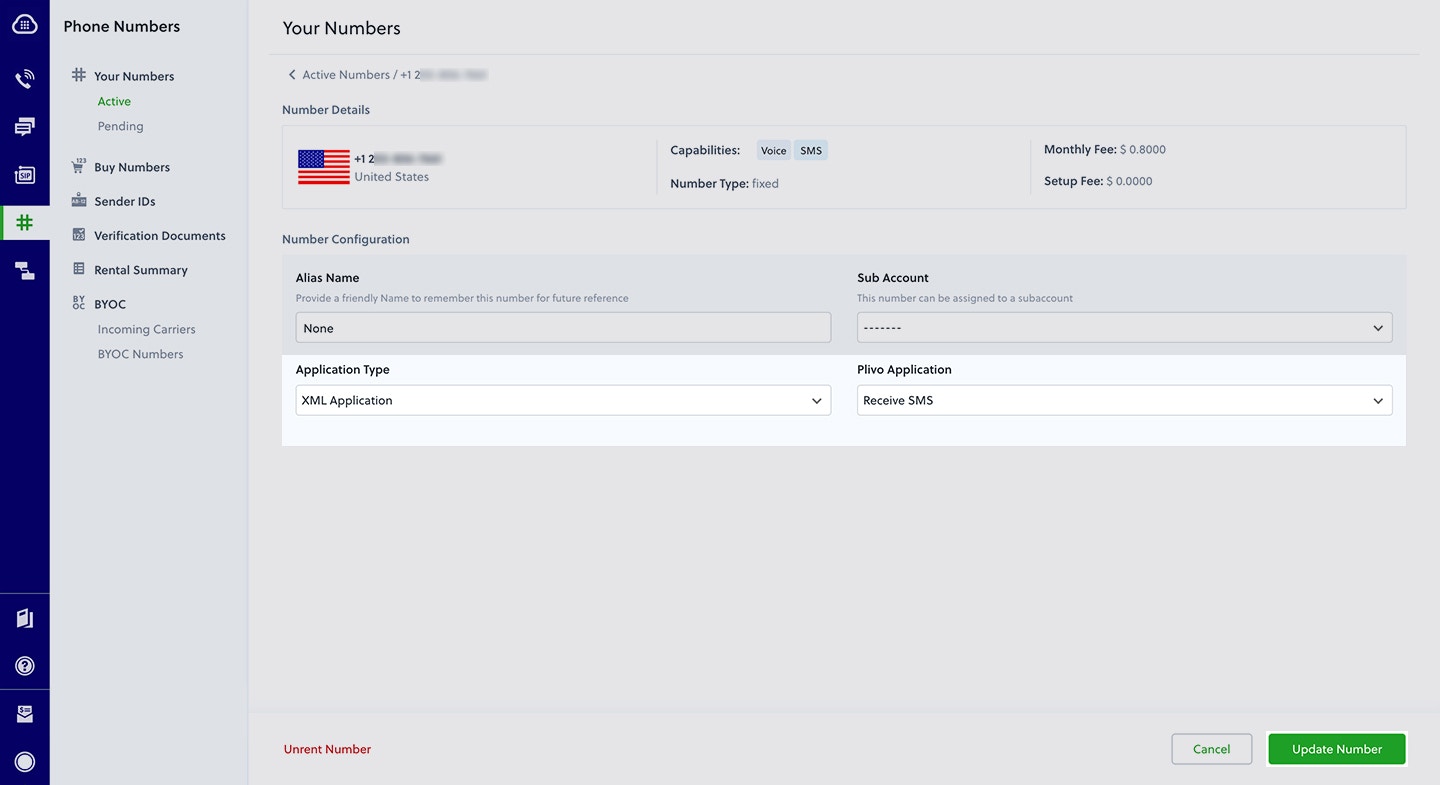
Test
Send a text message to the Plivo number you specified using any phone.Reply to an incoming SMS/MMS message
To receive incoming messages, you must have a Plivo phone number that supports SMS; you can rent numbers from the Numbers page of the Plivo console or by using the Numbers API.Set up a Sanic server
Create a file calledreply_to_sms.py and paste into it this code.Copy
Ask AI
import plivo
from plivo import plivoxml
from sanic import Sanic
from sanic.response import text
app = Sanic("Plivo SMS App")
@app.route("/reply_to_sms", methods=["POST", "GET"])
async def reply_to_sms(request):
from_number = request.values.get("From")
to_number = request.values.get("To")
text = request.values.get("Text")
print(
"Message received - From: %s, To: %s, Text: %s" % (from_number, to_number, text)
)
# send the details to generate an XML
response = plivoxml.ResponseElement()
response.add(
plivoxml.MessageElement(
"This is an automatic response", src=to_number, dst=from_number
)
)
print(response.to_string()) # Prints the XML
# Returns the XML
return Response(response.to_string(), mimetype="application/xml")
if __name__ == "__main__":
app.run(host="0.0.0.0", port=8000)
Create a Plivo application to reply to messages
Associate the controller you created with Plivo by creating a Plivo application. Visiting Messaging > Applications and click Add New Application. You can also use Plivo’s Application API.Give your application a name — we called oursReply Incoming SMS. Enter the server URL you want to use (for example http://<yourdomain>.com/replysms/) in the Message URL field and set the method to POST. Click Create Application to save your application.
Assign a Plivo number to your application
Navigate to the Numbers page and select the phone number you want to use for this application.From the Application Type drop-down, selectXML Application.From the Plivo Application drop-down, select Reply Incoming SMS (the name we gave the application).Click Update Number to save.