Configuration parameters:
- From
- To
- Recording options
- Hold music configuration
- Transfers
- Roles
- Events
Options:
- Conference_name (required) Name of the conference bridge
- Prompt Announcement message to be played when a dialer is added into the conference. Speak Text and Play Audio are the types of messages. In a Speak Text message, you can configure the message to speak, language, and voice. In a Play Audio message, you can specify a URL to an audio file or upload an audio file.
- Hold music You can play music to users waiting for a conference to start. You can configure a URL to an audio file or upload an audio file to be played until the moderator joins the conference.
- You can play a beep or double beep when a new caller is added to or removed from the conference. Callers can be muted when joining a conference.
States:
The Multiparty Call component is set to Completed state when there are no callers on the conference bridge. The Failed state is set when an error occurs.Variables:
- from Phone number or SIP endpoint from which the call is made
- direction Direction of the call can be set to
outboundorinbound - caller_name Name of the caller. Defaults to the from phone number or SIP endpoint
- to Phone number or SIP endpoint to which the call is made
- event Latest triggered event in the component. Can take the values ConferenceEnter, ConferenceExit, or Redirect
- bill_rate Unit rate applicable for the call
- call_status Status of the call — set to
in-progress - conference_name Name of the conference bridge
- call_uuid UUID of the incoming call
- conference_uuid UUID of the conference
- member_id ID of a member in a conference. A unique ID is assigned to each member in a conference.
- to_iso2 ISO alpha-2 code of the country to which the to phone number belongs
- from_iso2 ISO alpha-2 code of the country to which the from phone number belongs
- to_country Country to which the to phone number belongs
- from_country Country to which the from phone number belongs
Multiparty call triggers
The Multiparty Call component allows multiple users to dial in to a single call. Based on triggers, you can choose a specific action for each user on the call. These are the types of triggers:- Call
- Hold and resume
- Transfer
- Hangup
- Resume call after warm transfer
- Abort transfer
- Voicemail drop
Call
With the Call trigger, you can use a phone number or a SIP endpoint to make a call. When the call is received, you and the receiver are added to a conference call. SDK method and usageHold and resume
You can use the Hold trigger to place the caller on hold, during which time customer hold music is played. Once you end the hold, the customer hold music stops and the caller returns back to the conference call. SDK method and usageWarm transfer
You can use the Transfer trigger to perform either a warm or cold transfer. In a warm transfer, the caller is placed on hold while you connect to another agent. Once both of you are connected, the caller is taken off of hold and joins the conference call with you and the other agent. SDK method and usageCold transfer
In a cold transfer, the customer is placed on hold while you connect to another agent. Once the other agent connects to the call, the customer is taken off the hold and joins the call with the other agent. Your call hangs up. SDK method and usageHangup
You can use the hangup trigger to disconnect yourself, the customer, or any other agent from the call. SDK method and usageResume call after warm transfer
In a warm transfer, an agent (A1) provides the number of another agent (A2) to add to the multiparty call. The customer on the call is placed on hold. While on hold, customer hold music is played to the customer, and agents A1 and A2 are placed on the call. When agent A1 resumes the call, the customer is removed from hold and the call resumes with all of the participants. SDK method and usageAbort transfer
In a warm transfer, you can cancel the transfer by placing the agent back into the call with the customer. SDK method and usageVoicemail drop
You can use the voicemail drop trigger to play a message when the call is answered by an answering machine (voicemail). SDK method and usage
AUTHID
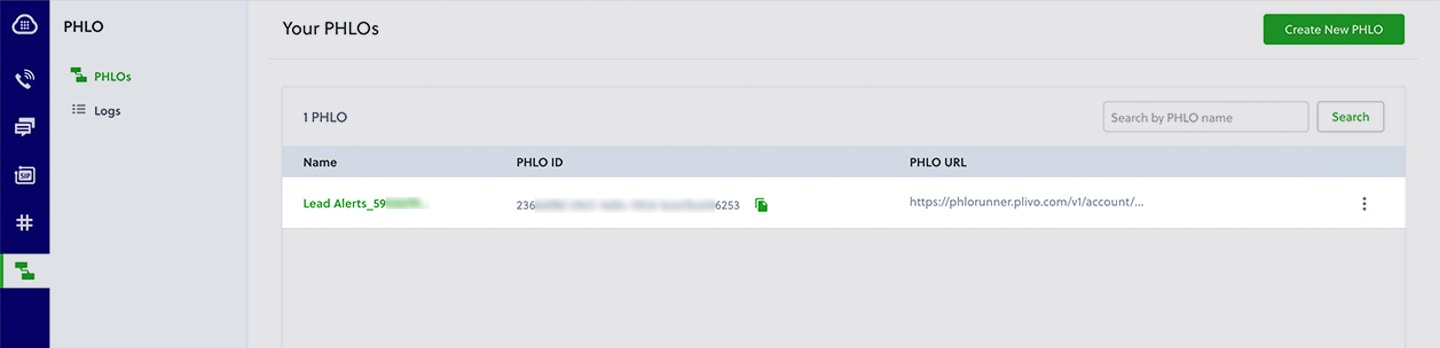
PHLO Listing
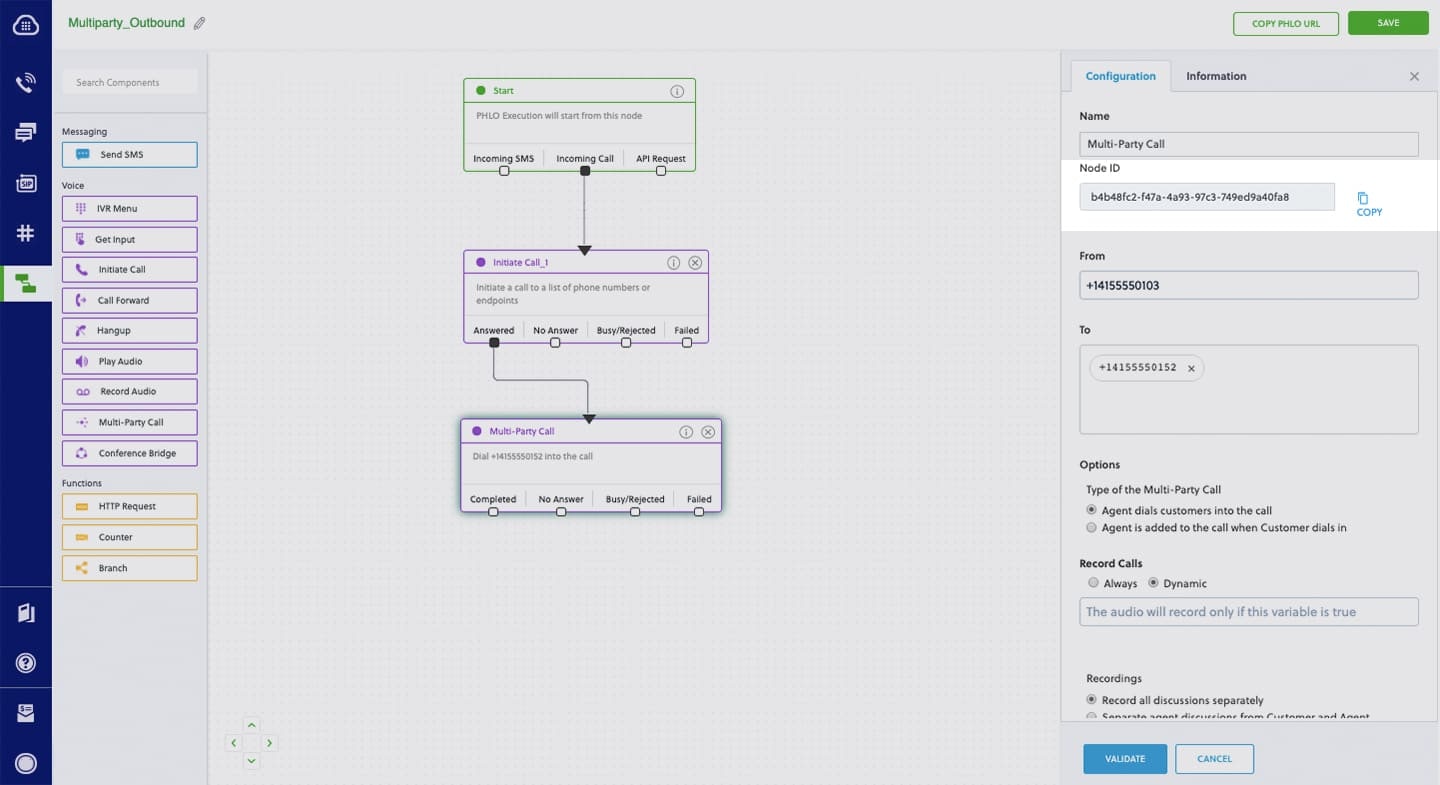
Node ID