Install Python, Flask, and the Plivo Python SDK
To get started, install Python, the Flask web framework, and Plivo’s Python SDK. Linux and macOS users should already have Python installed. Windows users can download and install it. Follow instructions to install Flask.Install the Plivo Python SDK
To install the Plivo Python SDK, first create a project directory using the commandmkdir mypythonapp, then change to the directory and install the SDK using pip:
sudo with your commands and overwriting dependencies.
Trigger the PHLO
Create and configure a PHLO, then integrate the PHLO into your application workflow by making an API request to trigger the PHLO with the required payload. You can run a PHLO with static payload values by entering specific values in fields likefrom and to on the PHLO console.

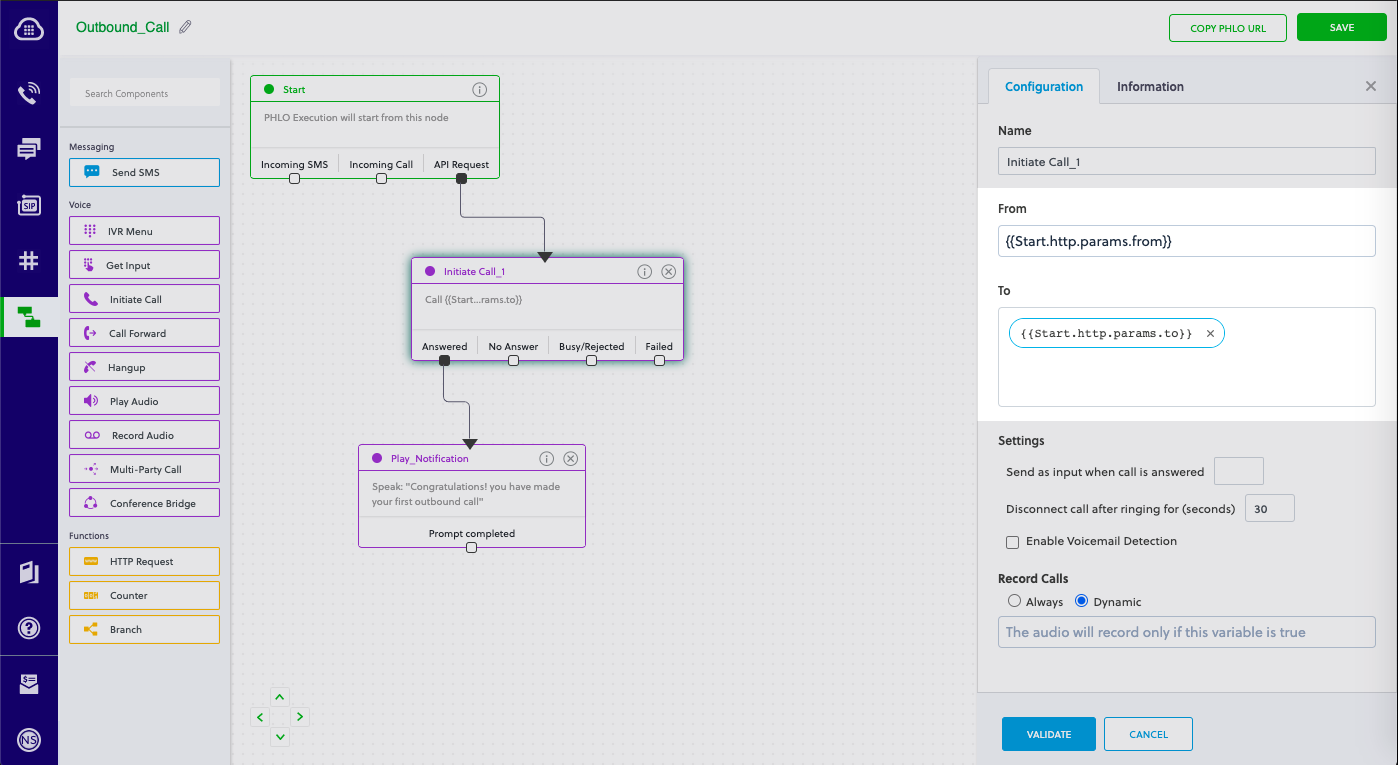
Static payload
Dynamic payload
- Replace the placeholders
<auth_id>and<auth_token>with your authentication credentials, which you can find on the overview page of the Plivo console. - We recommend that you store your credentials in the
auth_idandauth_tokenenvironment variables to avoid the possibility of accidentally committing them to source control. If you do this, you can initialize the client with no arguments and it will automatically fetch the values from the environment variables. - Replace the placeholder
<phlo_id>with the PHLO_ID from the PHLO list screen of the Plivo console. - Replace the placeholder
<Caller_ID>with a phone number you’ve purchased, and<Destination_Number>with the phone number you’ll be calling. Both phone numbers should be in E.164 format.
Note: If you’re using a free trial account you must verify (sandbox) your destination number, unless you use the phone number you used for signup verification as your destination number. We require this as a security measure to avoid abuse. To sandbox a number in a Plivo trial account, visit Phone Numbers > Sandbox Numbers and click on Add Sandbox Number.