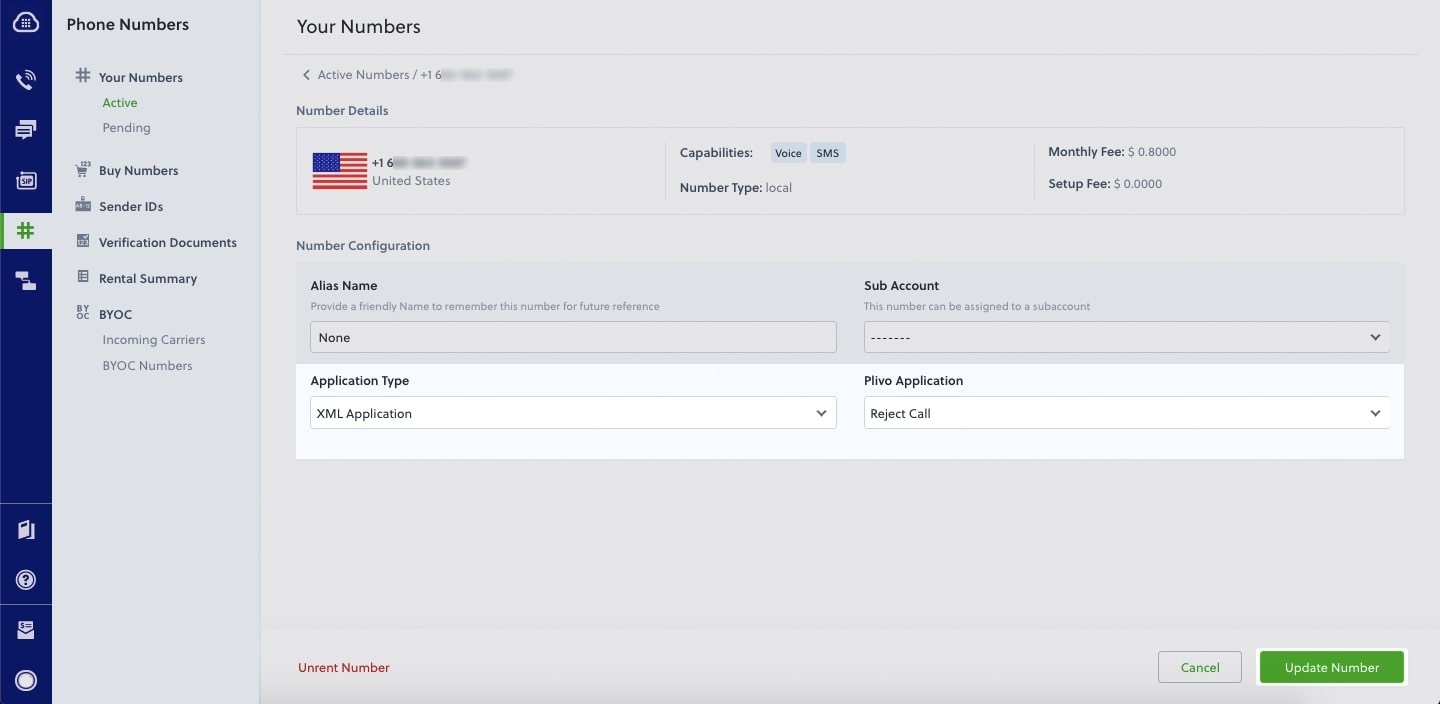- Node
- Ruby
- Python
- PHP
- .NET
- Java
- Go
Overview
When you don’t want to receive incoming calls on your Plivo numbers, follow the instructions in this guide to create an application to reject them.You can reject incoming calls either by using our PHLO visual workflow builder or our APIs and XML documents. Follow the instructions in one of the tabs below.- Using XML
Here’s how to use a Plivo XML document that rejects incoming calls on a Plivo number.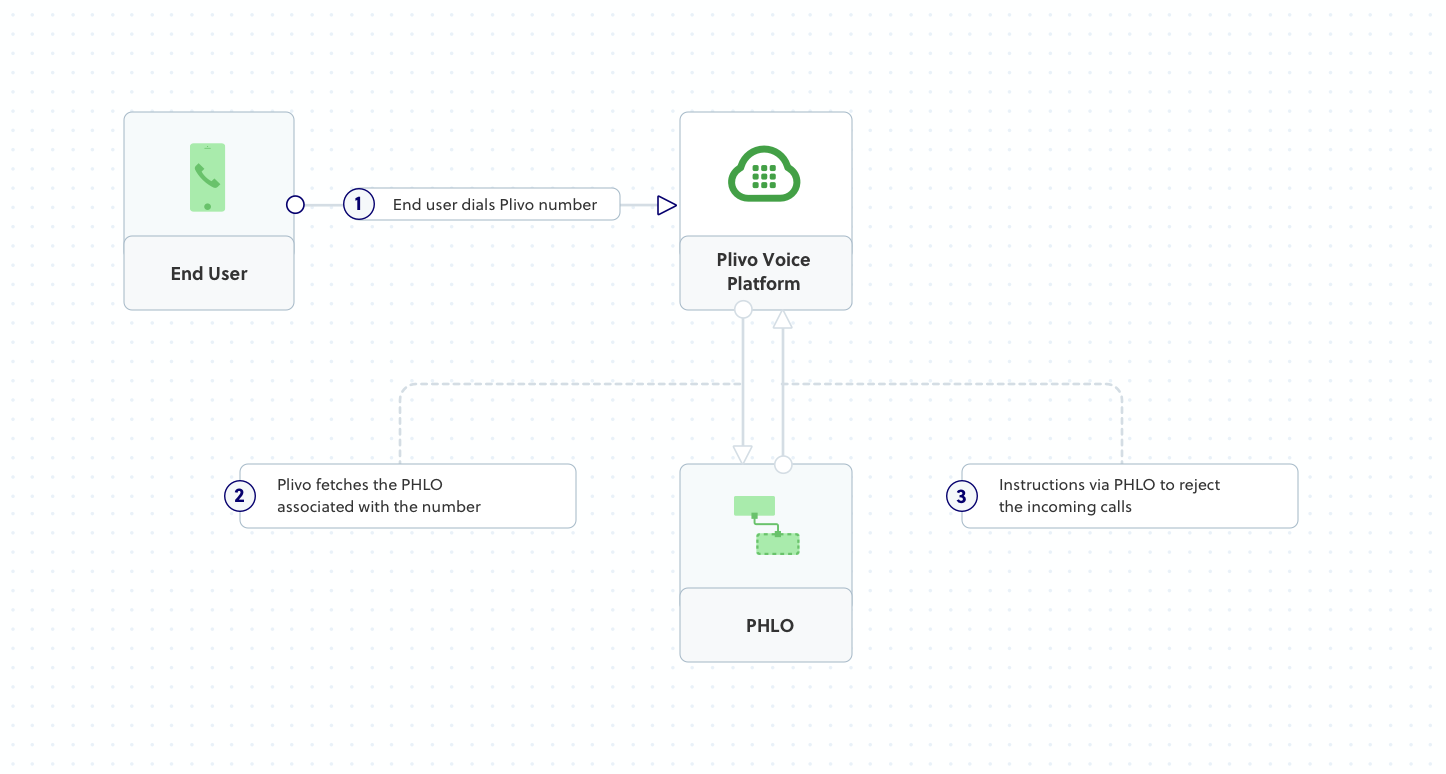
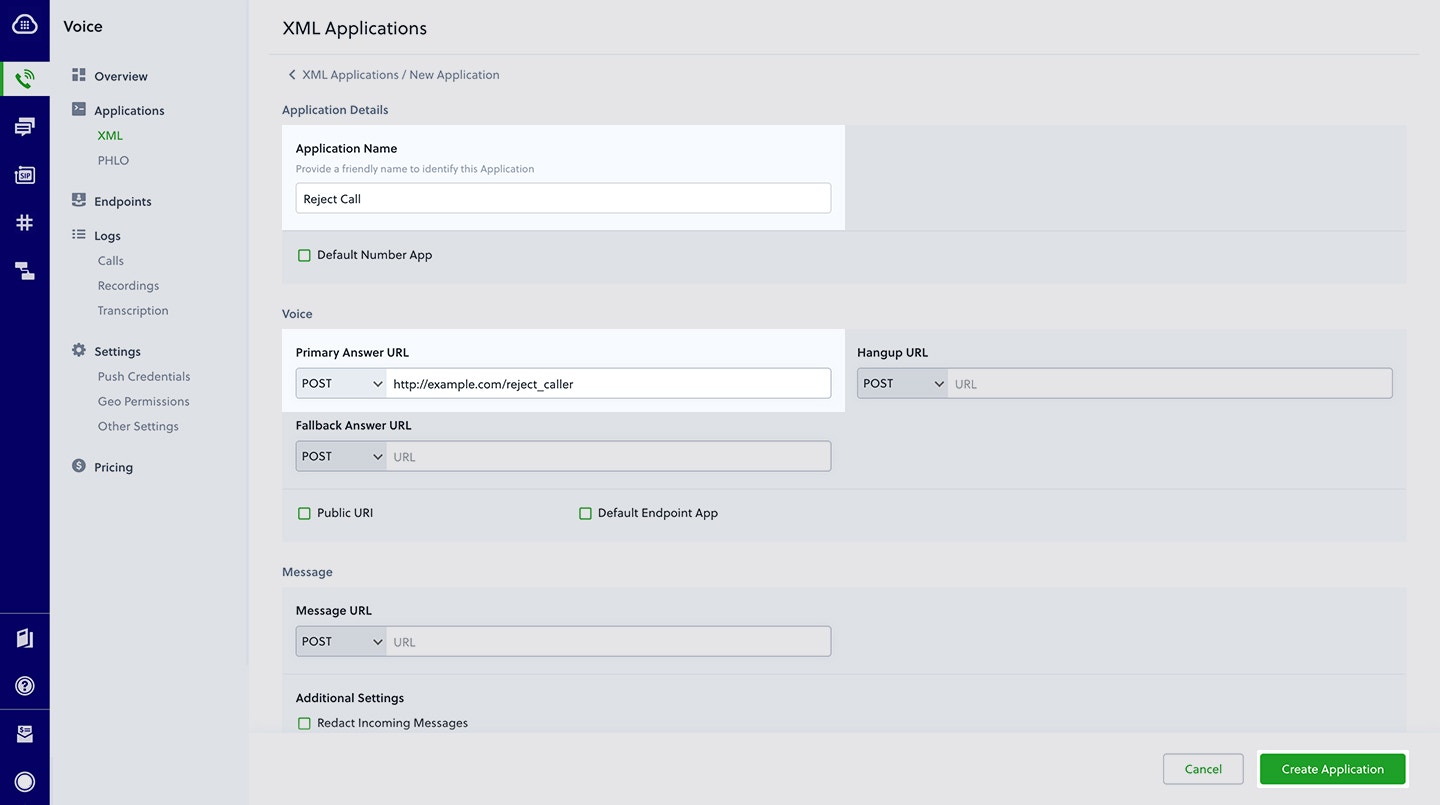
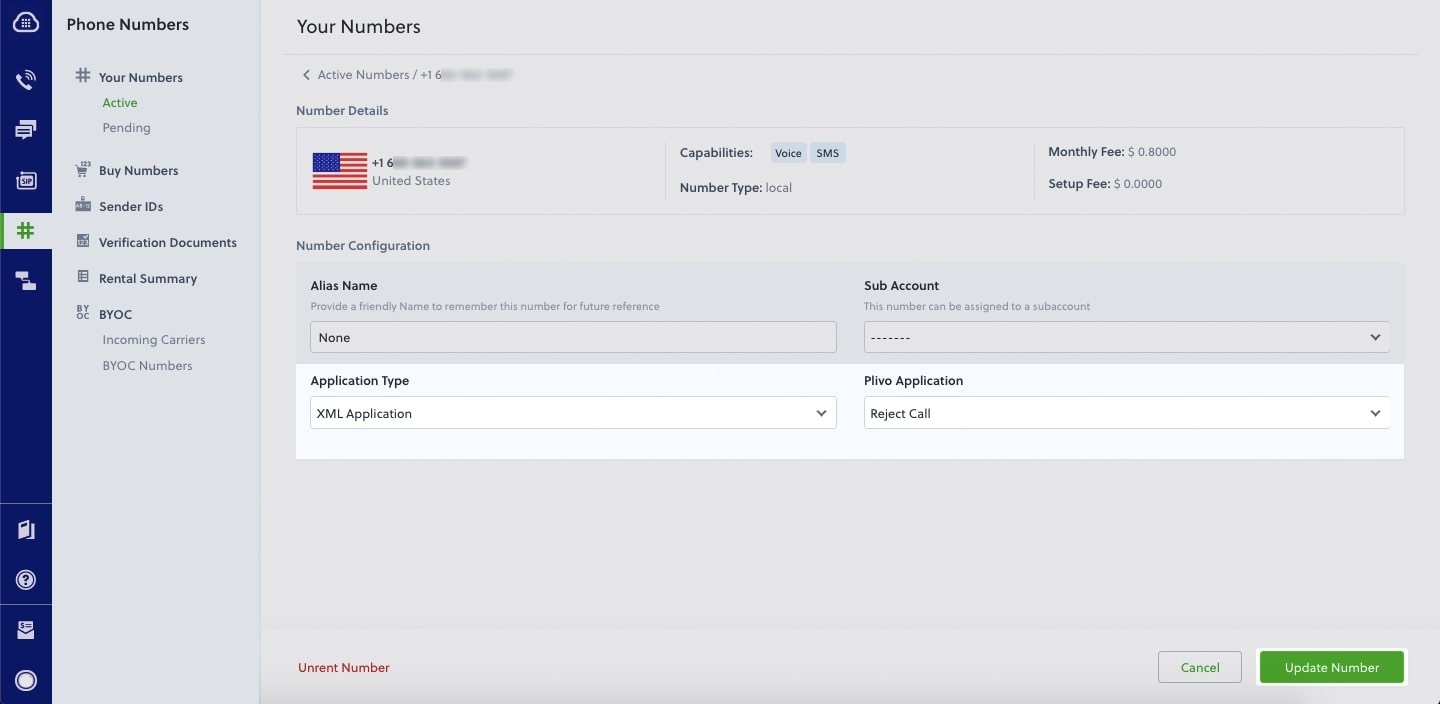
How it works
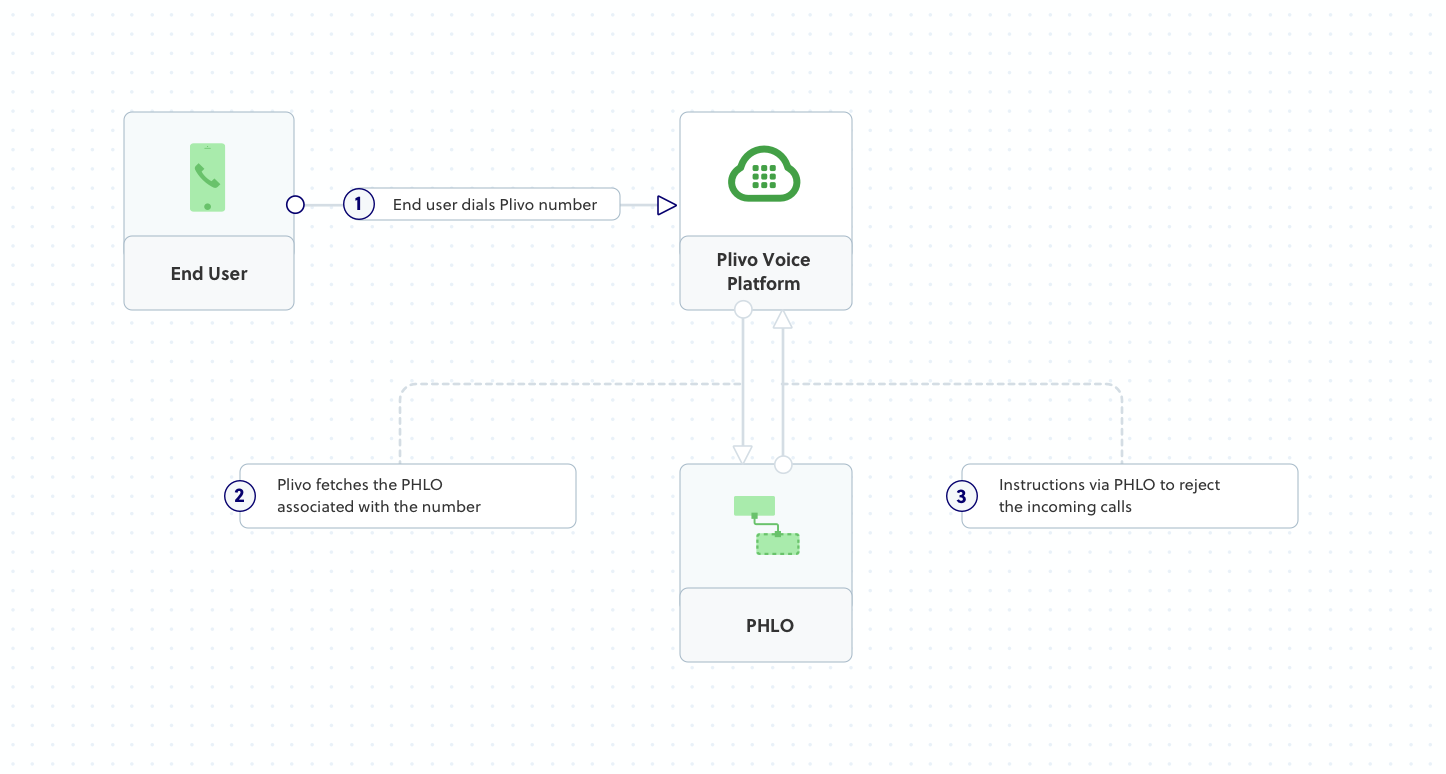
Prerequisites
To get started, you need a Plivo account — sign up with your work email address if you don’t have one already. You must have a voice-enabled Plivo phone number to receive incoming calls; you can rent numbers from the Numbers page of the Plivo console, or by using the Numbers API. If this is your first time using Plivo APIs, follow our instructions to set up a Node.js development environment and a web server and safely expose that server to the internet.Create an application to reject incoming calls
Create a file calledreject_call.js and paste into it this code.Copy
Ask AI
var express = require('express');
var plivo = require('plivo');
var app = express();
app.set('port', (process.env.PORT || 5000));
app.all('/reject_calls/', function(request, response) {
var response = plivo.Response();
var params = {
'reason': 'rejected'
};
response.addHangup(params);
res.writeHead(200, {'Content-Type': 'text/xml'});
res.end(response.toXML());
});
app.listen(app.get('port'), function() {
console.log('Node app is running on port', app.get('port'));
});
Create a Plivo application to reject calls
Associate the code you created with Plivo by creating a Plivo application. Visit Voice > Applications in the Plivo console and click on Add New Application, or use Plivo’s Application API.Give your application a name — we called oursReject Call. Enter the server URL you want to use (for example https://<yourdomain>.com/reject_caller/) in the Answer URL field and set the method to POST. Click Create Application to save your application.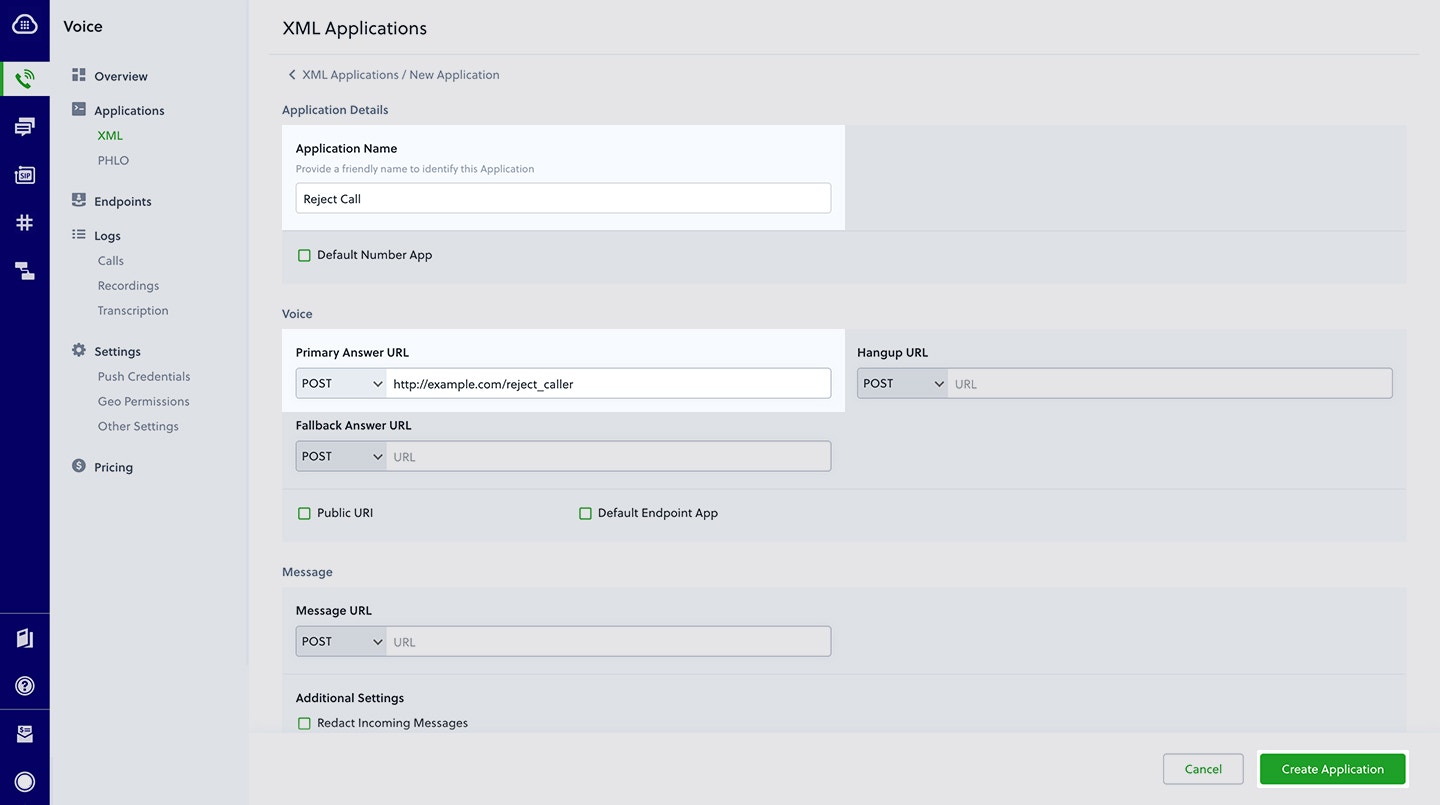
Assign a Plivo number to your application
Navigate to the Numbers page and select the phone number you want to use for this application.From the Application Type drop-down, selectXML Application.From the Plivo Application drop-down, select Reject Call (the name we gave the application).Click Update Number to save.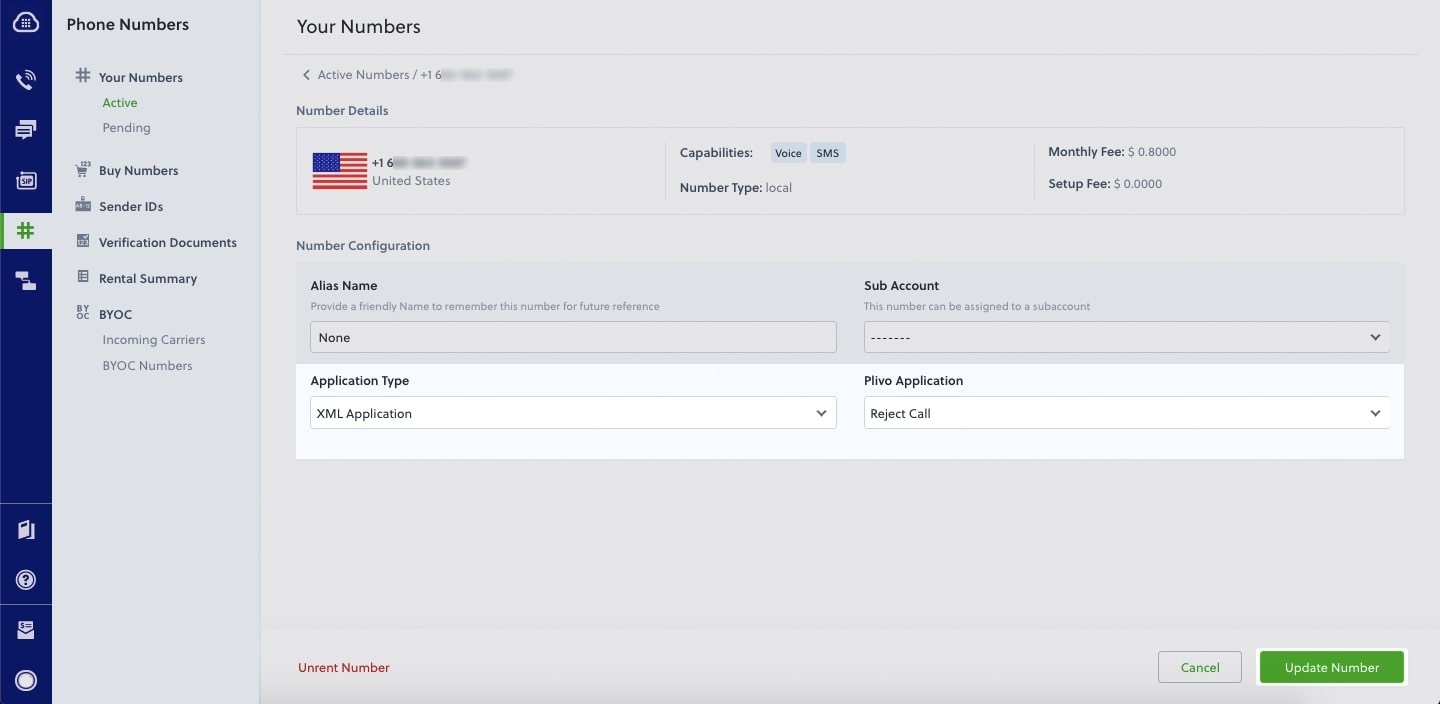
Test
Make a call to your Plivo number using any phone. Plivo will send a request to the answer URL you provided requesting an XML response and then process the call according to the instructions in the XML document the server provides — in this case, rejecting it.Overview
When you don’t want to receive incoming calls on your Plivo numbers, follow the instructions in this guide to create an application to reject them.You can reject incoming calls either by using our PHLO visual workflow builder or our APIs and XML documents. Follow the instructions in one of the tabs below.- Using XML
Here’s how to use a Plivo XML document that rejects incoming calls on a Plivo number.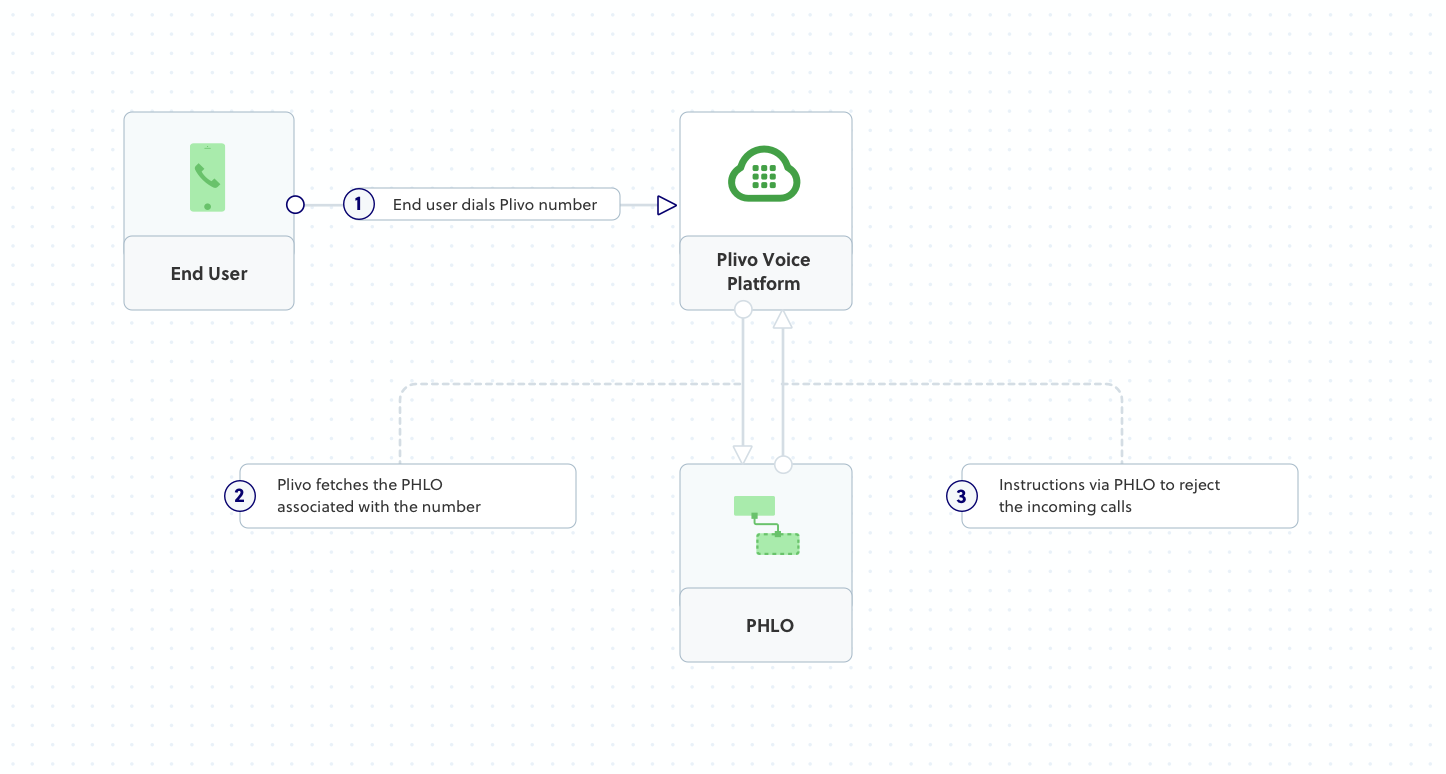
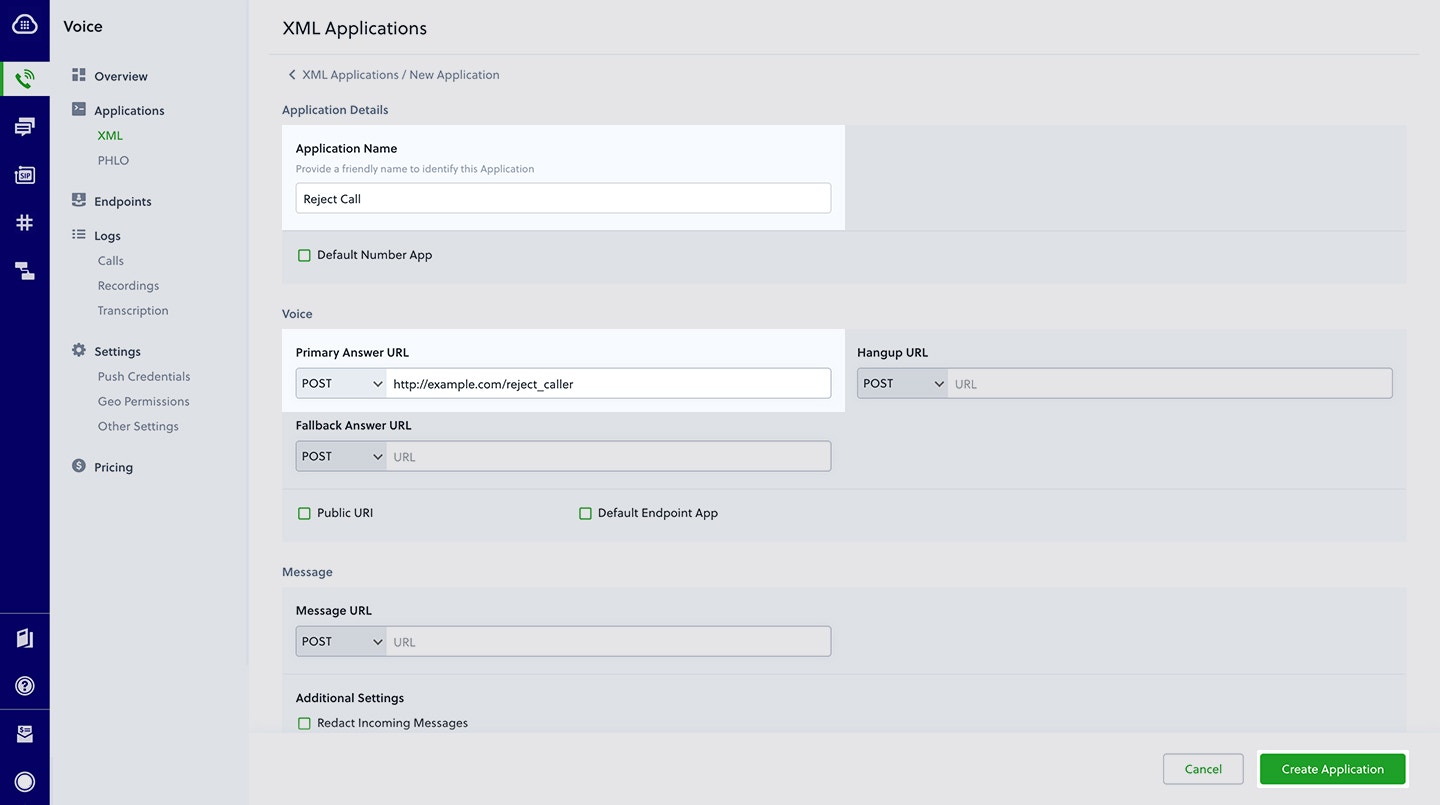
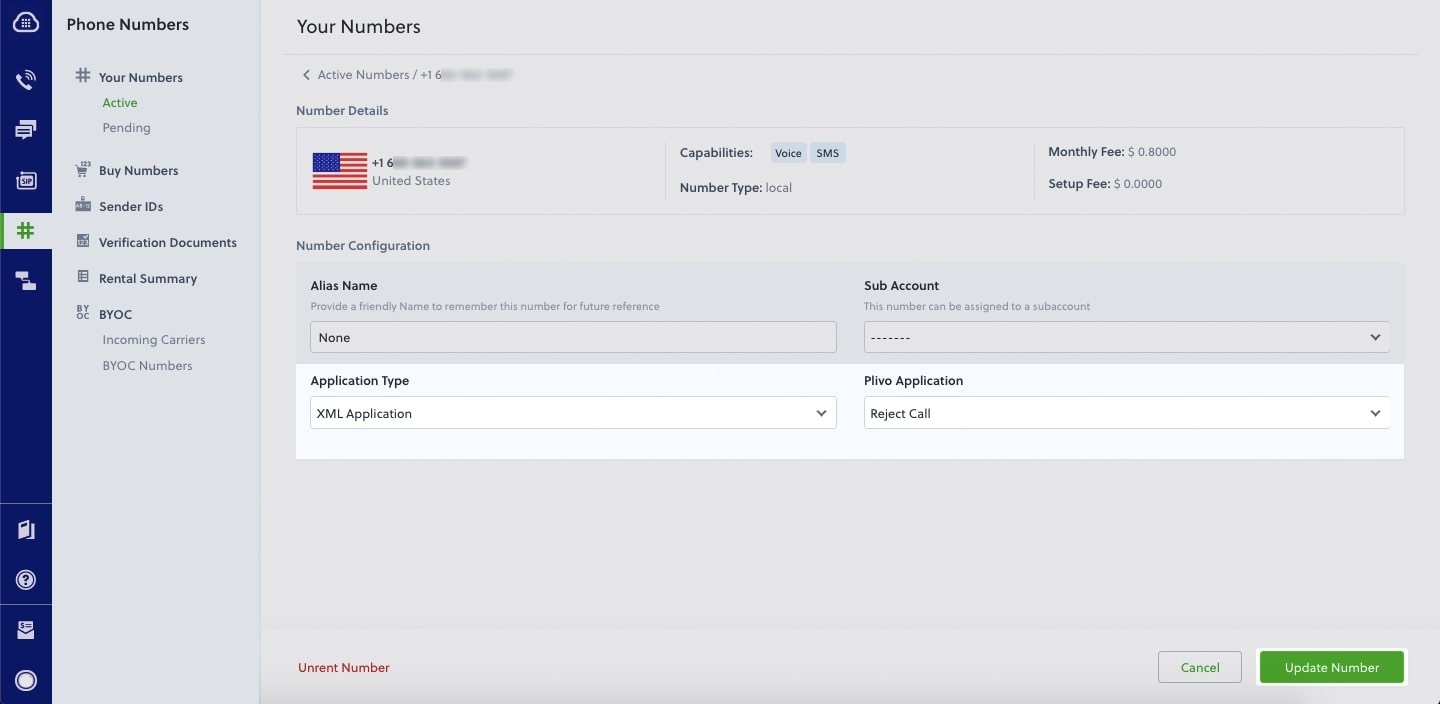
How it works
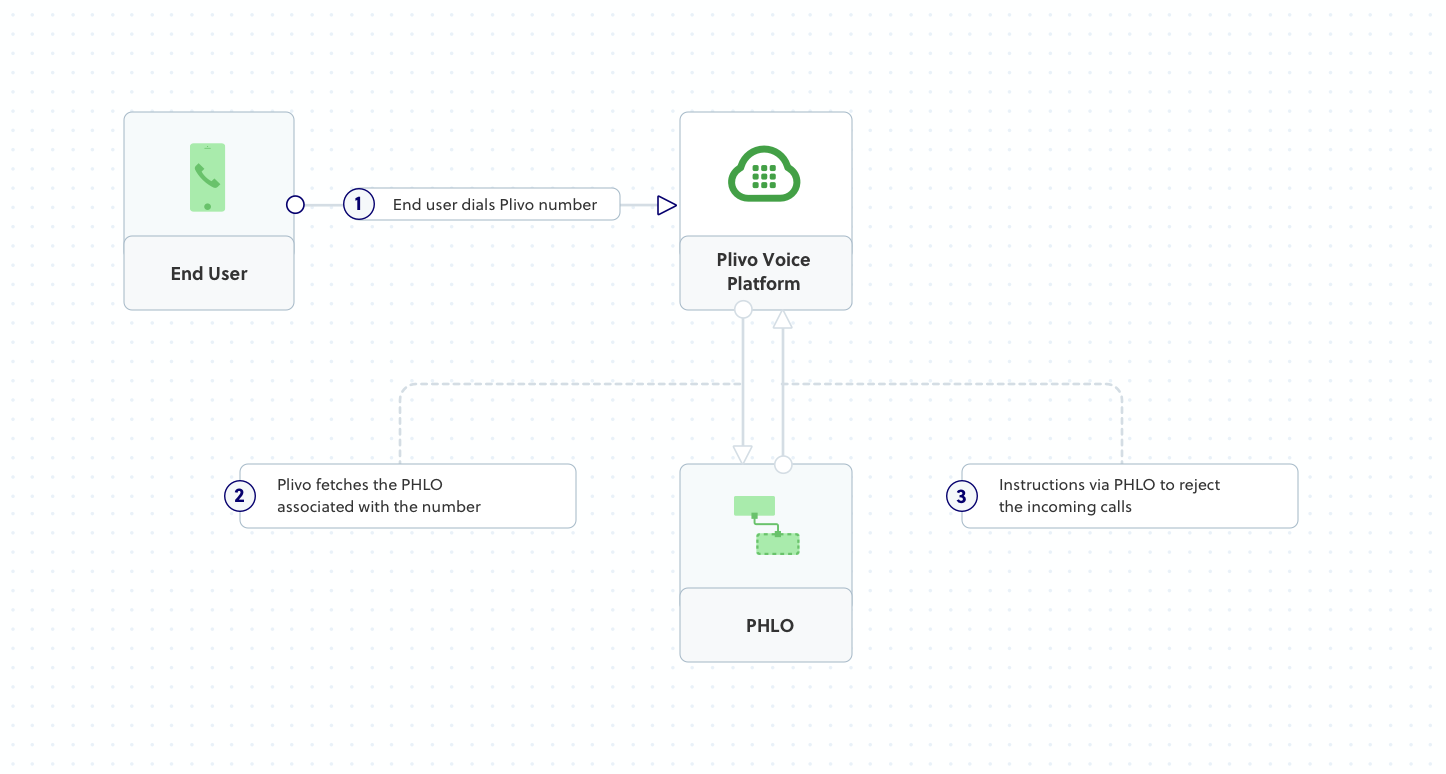
Prerequisites
To get started, you need a Plivo account — sign up with your work email address if you don’t have one already. You must have a voice-enabled Plivo phone number to receive incoming calls; you can rent numbers from the Numbers page of the Plivo console, or by using the Numbers API. If this is your first time using Plivo APIs, follow our instructions to set up a Ruby development environment and a web server and safely expose that server to the internet.Create a Rails controller to reject incoming calls
Change to the project directory and run this command to create a Rails controller to reject incoming calls.Copy
Ask AI
$ rails generate controller Plivo voice
Copy
Ask AI
$ rm app/views/plivo/voice.html.erb
Copy
Ask AI
include Plivo
include Plivo::XML
include Plivo::Exceptions
class PlivoController < ApplicationController
def reject
r = Response.new()
params = {
'reason' => 'rejected', # Specify the reason for hangup
}
r.addHangup(params)
xml = Plivo::PlivoXML.new(r)
render xml: xml.to_xml
end
end
Create a Plivo application to reject calls
Associate the Rails controller you created with Plivo by creating a Plivo application. Visit Voice > Applications in the Plivo console and click on Add New Application, or use Plivo’s Application API.Give your application a name — we called oursReject Call. Enter the server URL you want to use (for example https://<yourdomain>.com/reject_caller/) in the Answer URL field and set the method to POST. Click Create Application to save your application.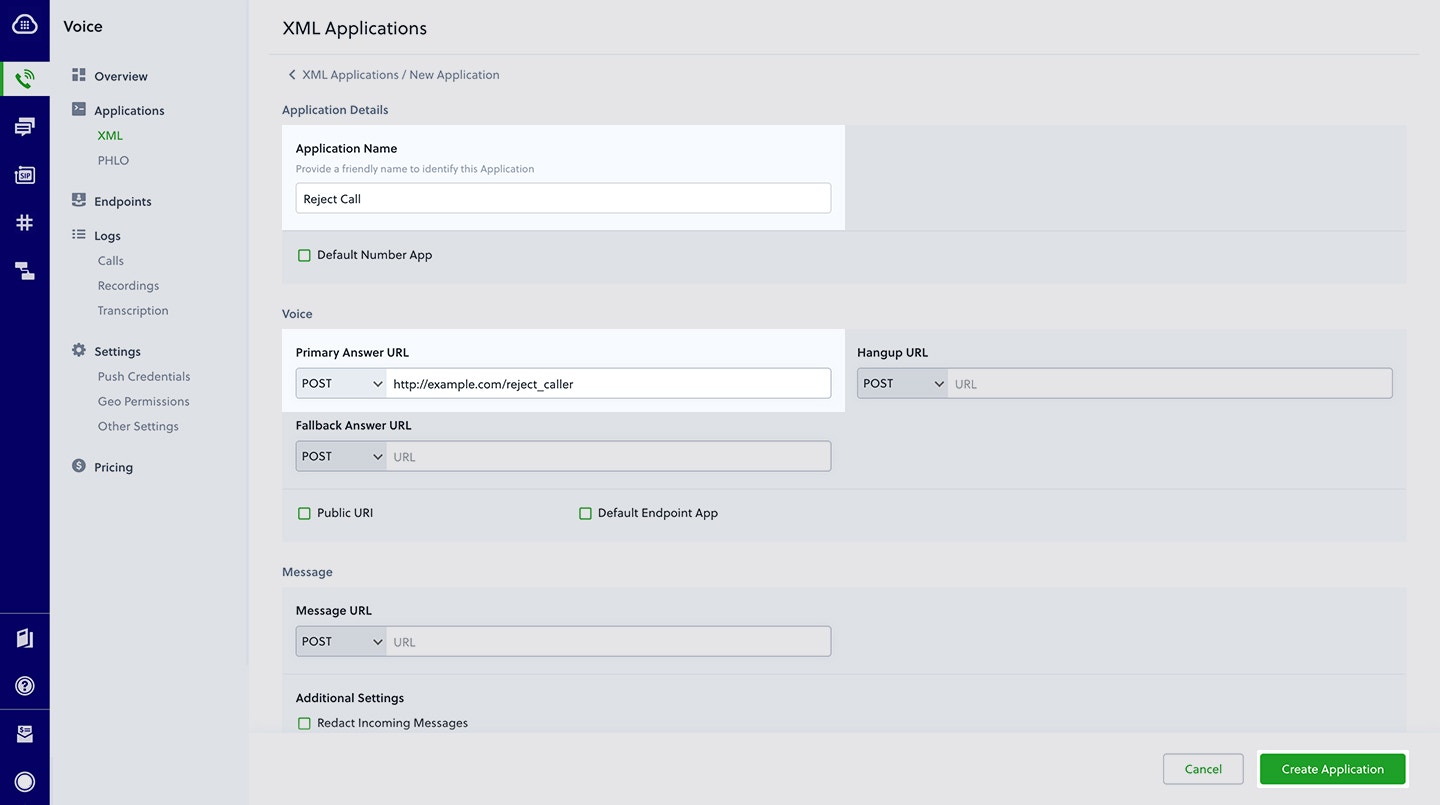
Assign a Plivo number to your application
Navigate to the Numbers page and select the phone number you want to use for this application.From the Application Type drop-down, selectXML Application.From the Plivo Application drop-down, select Reject Call (the name we gave the application).Click Update Number to save.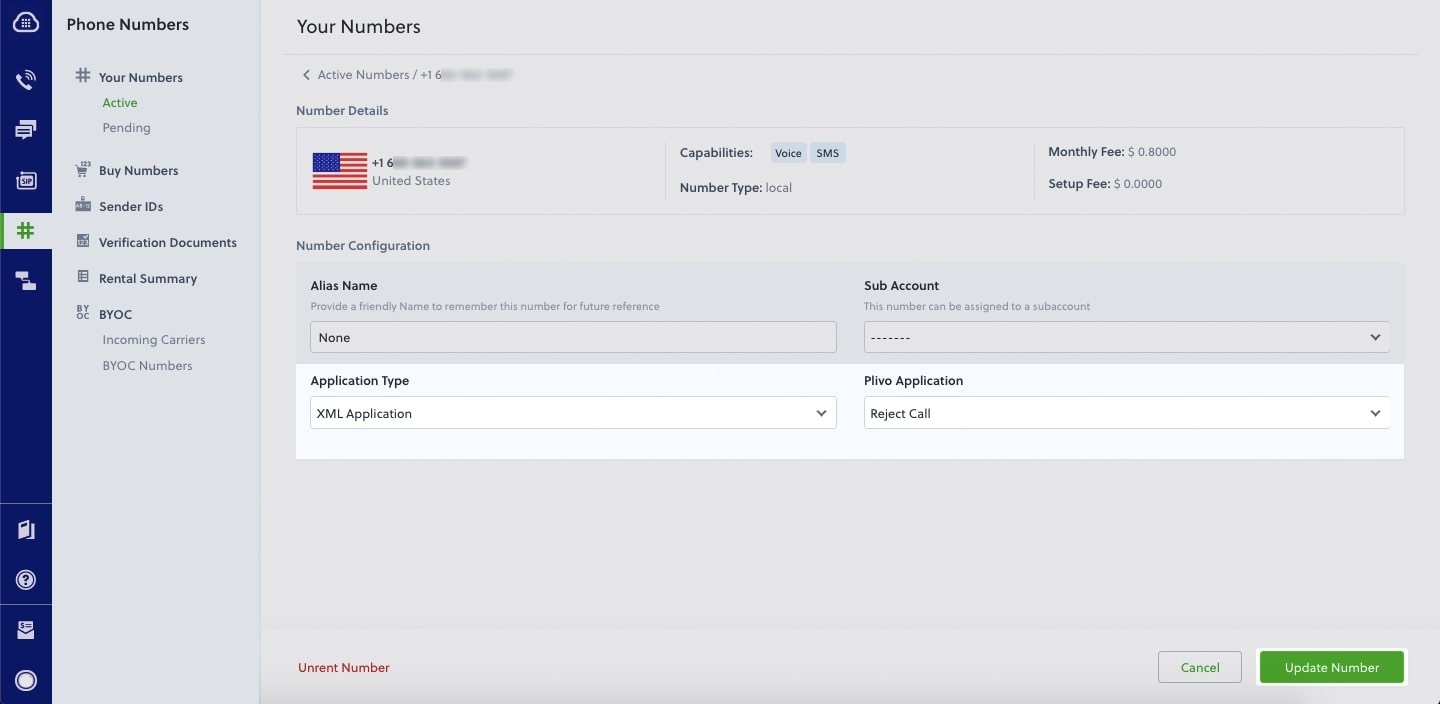
Test
Make a call to your Plivo number using any phone. Plivo will send a request to the answer URL you provided requesting an XML response and then process the call according to the instructions in the XML document the server provides — in this case, rejecting it.Overview
When you don’t want to receive incoming calls on your Plivo numbers, follow the instructions in this guide to create an application to reject them.You can reject incoming calls either by using our PHLO visual workflow builder or our APIs and XML documents. Follow the instructions in one of the tabs below.- Using XML
Here’s how to use a Plivo XML document that rejects incoming calls on a Plivo number.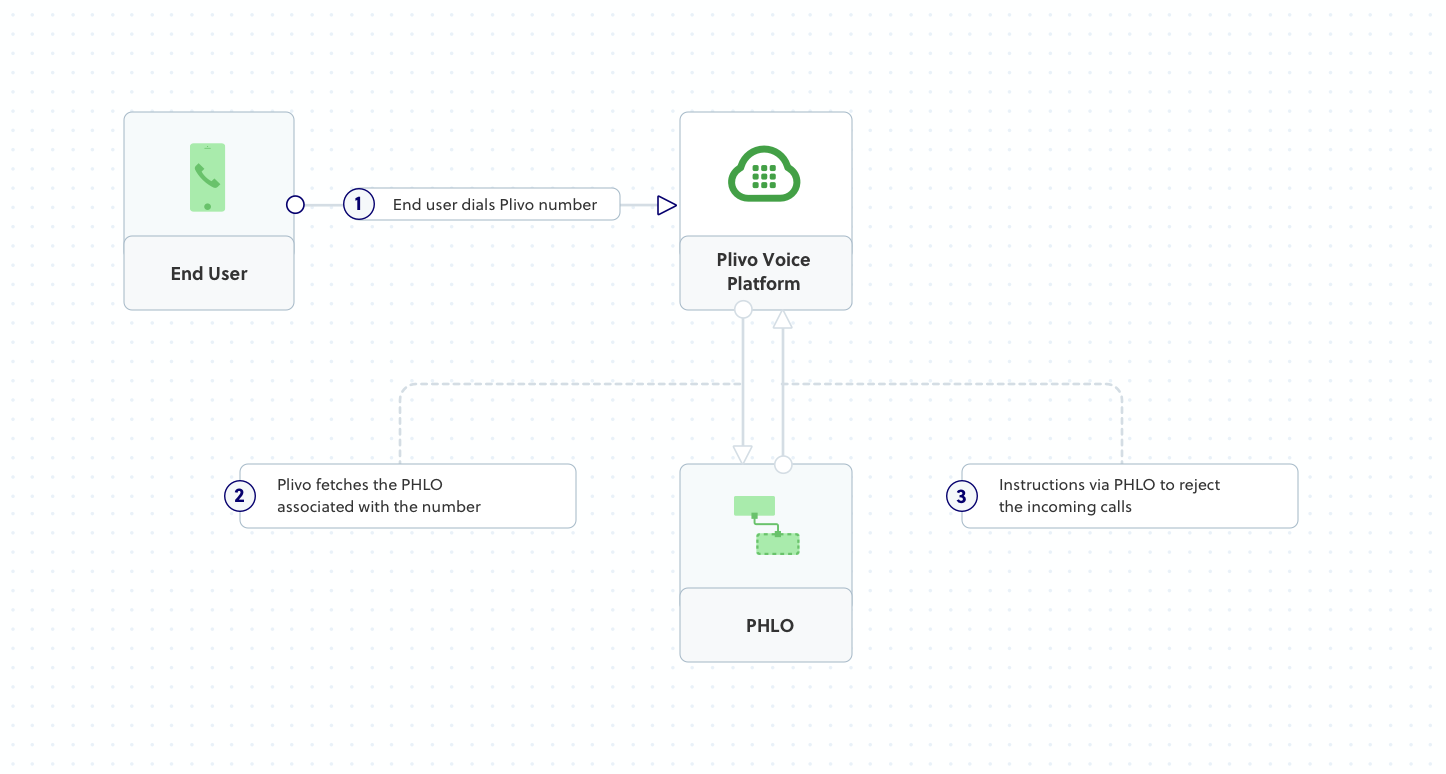
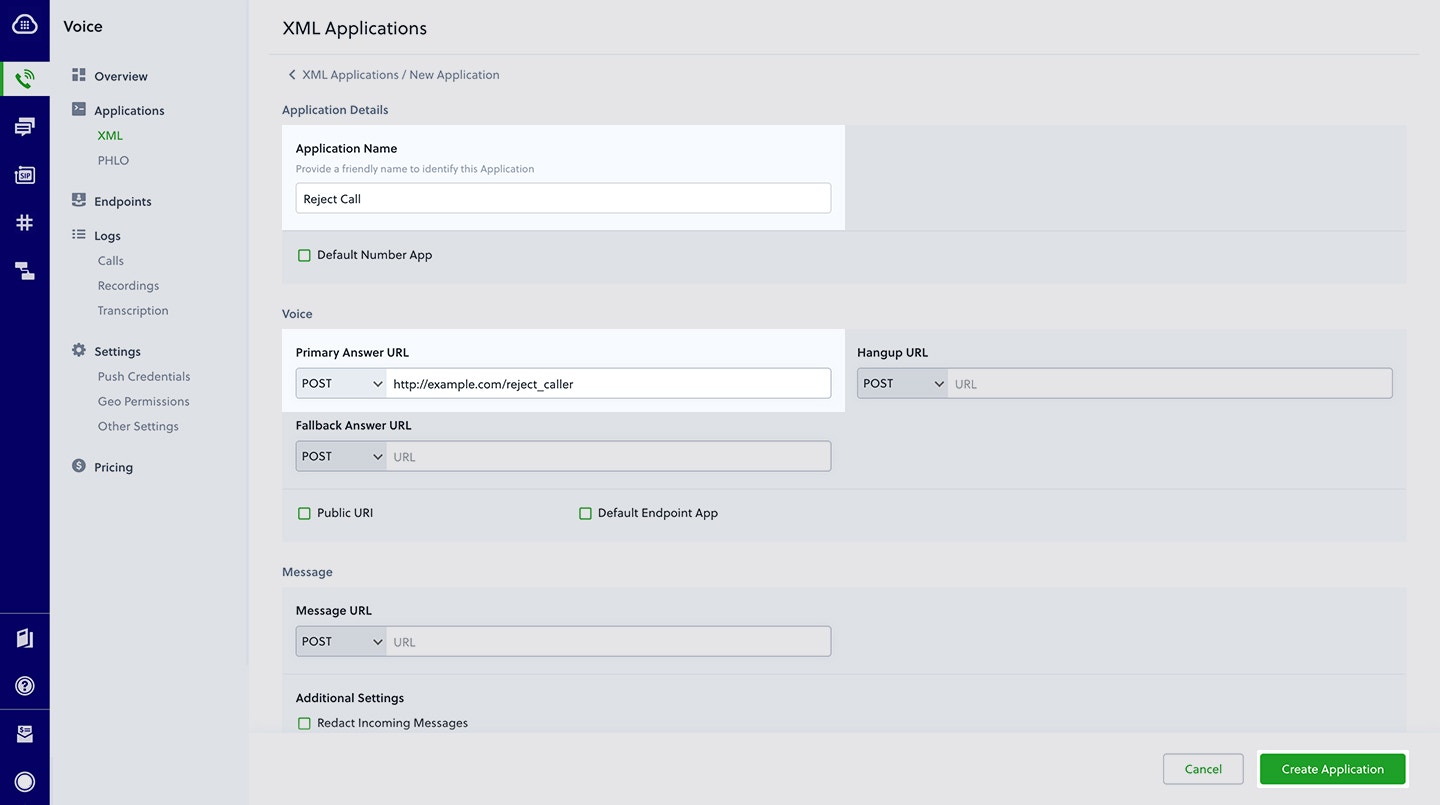
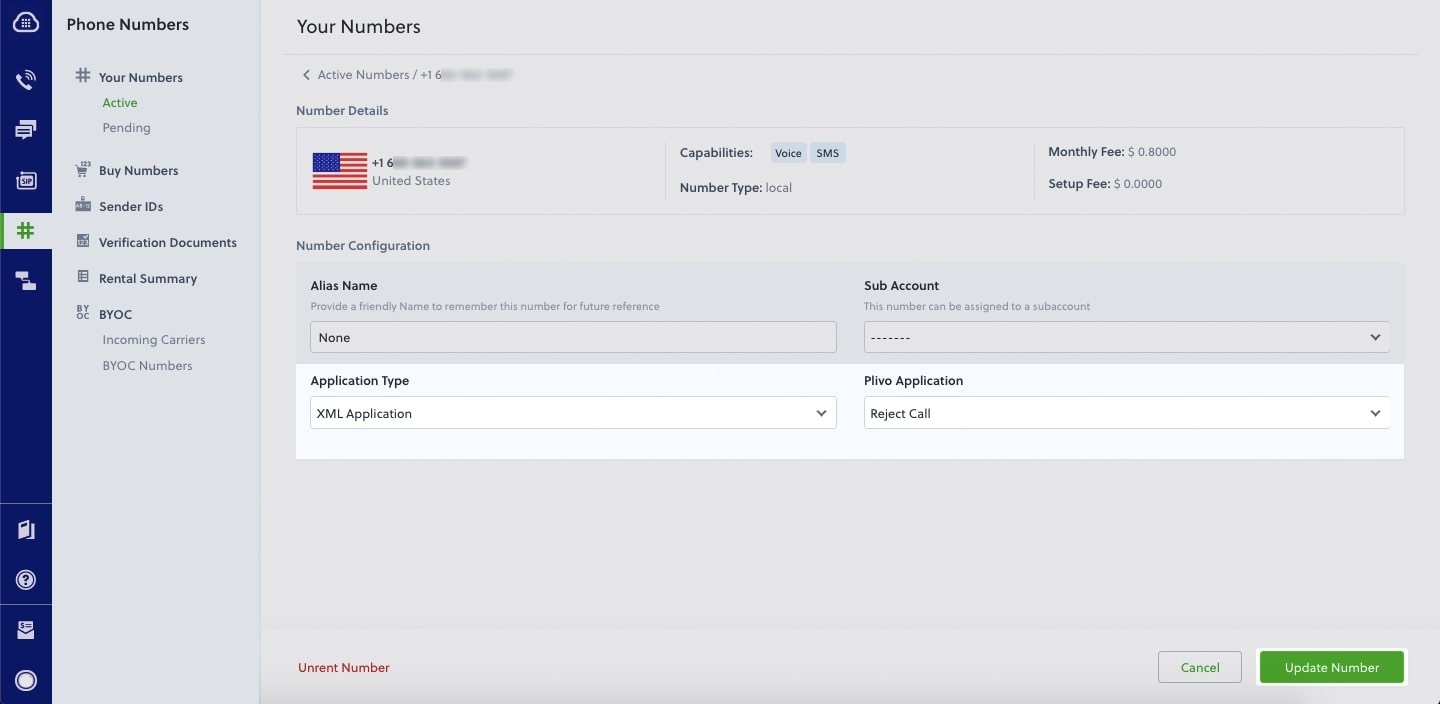
How it works
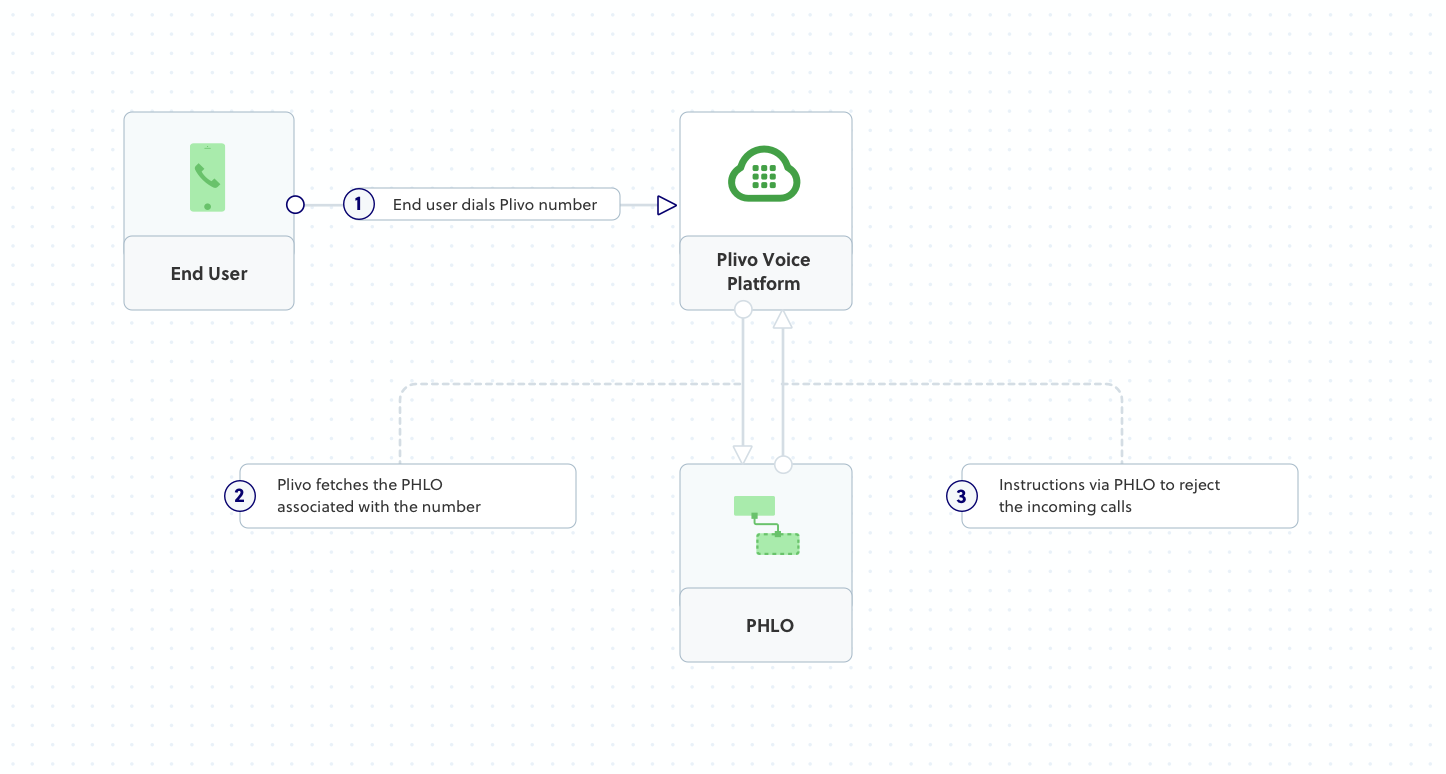
Prerequisites
To get started, you need a Plivo account — sign up with your work email address if you don’t have one already. You must have a voice-enabled Plivo phone number to receive incoming calls; you can rent numbers from the Numbers page of the Plivo console, or by using the Numbers API. If this is your first time using Plivo APIs, follow our instructions to set up a Python development environment and a web server and safely expose that server to the internet.Create a Flask server to reject incoming calls
Create a file calledreject_call.py and paste into it this code.Copy
Ask AI
from flask import Flask, Response
from plivo import plivoxml
app = Flask(__name__)
@app.route("/reject_call/", methods=['GET','POST'])
def hangup():
# Generate Hangup XML to reject an incoming call.
response = plivoxml.ResponseElement()
params = {'reason': 'rejected'}
response.add(plivoxml.HangupElement(**params))
return Response(response.to_string(), mimetype='application/xml')
if __name__ == "__main__":
app.run(host='0.0.0.0', debug=True)
Create a Plivo application to reject calls
Associate the Flask server you created with Plivo by creating a Plivo application. Visit Voice > Applications in the Plivo console and click on Add New Application, or use Plivo’s Application API.Give your application a name — we called oursReject Call. Enter the server URL you want to use (for example https://<yourdomain>.com/reject_caller/) in the Answer URL field and set the method to POST. Click Create Application to save your application.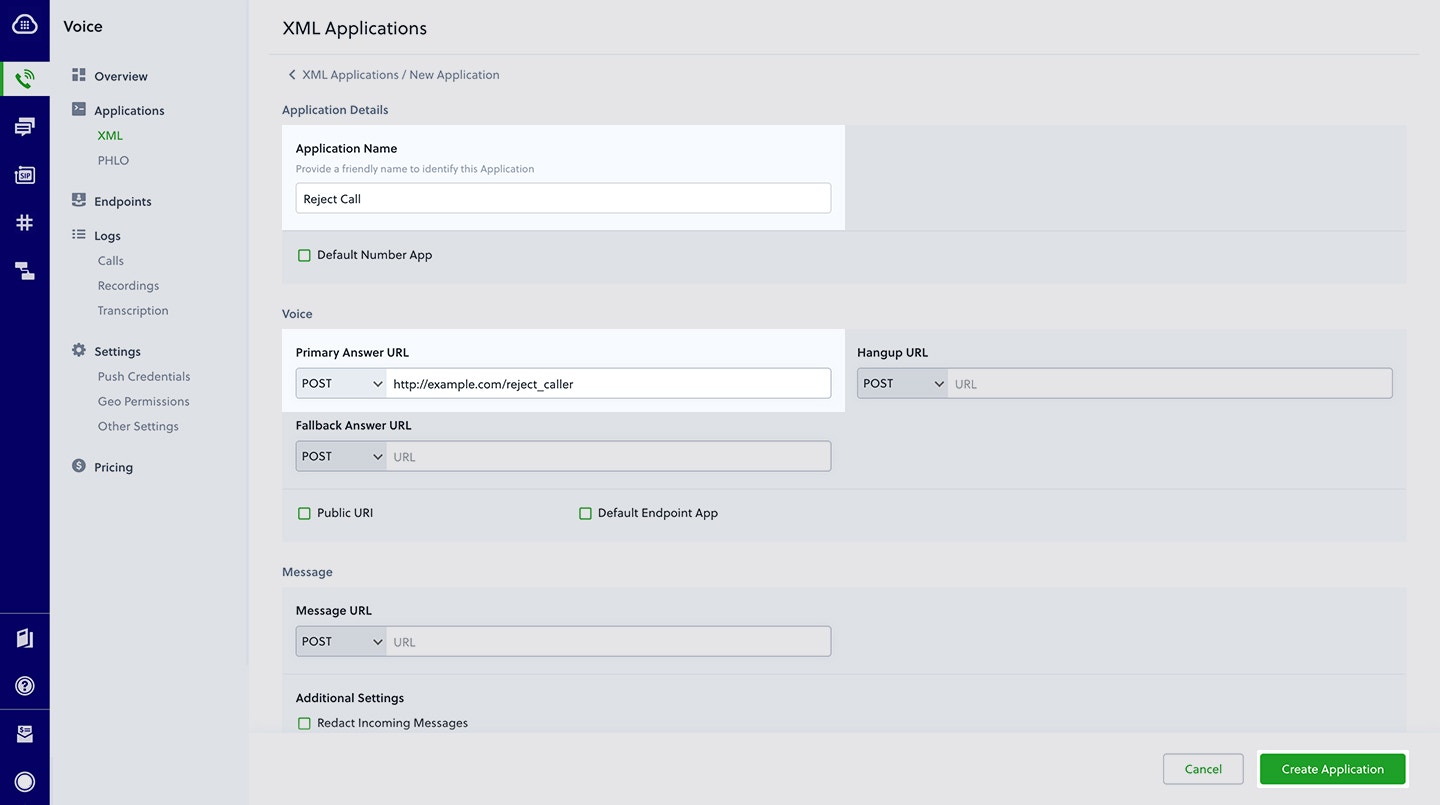
Assign a Plivo number to your application
Navigate to the Numbers page and select the phone number you want to use for this application.From the Application Type drop-down, selectXML Application.From the Plivo Application drop-down, select Reject Call (the name we gave the application).Click Update Number to save.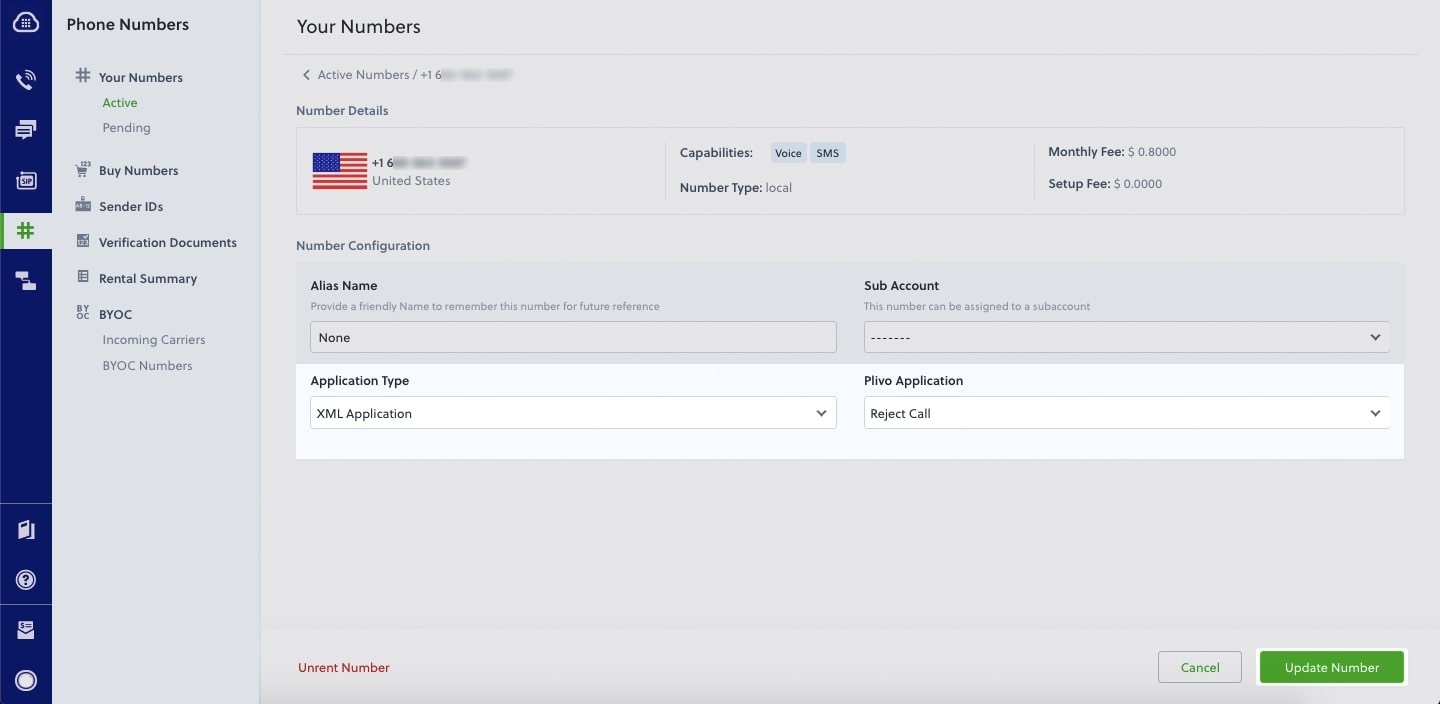
Test
Make a call to your Plivo number using any phone. Plivo will send a request to the answer URL you provided requesting an XML response and then process the call according to the instructions in the XML document the server provides — in this case, rejecting it.Overview
When you don’t want to receive incoming calls on your Plivo numbers, follow the instructions in this guide to create an application to reject them.You can reject incoming calls either by using our PHLO visual workflow builder or our APIs and XML documents. Follow the instructions in one of the tabs below.- Using XML
Here’s how to use a Plivo XML document that rejects incoming calls on a Plivo number.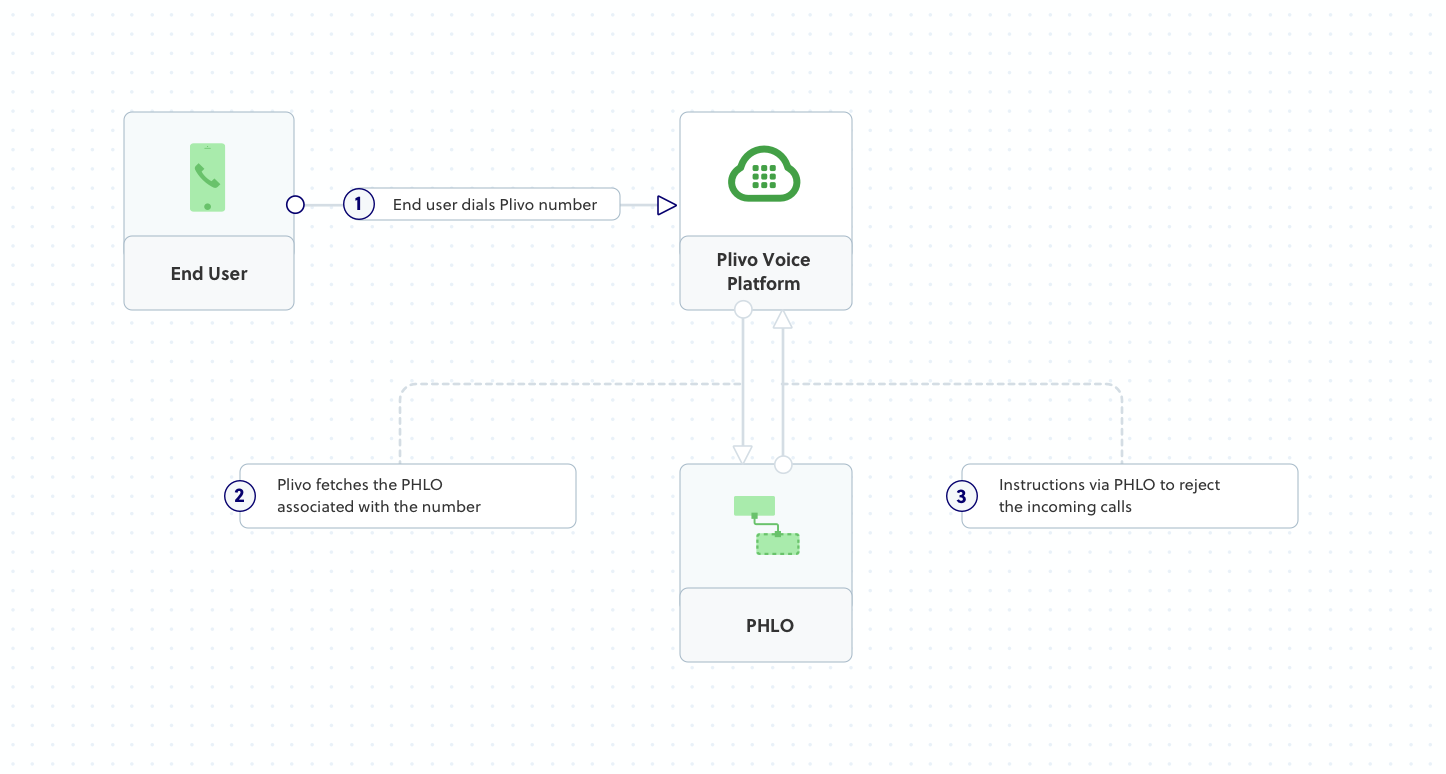
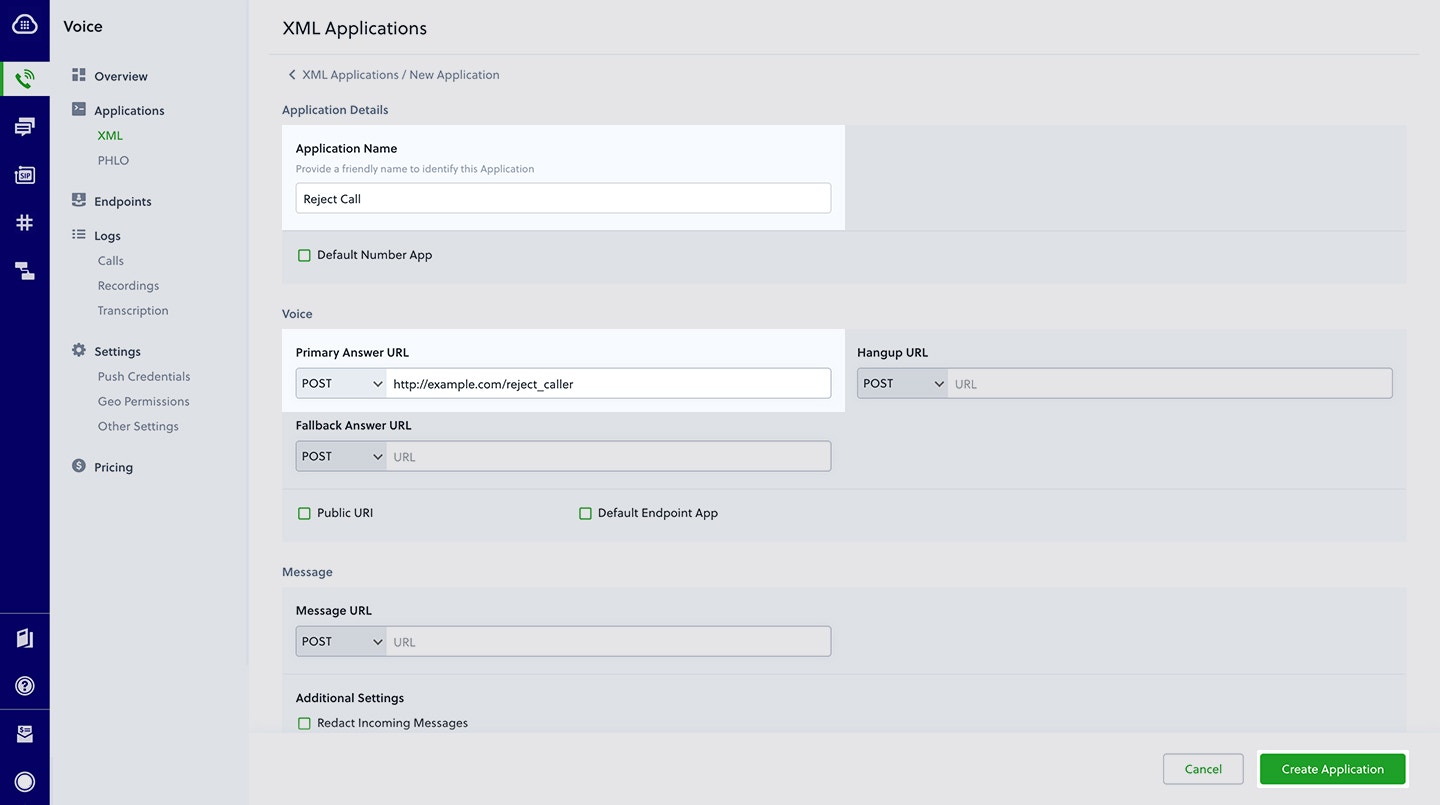
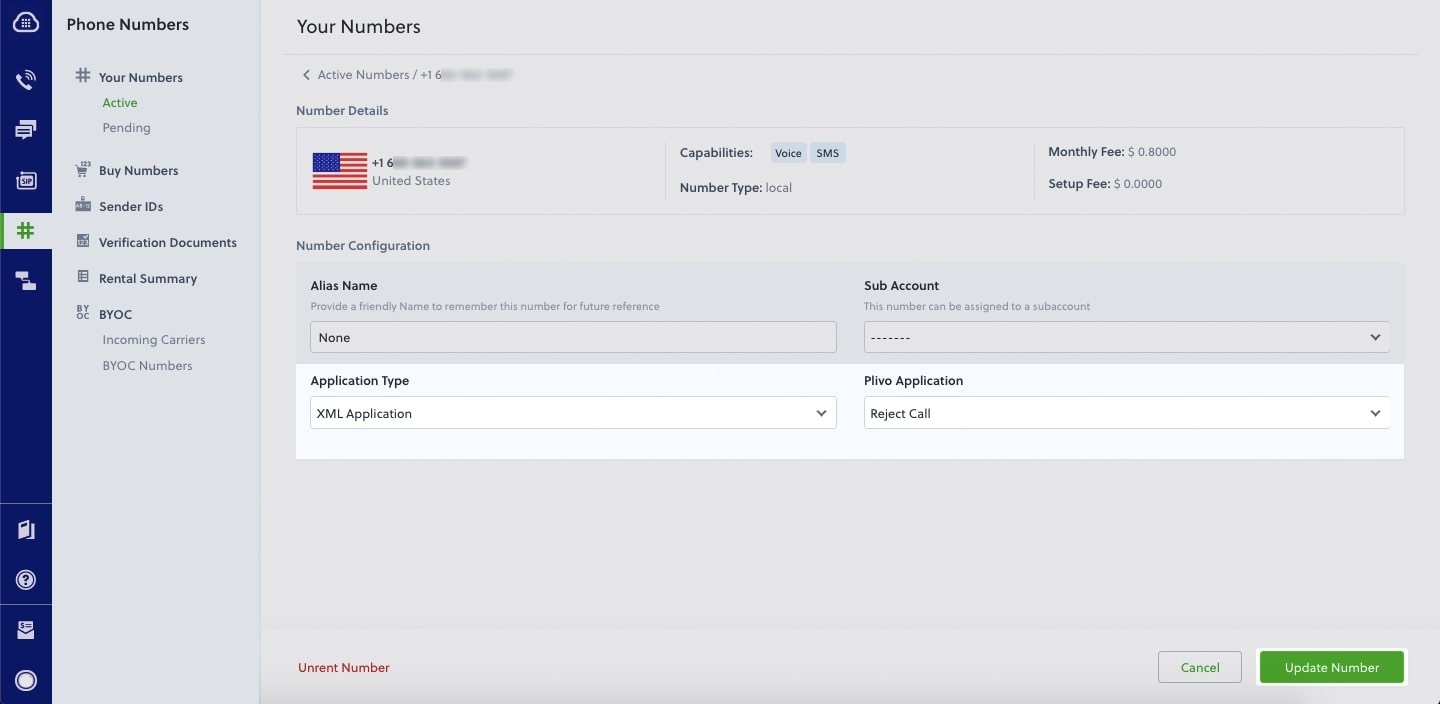
How it works
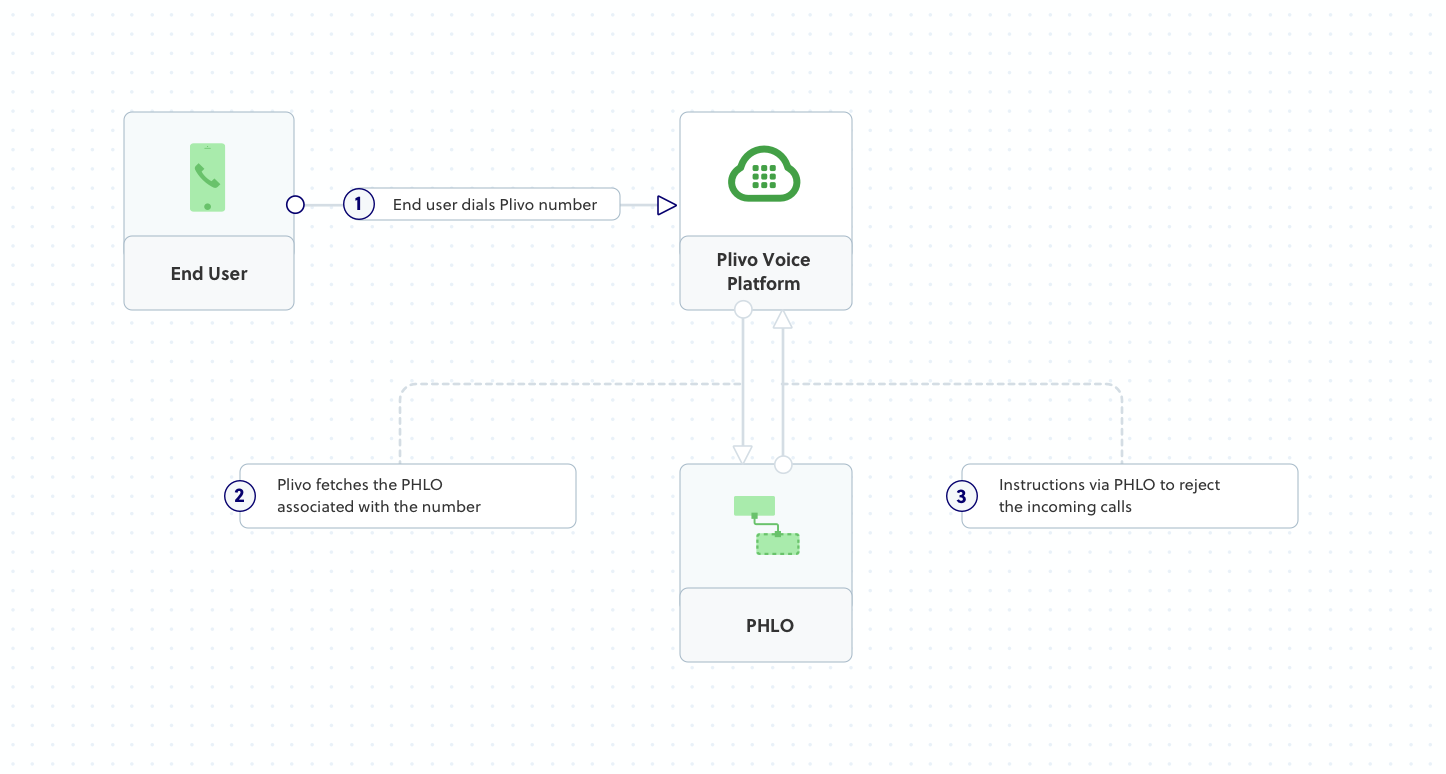
Prerequisites
To get started, you need a Plivo account — sign up with your work email address if you don’t have one already. You must have a voice-enabled Plivo phone number to receive incoming calls; you can rent numbers from the Numbers page of the Plivo console, or by using the Numbers API. If this is your first time using Plivo APIs, follow our instructions to set up a PHP development environment and a web server and safely expose that server to the internet.Create a Laravel controller to reject incoming calls
Change to the project directory and run this command to create a Laravel controller to reject inbound calls.Copy
Ask AI
$ php artisan make:controller VoiceController
Copy
Ask AI
<?php
namespace App\Http\Controllers;
require '../../vendor/autoload.php';
use Plivo\RestClient;
use Plivo\XML\Response;
use Illuminate\Http\Request;
class VoiceController extends Controller
{
// Speak XML to handle your first incoming call
public function rejectCall()
{
$r = new Response();
// Generate Hangup XML
$params = array(
'reason' => 'rejected', # Specify the reason for hangup
);
$r->addHangup($params);
Header('Content-type: text/xml');
echo $r->toXML();
}
}
Create a Plivo application to reject calls
Associate the controller you created with Plivo by creating a Plivo application. Visit Voice > Applications in the Plivo console and click on Add New Application, or use Plivo’s Application API.Give your application a name — we called oursReject Call. Enter the server URL you want to use (for example https://<yourdomain>.com/reject_caller/) in the Answer URL field and set the method to POST. Click Create Application to save your application.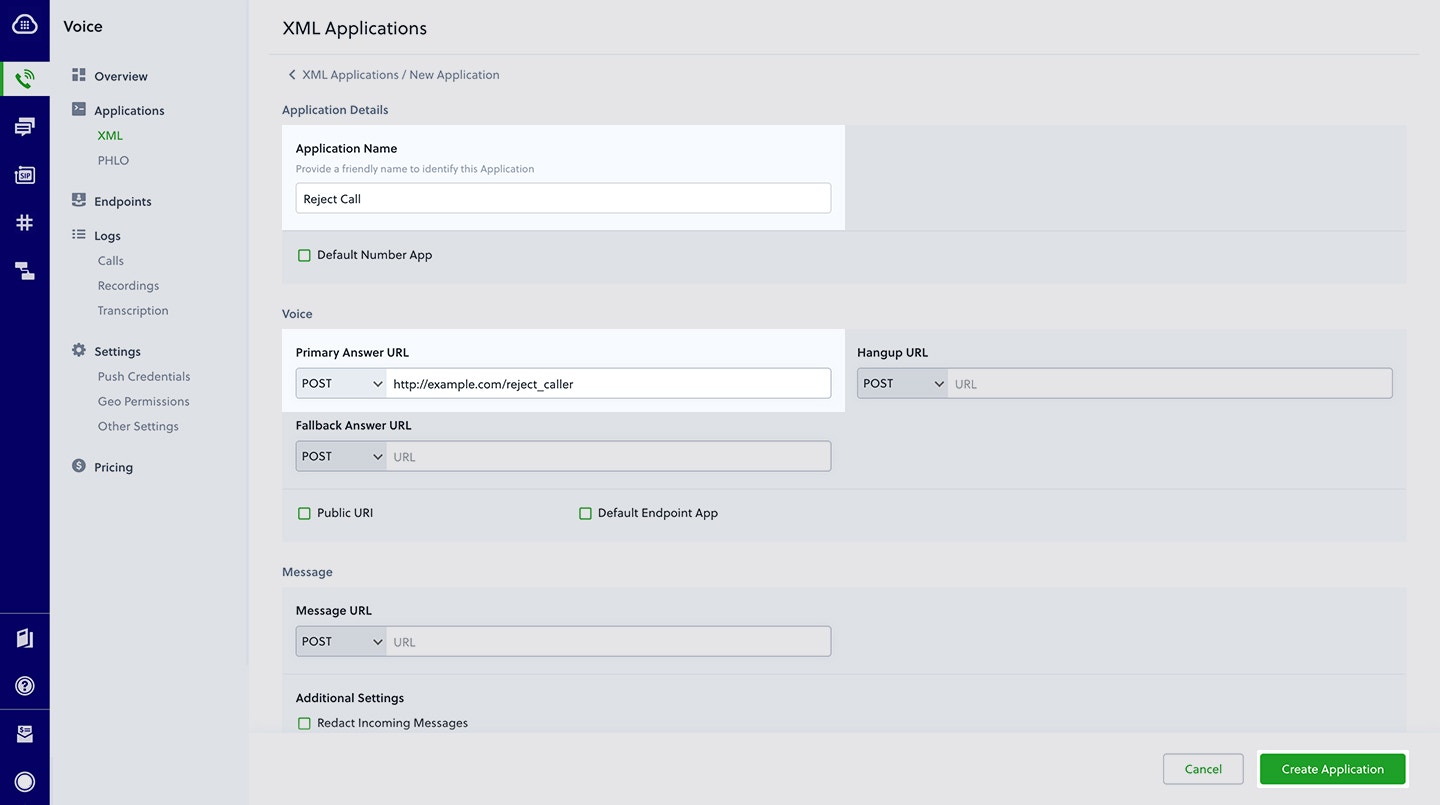
Assign a Plivo number to your application
Navigate to the Numbers page and select the phone number you want to use for this application.From the Application Type drop-down, selectXML Application.From the Plivo Application drop-down, select Reject Call (the name we gave the application).Click Update Number to save.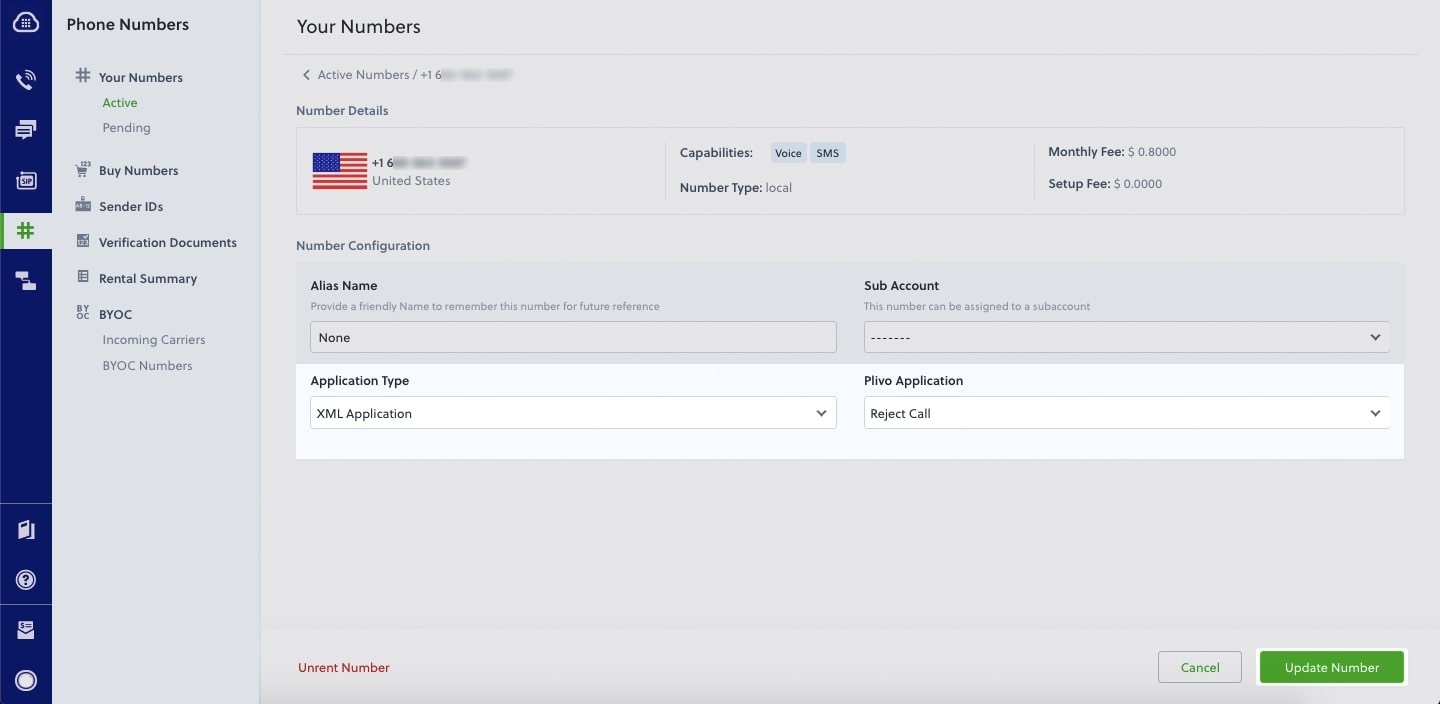
Test
Make a call to your Plivo number using any phone. Plivo will send a request to the answer URL you provided requesting an XML response and then process the call according to the instructions in the XML document the server provides — in this case, rejecting it.Overview
When you don’t want to receive incoming calls on your Plivo numbers, follow the instructions in this guide to create an application to reject them.You can reject incoming calls either by using our PHLO visual workflow builder or our APIs and XML documents. Follow the instructions in one of the tabs below.- Using XML
Here’s how to use a Plivo XML document that rejects incoming calls on a Plivo number.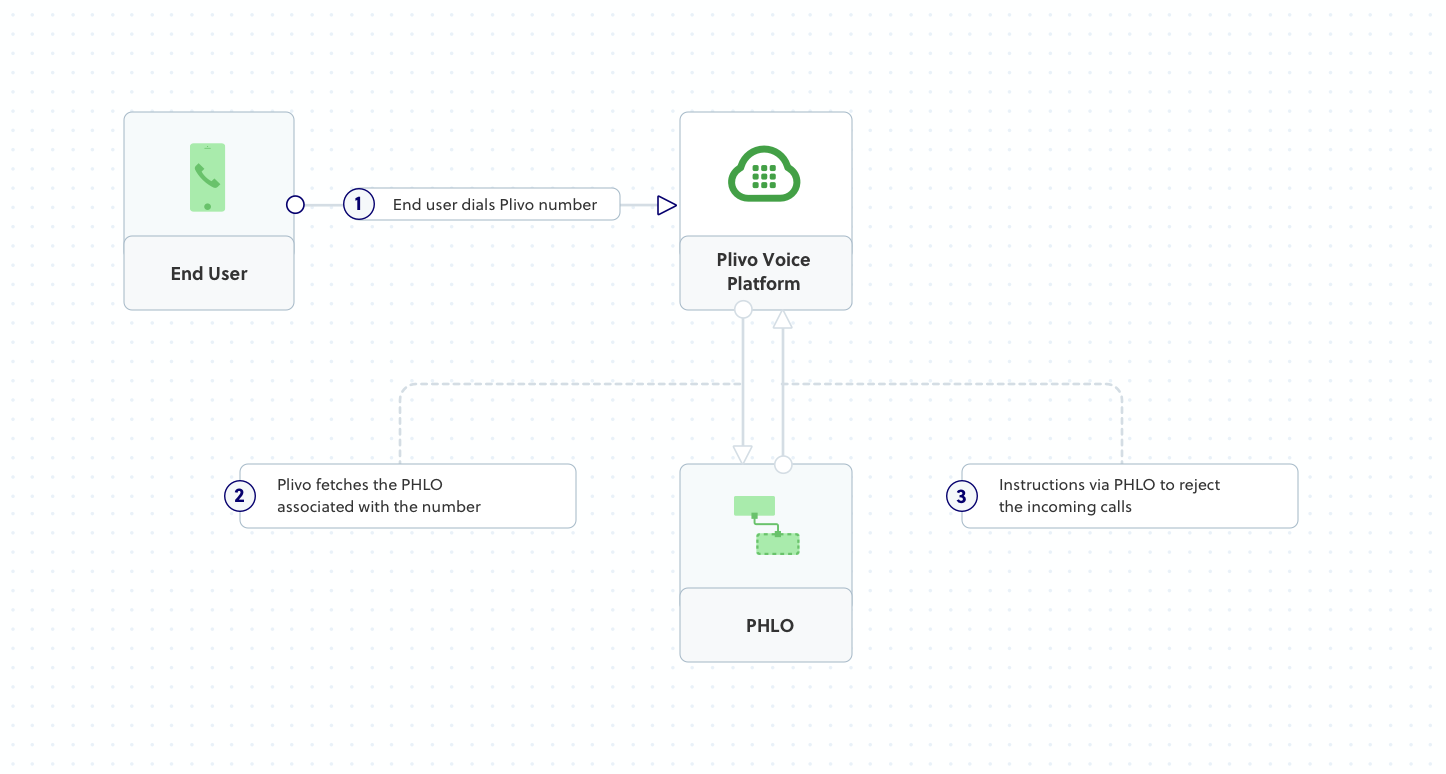
 Give the project a name — we used
Give the project a name — we used 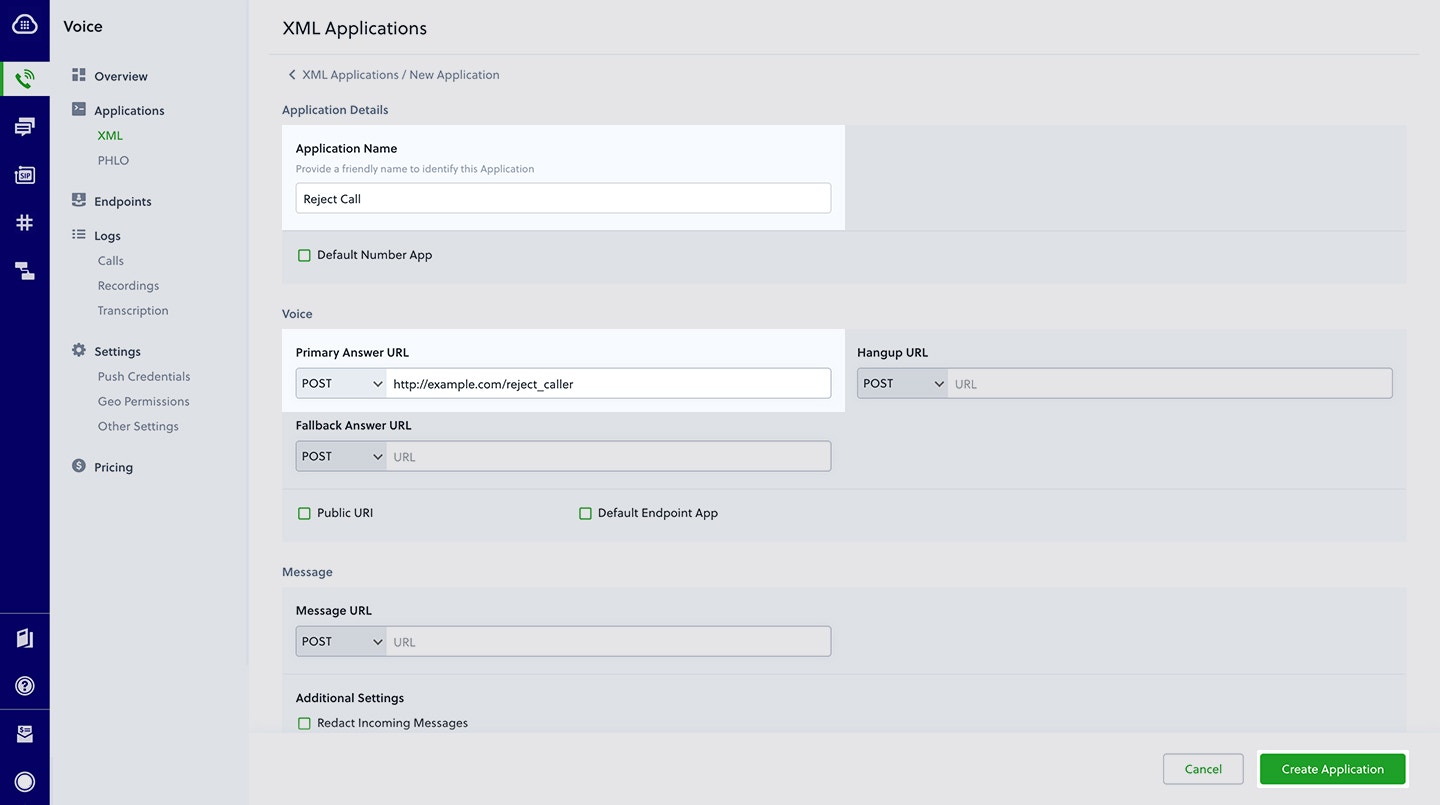
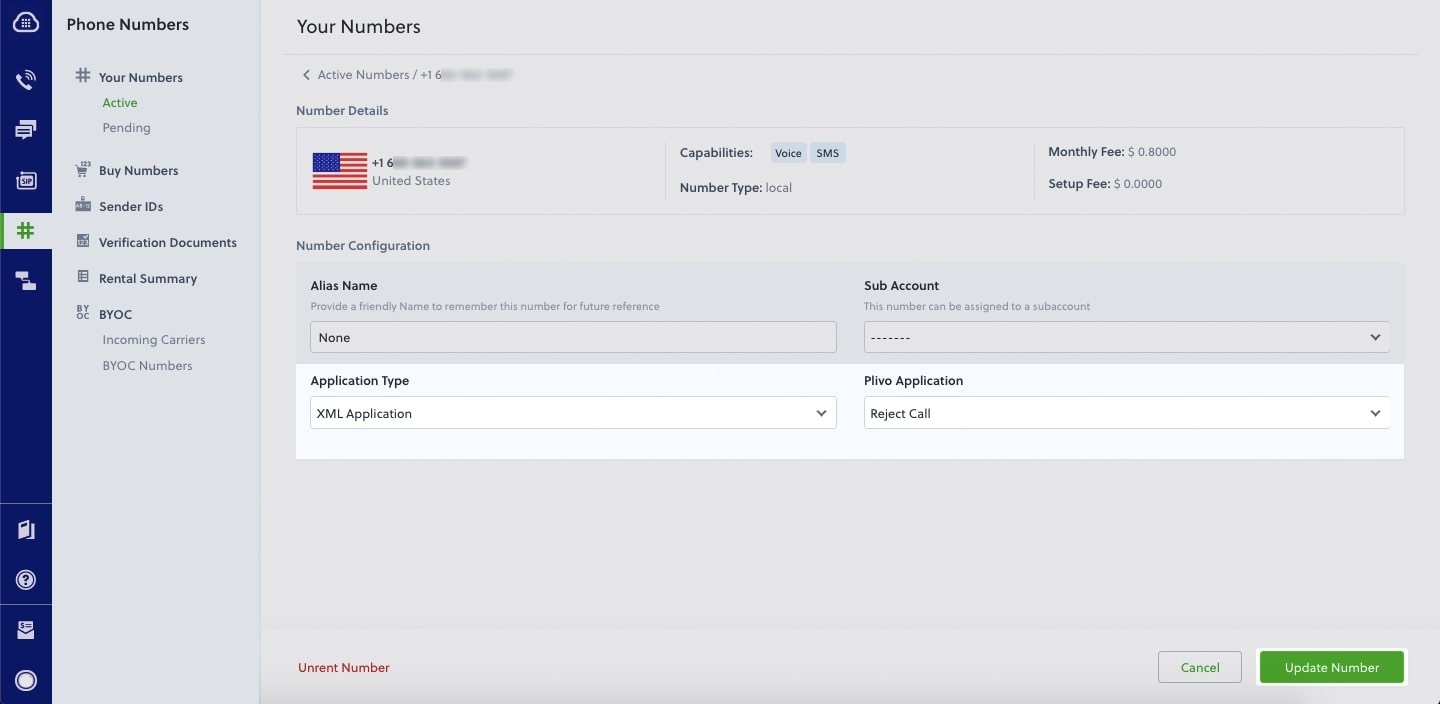
How it works
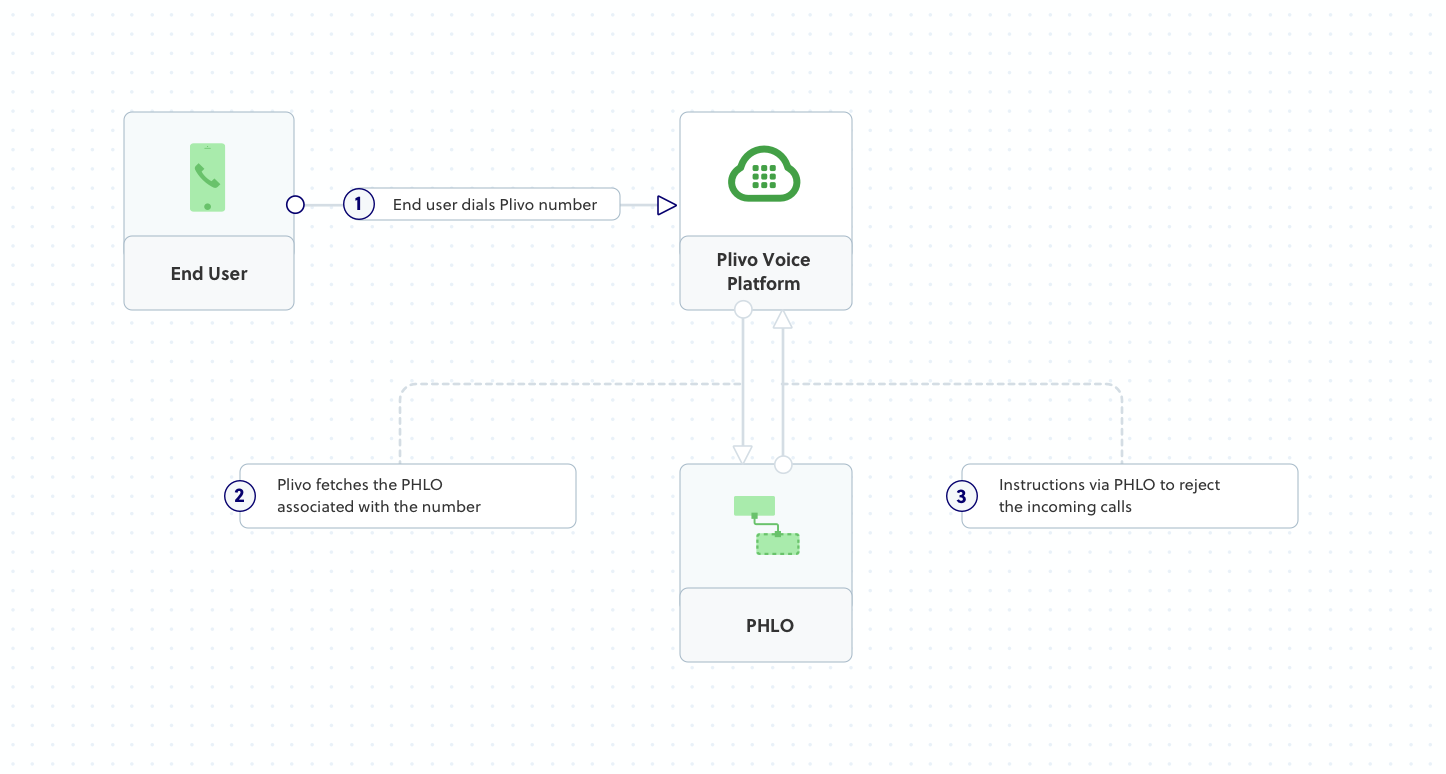
Prerequisites
To get started, you need a Plivo account — sign up with your work email address if you don’t have one already. You must have a voice-enabled Plivo phone number to receive incoming calls; you can rent numbers from the Numbers page of the Plivo console, or by using the Numbers API. If this is your first time using Plivo APIs, follow our instructions to set up a .NET development environment and a web server and safely expose that server to the internet.Create an MVC controller to reject incoming calls
In Visual Studio, create a new project. Use the template for Web Application (Model-View-Controller).
Rejectcall.Navigate to the Controllers directory in the Rejectcall project. Create a controller named RejectcallController.cs and paste into it this code.Copy
Ask AI
using System;
using Plivo.XML;
using System.Collections.Generic;
using Microsoft.AspNetCore.Mvc;
namespace Rejectcall
{
public class RejectcallController : Controller
{
public IActionResult Index()
{
Plivo.XML.Response resp = new Plivo.XML.Response();
// Add Hangup XML Tag
resp.AddHangup(new Dictionary<string, string>()
{
{"reason","rejected"}, // Specify the reason for hangup
});
var output = resp.ToString();
return this.Content(output, "text/xml");
}
}
}
Create a Plivo application to reject calls
Associate the controller you created with Plivo by creating a Plivo application. Visit Voice > Applications in the Plivo console and click on Add New Application, or use Plivo’s Application API.Give your application a name — we called oursReject Call. Enter the server URL you want to use (for example https://<yourdomain>.com/reject_caller/) in the Answer URL field and set the method to POST. Click Create Application to save your application.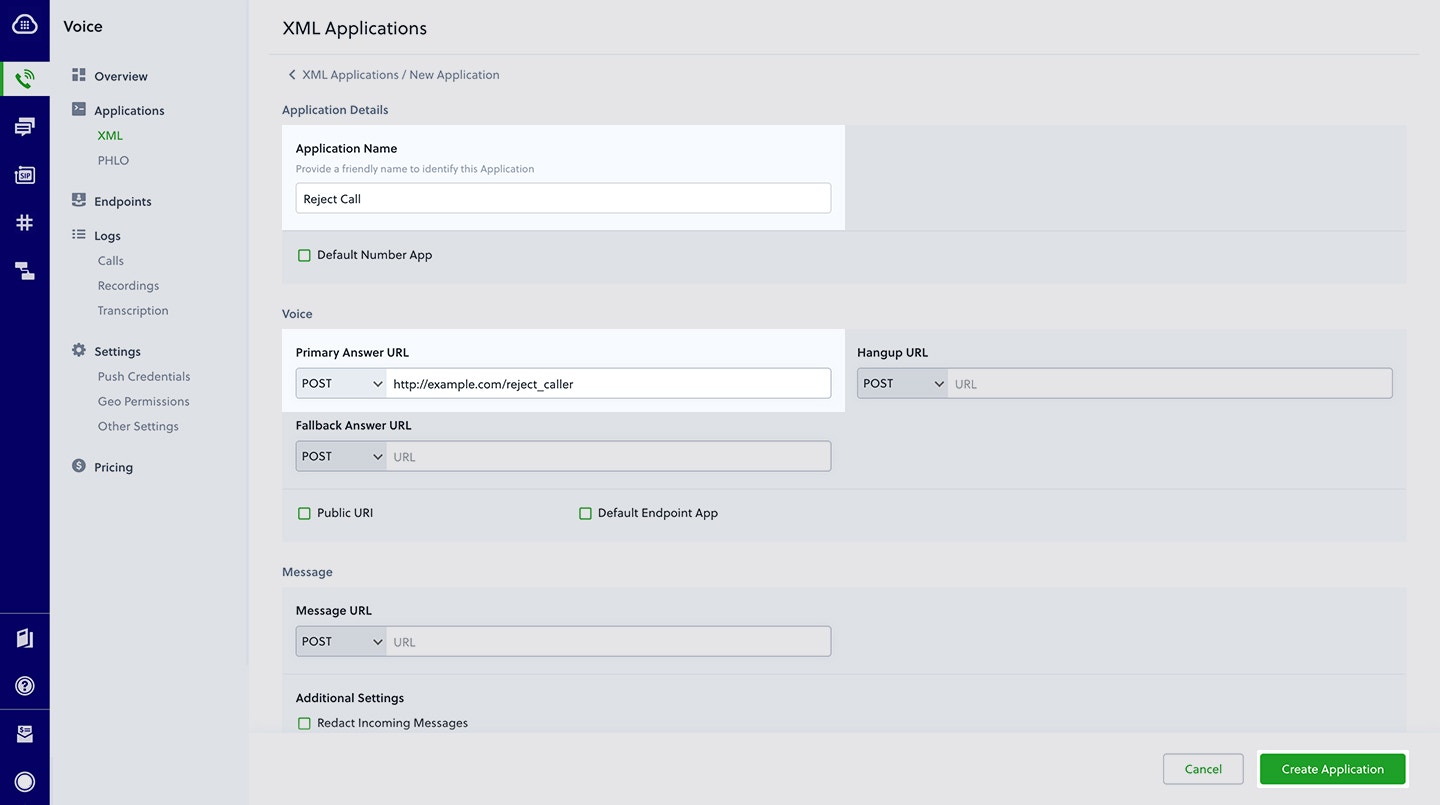
Assign a Plivo number to your application
Navigate to the Numbers page and select the phone number you want to use for this application.From the Application Type drop-down, selectXML Application.From the Plivo Application drop-down, select Reject Call (the name we gave the application).Click Update Number to save.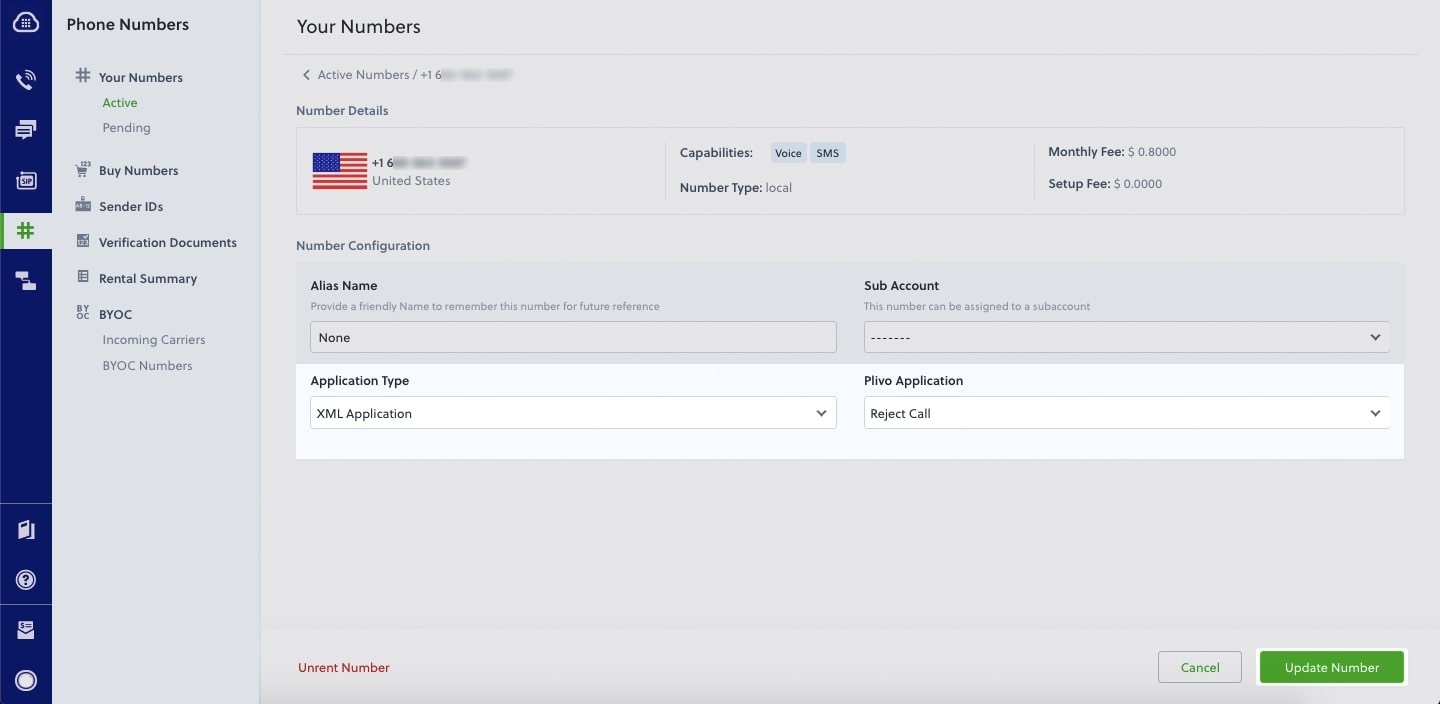
Test
Make a call to your Plivo number using any phone. Plivo will send a request to the answer URL you provided requesting an XML response and then process the call according to the instructions in the XML document the server provides — in this case, rejecting it.Overview
When you don’t want to receive incoming calls on your Plivo numbers, follow the instructions in this guide to create an application to reject them.You can reject incoming calls either by using our PHLO visual workflow builder or our APIs and XML documents. Follow the instructions in one of the tabs below.- Using XML
Here’s how to use a Plivo XML document that rejects incoming calls on a Plivo number.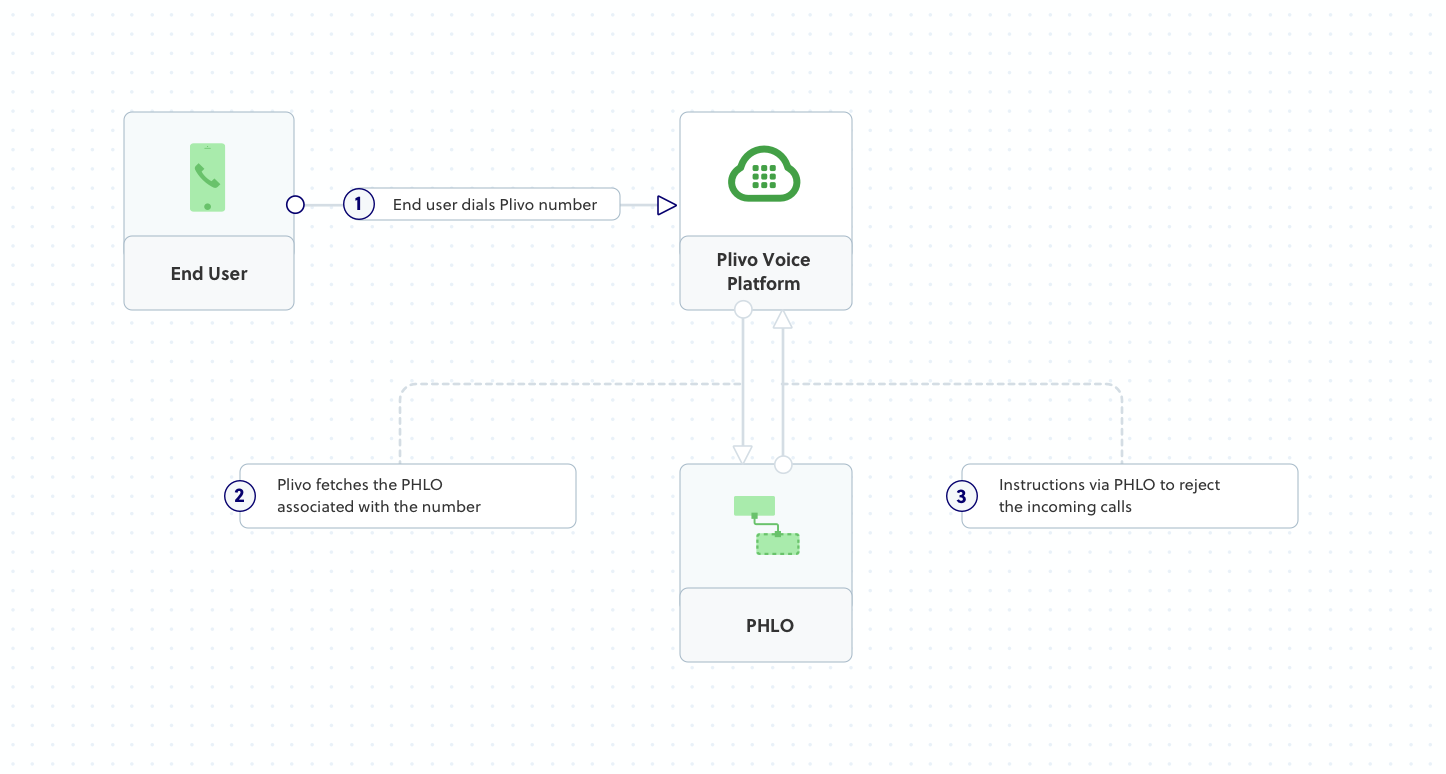
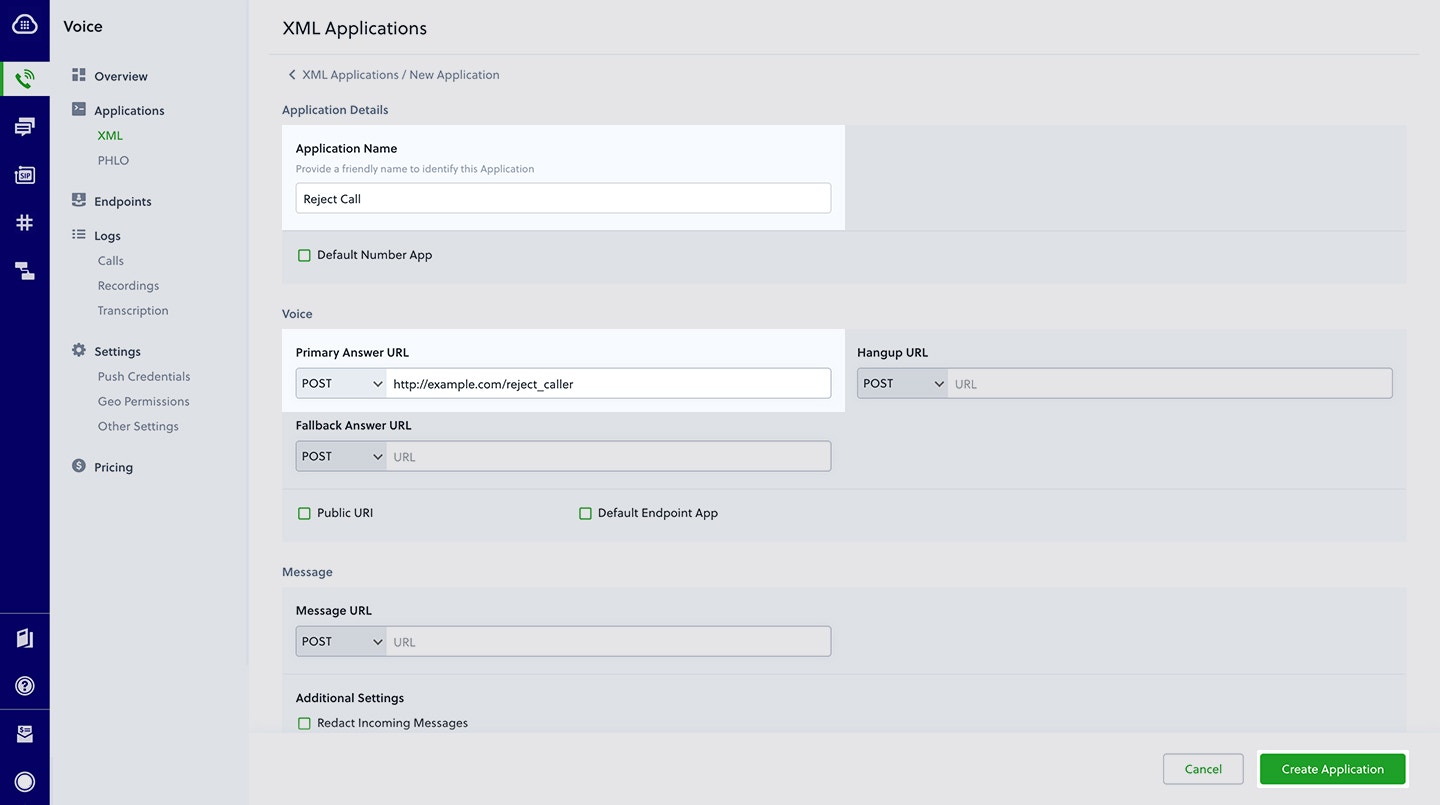
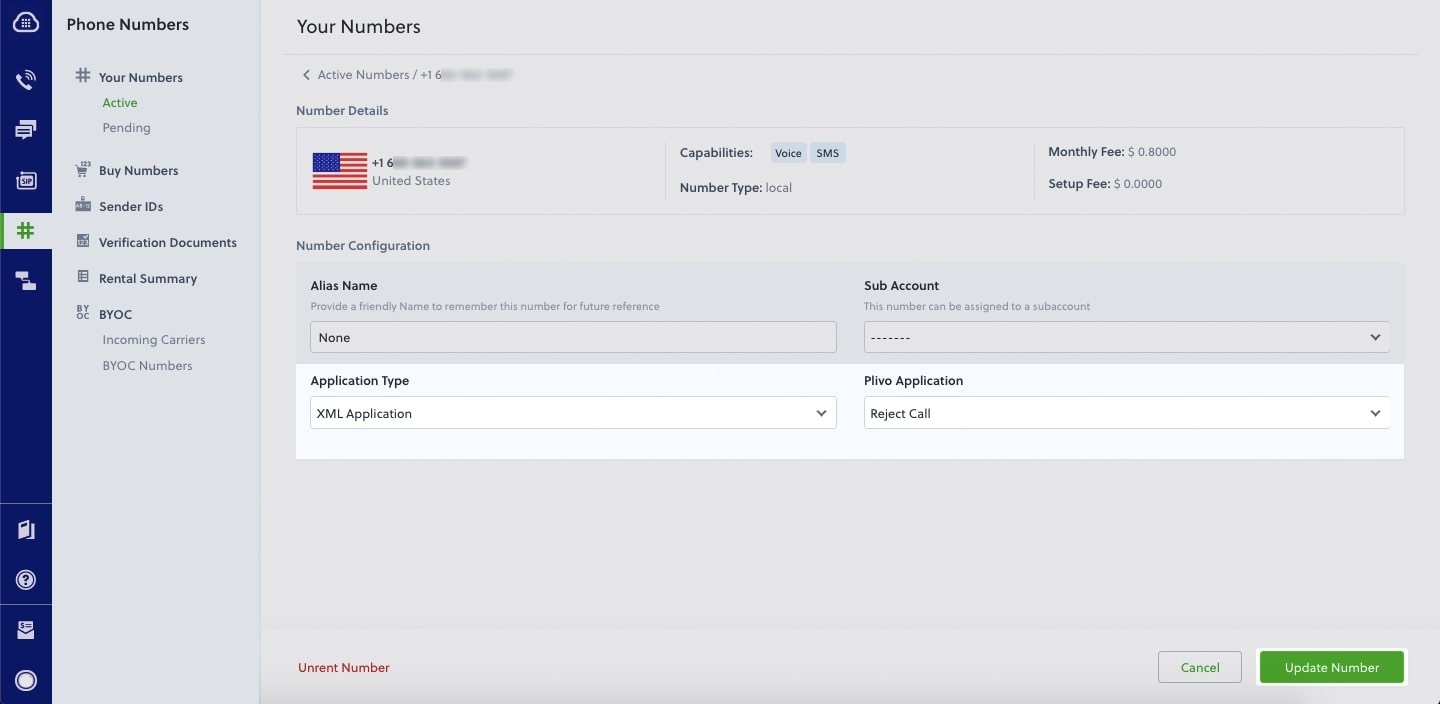
How it works
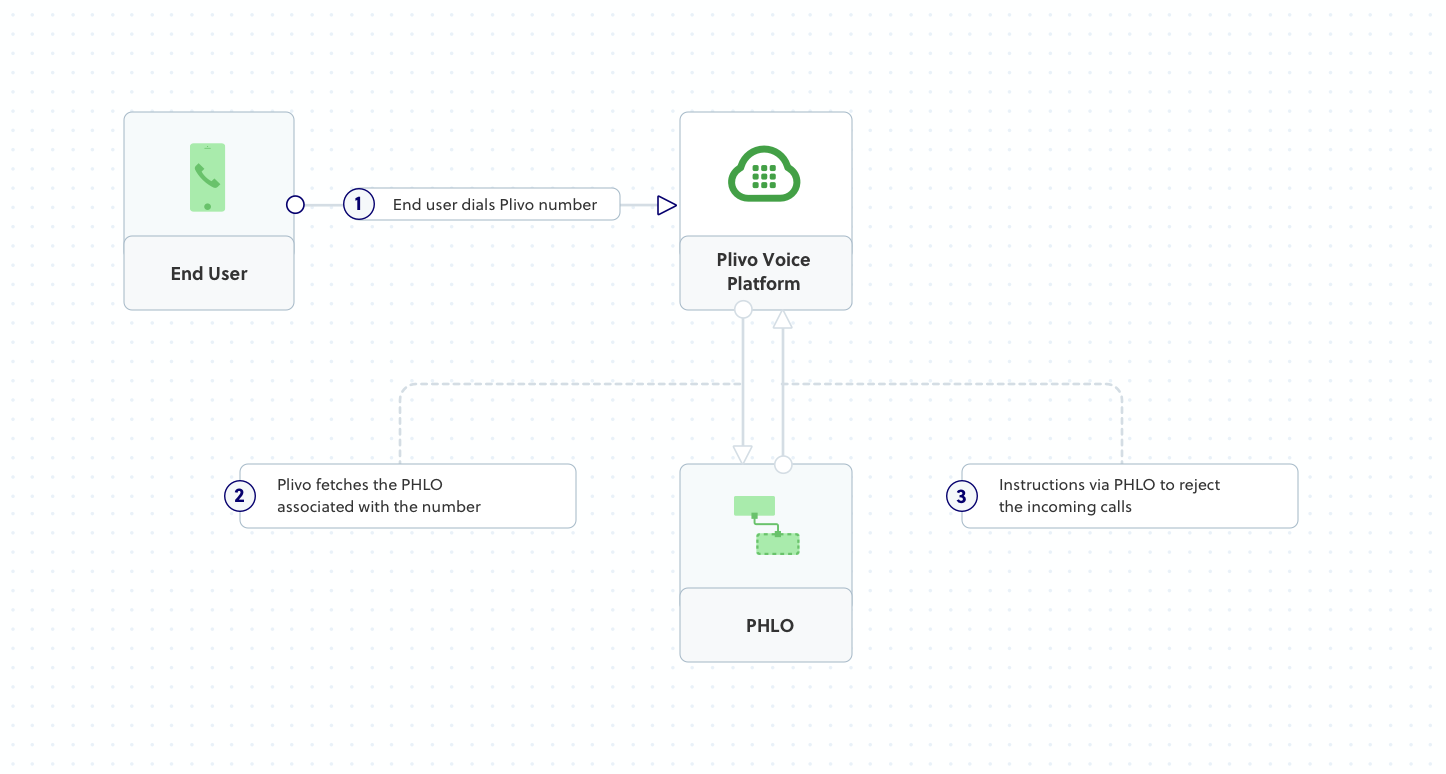
Prerequisites
To get started, you need a Plivo account — sign up with your work email address if you don’t have one already. You must have a voice-enabled Plivo phone number to receive incoming calls; you can rent numbers from the Numbers page of the Plivo console, or by using the Numbers API. If this is your first time using Plivo APIs, follow our instructions to set up a Java development environment and a web server and safely expose that server to the internet.Create a Spark application to reject incoming calls
Create a Java class namedRejectCall and paste into it this code.Copy
Ask AI
import static spark.Spark.*;
import com.plivo.api.xml.Response;
import com.plivo.api.xml.Speak;
public class rejectcall {
public static void main(String[] args) {
post("/reject_calls", (request, response) - > {
response.type("application/xml");
Response resp = new Response()
.children(
new Hangup()
.reason("rejected")
);
// Returns the XML
return resp.toXmlString();
});
}
}
Create a Plivo application to reject calls
Associate the Spark application you created with Plivo by creating a Plivo application. Visit Voice > Applications in the Plivo console and click on Add New Application, or use Plivo’s Application API.Give your application a name — we called oursReject Call. Enter the server URL you want to use (for example https://<yourdomain>.com/reject_caller/) in the Answer URL field and set the method to POST. Click Create Application to save your application.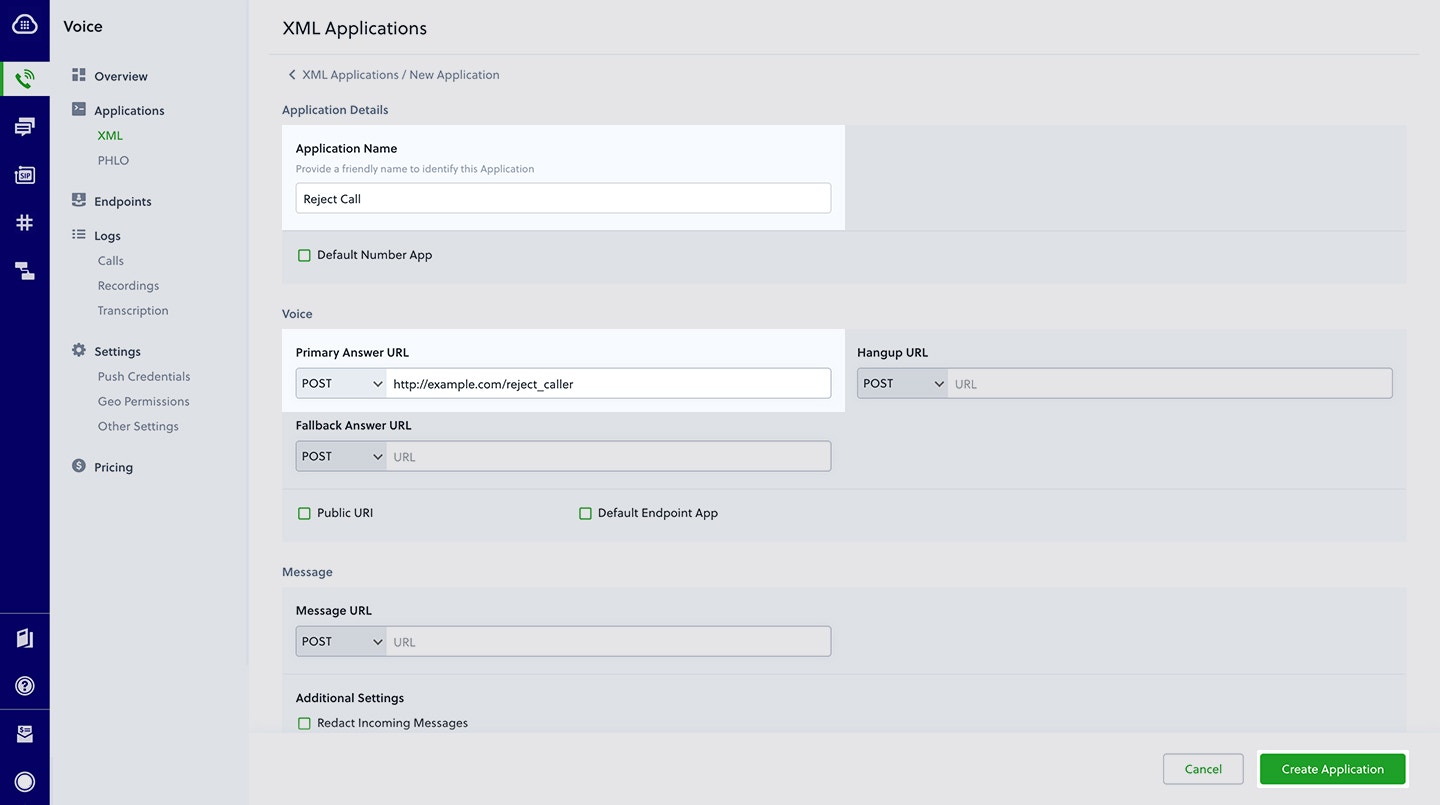
Assign a Plivo number to your application
Navigate to the Numbers page and select the phone number you want to use for this application.From the Application Type drop-down, selectXML Application.From the Plivo Application drop-down, select Reject Call (the name we gave the application).Click Update Number to save.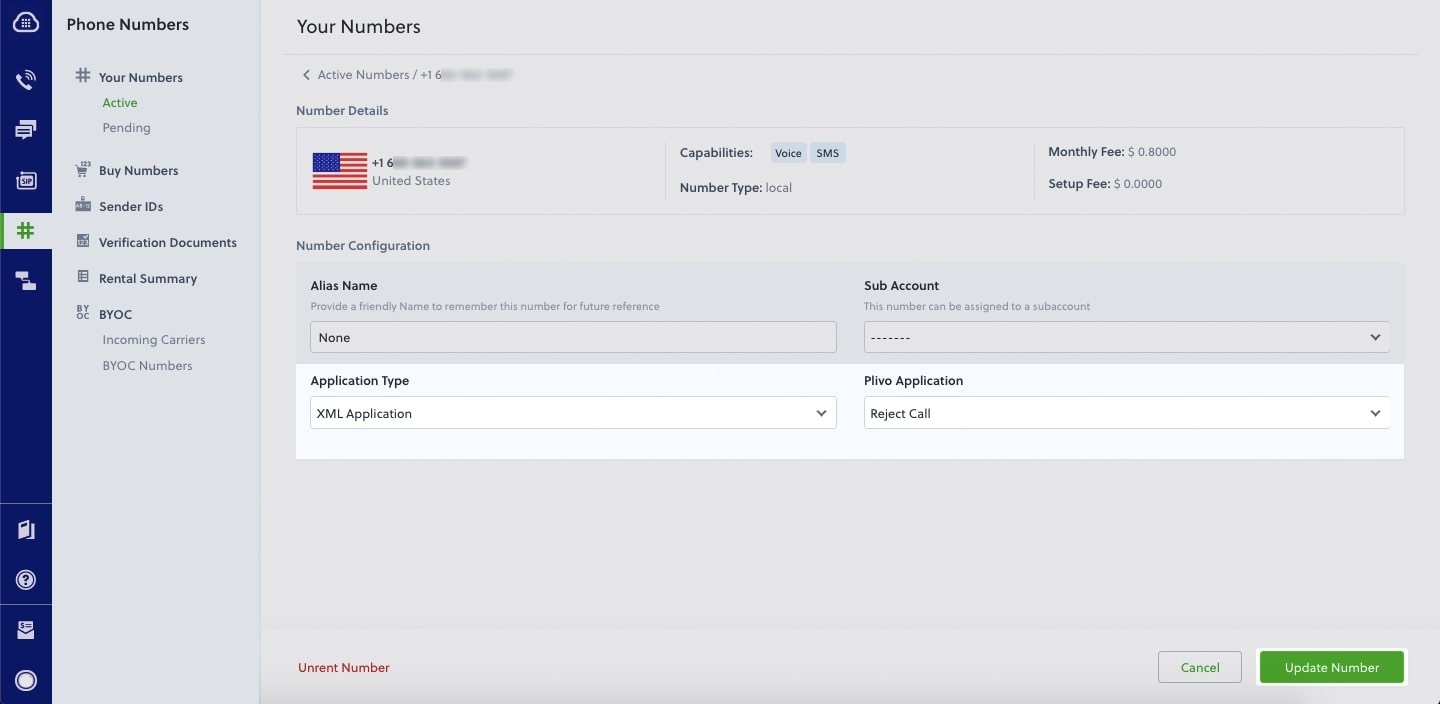
Test
Make a call to your Plivo number using any phone. Plivo will send a request to the answer URL you provided requesting an XML response and then process the call according to the instructions in the XML document the server provides — in this case, rejecting it.Overview
When you don’t want to receive incoming calls on your Plivo numbers, follow the instructions in this guide to create an application to reject them.You can reject incoming calls either by using our PHLO visual workflow builder or our APIs and XML documents. Follow the instructions in one of the tabs below.- Using XML
Here’s how to use a Plivo XML document that rejects incoming calls on a Plivo number.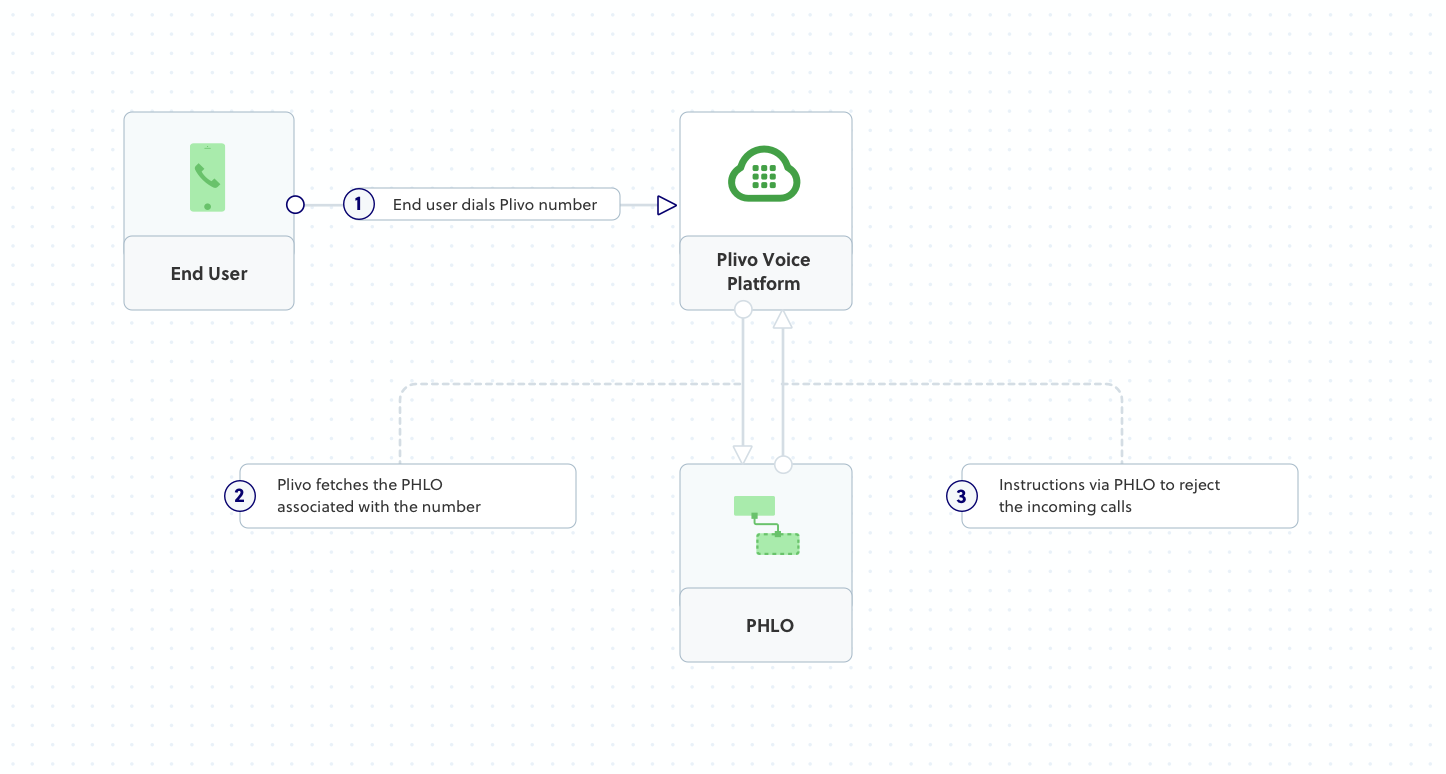
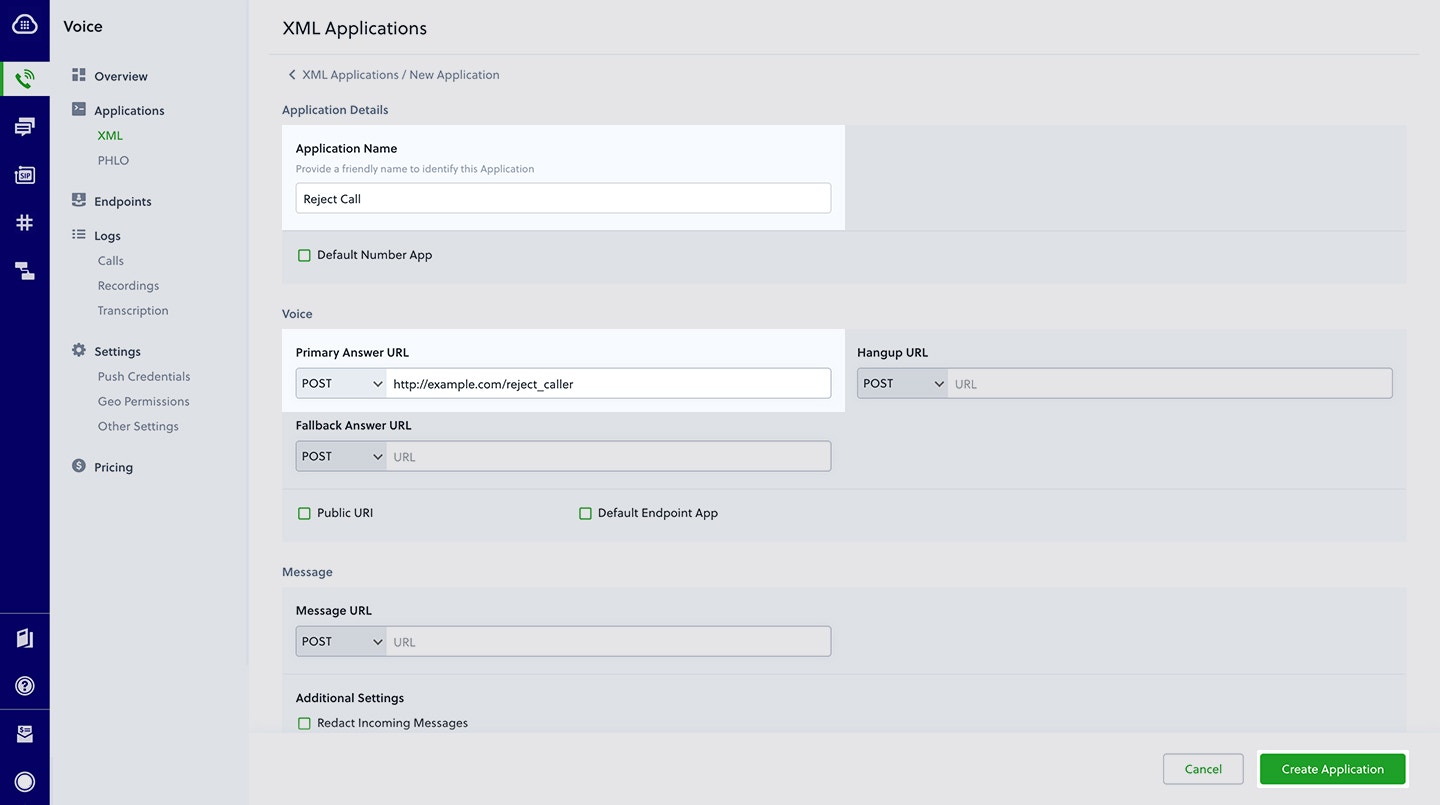
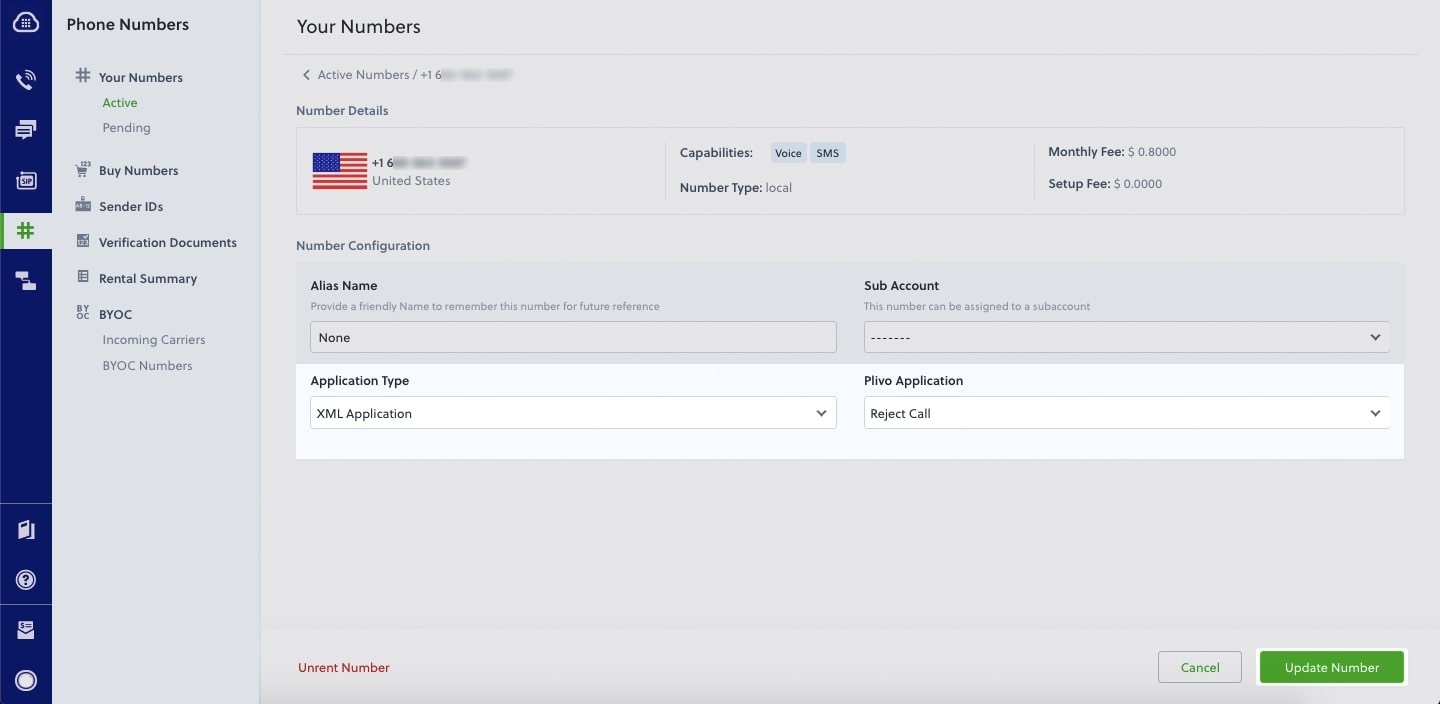
How it works
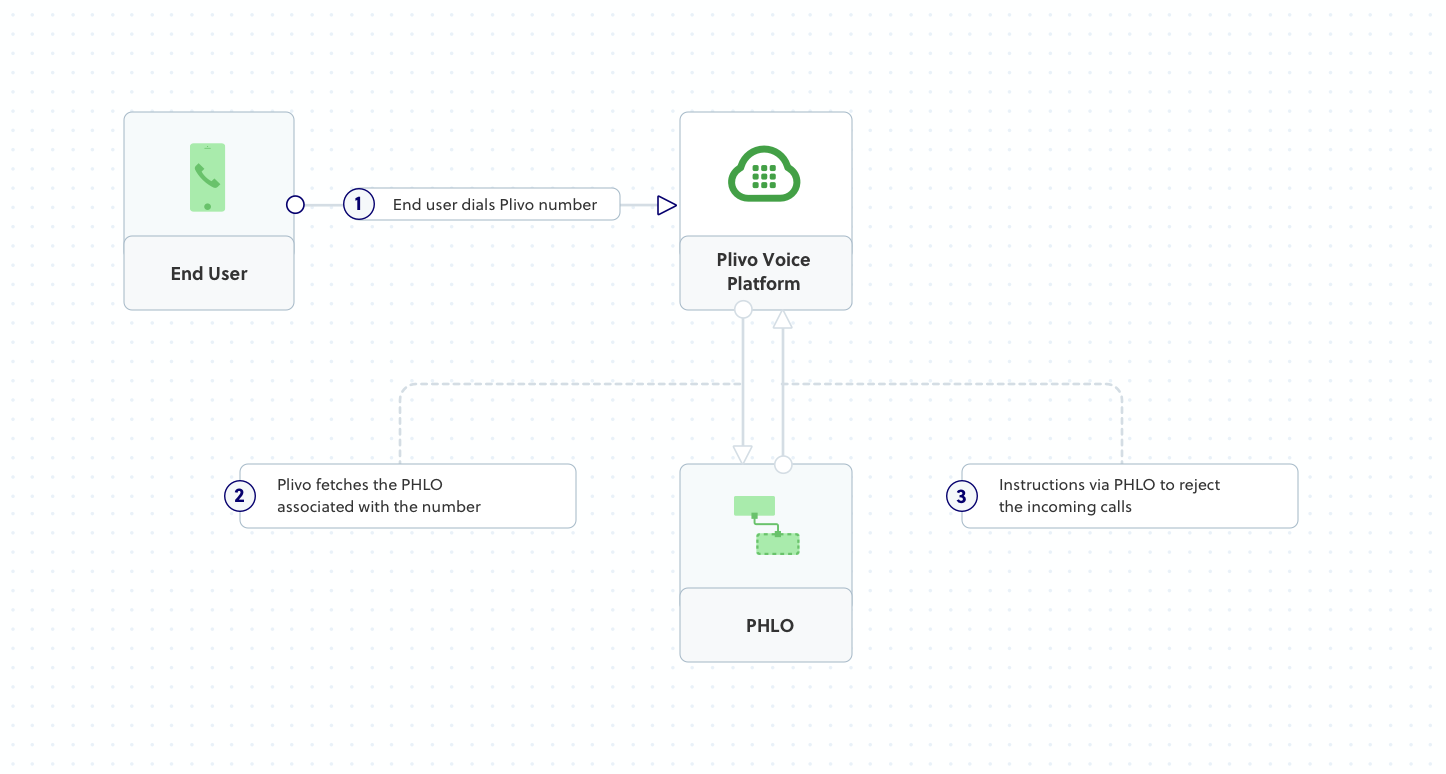
Prerequisites
To get started, you need a Plivo account — sign up with your work email address if you don’t have one already. You must have a voice-enabled Plivo phone number to receive incoming calls; you can rent numbers from the Numbers page of the Plivo console, or by using the Numbers API. If this is your first time using Plivo APIs, follow our instructions to set up a Go development environment and a web server and safely expose that server to the internet.Create a Go server to reject incoming calls
Create a file calledreject_call.go and paste into it this code.Copy
Ask AI
package main
import (
"net/http"
"github.com/go-martini/martini"
"github.com/plivo/plivo-go/v7/xml"
)
func main() {
m := martini.Classic()
m.Get("/reject_call", func(w http.ResponseWriter, r *http.Request) string {
w.Header().Set("Content-Type", "application/xml")
response := xml.ResponseElement{
Contents: []interface{}{
new(xml.HangupElement).
SetReason("rejected"),
},
}
print(response.String())
return response.String()
})
m.Run()
}
Create a Plivo application to reject calls
Associate the Go application you created with Plivo by creating a Plivo application. Visit Voice > Applications in the Plivo console and click on Add New Application, or use Plivo’s Application API.Give your application a name — we called oursReject Call. Enter the server URL you want to use (for example https://<yourdomain>.com/reject_caller/) in the Answer URL field and set the method to POST. Click Create Application to save your application.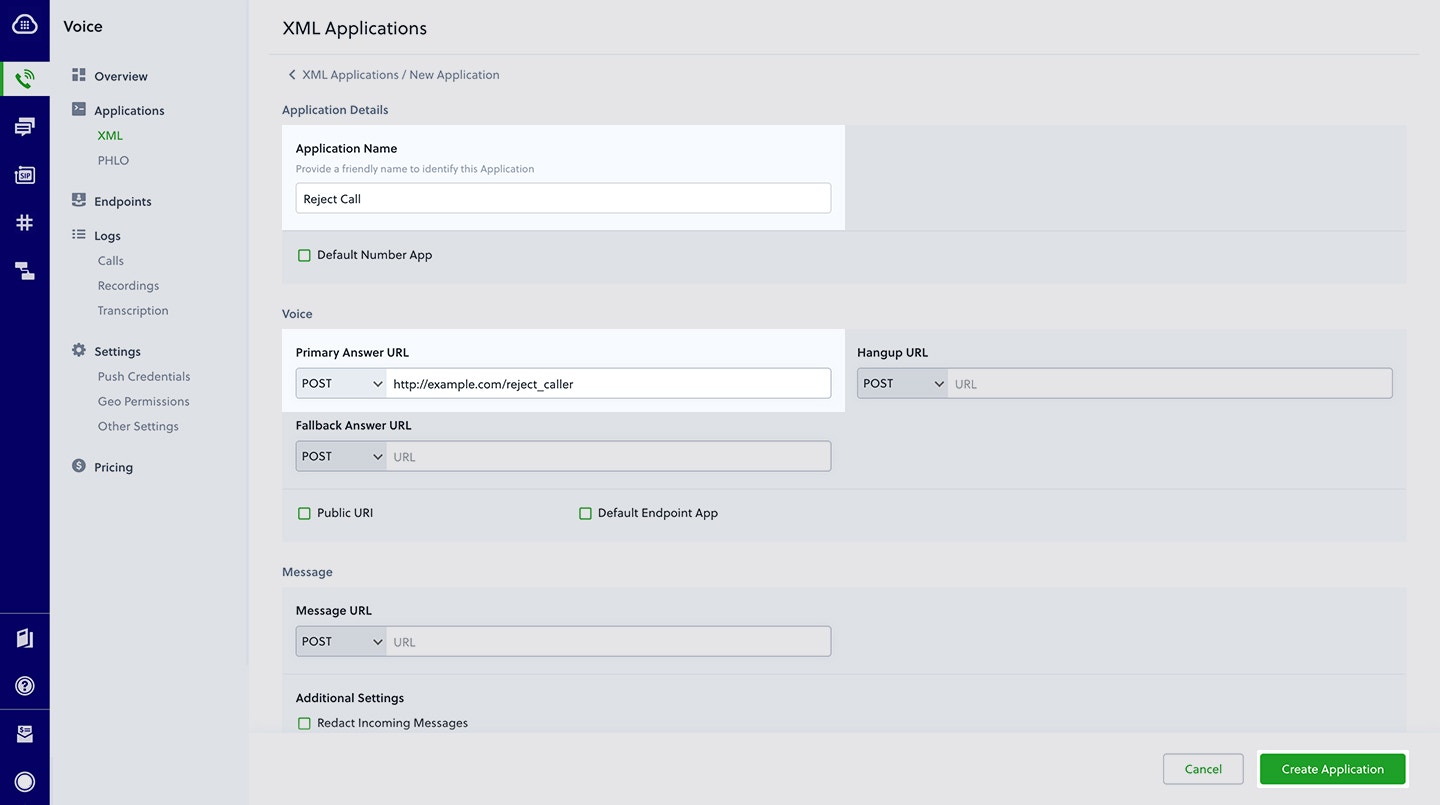
Assign a Plivo number to your application
Navigate to the Numbers page and select the phone number you want to use for this application.From the Application Type drop-down, selectXML Application.From the Plivo Application drop-down, select Reject Call (the name we gave the application).Click Update Number to save.