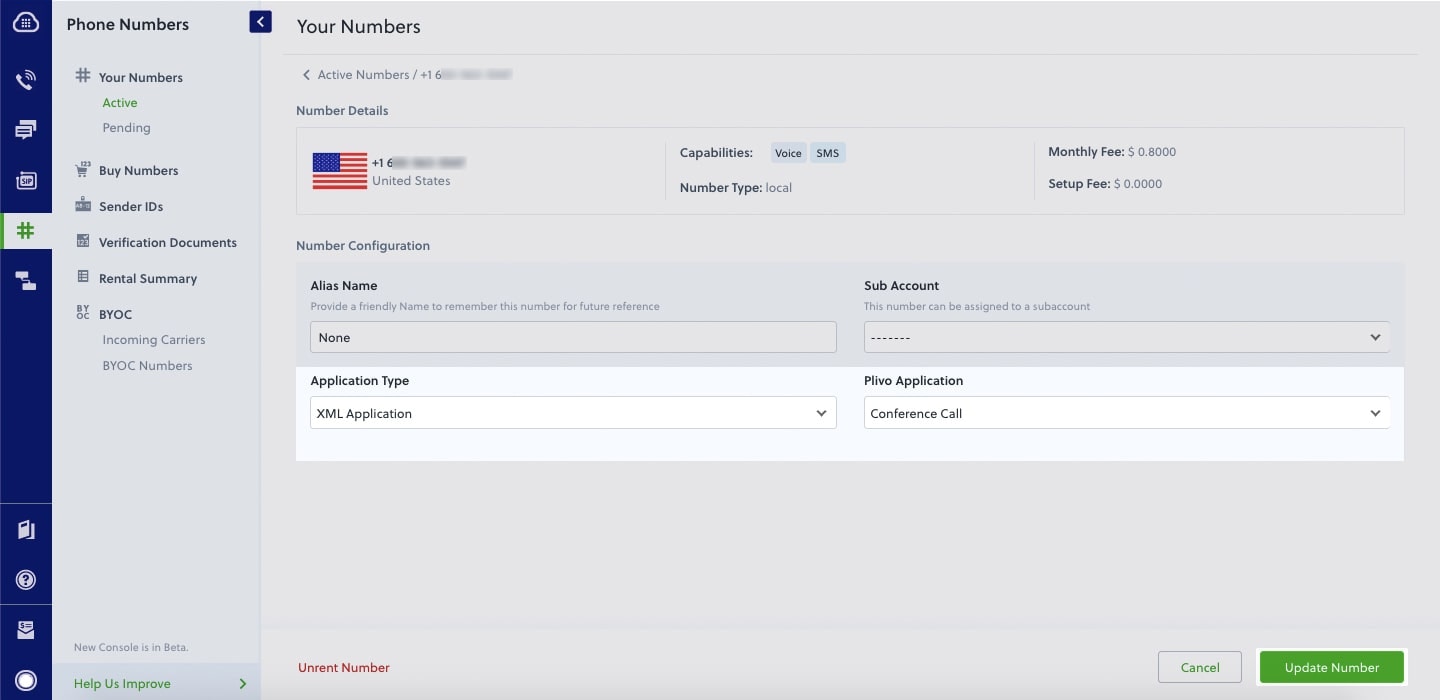- Node
- Ruby
- Python
- PHP
- .NET
- Java
- Go
Overview
This guide shows how to create and configure conference calling, which lets you connect multiple people to one call at the same time.You can implement PINless conference calls either by using our PHLO visual workflow builder or our APIs and XML documents. Follow the instructions in one of the tabs below.- Using XML
Here’s how to receive a call on a Plivo number and add the caller to a conference call named “demo” using the Conference XML element.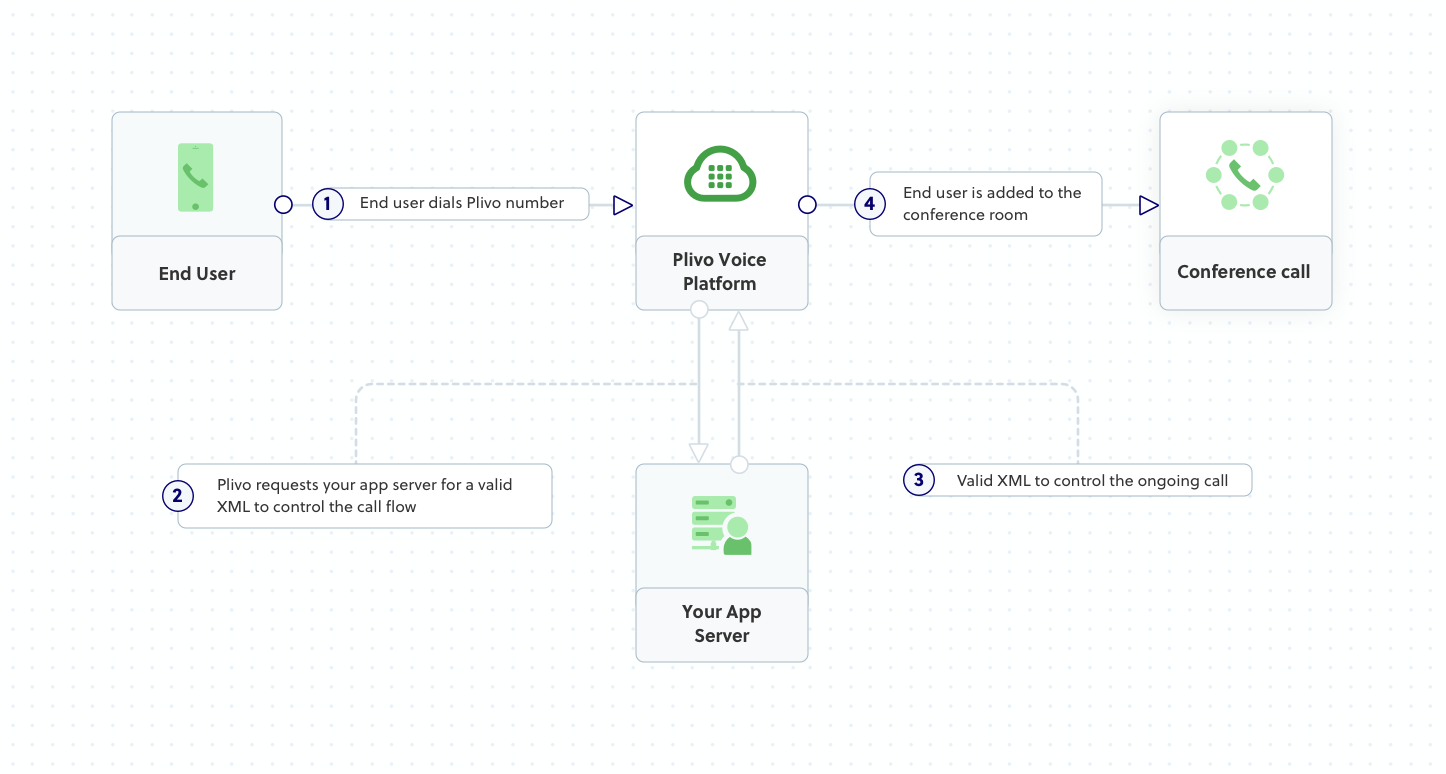
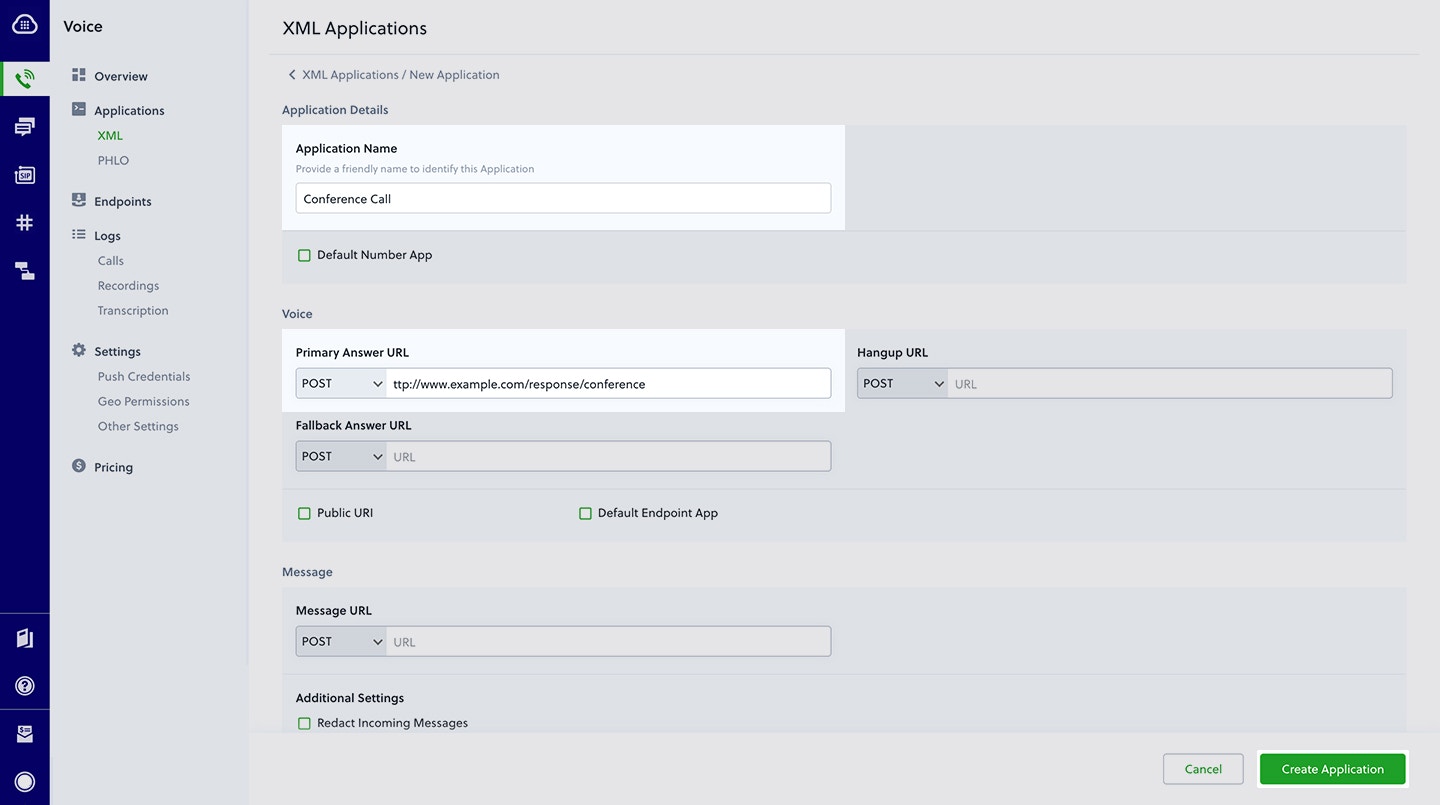
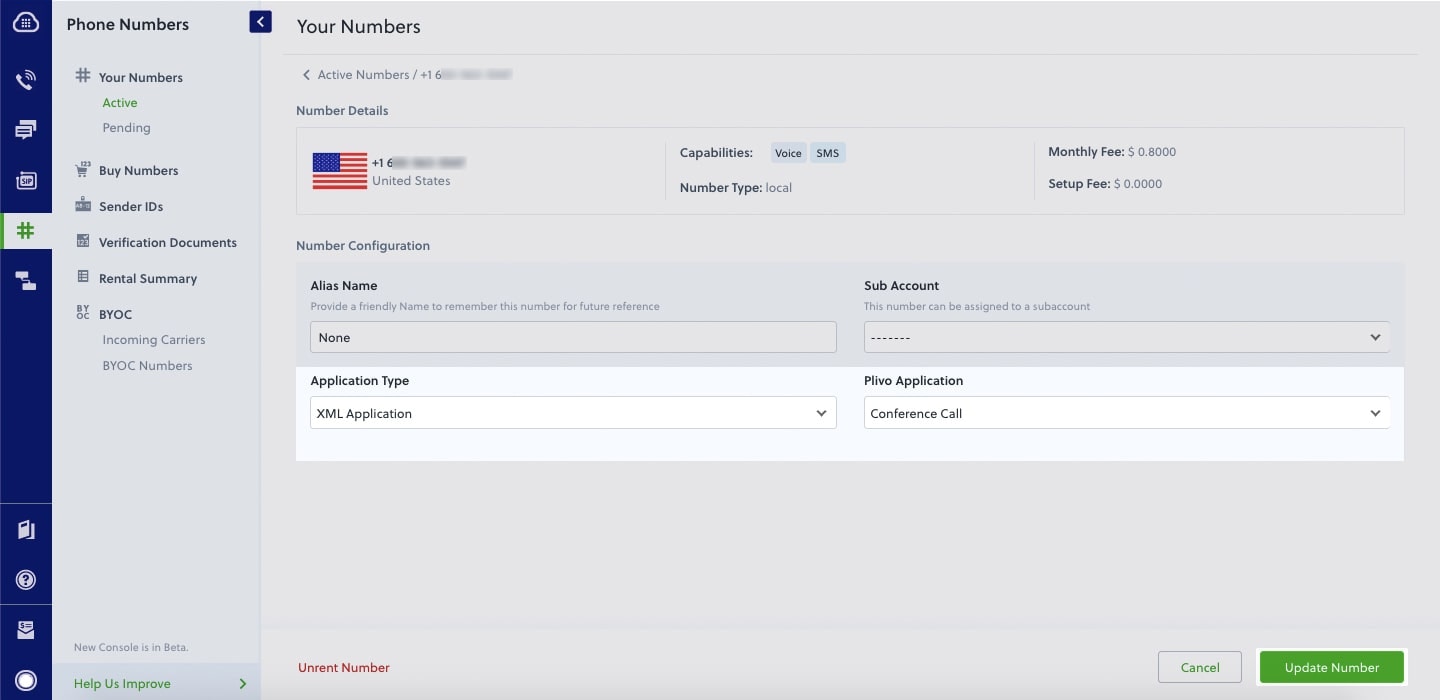
How it works
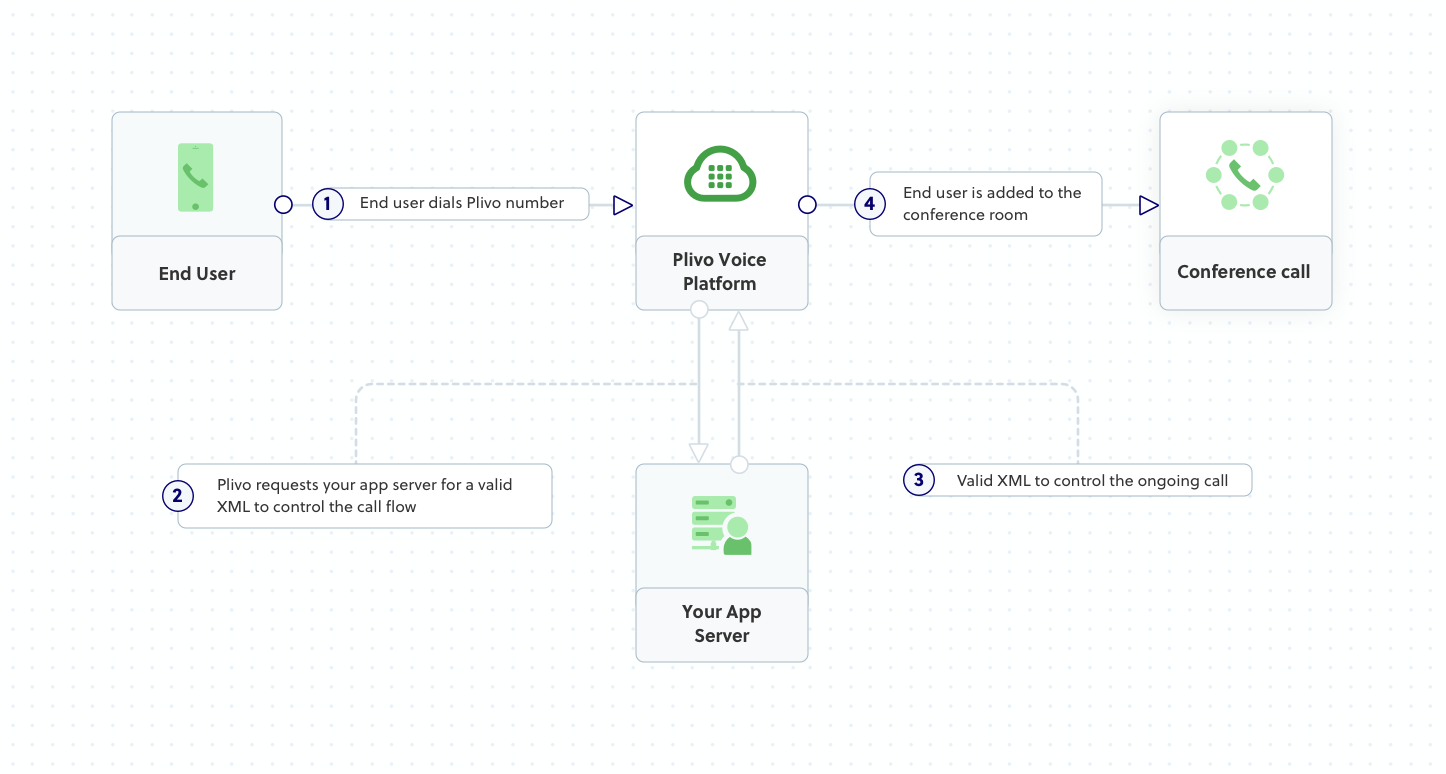
Prerequisites
To get started, you need a Plivo account — sign up with your work email address if you don’t have one already. You must have a voice-enabled Plivo phone number to receive incoming calls; you can rent numbers from the Numbers page of the Plivo console, or by using the Numbers API. If this is your first time using Plivo APIs, follow our instructions to set up a Node.js development environment and a web server and safely expose that server to the internet.Create an Express server to implement a conference call
Create a file calledconference_call.js and paste into it this code.Copy
Ask AI
var express = require('express')
var app = express()
app.post('/conference_call/', function(req, res) {
var plivo = require('plivo');
var response = plivo.Response();
var speak_body = "You will now be placed into the demo conference";
response.addSpeak(speak_body);
var params = {
'startConferenceOnEnter': "true",
'endConferenceOnExit': "true"
};
var conference_name = "demo";
response.addConference(conference_name, params);
res.send(response.toXML());
})
app.set('port', (process.env.PORT || 5000));
app.listen(app.get('port'), function() {
console.log('Node app is running on port', app.get('port'));
});
Copy
Ask AI
$ node conference_call.js
Create a Plivo application for the conference call
Associate the Node.js application you created with Plivo by creating a Plivo application. Visit Voice > Applications in the Plivo console and click on Add New Application, or use Plivo’s Application API.Give your application a name — we called oursConference Call. Enter the server URL you want to use (for example https://<yourdomain>.com/conference_call/) in the Answer URL field and set the method to POST. Click Create Application to save your application.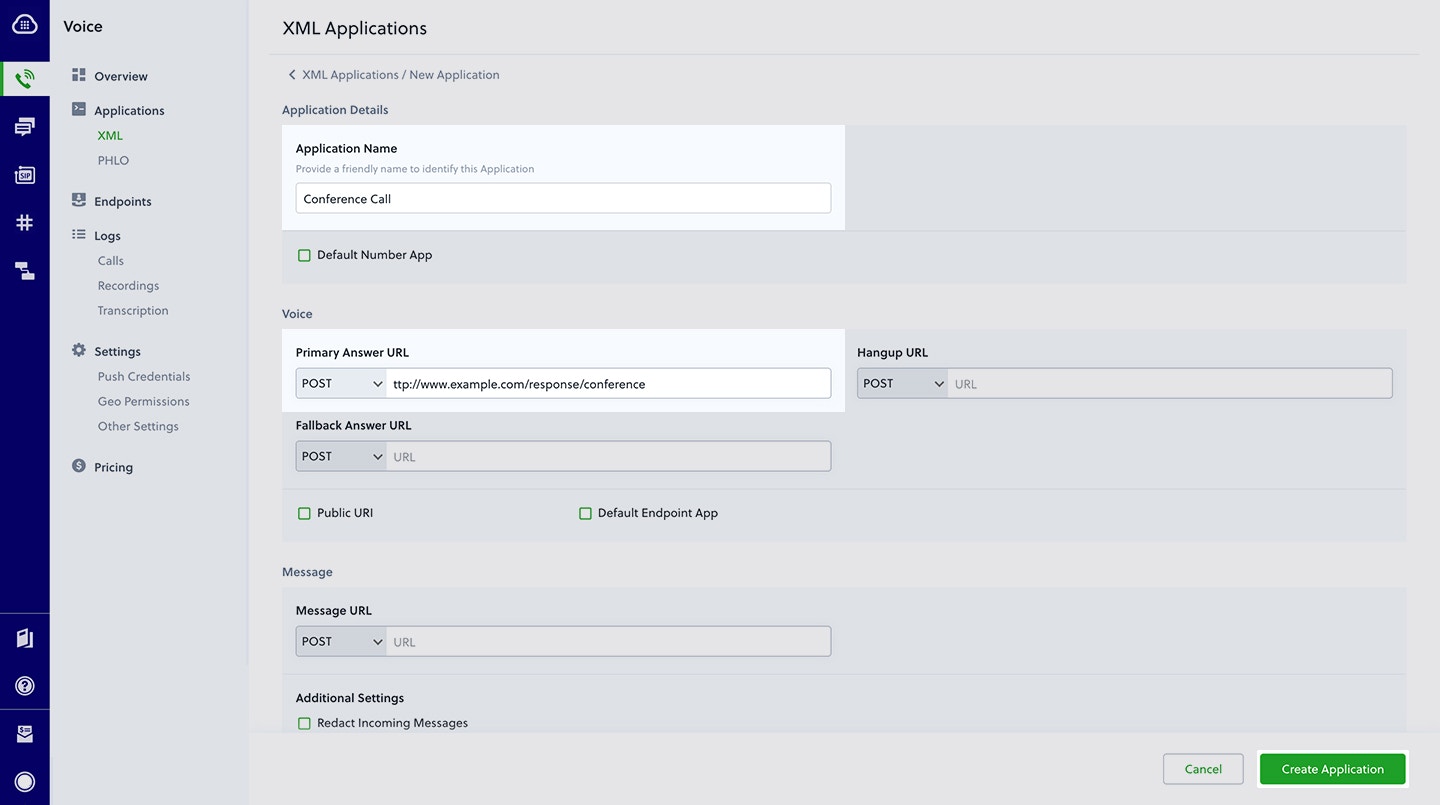
Assign a Plivo number to your application
Navigate to the Numbers page and select the phone number you want to use for this application.From the Application Type drop-down, selectXML Application.From the Plivo Application drop-down, select Conference Call (the name we gave the application).Click Update Number to save.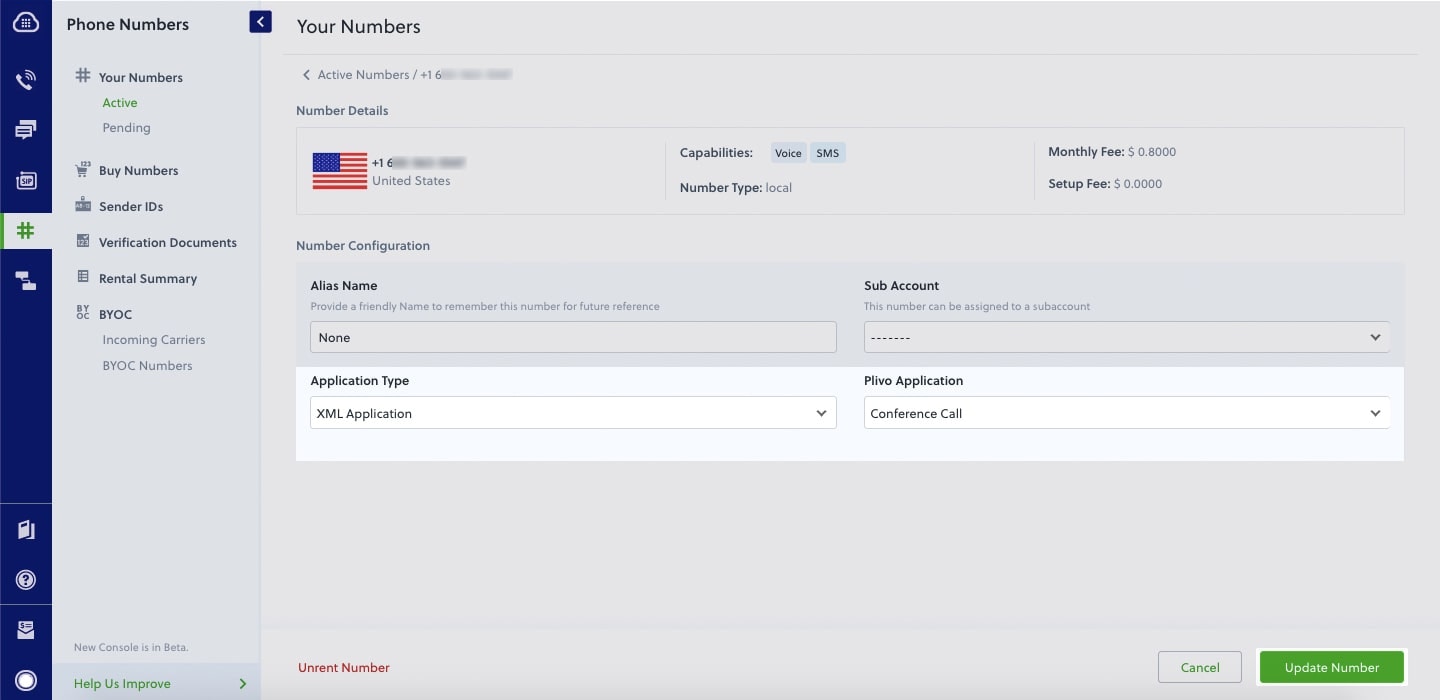
Test
Make a call to your Plivo number. You should be placed into a conference.Overview
This guide shows how to create and configure conference calling, which lets you connect multiple people to one call at the same time.You can implement PINless conference calls either by using our PHLO visual workflow builder or our APIs and XML documents. Follow the instructions in one of the tabs below.- Using XML
Here’s how to receive a call on a Plivo number and add the caller to a conference call named “demo” using the Conference XML element.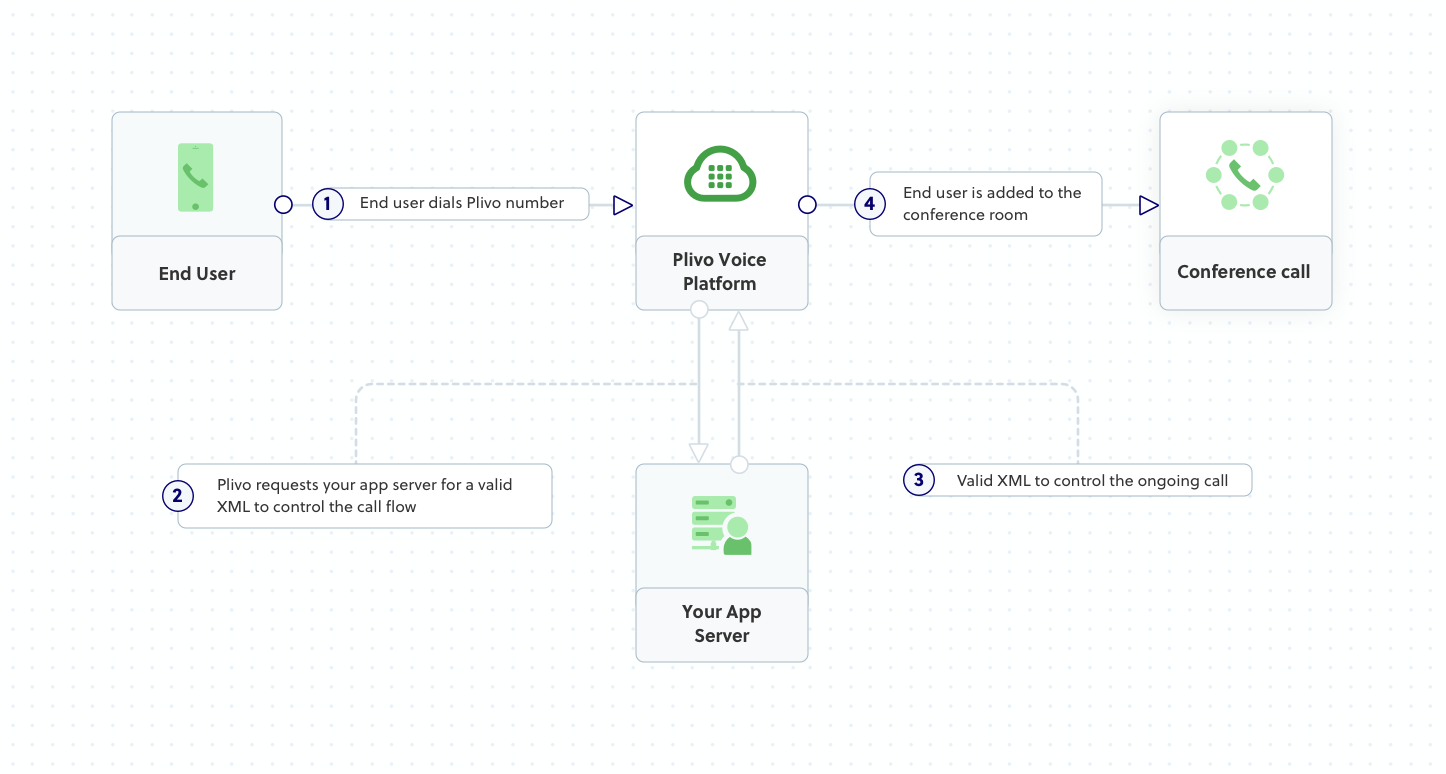
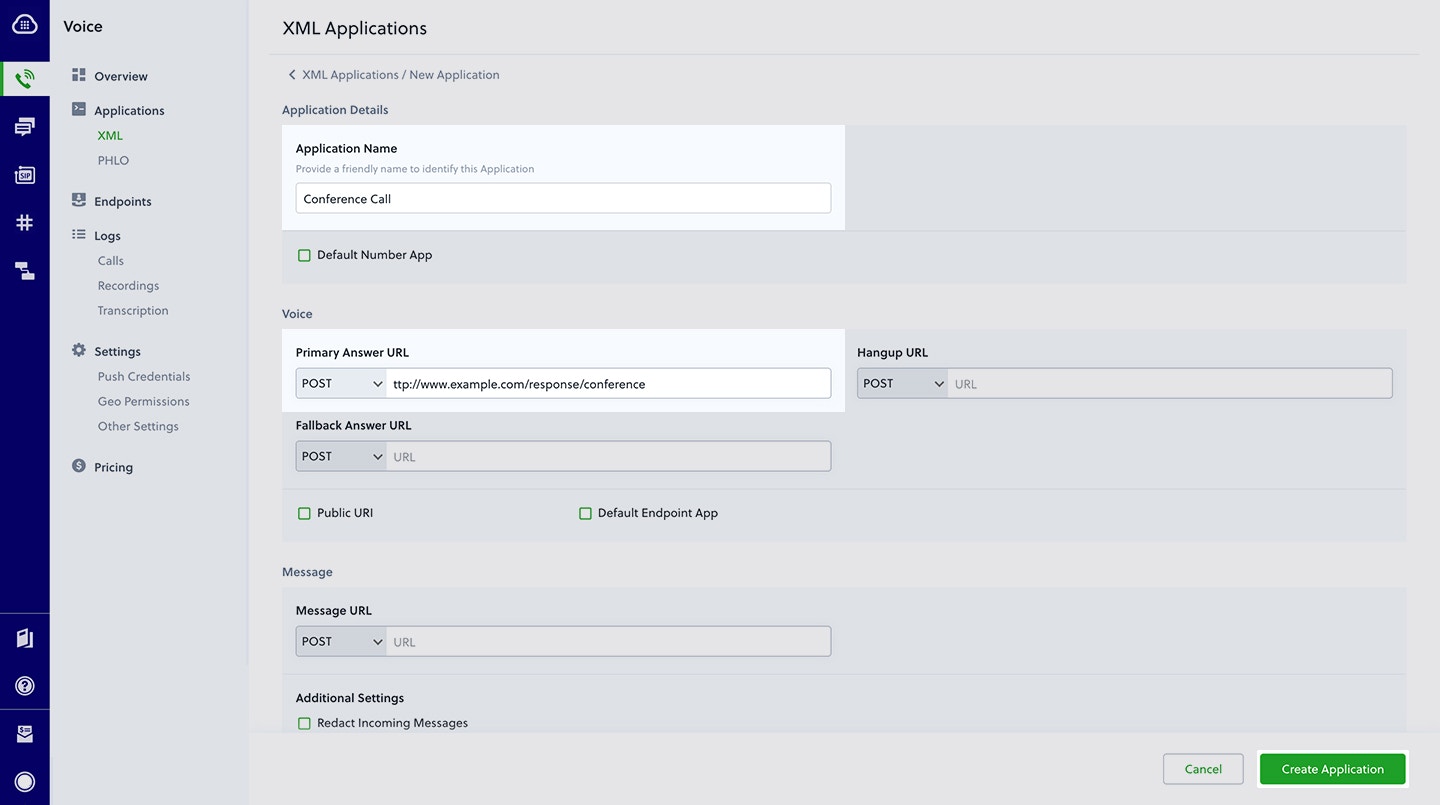
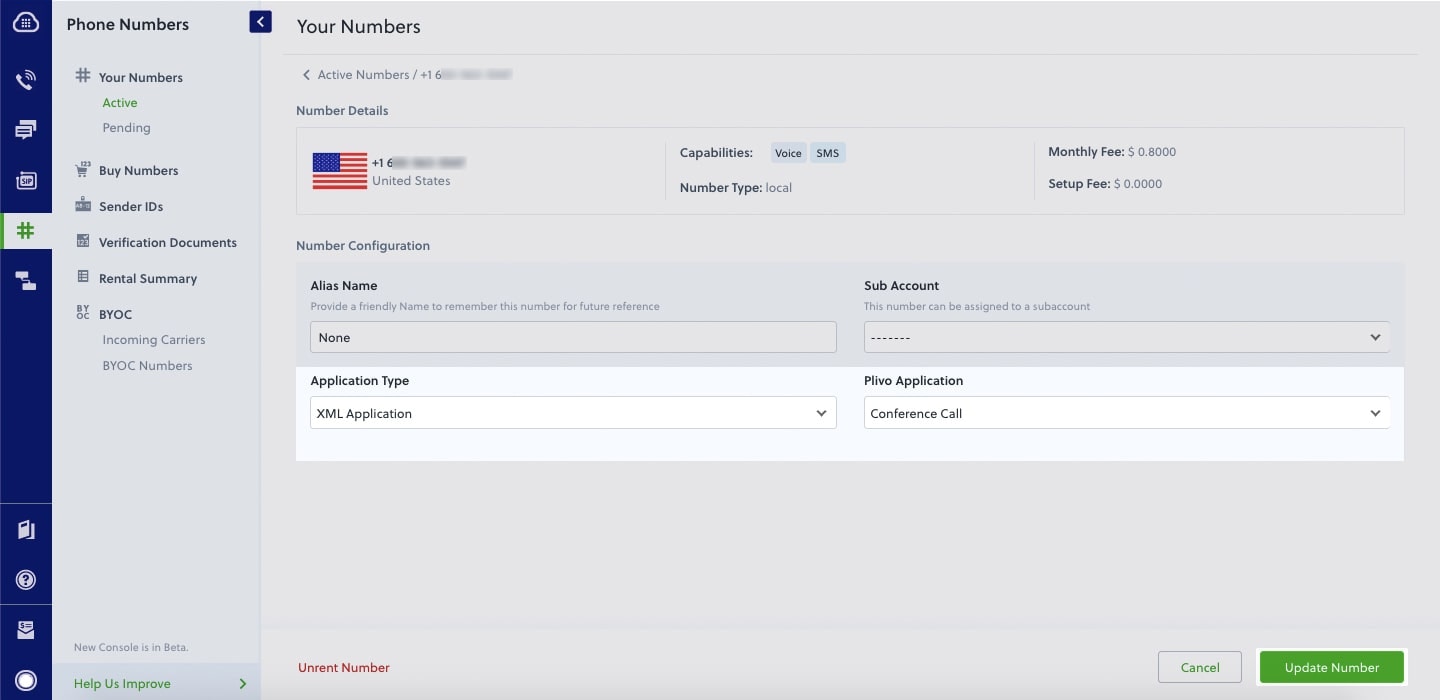
How it works
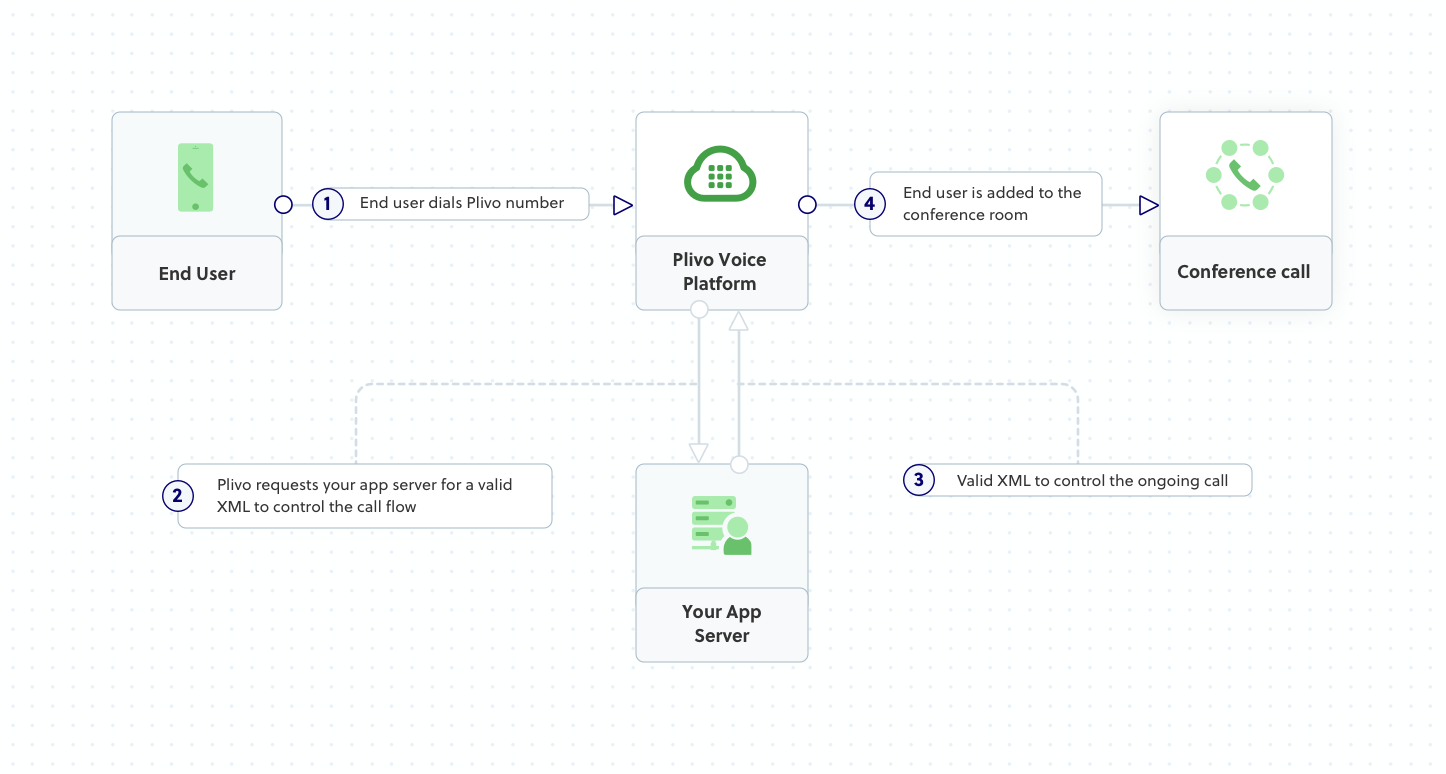
Prerequisites
To get started, you need a Plivo account — sign up with your work email address if you don’t have one already. You must have a voice-enabled Plivo phone number to receive incoming calls; you can rent numbers from the Numbers page of the Plivo console, or by using the Numbers API. If this is your first time using Plivo APIs, follow our instructions to set up a Ruby development environment and a web server and safely expose that server to the internet.Create a Rails controller to implement a conference call
Change to the project directory and run this command to create a Rails controller for inbound calls.Copy
Ask AI
$ rails generate controller Plivo voice
Copy
Ask AI
$ rm app/views/plivo/voice.html.erb
Copy
Ask AI
def conference
response = Response.new
speak_body = 'You will now be placed into the demo conference'
response.addSpeak(speak_body)
params = {
'startConferenceOnEnter' => "false",
'waitSound' => "https://<yourdomain>.com/waitmusic/"
}
conference_name = "demo"
response.addConference(conference_name, params)
xml = PlivoXML.new(response)
puts xml.to_xml
render xml: xml.to_xml
end
Add a route
Add a route for the inbound function in the PlivoController class. Edit config/routes.rb and add the line below after the inbound route:Copy
Ask AI
get 'plivo/conference'
Copy
Ask AI
$ rails server
Create a Plivo application for the conference call
Associate the Go application you created with Plivo by creating a Plivo application. Visit Voice > Applications in the Plivo console and click on Add New Application, or use Plivo’s Application API.Give your application a name — we called oursConference Call. Enter the server URL you want to use (for example https://<yourdomain>.com/conference_call/) in the Answer URL field and set the method to POST. Click Create Application to save your application.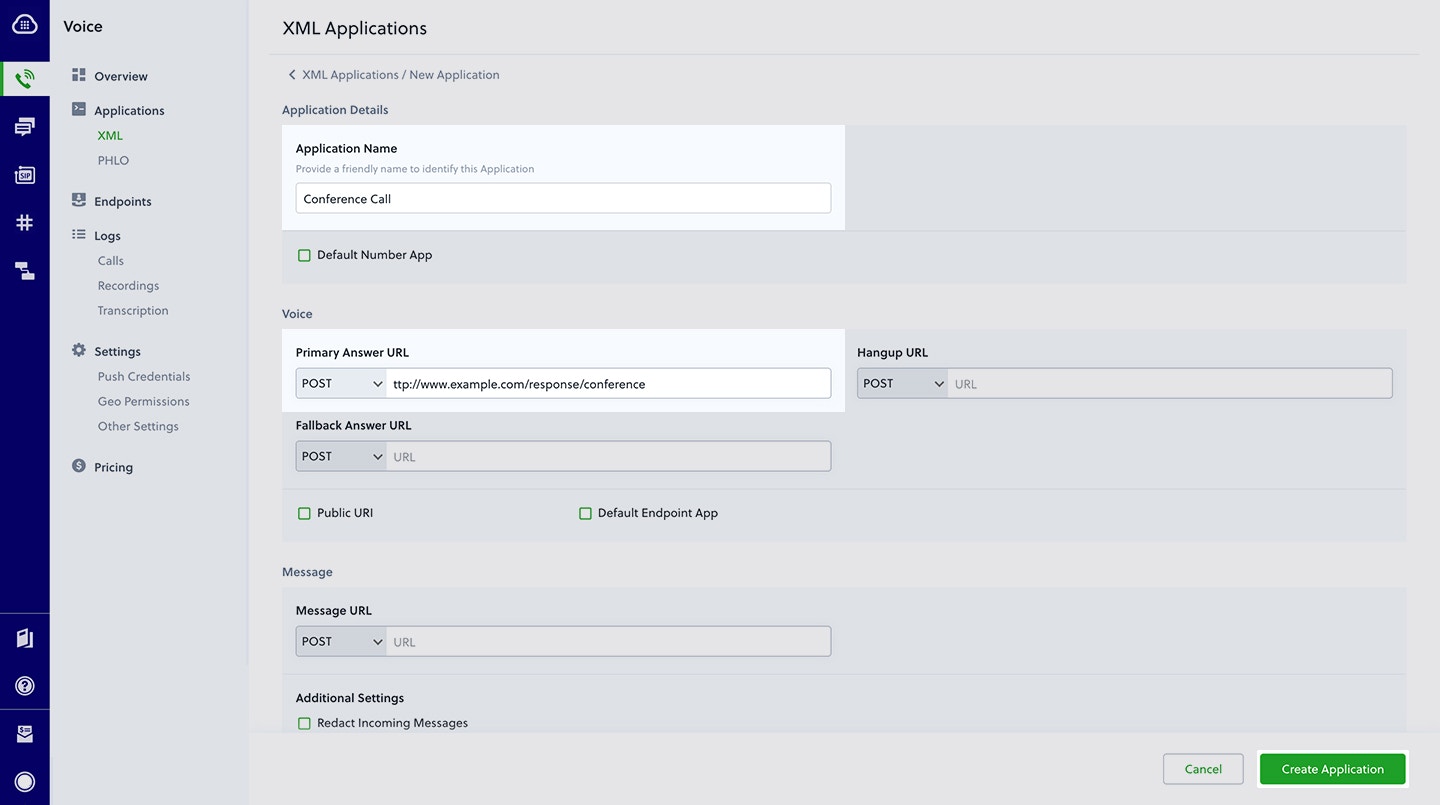
Assign a Plivo number to your application
Navigate to the Numbers page and select the phone number you want to use for this application.From the Application Type drop-down, selectXML Application.From the Plivo Application drop-down, select Conference Call (the name we gave the application).Click Update Number to save.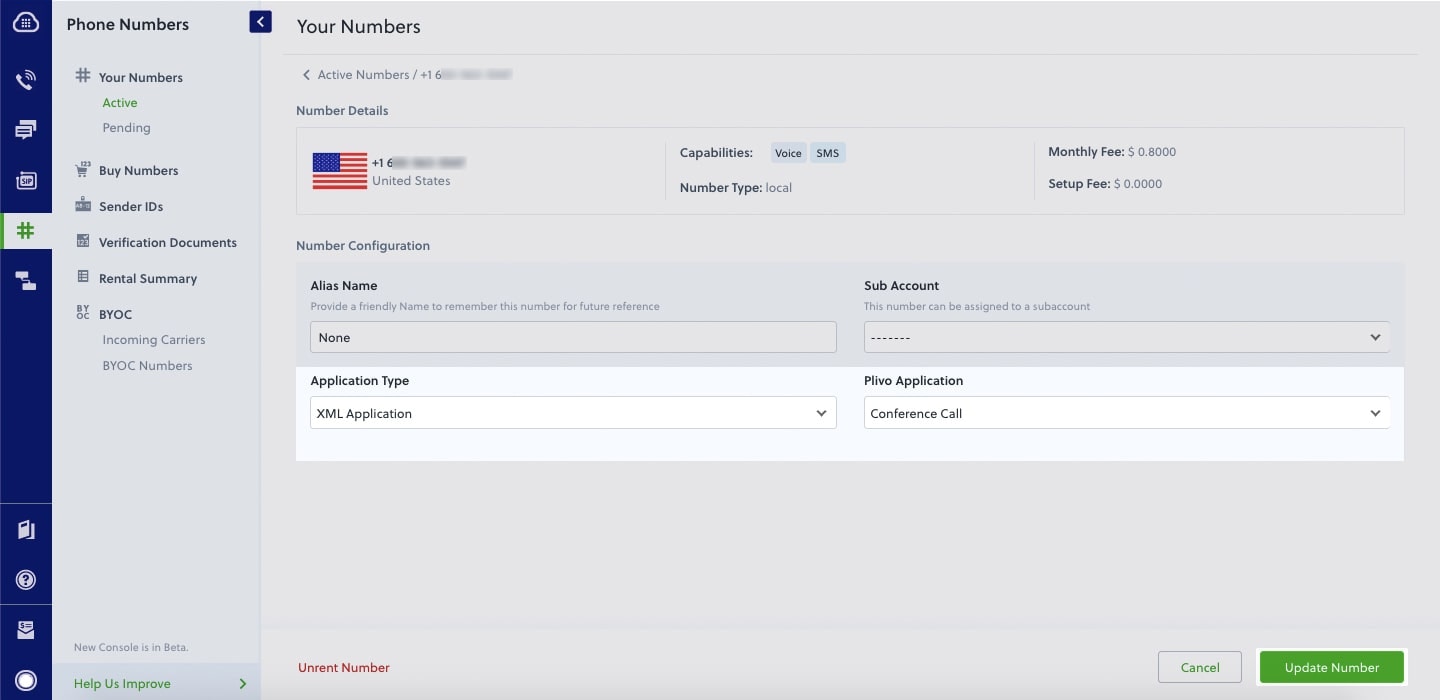
Test
Make a call to your Plivo number. You should be placed into a conference.Overview
This guide shows how to create and configure conference calling, which lets you connect multiple people to one call at the same time.You can implement PINless conference calls either by using our PHLO visual workflow builder or our APIs and XML documents. Follow the instructions in one of the tabs below.- Using XML
Here’s how to receive a call on a Plivo number and add the caller to a conference call named “demo” using the Conference XML element.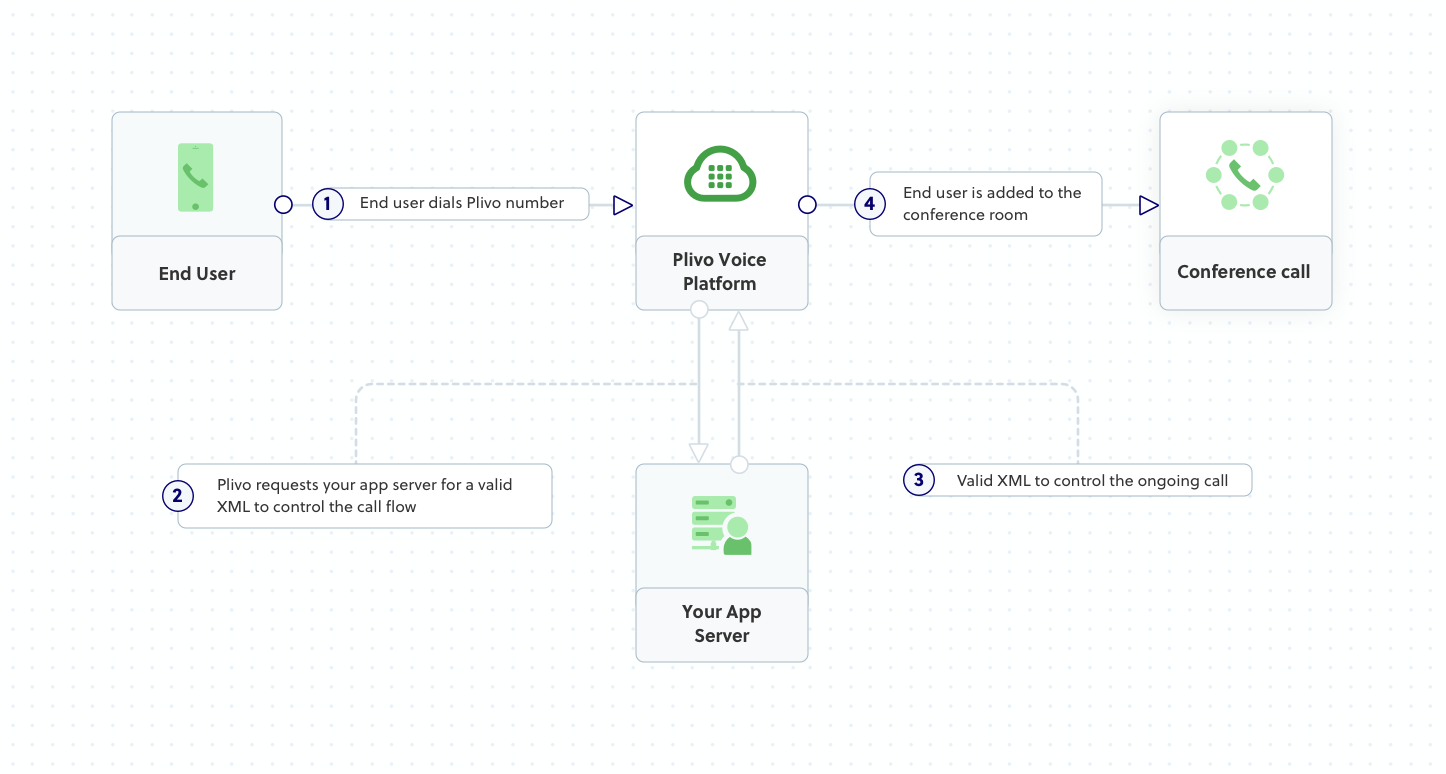
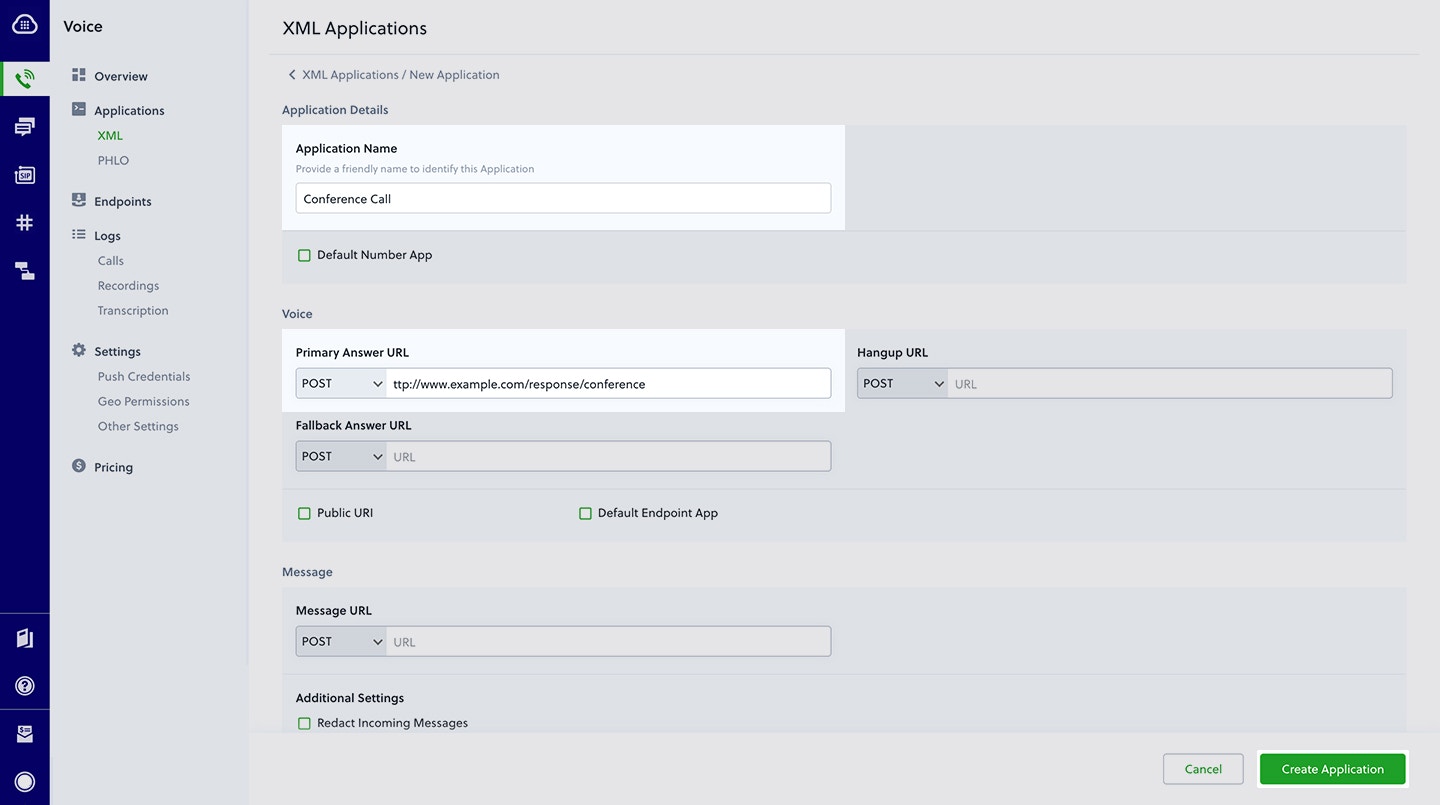
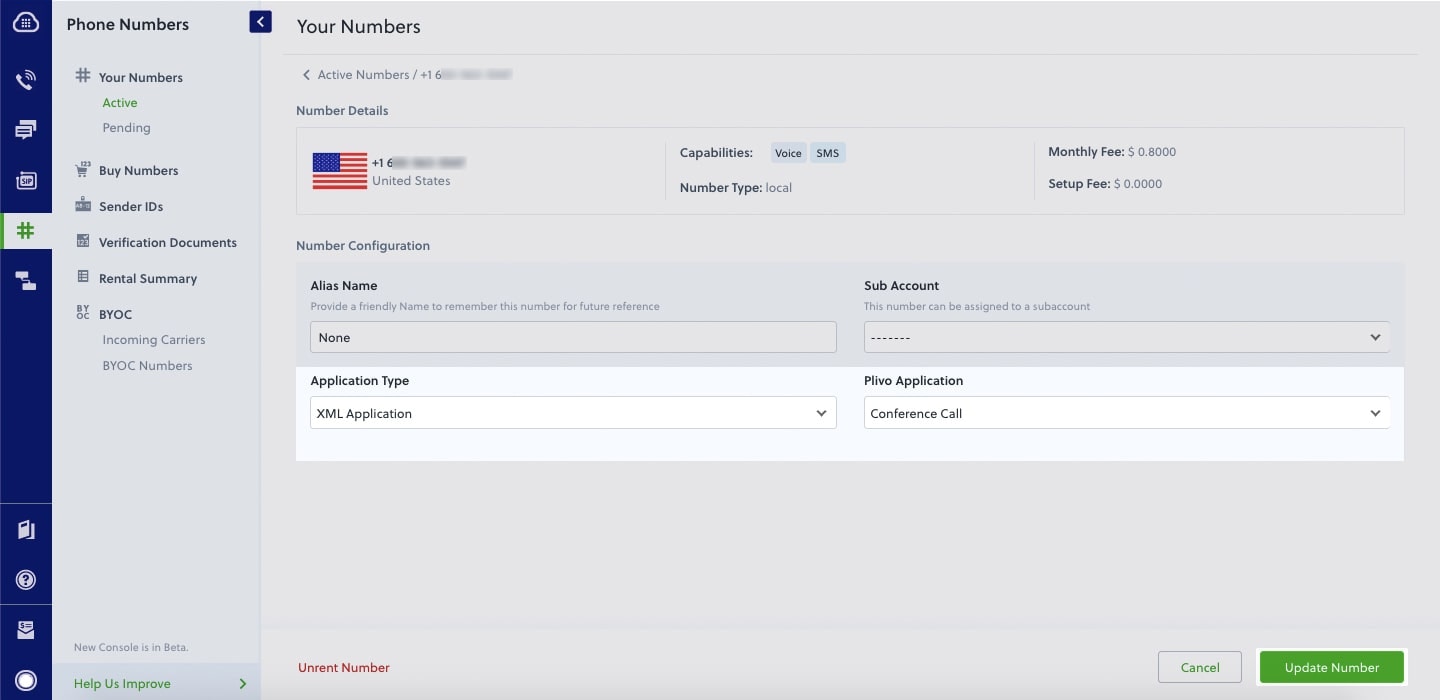
How it works
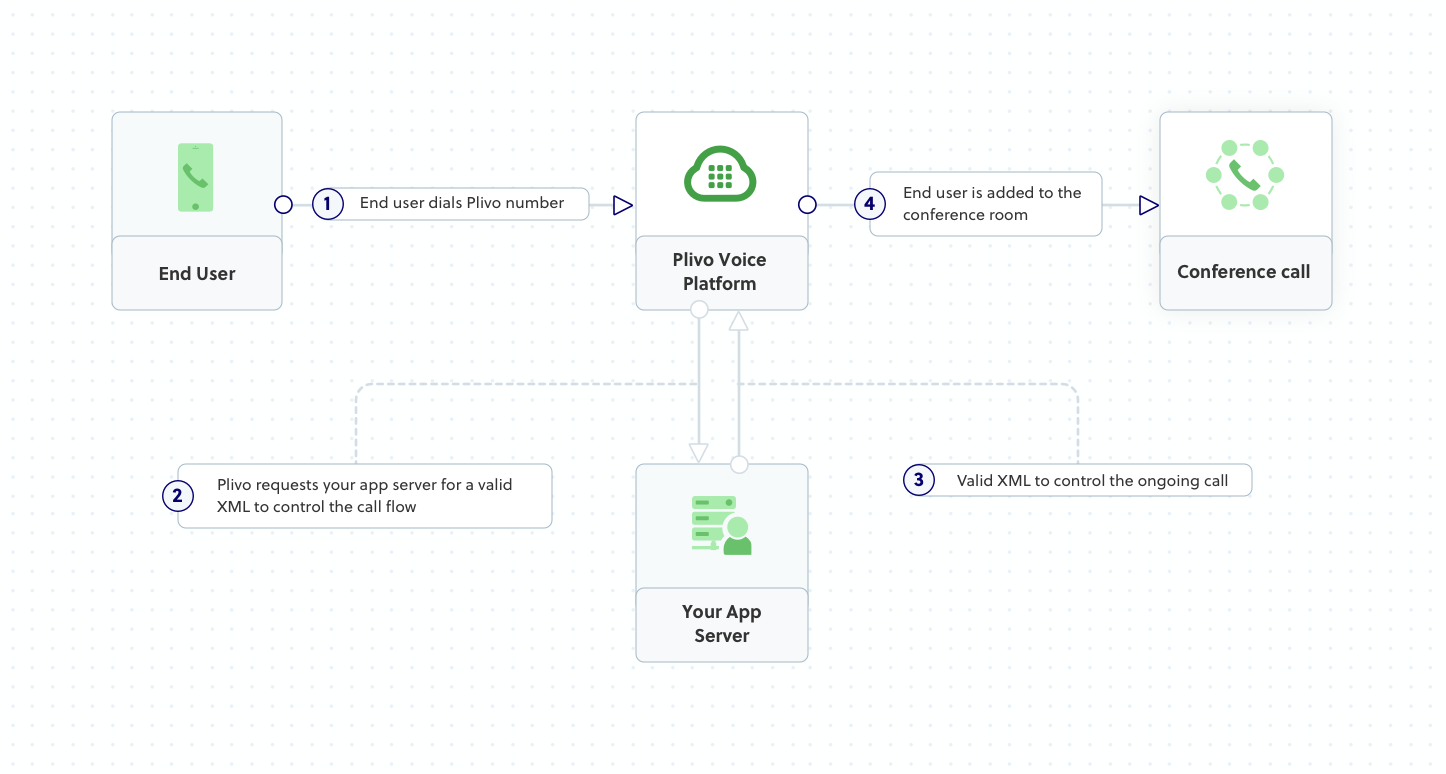
Prerequisites
To get started, you need a Plivo account — sign up with your work email address if you don’t have one already. You must have a voice-enabled Plivo phone number to receive incoming calls; you can rent numbers from the Numbers page of the Plivo console, or by using the Numbers API. If this is your first time using Plivo APIs, follow our instructions to set up a Go development environment and a web server and safely expose that server to the internet.Create a Flask application to implement a conference call
Create a file calledconference_call.py and paste into it this code.Copy
Ask AI
from flask import Flask, Response
from plivo import plivoxml
app = Flask(__name__)
@app.route('/conference_call/', methods=['GET', 'POST'])
def conference_cal():
response = plivoxml.ResponseElement()
response.add(plivoxml.SpeakElement('You will now be placed into the demo conference'))
response.add(
plivoxml.ConferenceElement(
'demo',
start_conference_on_enter=False,
wait_sound='https://<yourdomain>.com/waitmusic/'))
return Response(response.to_string(), mimetype='application/xml')
if __name__ == '__main__':
app.run(host='0.0.0.0', debug=True)
Copy
Ask AI
$ python conference_call.py
Create a Plivo application for the conference call
Associate the Python application you created with Plivo by creating a Plivo application. Visit Voice > Applications in the Plivo console and click on Add New Application, or use Plivo’s Application API.Give your application a name — we called oursConference Call. Enter the server URL you want to use (for example https://<yourdomain>.com/conference_call/) in the Answer URL field and set the method to POST. Click Create Application to save your application.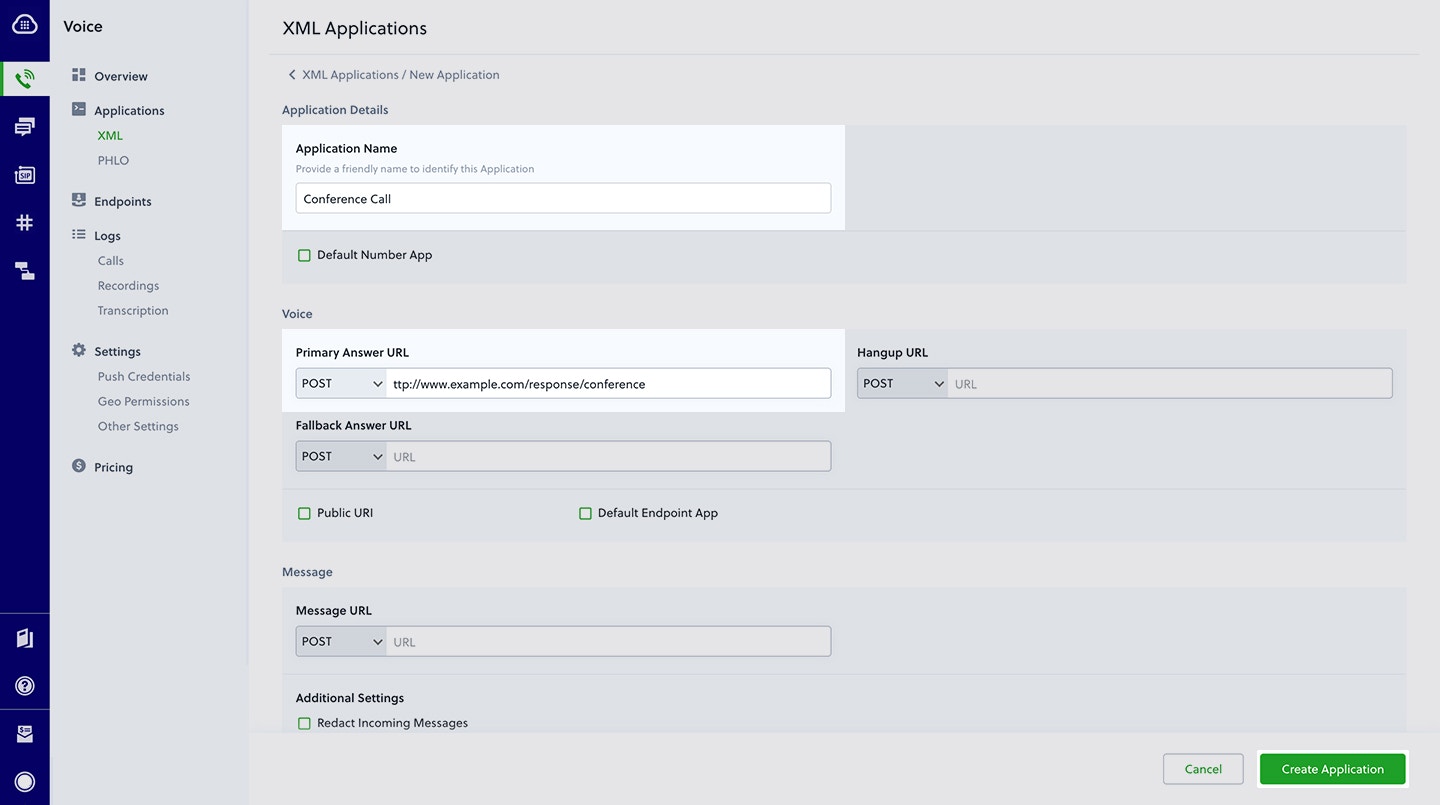
Assign a Plivo number to your application
Navigate to the Numbers page and select the phone number you want to use for this application.From the Application Type drop-down, selectXML Application.From the Plivo Application drop-down, select Conference Call (the name we gave the application).Click Update Number to save.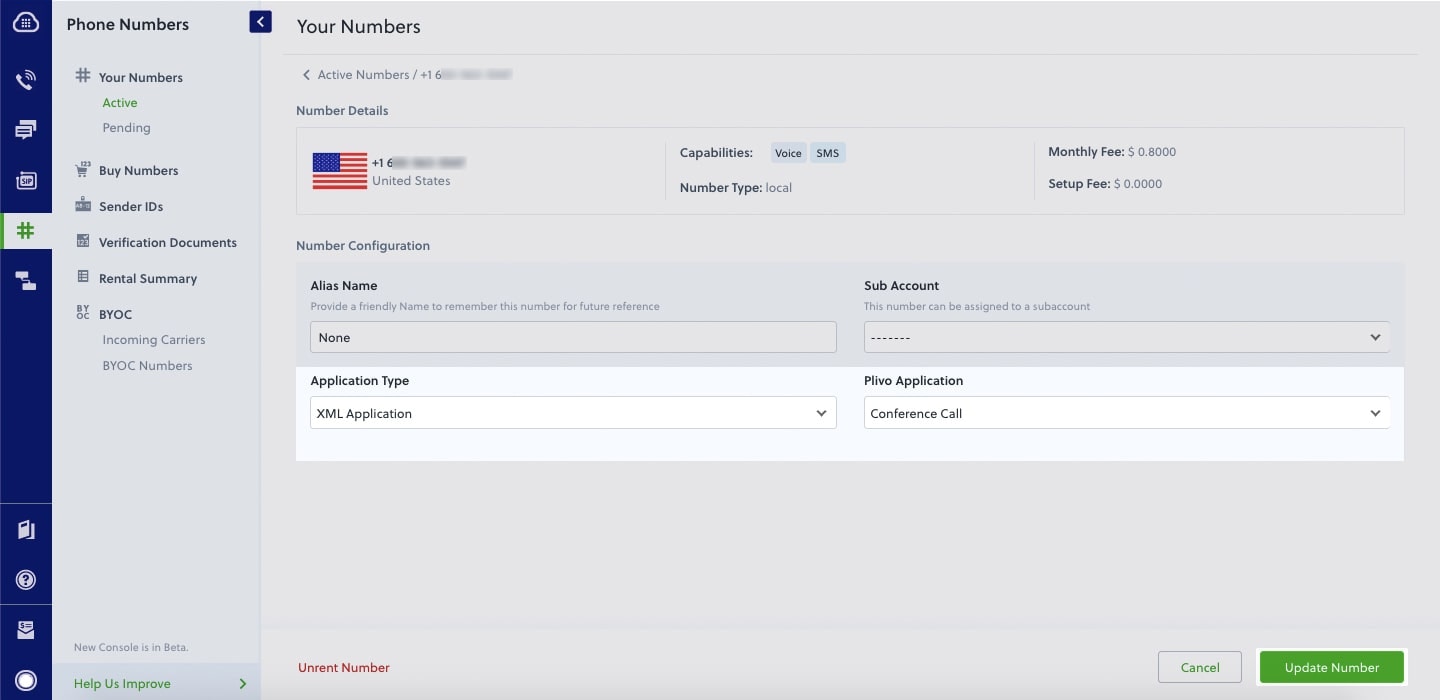
Test
Make a call to your Plivo number. You should be placed into a conference.Overview
This guide shows how to create and configure conference calling, which lets you connect multiple people to one call at the same time.You can implement PINless conference calls either by using our PHLO visual workflow builder or our APIs and XML documents. Follow the instructions in one of the tabs below.- Using XML
Here’s how to receive a call on a Plivo number and add the caller to a conference call named “demo” using the Conference XML element.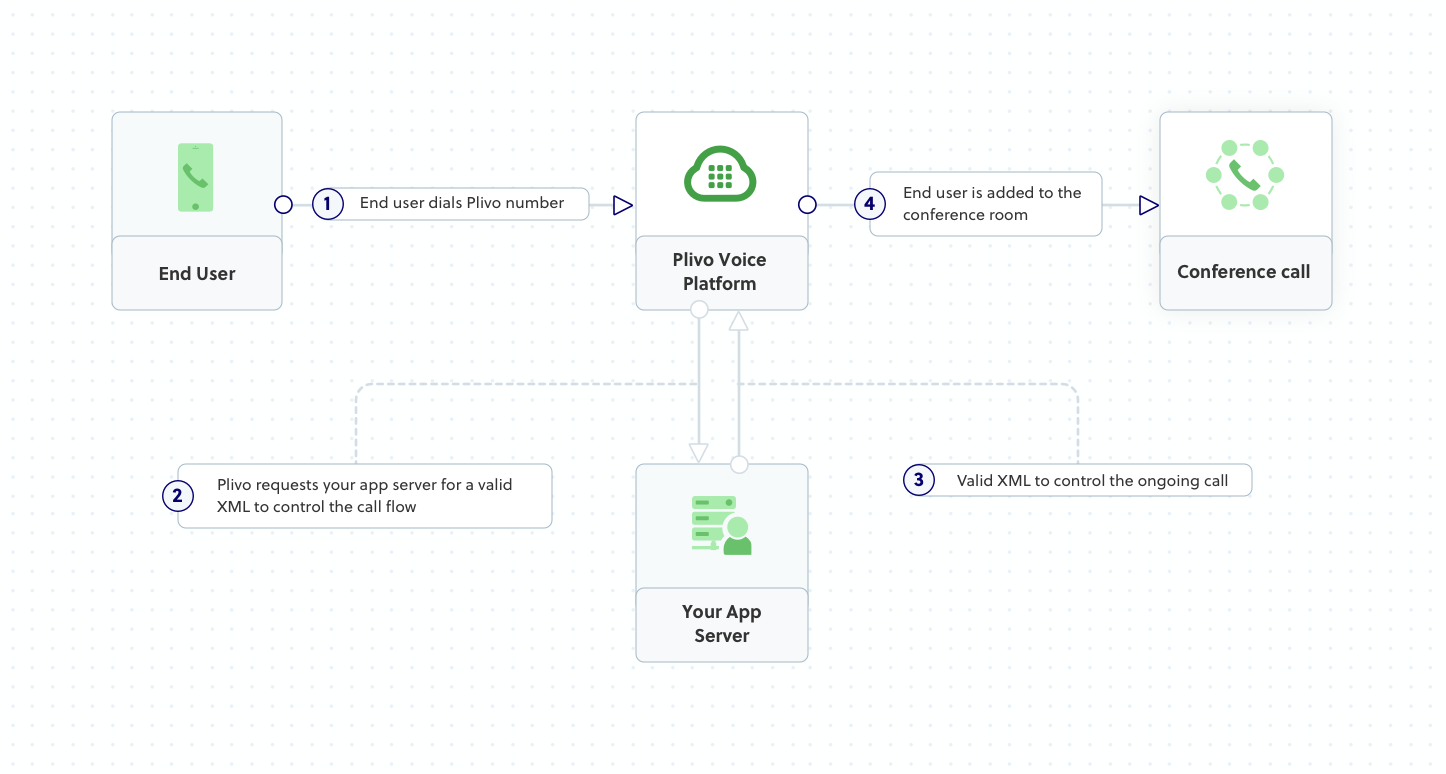
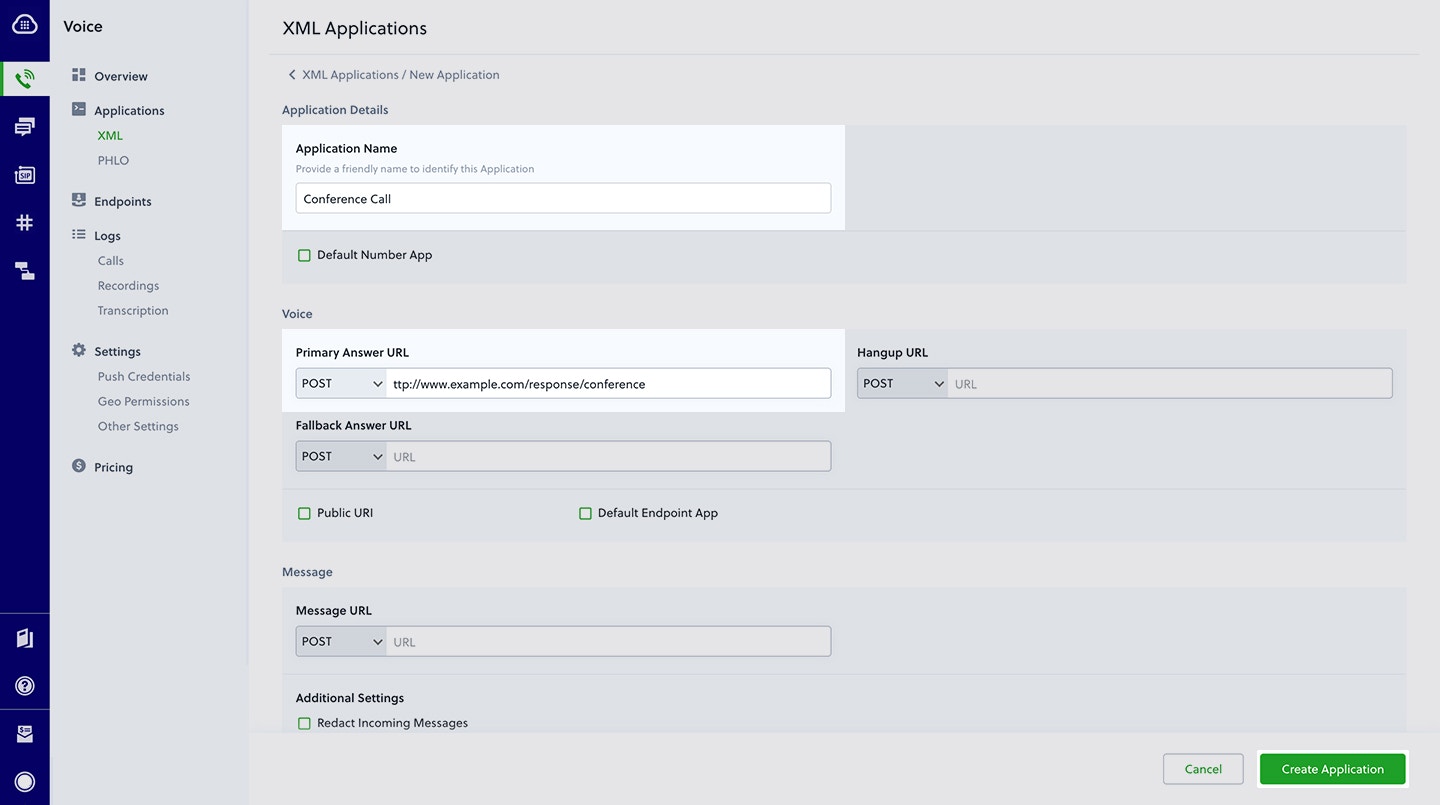
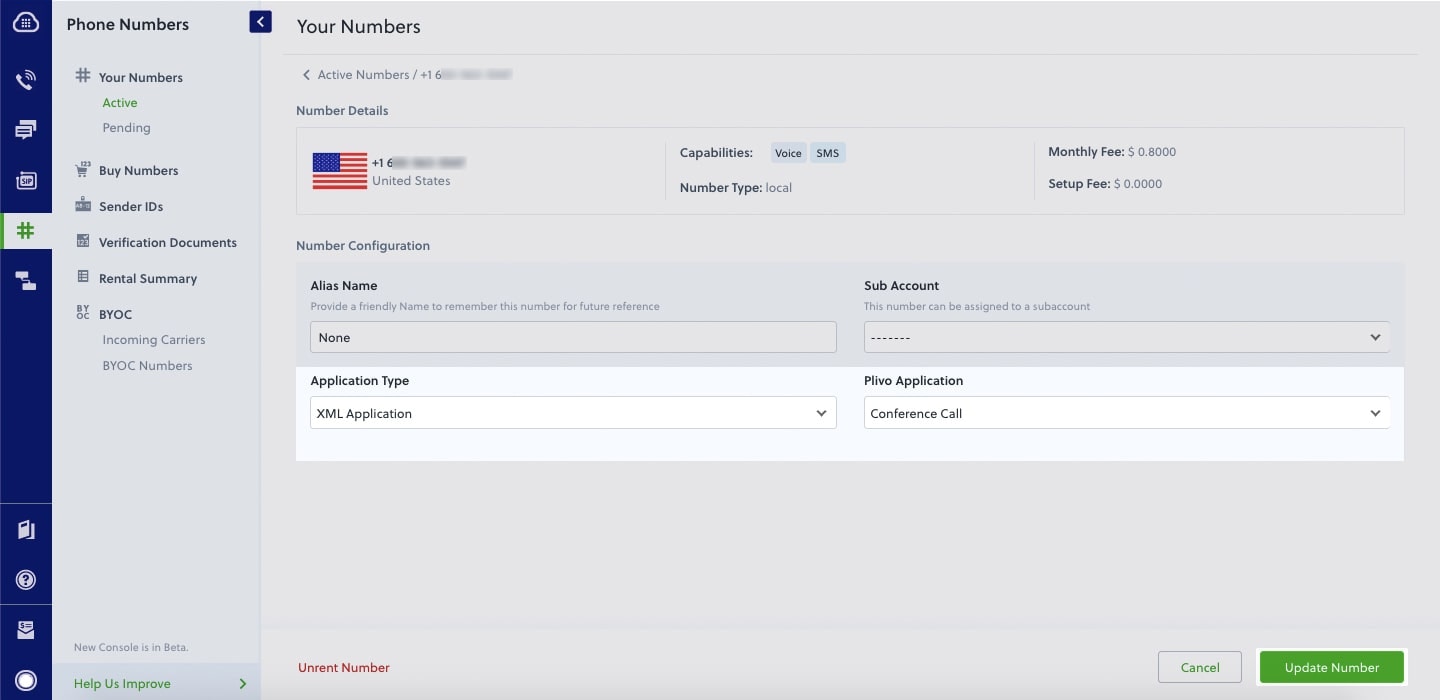
How it works
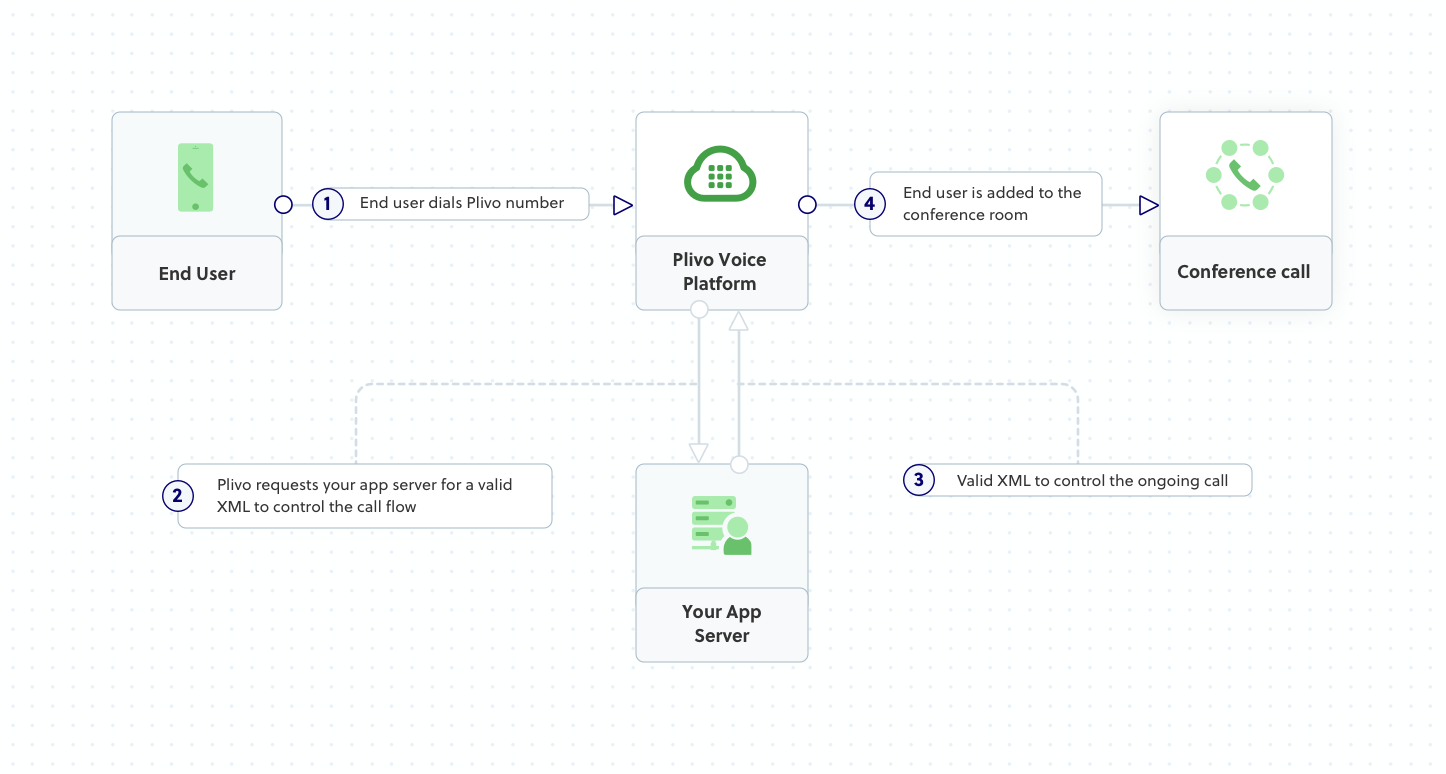
Prerequisites
To get started, you need a Plivo account — sign up with your work email address if you don’t have one already. You must have a voice-enabled Plivo phone number to receive incoming calls; you can rent numbers from the Numbers page of the Plivo console, or by using the Numbers API. If this is your first time using Plivo APIs, follow our instructions to set up a PHP development environment and a web server and safely expose that server to the internet.Create a Laravel controller to implement a conference call
Change to the project directory and run this command to create a Laravel controller for inbound calls.Copy
Ask AI
$ php artisan make:controller VoiceController
Copy
Ask AI
<?php
namespace App\Http\Controllers;
require '../../vendor/autoload.php';
use Plivo\RestClient;
use Plivo\XML\Response;
use Illuminate\Http\Request;
class VoiceController extends Controller
{
public function conferenceCall()
{
$response = new Response();
$speak_body = "You will now be placed into the demo conference";
$response->addSpeak($speak_body);
$params = array(
'startConferenceOnEnter' => "true",
'endConferenceOnExit' => "true"
);
$conference_name = "demo";
$response->addConference($conference_name, $params);
Header('Content-type: text/xml');
echo $response->toXML();
}
}
Add a route
Add a route for the forward function in the VoiceController class. Edit routes/web.php and add this line.Copy
Ask AI
Route::match(['get', 'post'], '/conferencecall', 'VoiceController@conferenceCall');
Copy
Ask AI
$ php artisan serve
Create a Plivo application for the conference call
Associate the Go application you created with Plivo by creating a Plivo application. Visit Voice > Applications in the Plivo console and click on Add New Application, or use Plivo’s Application API.Give your application a name — we called oursConference Call. Enter the server URL you want to use (for example https://<yourdomain>.com/conference_call/) in the Answer URL field and set the method to POST. Click Create Application to save your application.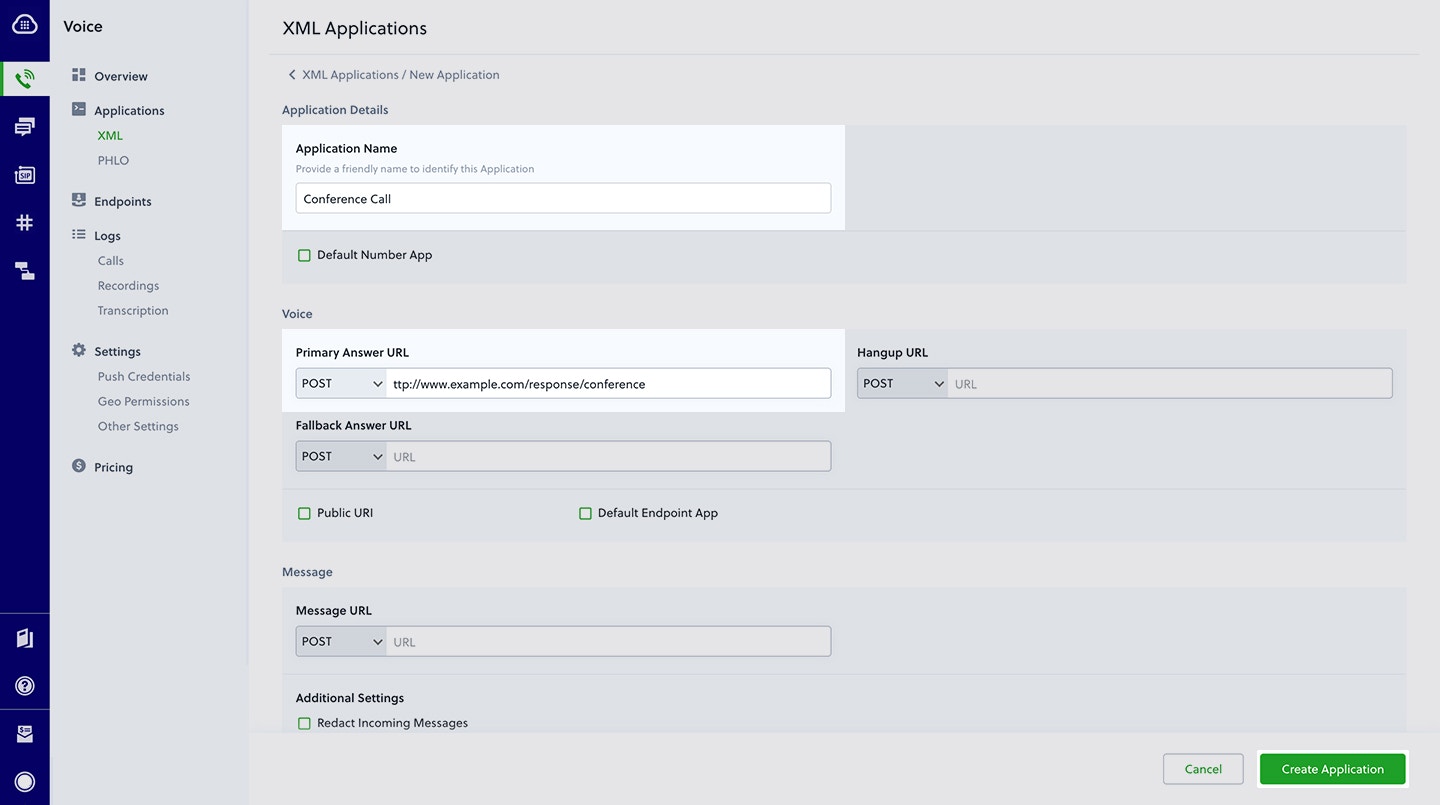
Assign a Plivo number to your application
Navigate to the Numbers page and select the phone number you want to use for this application.From the Application Type drop-down, selectXML Application.From the Plivo Application drop-down, select Conference Call (the name we gave the application).Click Update Number to save.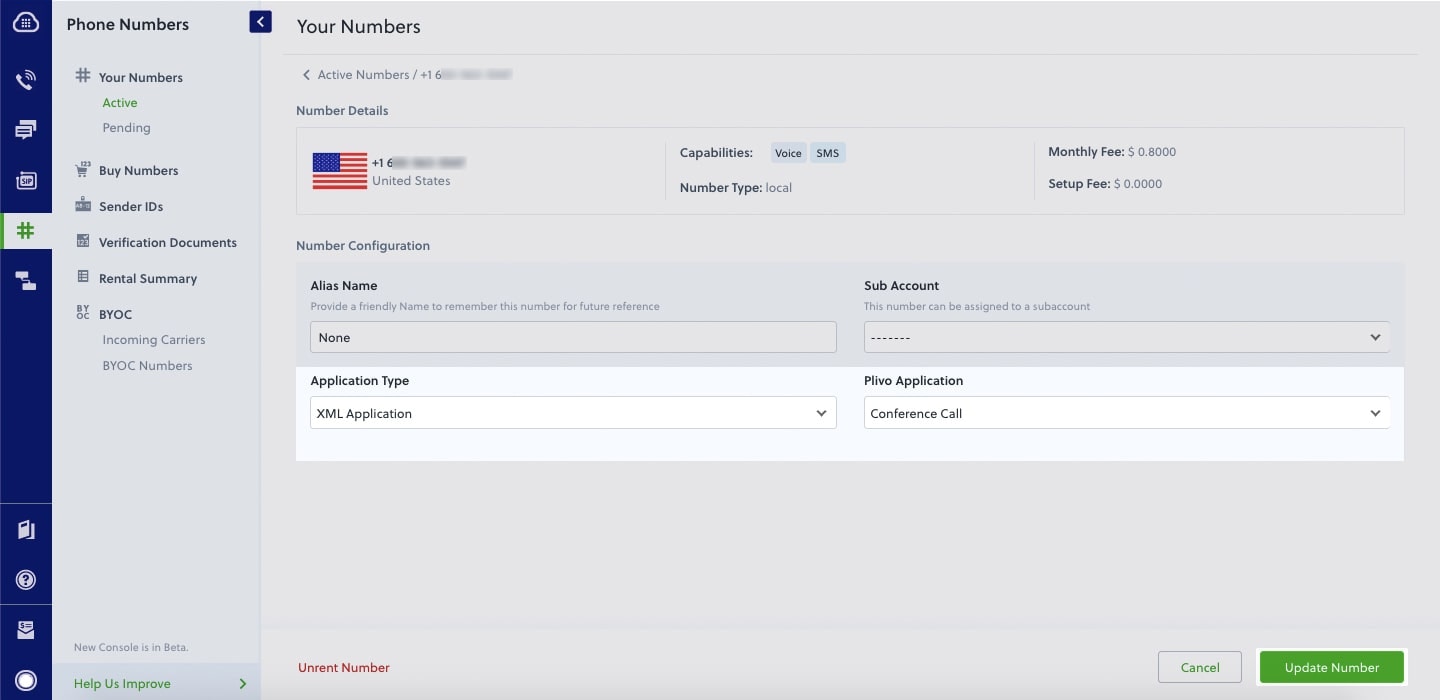
Test
Make a call to your Plivo number. You should be placed into a conference.Overview
This guide shows how to create and configure conference calling, which lets you connect multiple people to one call at the same time.You can implement PINless conference calls either by using our PHLO visual workflow builder or our APIs and XML documents. Follow the instructions in one of the tabs below.- Using XML
Here’s how to receive a call on a Plivo number and add the caller to a conference call named “demo” using the Conference XML element.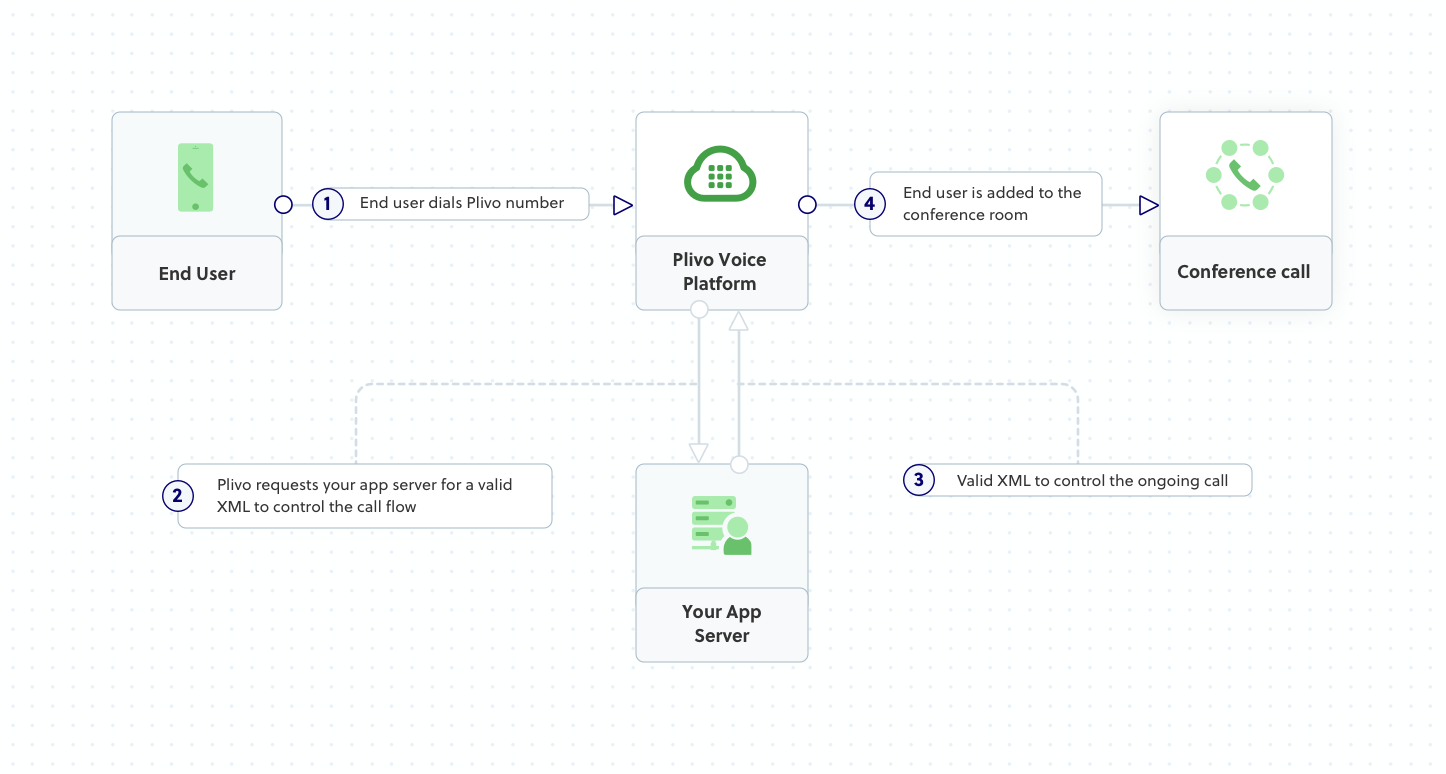
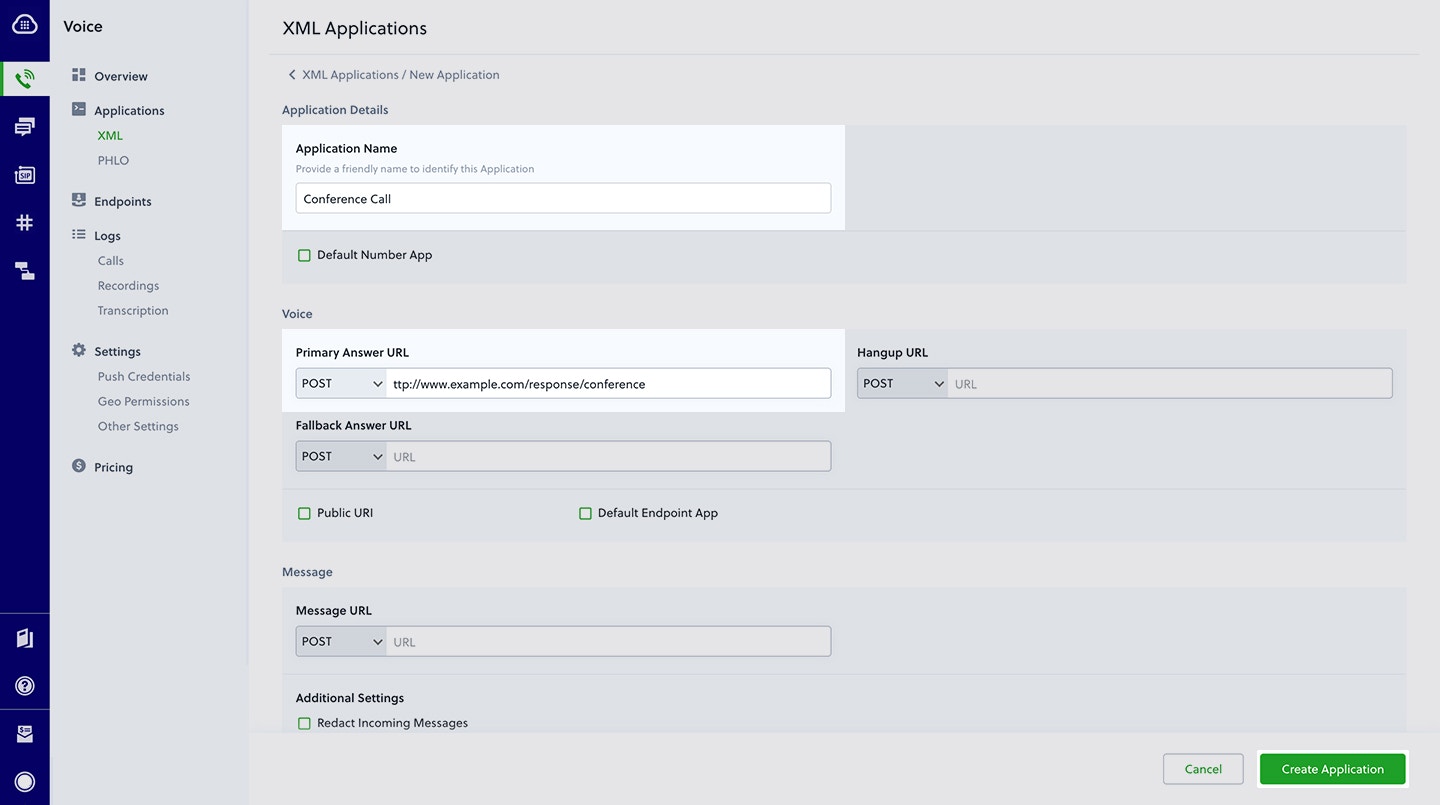
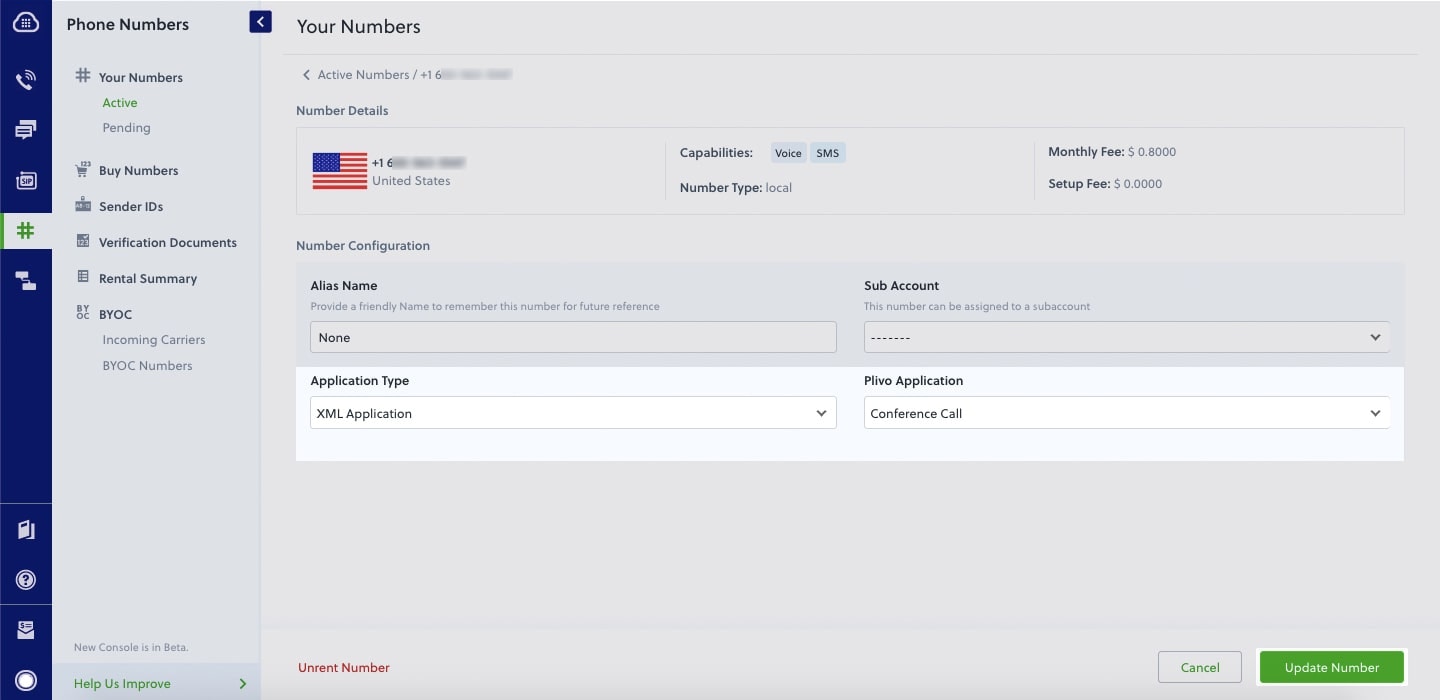
How it works
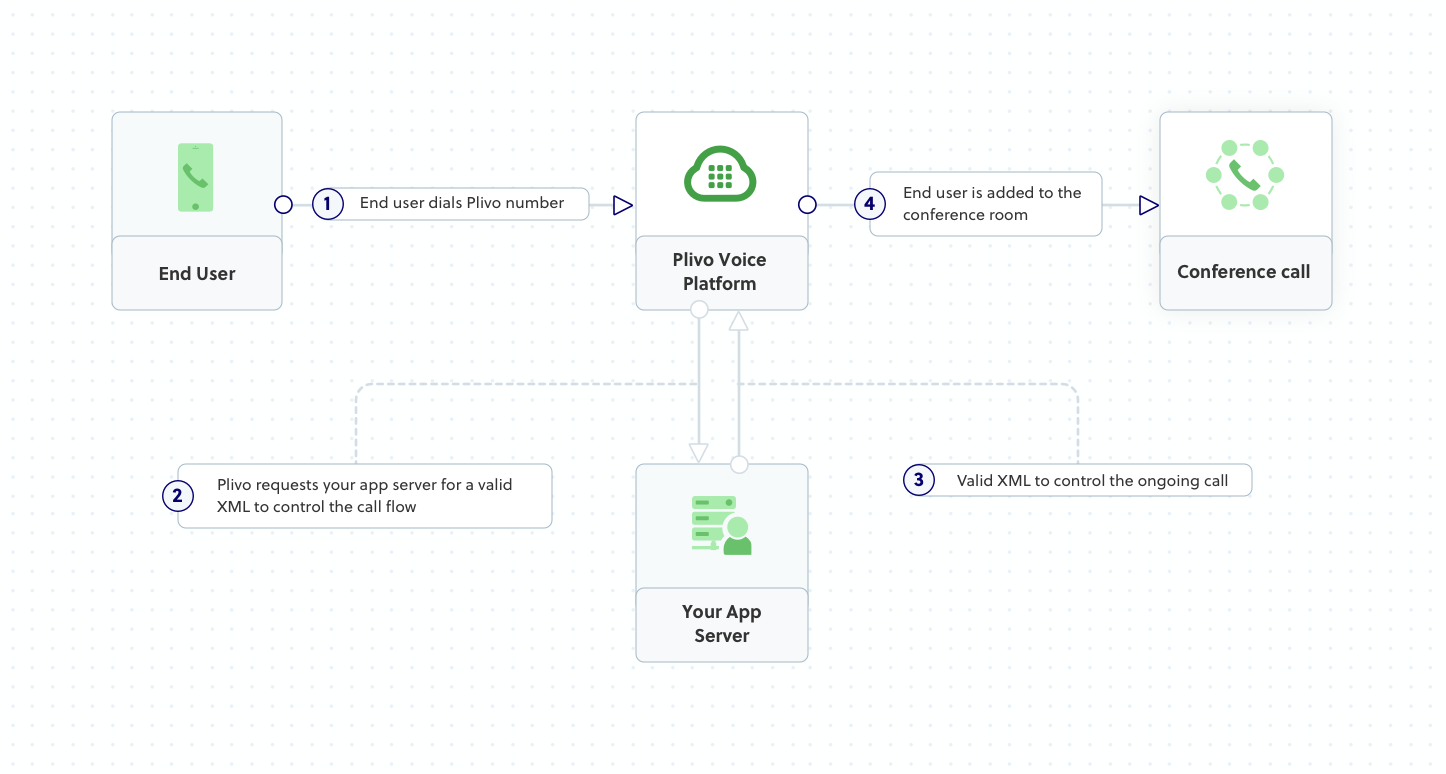
Prerequisites
To get started, you need a Plivo account — sign up with your work email address if you don’t have one already. You must have a voice-enabled Plivo phone number to receive incoming calls; you can rent numbers from the Numbers page of the Plivo console, or by using the Numbers API. If this is your first time using Plivo APIs, follow our instructions to set up a .NET development environment and a web server and safely expose that server to the internet.Create an MVC controller to implement a conference call
In Visual Studio, create a controller calledConferencecallController.cs and paste into it this code.Copy
Ask AI
using System;
using Plivo.XML;
using System.Collections.Generic;
using Microsoft.AspNetCore.Mvc;
namespace Conferencecall
{
public class ConferencecallController : Controller
{
public IActionResult Index()
{
Plivo.XML.Response resp = new Plivo.XML.Response();
resp.AddSpeak("You will now be placed into the demo conference",
new Dictionary<string, string>() { });
resp.AddConference("demo",
new Dictionary<string, string>()
{
{"startConferenceOnEnter", "true"},
{"endConferenceOnExit", "true"},
{"waitSound", "https://<yourdomain>.com/waitmusic/"}
});
var output = resp.ToString();
Console.WriteLine(output);
return this.Content(output, "text/xml");
}
}
}
Create a Plivo application for the conference call
Associate the .NET application you created with Plivo by creating a Plivo application. Visit Voice > Applications in the Plivo console and click on Add New Application, or use Plivo’s Application API.Give your application a name — we called oursConference Call. Enter the server URL you want to use (for example https://<yourdomain>.com/conference_call/) in the Answer URL field and set the method to POST. Click Create Application to save your application.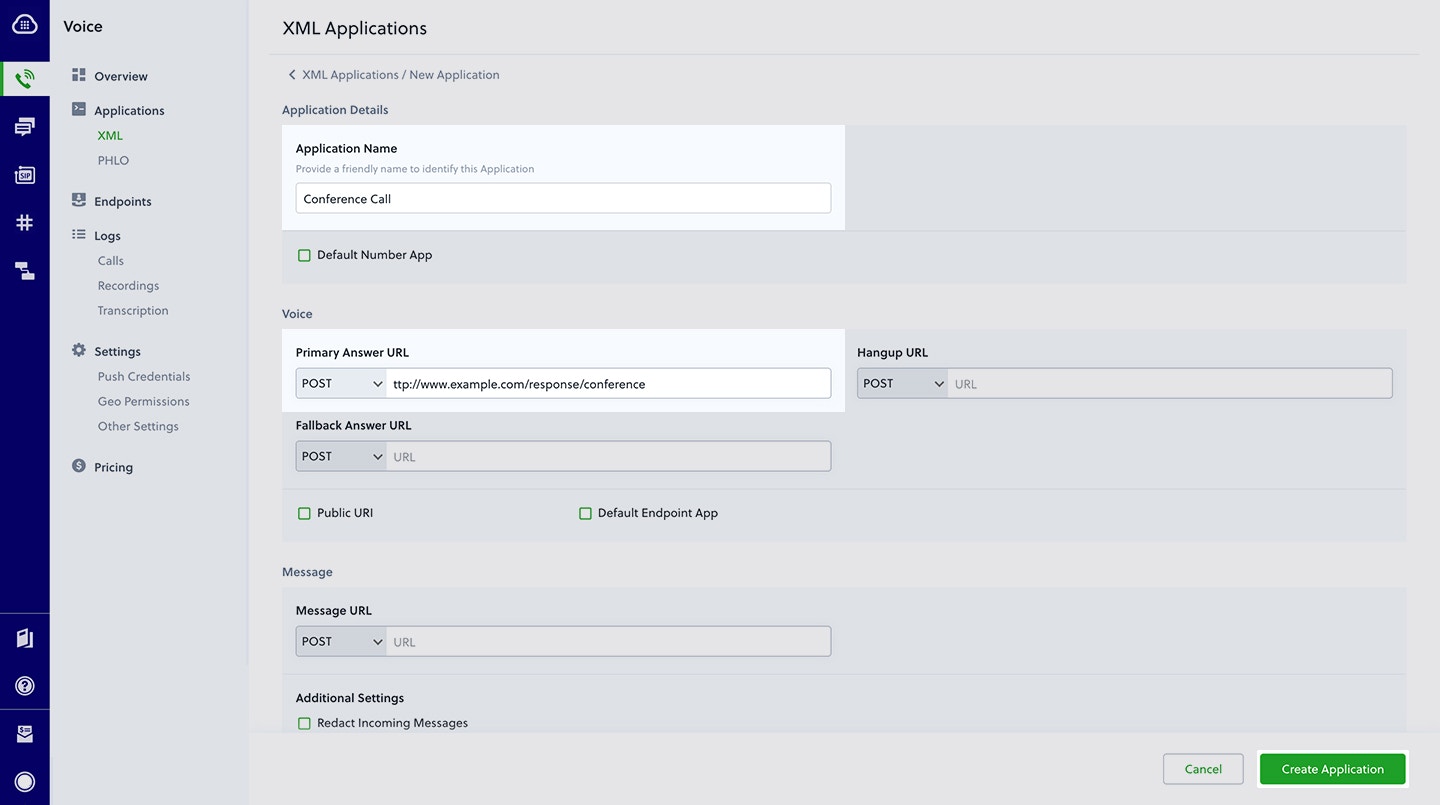
Assign a Plivo number to your application
Navigate to the Numbers page and select the phone number you want to use for this application.From the Application Type drop-down, selectXML Application.From the Plivo Application drop-down, select Conference Call (the name we gave the application).Click Update Number to save.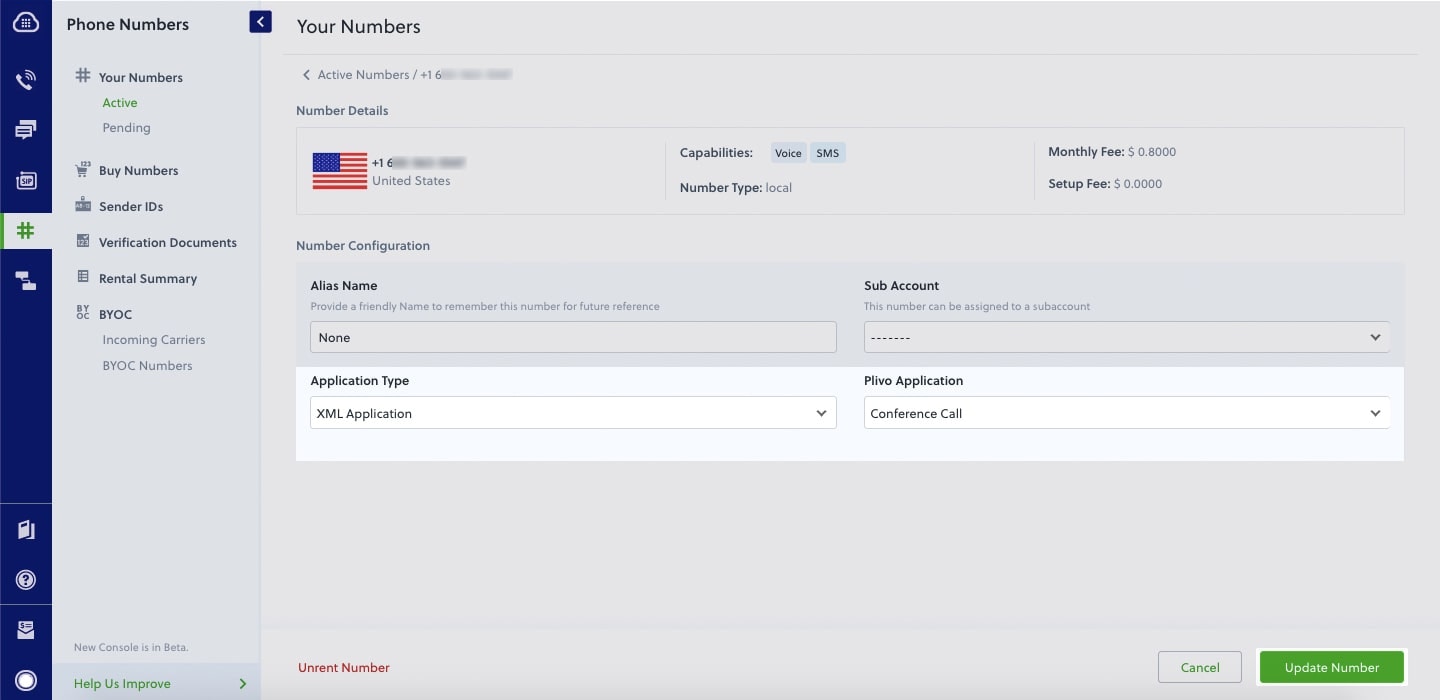
Test
Make a call to your Plivo number. You should be placed into a conference.Overview
This guide shows how to create and configure conference calling, which lets you connect multiple people to one call at the same time.You can implement PINless conference calls either by using our PHLO visual workflow builder or our APIs and XML documents. Follow the instructions in one of the tabs below.- Using XML
Here’s how to receive a call on a Plivo number and add the caller to a conference call named “demo” using the Conference XML element.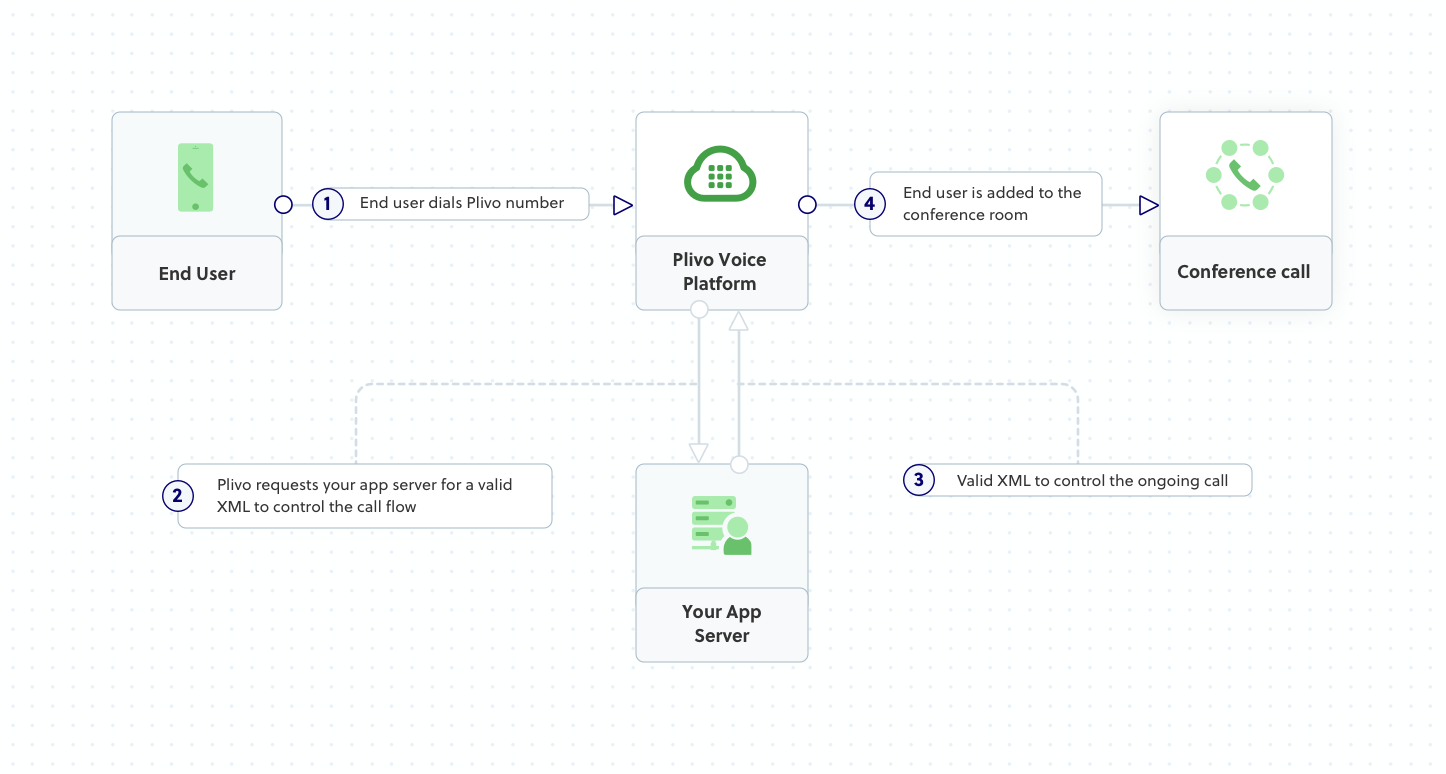
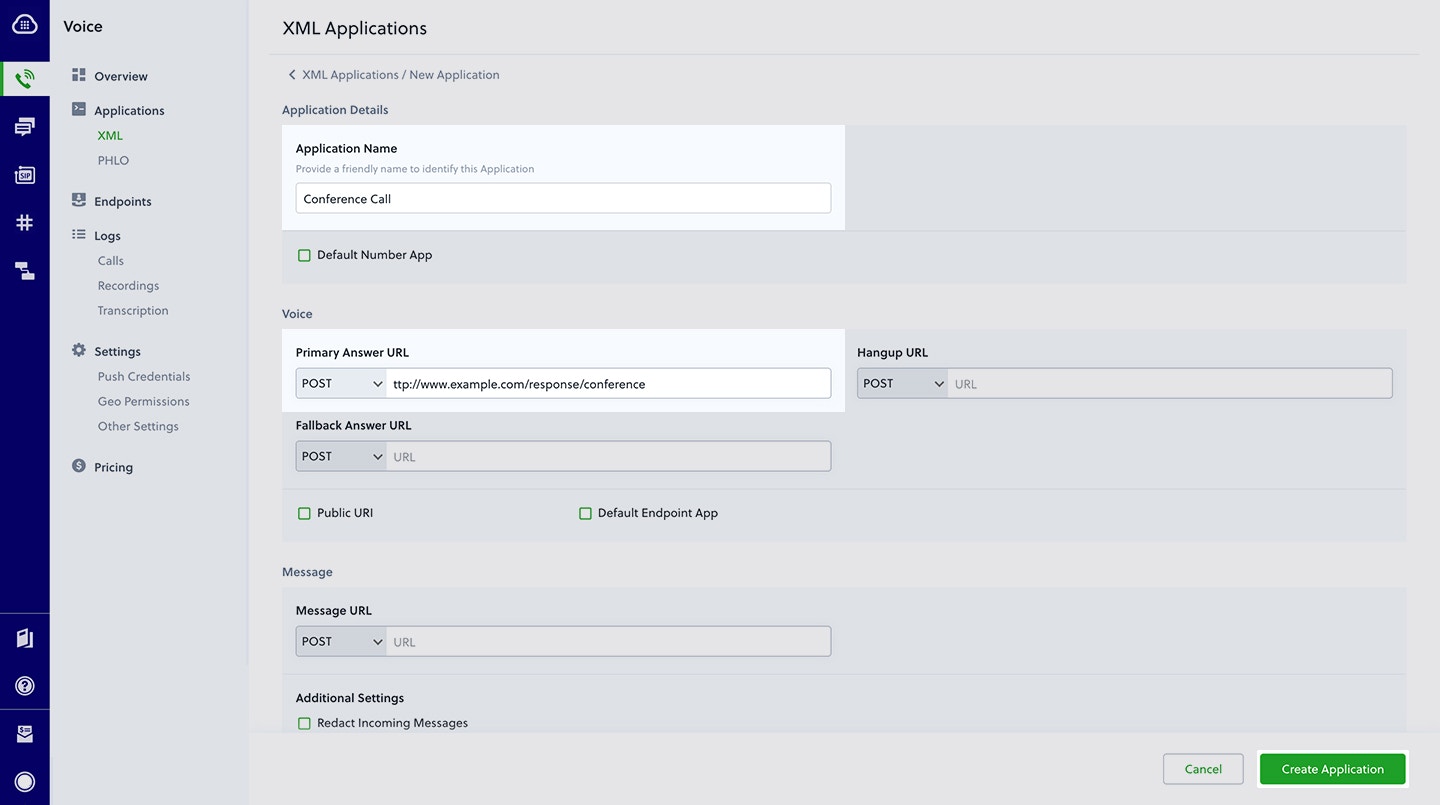
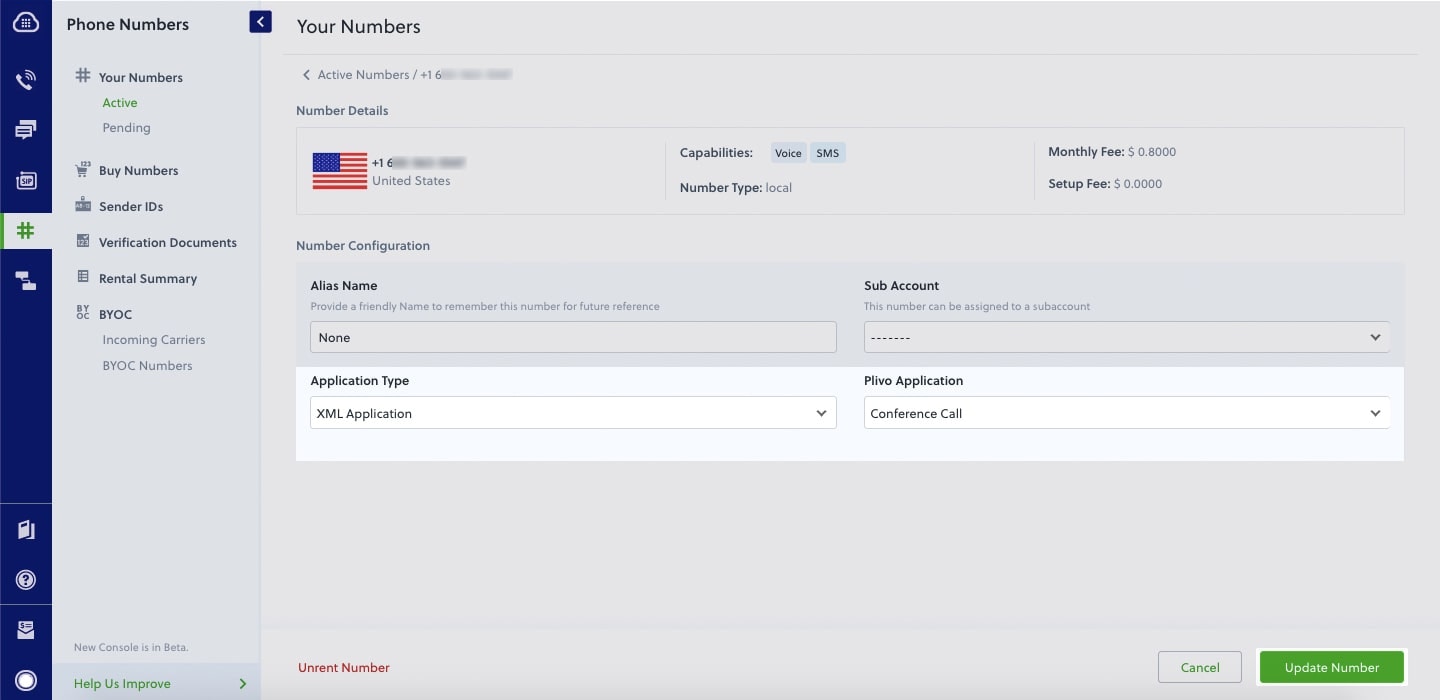
How it works
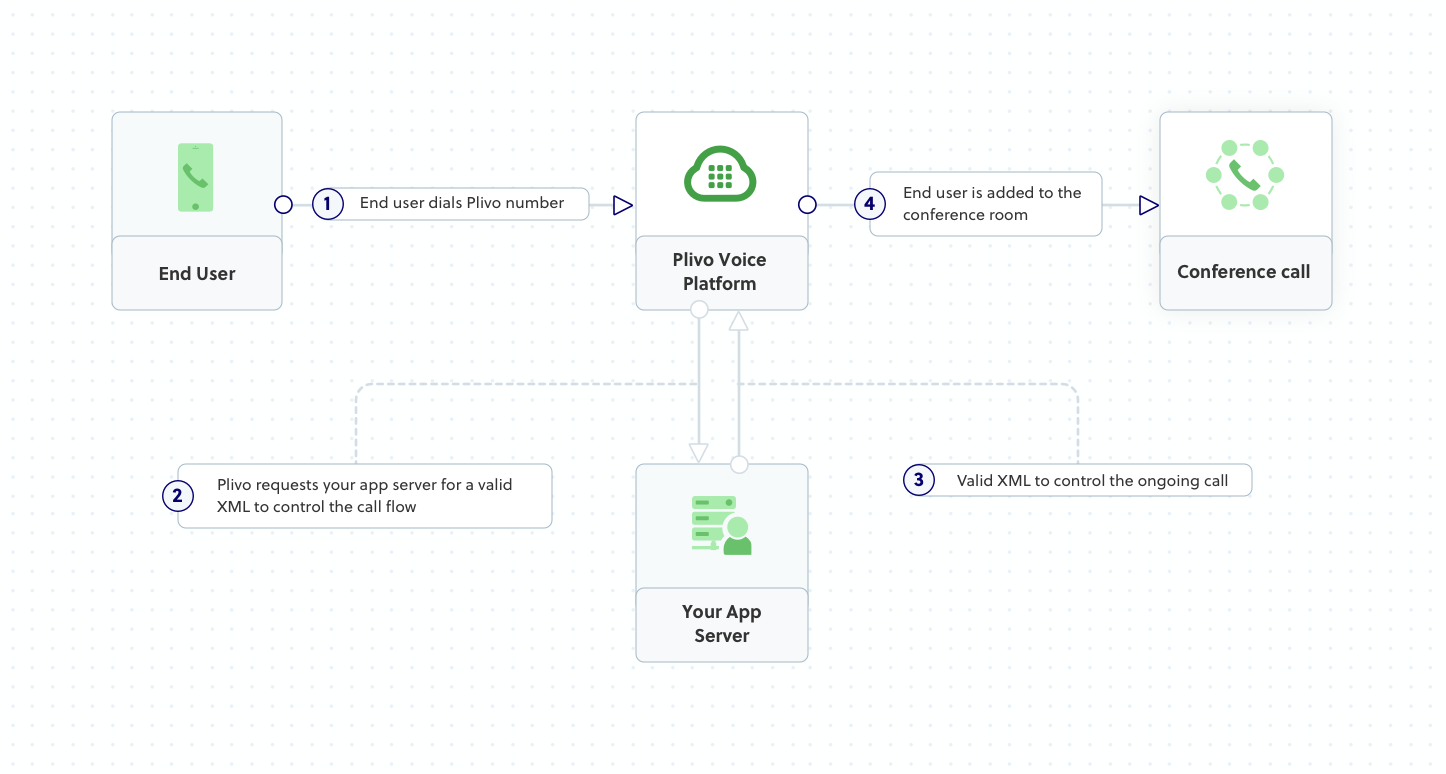
Prerequisites
To get started, you need a Plivo account — sign up with your work email address if you don’t have one already. You must have a voice-enabled Plivo phone number to receive incoming calls; you can rent numbers from the Numbers page of the Plivo console, or by using the Numbers API. If this is your first time using Plivo APIs, follow our instructions to set up a Java development environment and a web server and safely expose that server to the internet.Create a Spark application to implement a conference call
Ceate a Java class calledconferencecall and paste into it this code.Copy
Ask AI
import static spark.Spark.*;
import com.plivo.api.xml.Dial;
import com.plivo.api.xml.Number;
import com.plivo.api.xml.Response;
public class conferencecall {
public static void main(String[] args) {
get("/conference_call/", (request, response) - > {
Response response = new Response()
.children(
new Speak("You will now be placed into the demo conference"),
new Conference("demo")
.endConferenceOnExit(true)
.startConferenceOnEnter(false)
.waitSound("https://<yourdomain>.com/waitmusic/")
);
System.out.println(response.toXmlString());
// Returns the XML
return response.toXmlString();
});
}
}
Create a Plivo application for the conference call
Associate the Java application you created with Plivo by creating a Plivo application. Visit Voice > Applications in the Plivo console and click on Add New Application, or use Plivo’s Application API.Give your application a name — we called oursConference Call. Enter the server URL you want to use (for example https://<yourdomain>.com/conference_call/) in the Answer URL field and set the method to POST. Click Create Application to save your application.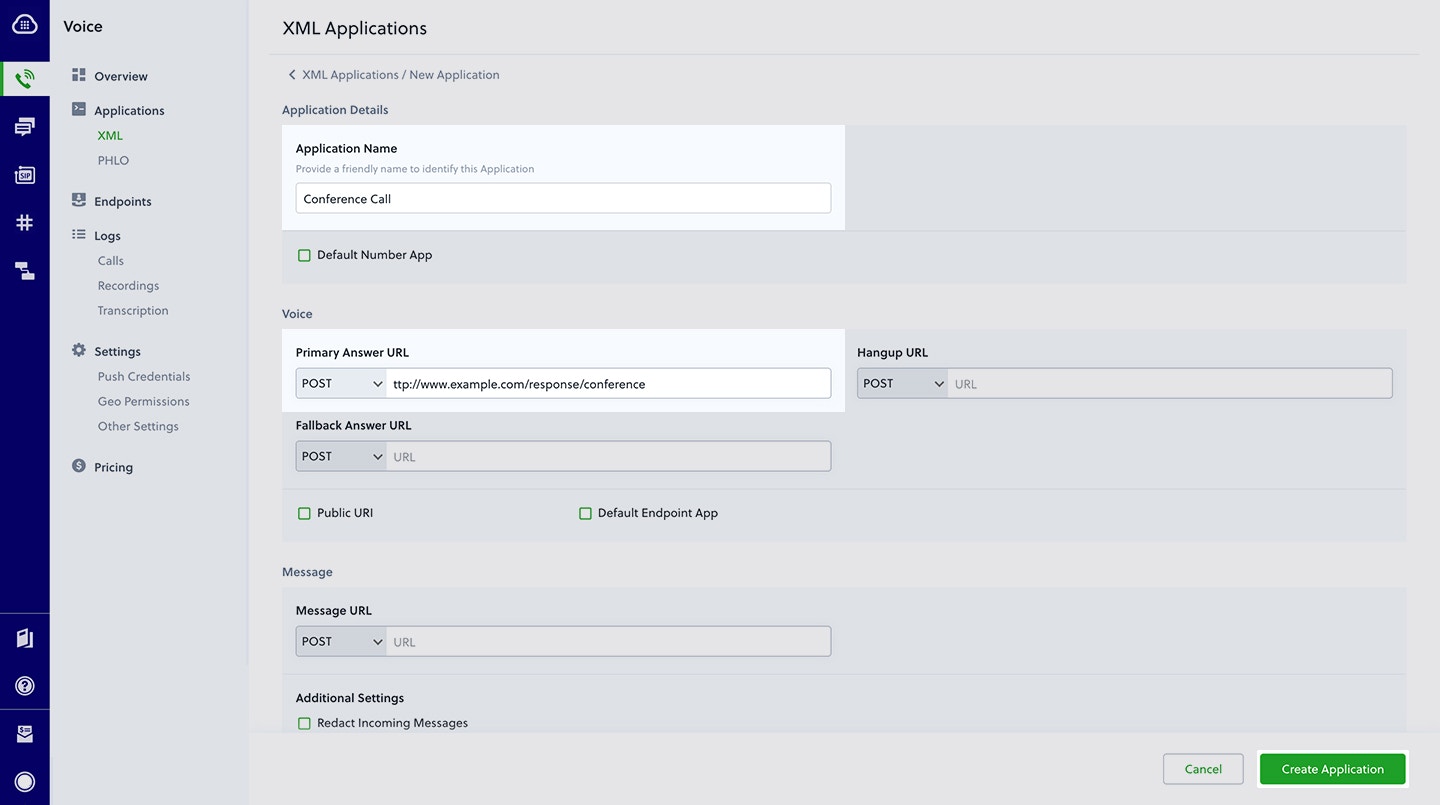
Assign a Plivo number to your application
Navigate to the Numbers page and select the phone number you want to use for this application.From the Application Type drop-down, selectXML Application.From the Plivo Application drop-down, select Conference Call (the name we gave the application).Click Update Number to save.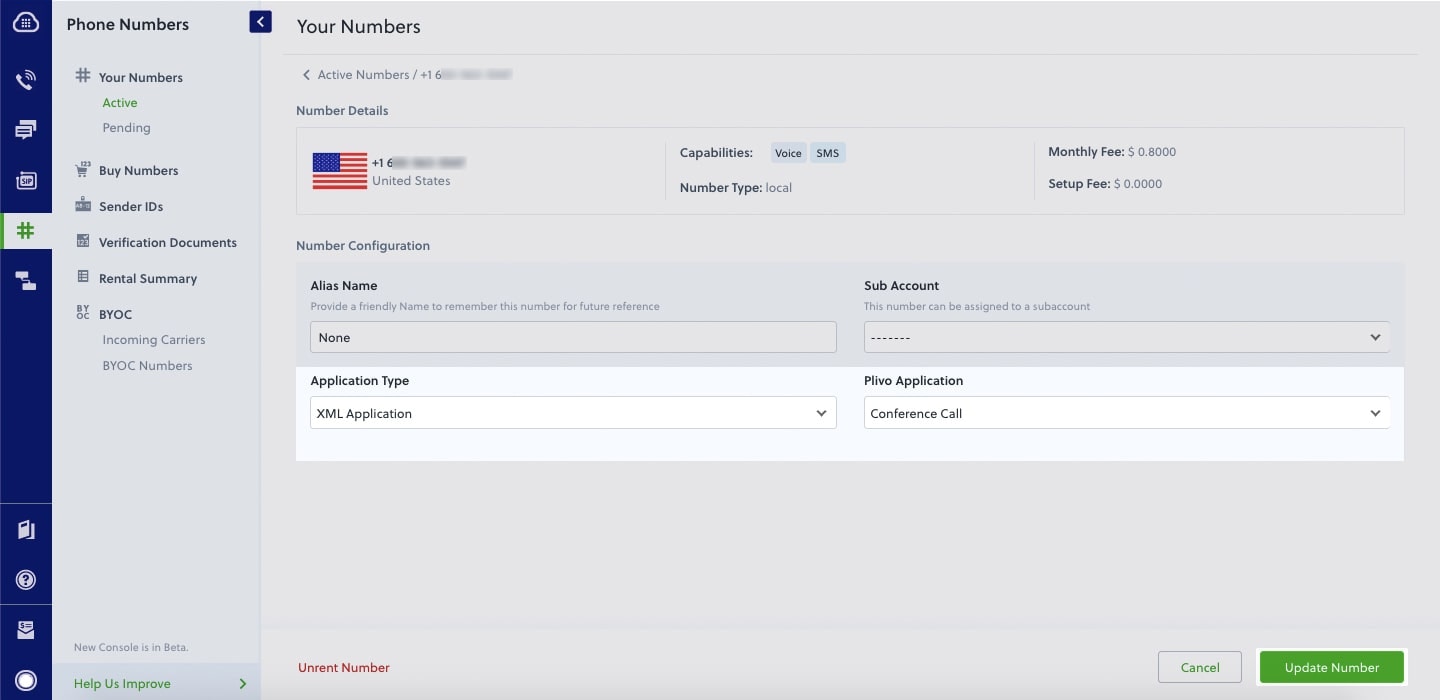
Test
Make a call to your Plivo number. You should be placed into a conference.Overview
This guide shows how to create and configure conference calling, which lets you connect multiple people to one call at the same time.You can implement PINless conference calls either by using our PHLO visual workflow builder or our APIs and XML documents. Follow the instructions in one of the tabs below.- Using XML
Here’s how to receive a call on a Plivo number and add the caller to a conference call named “demo” using the Conference XML element.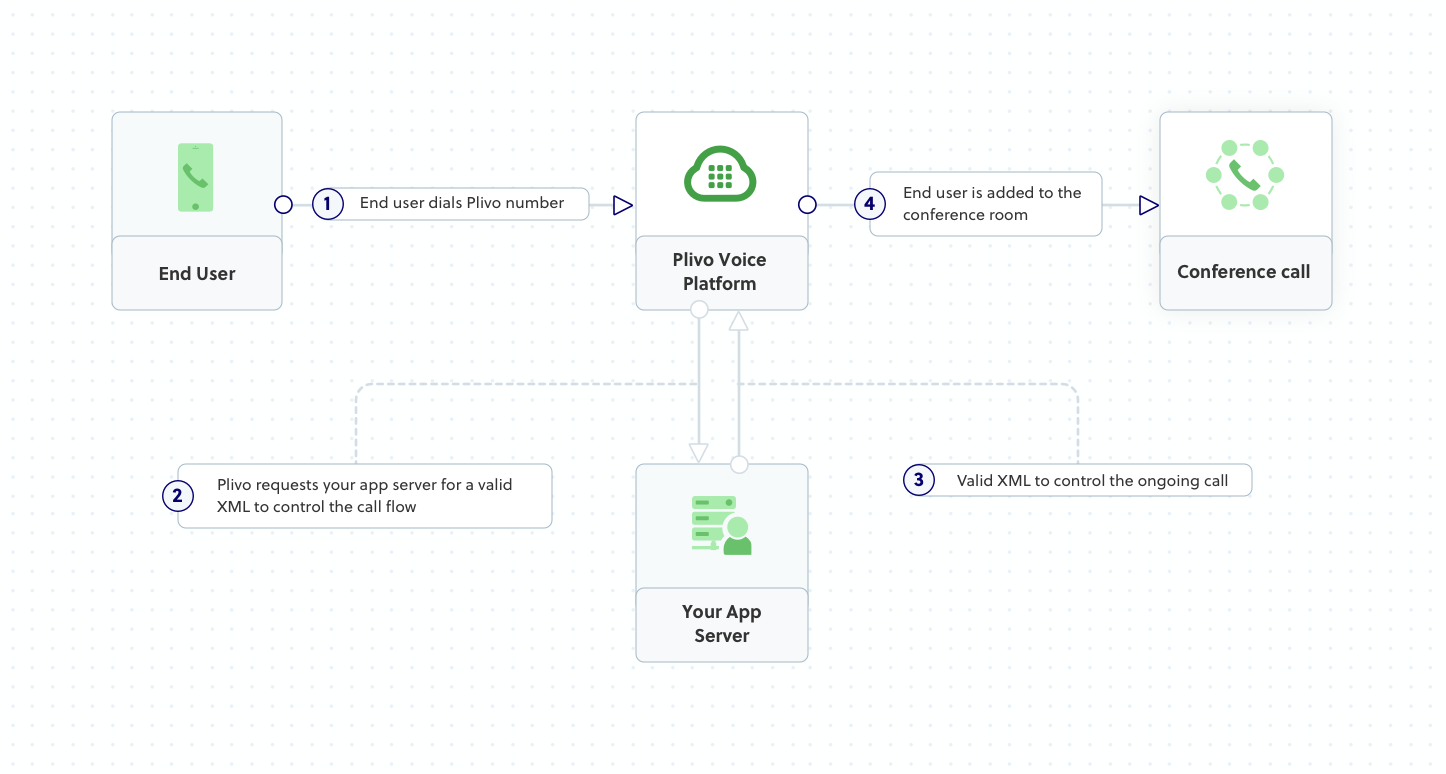
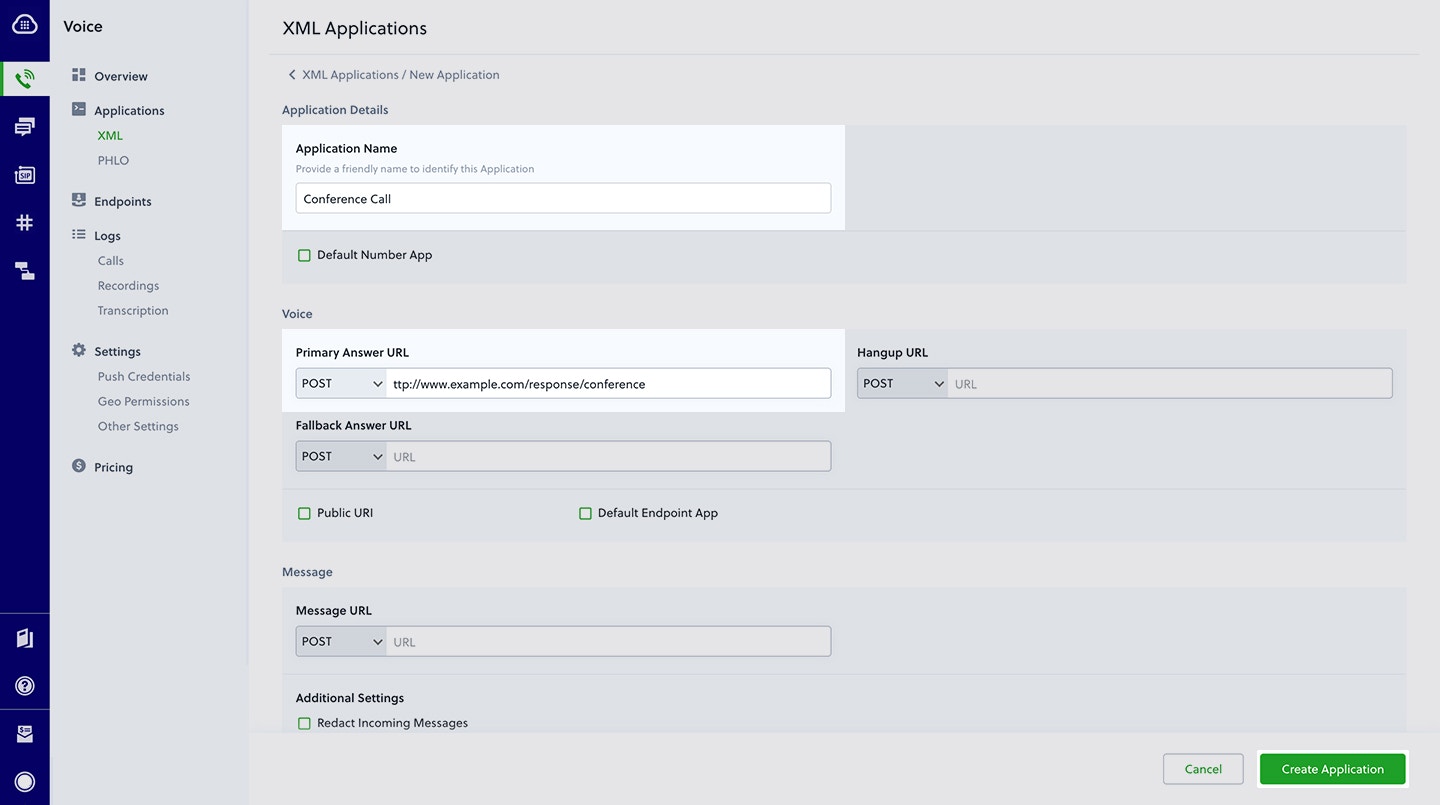
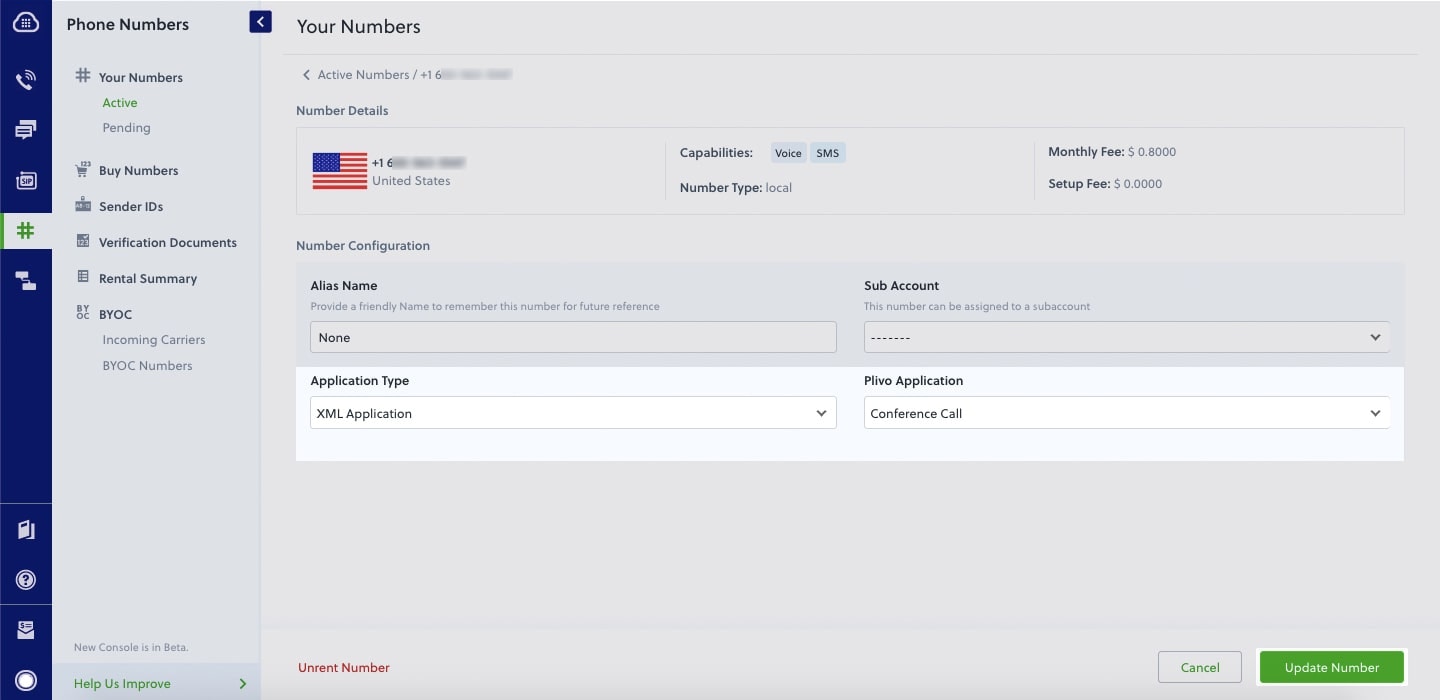
How it works
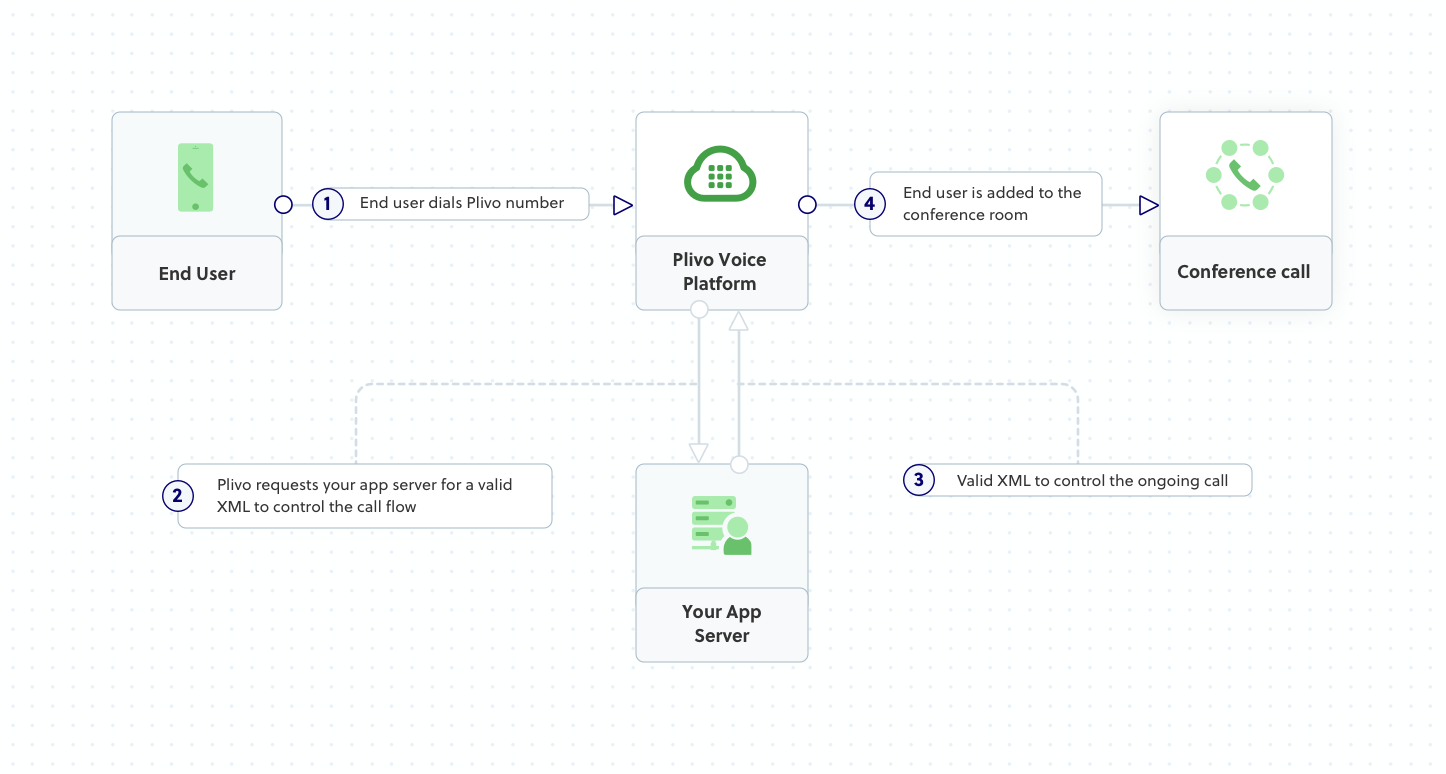
Prerequisites
To get started, you need a Plivo account — sign up with your work email address if you don’t have one already. You must have a voice-enabled Plivo phone number to receive incoming calls; you can rent numbers from the Numbers page of the Plivo console, or by using the Numbers API. If this is your first time using Plivo APIs, follow our instructions to set up a Go development environment and a web server and safely expose that server to the internet.Create a Go server to implement a conference call
Create a file calledconference_call.go and paste into it this code.Copy
Ask AI
package main
import (
"net/http"
"github.com/plivo/plivo-go/v7/xml"
)
func handler(w http.ResponseWriter, r *http.Request) {
response := xml.ResponseElement{
Contents: []interface{} {
new(xml.SpeakElement).
AddSpeak("You will now be placed into the demo conference"),
new(xml.ConferenceElement).
SetEndConferenceOnExit(true).
SetStartConferenceOnEnter(false).
SetWaitSound("https://<yourdomain>.com/waitmusic/").
SetContents("demo"),
},
}
w.Write([]byte(response.String()))
return
}
func main() {
http.HandleFunc("/conference_call/", handler)
http.ListenAndServe(":8080", nil)
}
Copy
Ask AI
$ go run conference_call.go
Create a Plivo application for the conference call
Associate the Go application you created with Plivo by creating a Plivo application. Visit Voice > Applications in the Plivo console and click on Add New Application, or use Plivo’s Application API.Give your application a name — we called oursConference Call. Enter the server URL you want to use (for example https://<yourdomain>.com/conference_call/) in the Answer URL field and set the method to POST. Click Create Application to save your application.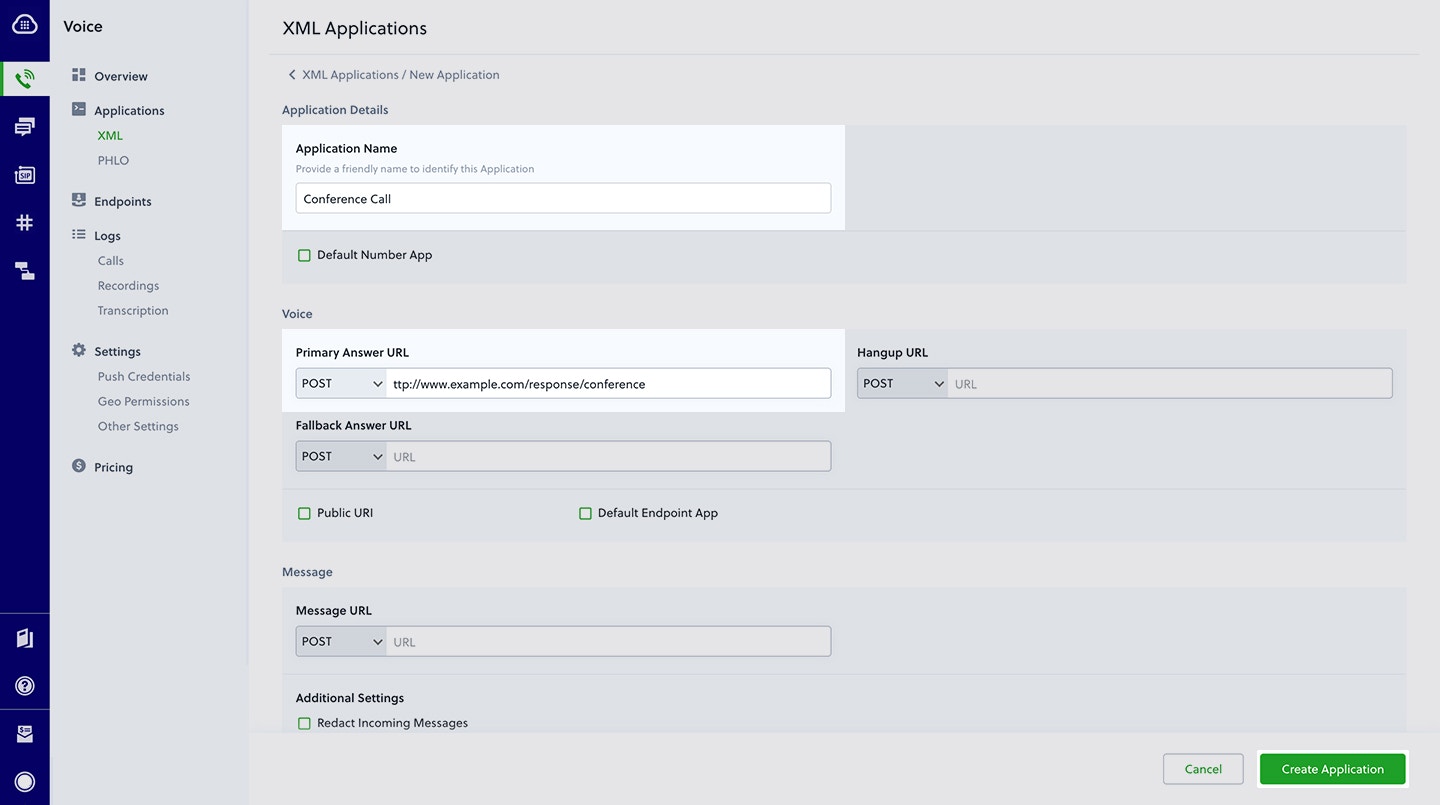
Assign a Plivo number to your application
Navigate to the Numbers page and select the phone number you want to use for this application.From the Application Type drop-down, selectXML Application.From the Plivo Application drop-down, select Conference Call (the name we gave the application).Click Update Number to save.