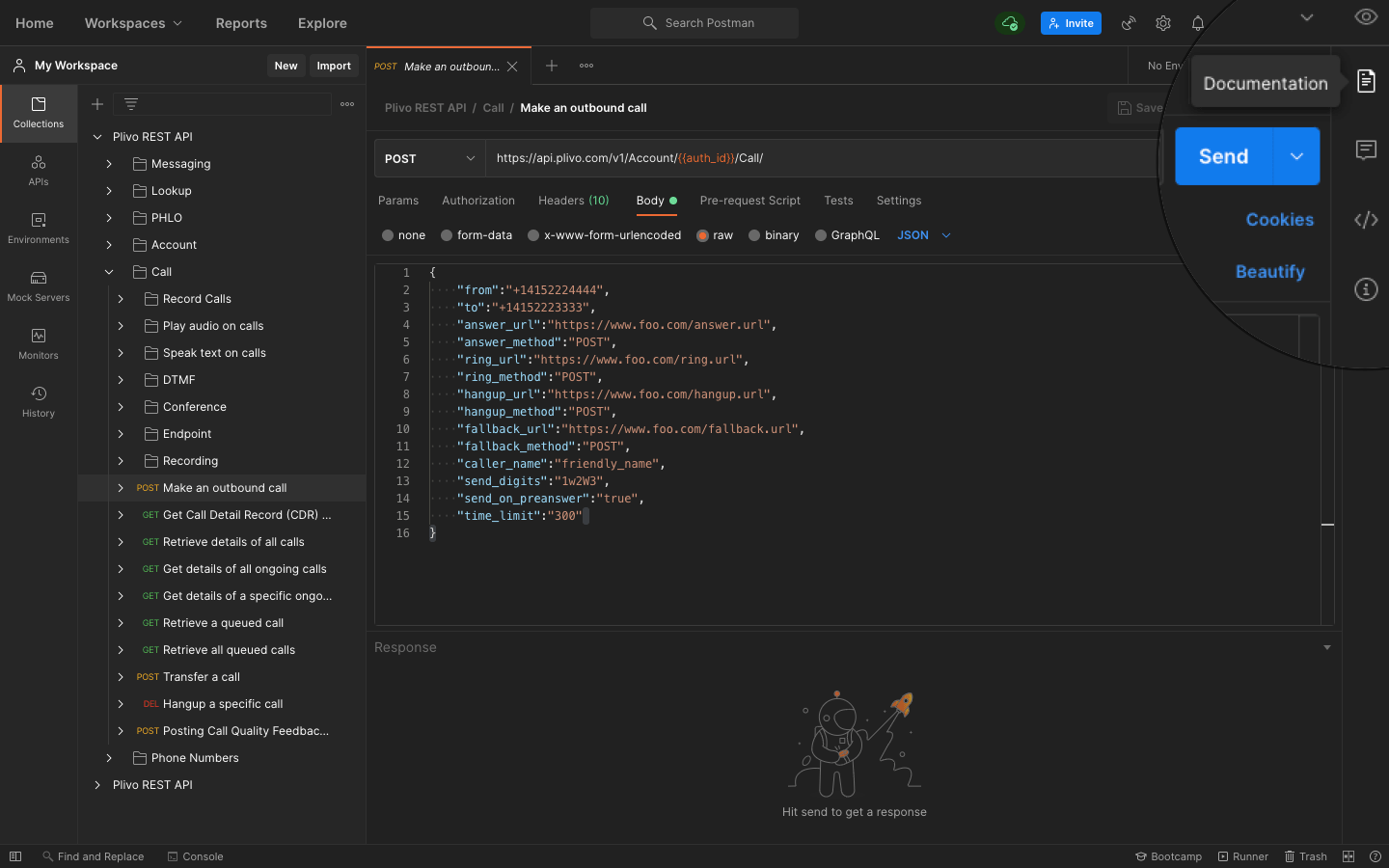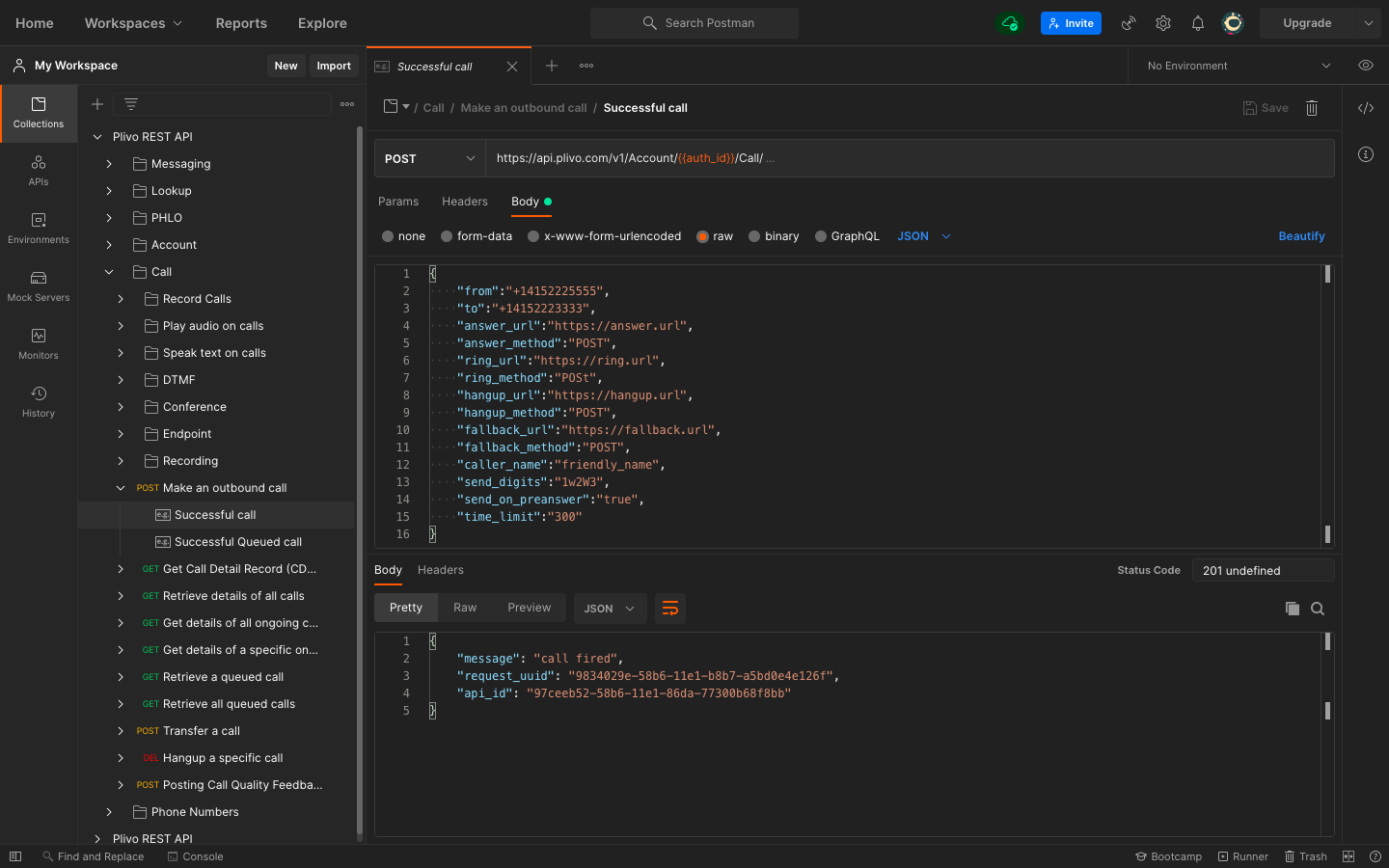Overview
Plivo APIs are packaged and ready to use with Postman, an API testing tool that helps developers set up, test, and explore APIs. Plivo’s Postman collection includes APIs for our SMS, Voice, Phone Numbers, Account, Lookup, and PHLO products, along with documentation for each API to help you learn about them. We’ve created a ready-to-use set of the applicable APIs so you don’t have to manually add endpoints that you’d like to use inside Postman. Each endpoint comprises all the available parameters and the necessary authentication process, along with example responses, so you only need to declare your credentials and parameter values globally to start exploring the features. Let’s walk through the process.Install Postman and download the Postman collection
First, download and install Postman. You also need a Plivo account; if you don’t have one yet, sign up now. Next, click on this button.Fork collection into your workspace
Add keys and tokens
Now you can add keys and tokens to your Postman collection. Open Postman from Applications under macOS or your desktop on Windows. First, add your authentication credentials.-
Click on the collection
Plivo REST API.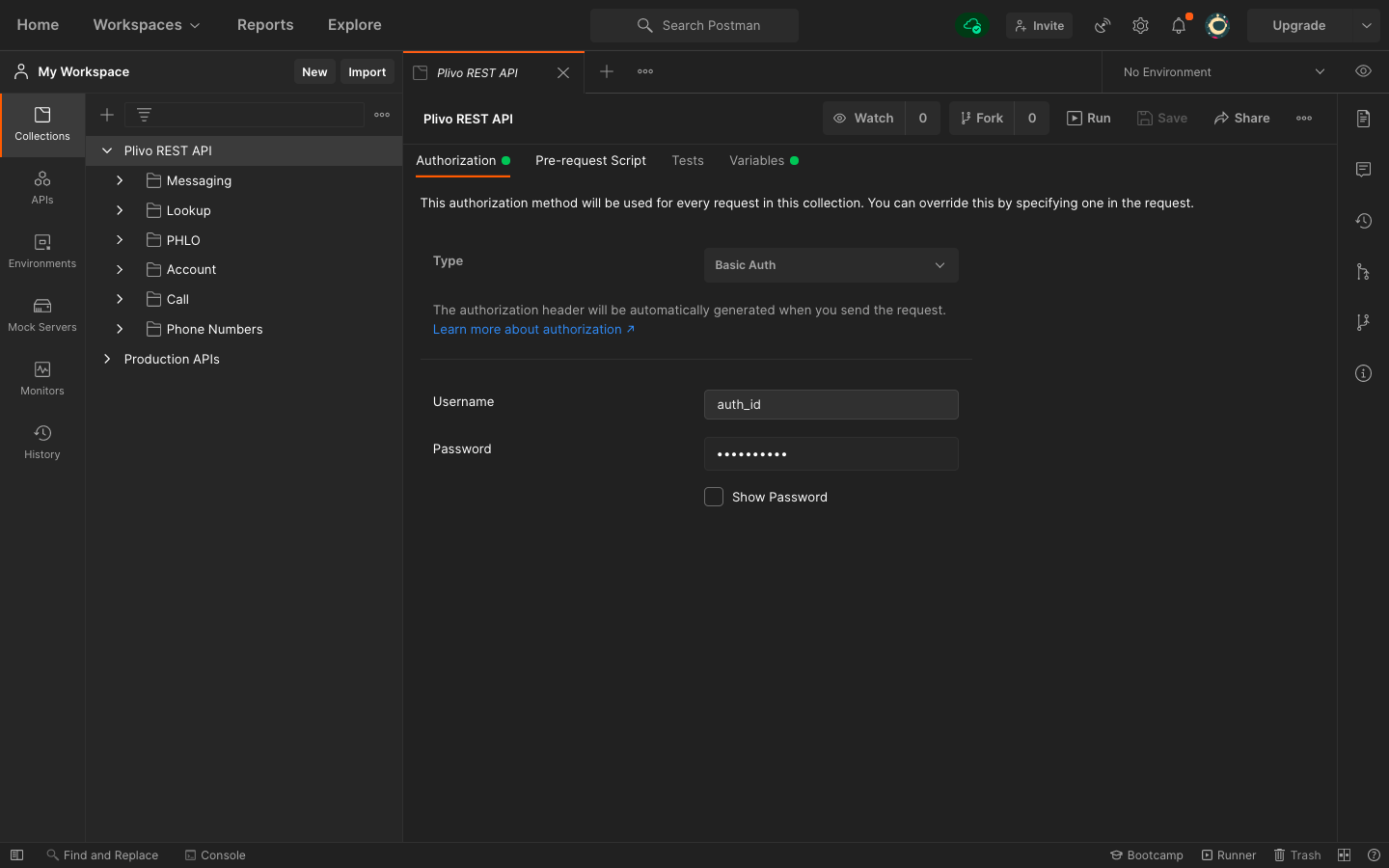
-
Select
Authorization, then, from the drop-down list, set the Type as Basic Auth.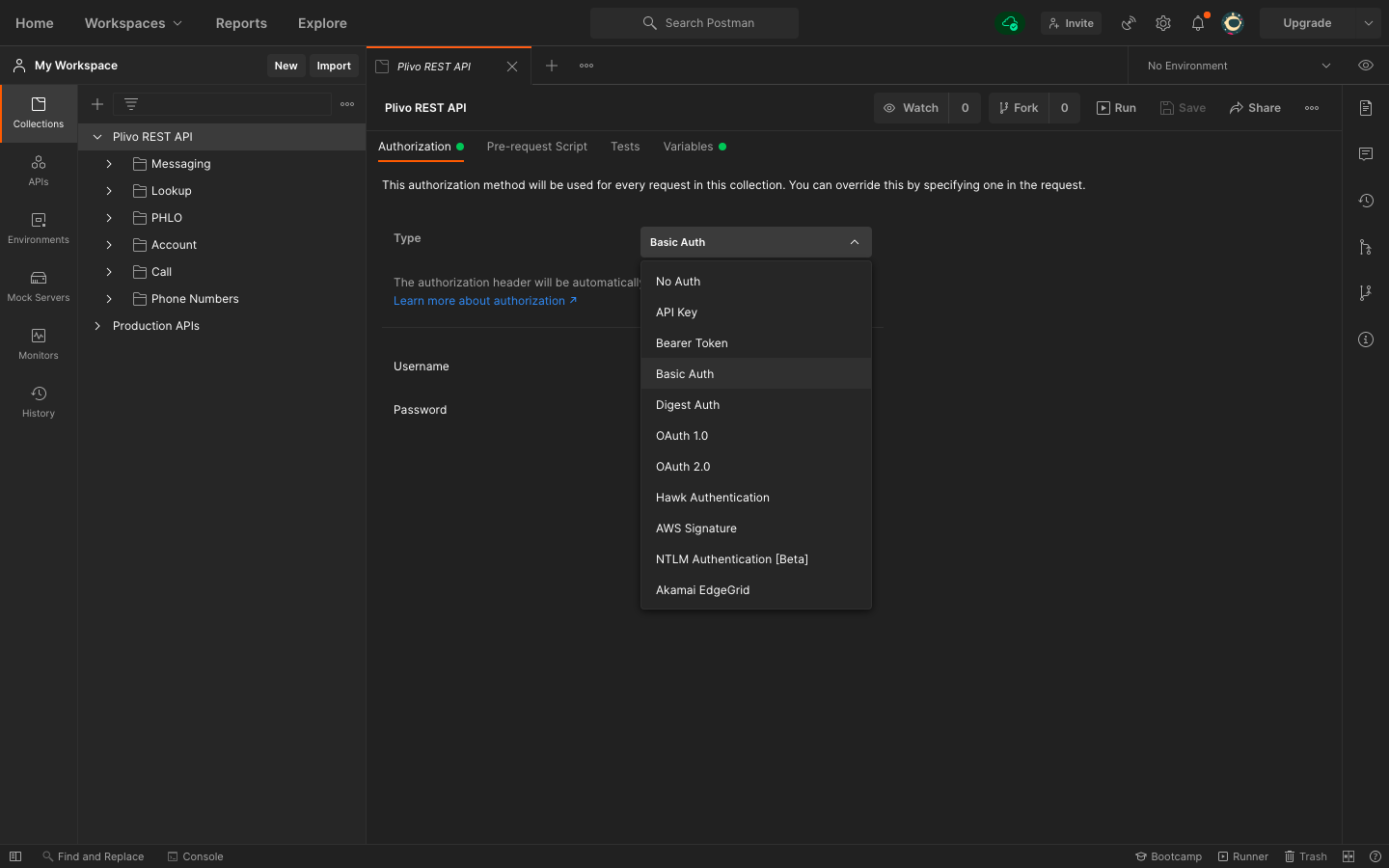
-
For
UsernameandPassword, fill in your Plivo Auth ID and Auth Token respectively, which you can find on the overview page of the console.
Set up environment variables
Set up theauth_id as an environment variable, so you can use it in every endpoint you have.
-
Click on the collection
Plivo REST API.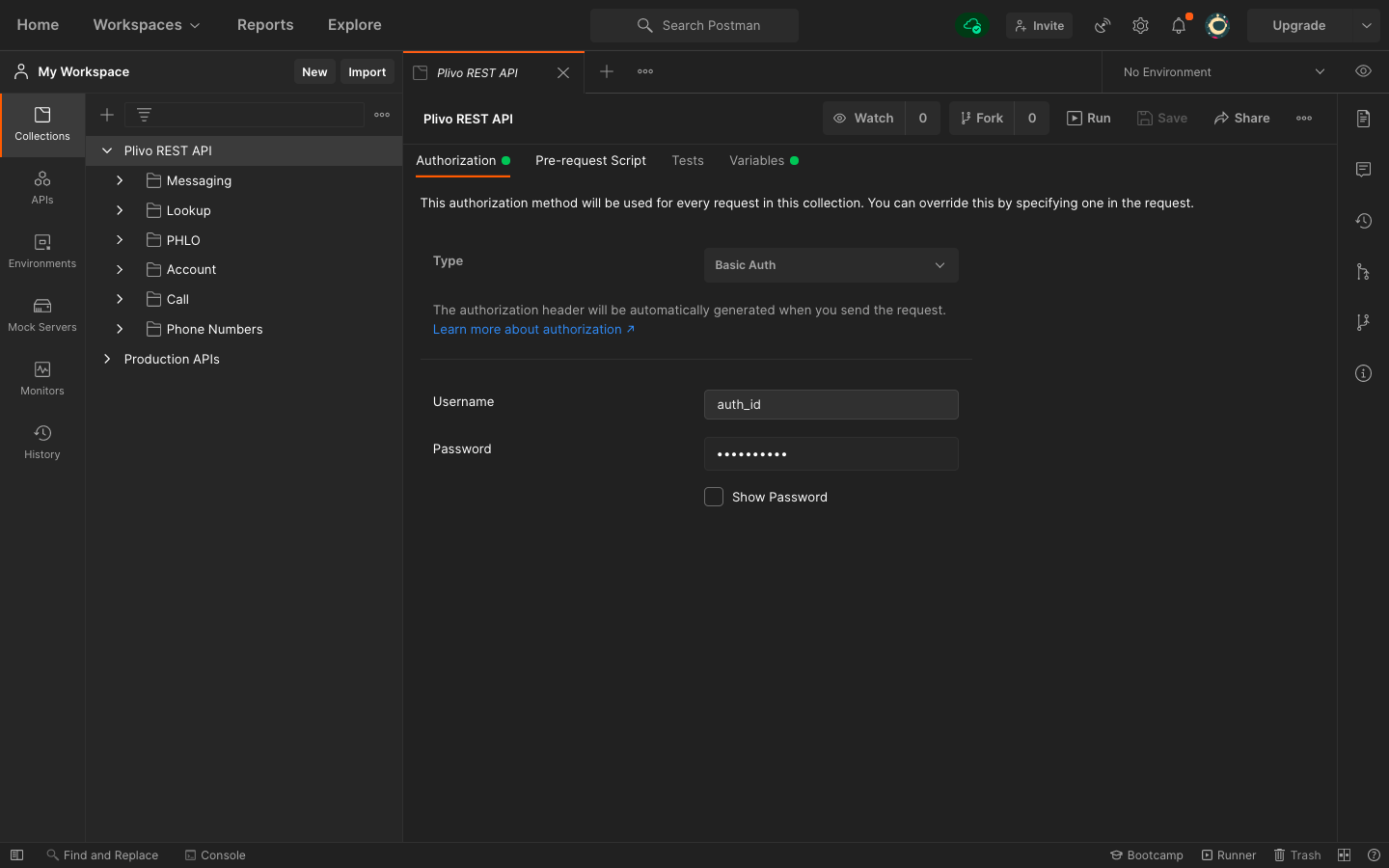
-
Click on
Variables. Declare the variableauth_id, and provide the initial and current value as the Auth ID from the console.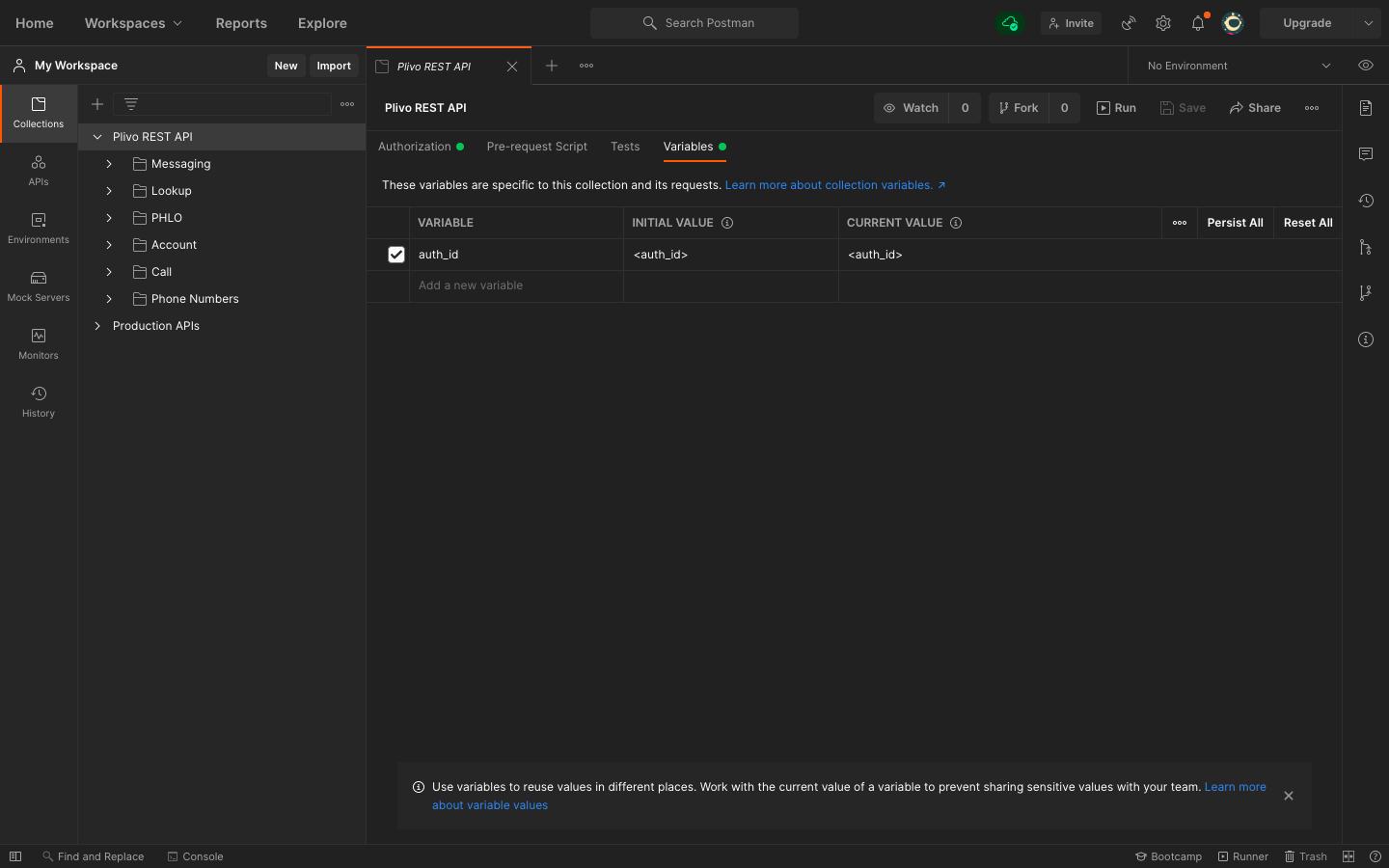
-
Once you’ve done that, you can access your Auth ID by writing
{{"{{auth_id"}}}}within your Postman collection. We’ve already done that for you for all the APIs in the Plivo collection.
Example: Make a phone call
To see how Plivo and Postman work together, let’s start by making an outbound call. From the imported Plivo REST API collection, select the folder namedCall and select the request to make an outbound call. Replace from with your caller_id, to with the destination number you’d like to make a call, and answer_url with a valid publicly accessible URL that returns a valid XML. These are the only mandatory parameters.
Account Details
Note:
- The
answer_urlupdated in the collection returns a valid XML document, which means you just need to update thefromandtofields to test the API. - You can replace the other optional parameters with meaningful values for your use case, or you can leave them out if you’re not using them in the request.