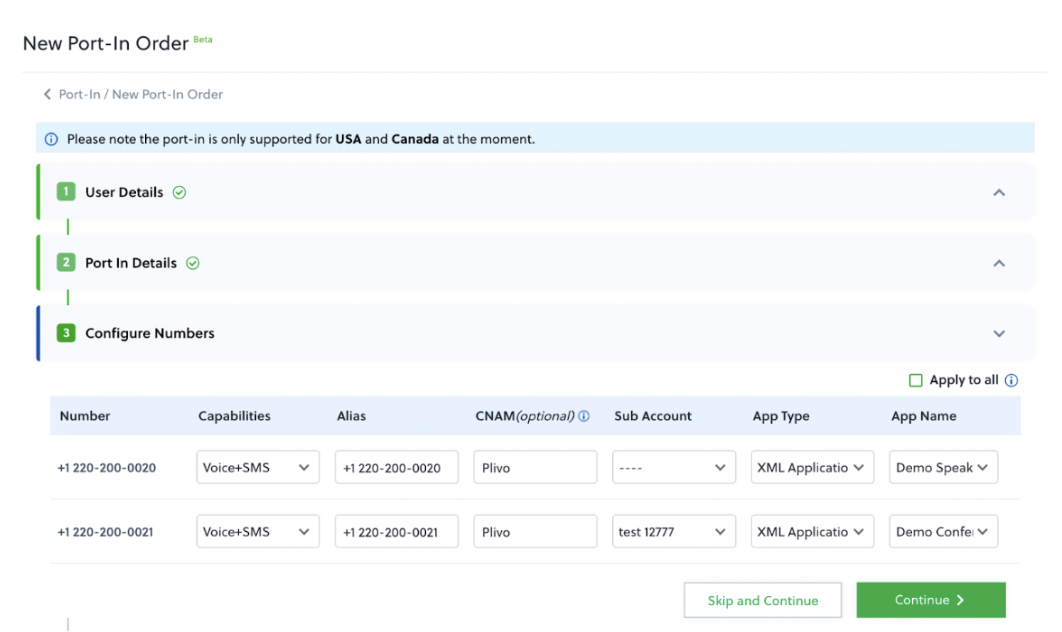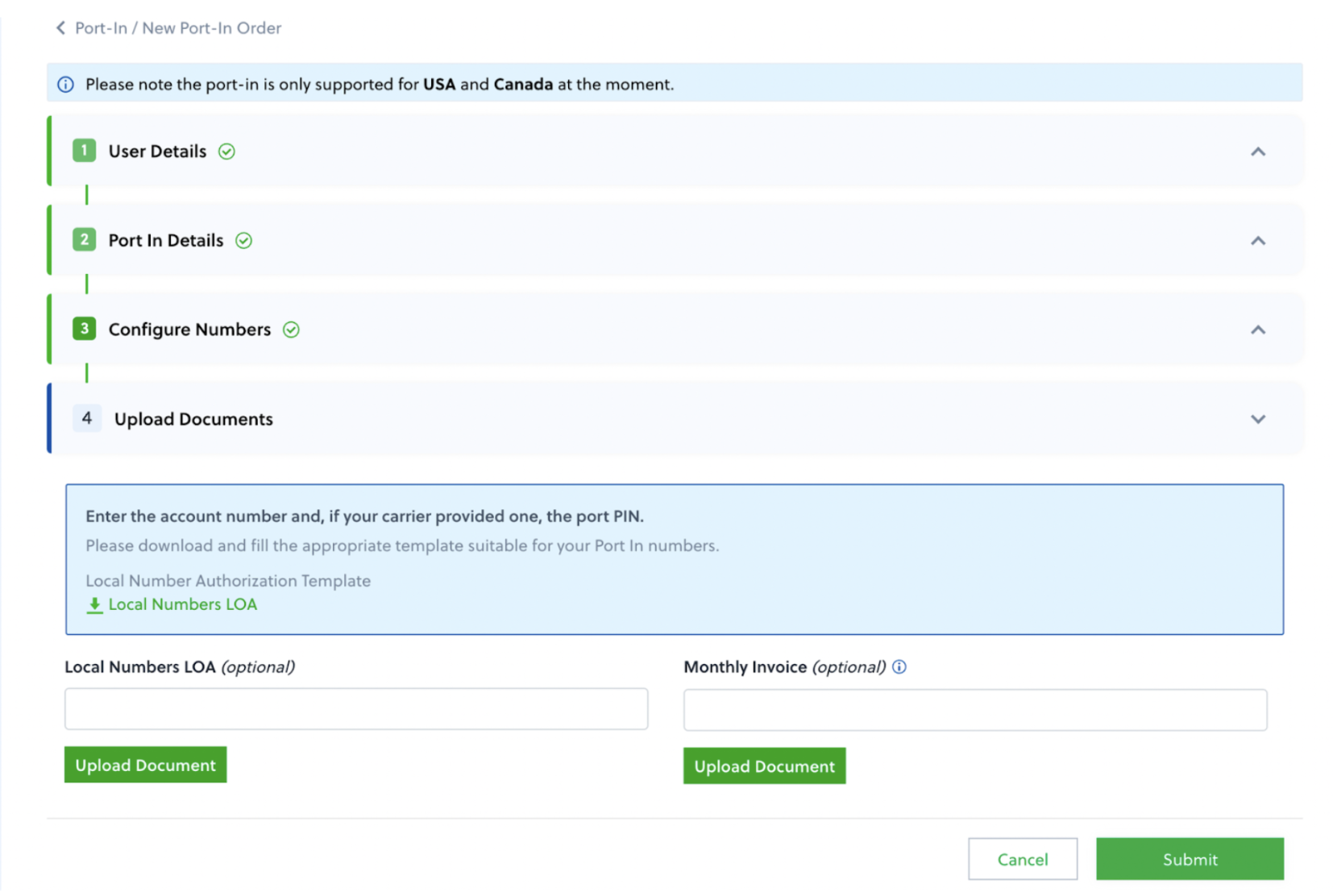How to port your phone number to Plivo
Here’s an overview of the process for porting a phone number to Plivo.- Submit porting request documentation to Plivo.
- Plivo submits the porting request to the gaining carrier.
- The gaining carrier submits the porting request to the losing carrier.
- The losing carrier approves or rejects the request.
- If approved, Plivo notifies you of the Firm Order Commitment (FOC), or porting date.
- On the FOC date, Plivo activates the number, tests all capabilities, and notifies you that the process is complete.
How to gather the information you need
You must have a Plivo Standard account to initiate a port-in request. Before you send the porting request, make sure you have the following documents.- Letter of Authorization (LOA): A signed LOA by the authorized user and/or owner of the number(s). Use our LOA template (Microsoft Word document). This is optional for fixed numbers and mandatory for porting toll-free numbers. Please note that the name and address information on your LOA must match the authorized user name and service address provided to your current carrier.
- PIN: Depending on the service availability or coverage for a number, we may request a PIN for porting regular US numbers. If you already have a PIN, please include it in the port order.
- Invoice: Share a copy of your most recent phone bill (ideally within 30 to 60 days from the date of the porting request). It must contain the account name, authorized username, and billing details for the number you want to port. This is an optional entry but improves the chances of a successful porting.
How to submit your port request
Submitting a port request via the Plivo console is currently available only for the US and Canada. For other countries, submit a port-in request via a support ticket. Users in the US and Canada can log in to the Plivo console and go to Phone Numbers > Port-In > New Port-In Order. Fill in your business details on the user details screen, then click continue.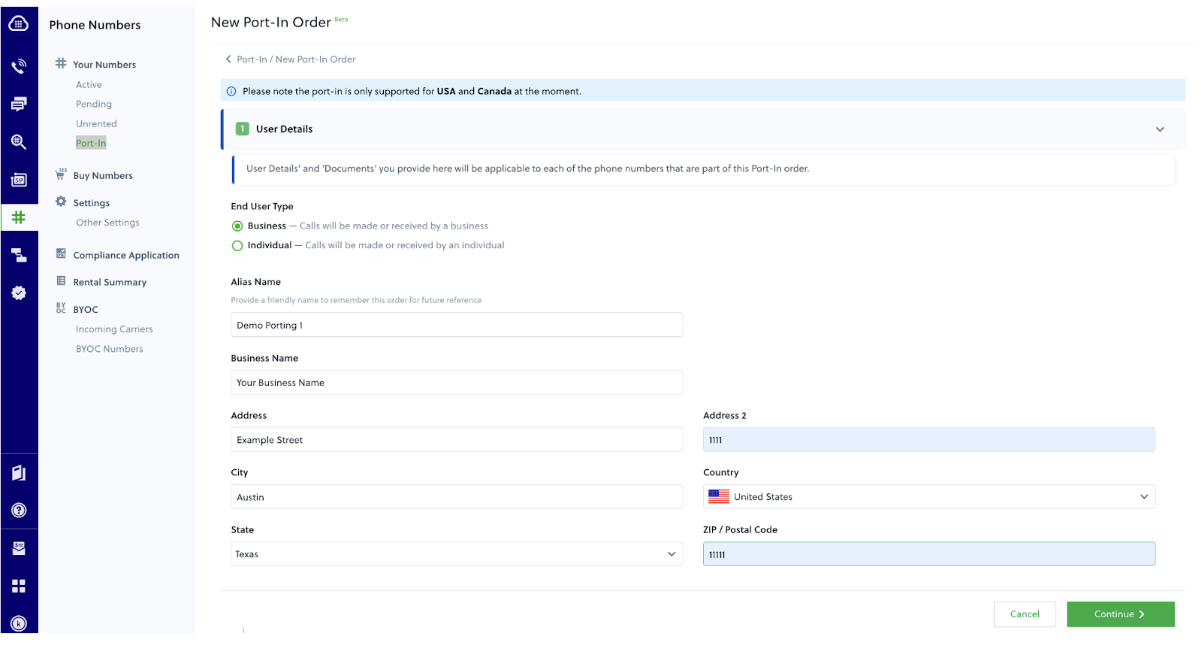
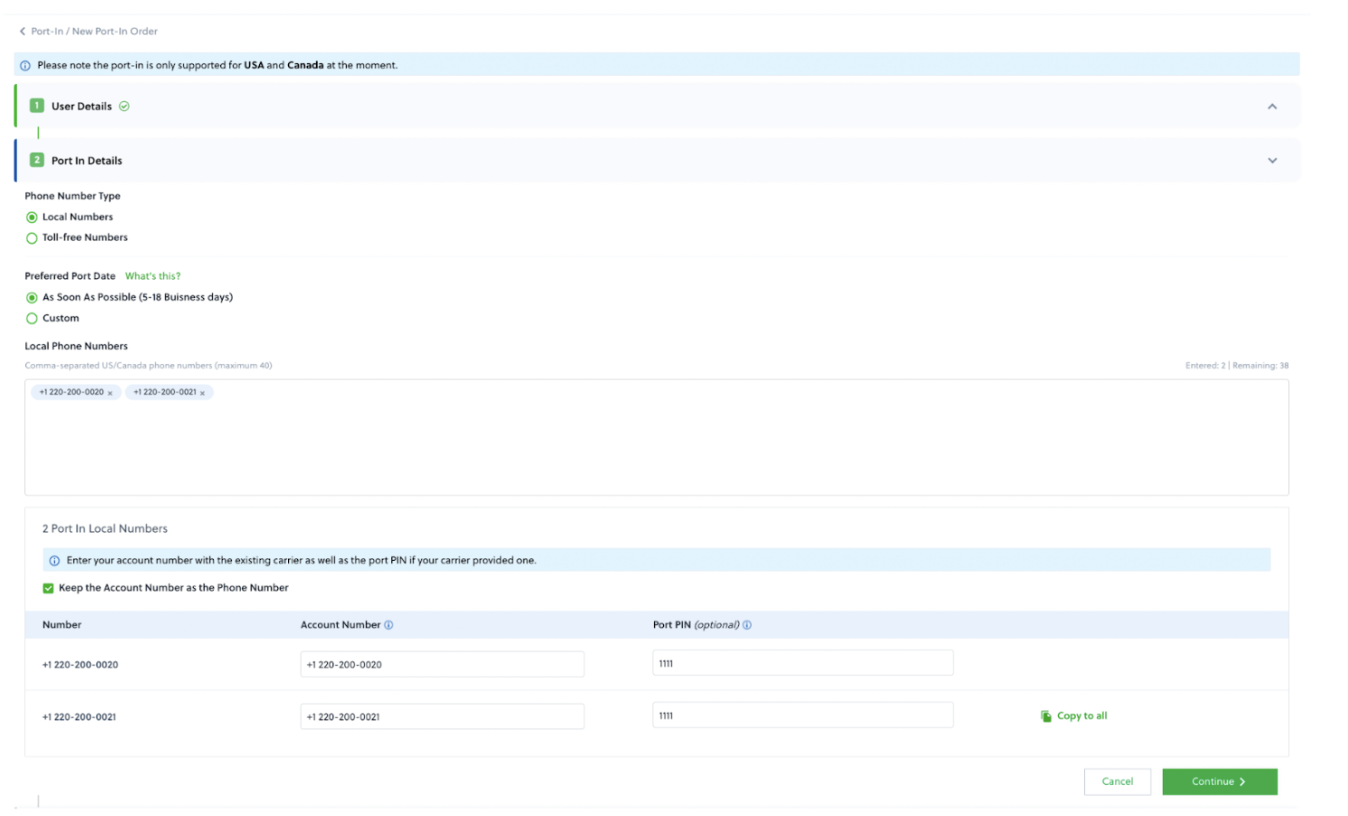
- Select the capabilities for the numbers (voice or voice+SMS).
- Enter an alias for the numbers.
- Select a subaccount for the numbers to ease number management (optional).
- Enter a caller ID name (CNAM) to help brand your calls (optional).
- Select theXML,PHLO, or Zentrunk application to which to associate the numbers.