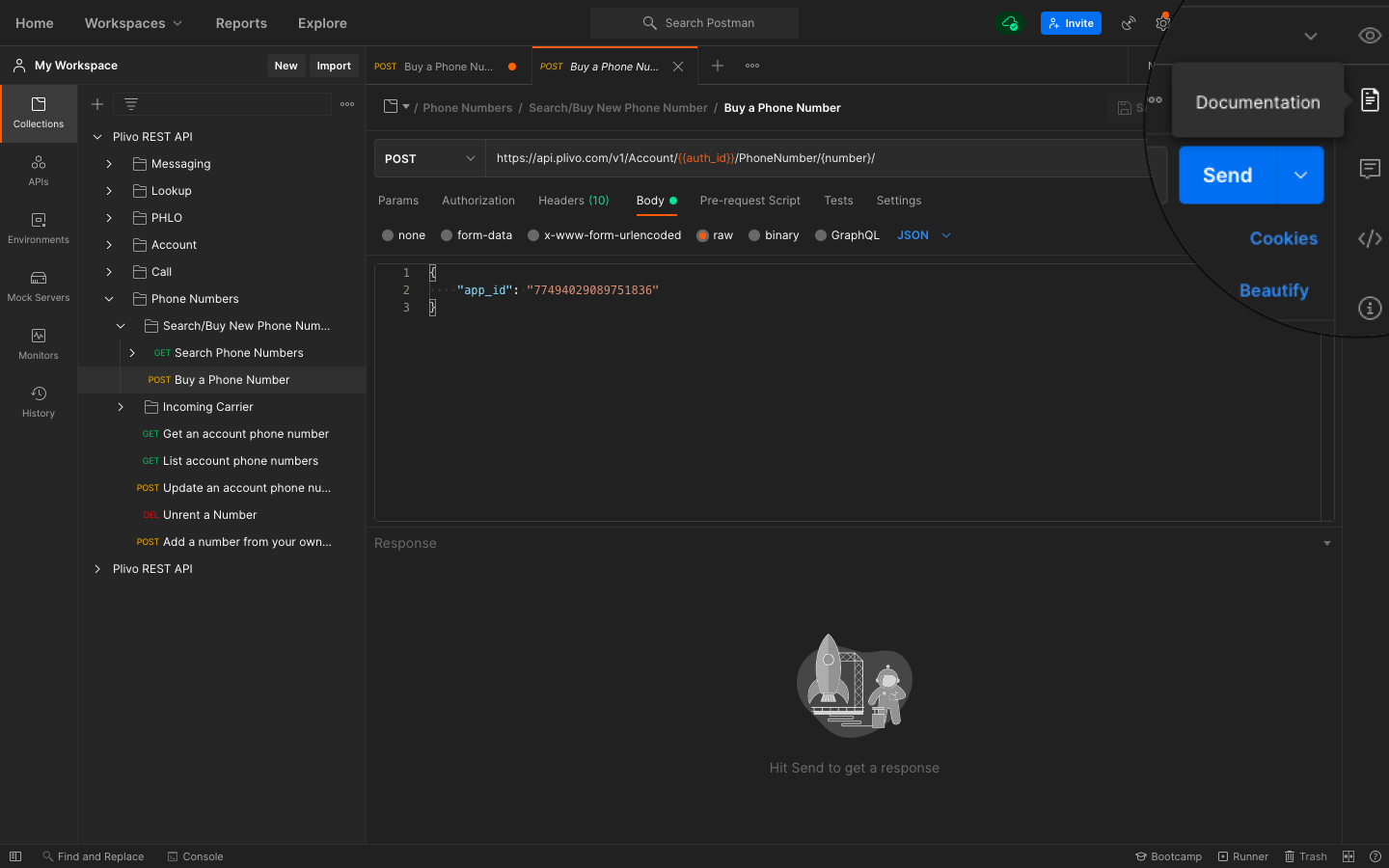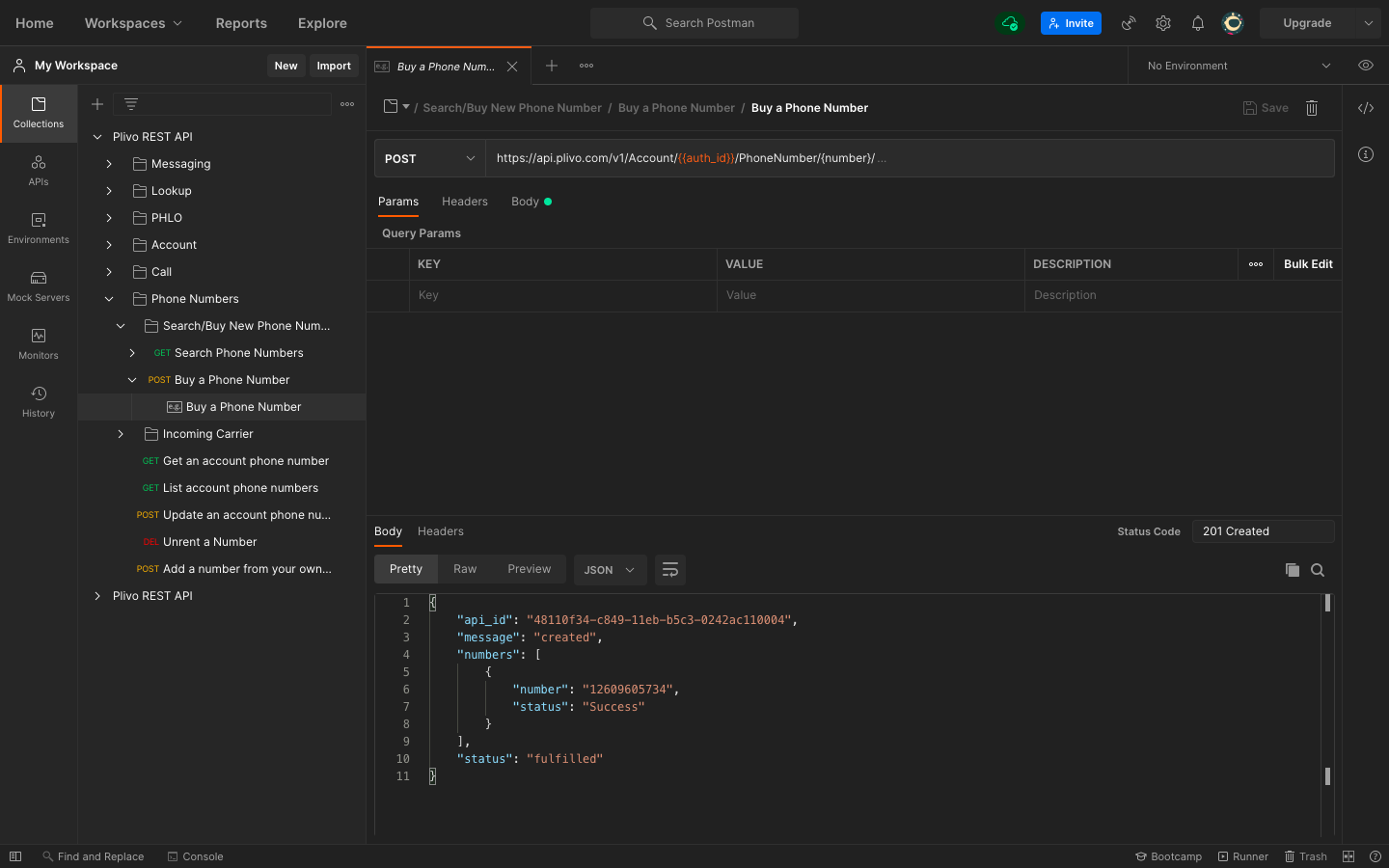Overview
Plivo APIs are packaged and ready to use with Postman, an API testing tool that helps developers set up, test, and explore APIs. Plivo’s Postman collection includes APIs for our SMS, Voice, Phone Numbers, Account, Lookup, and PHLO products, along with documentation for each API to help you learn about them. We’ve created a ready-to-use set of the applicable APIs so you don’t have to manually add endpoints that you’d like to use inside Postman. Each endpoint comprises all the available parameters and the necessary authentication process, along with example responses, so you only need to declare your credentials and parameter values globally to start exploring the features. Let’s walk through the process.Install Postman and download the Postman collection
First, download and install Postman. You also need a Plivo account; if you don’t have one yet, sign up now. Next, click on the below buttonFork collection into your workspace
- Work in your own workspace or with your team
- Stay up to date with the latest changes to the source collection
- Contribute to the source collection through pull requests
Add Keys and Tokens
Now you can add your keys and tokens to your Postman collection. Open Postman from Applications under macOS or your desktop on Windows. The first thing you need to do is add your authentication credentials.- Click on the collection Plivo REST API.
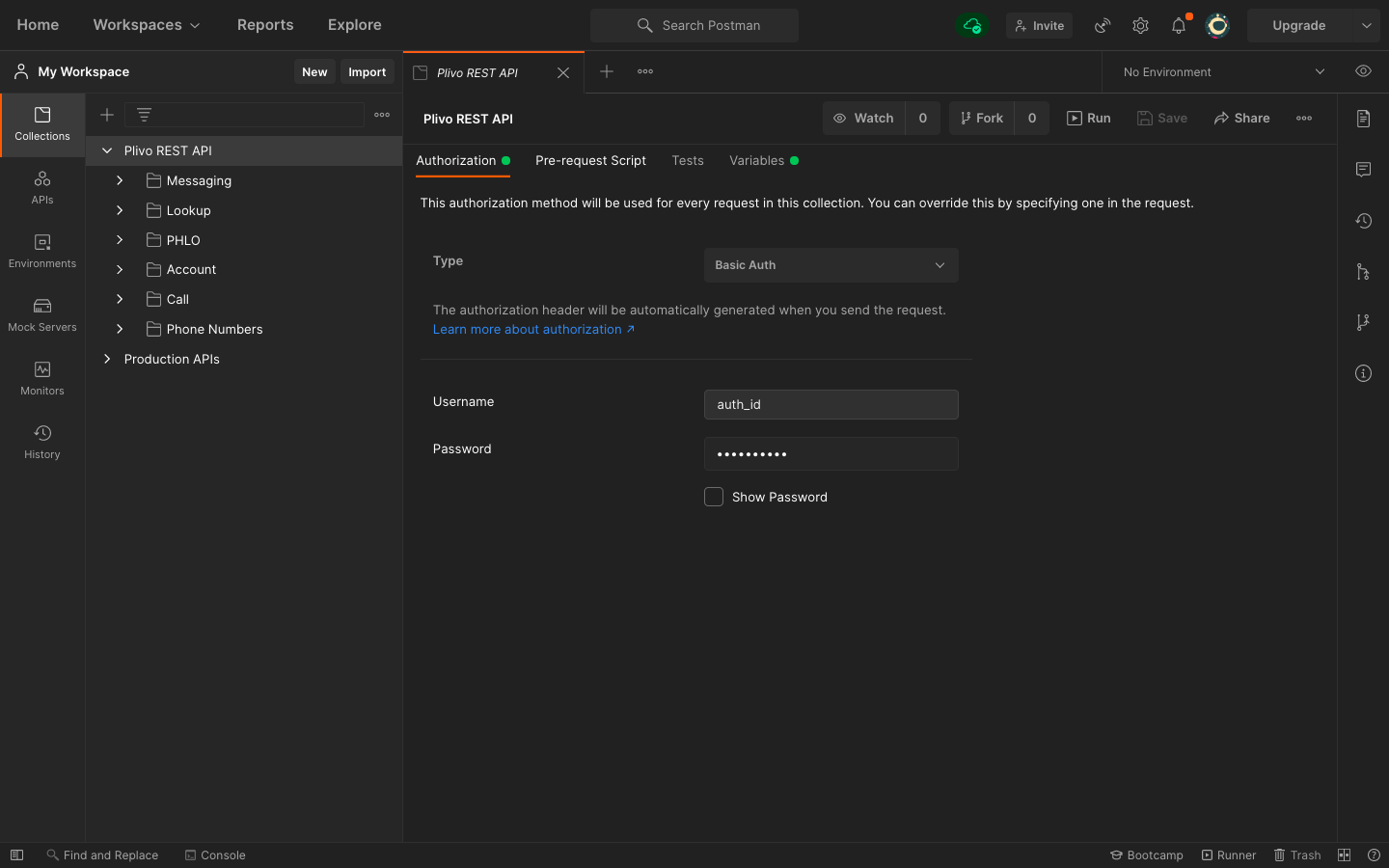
- Select Authorization, then, from the drop-down list, set the Type as Basic Auth.
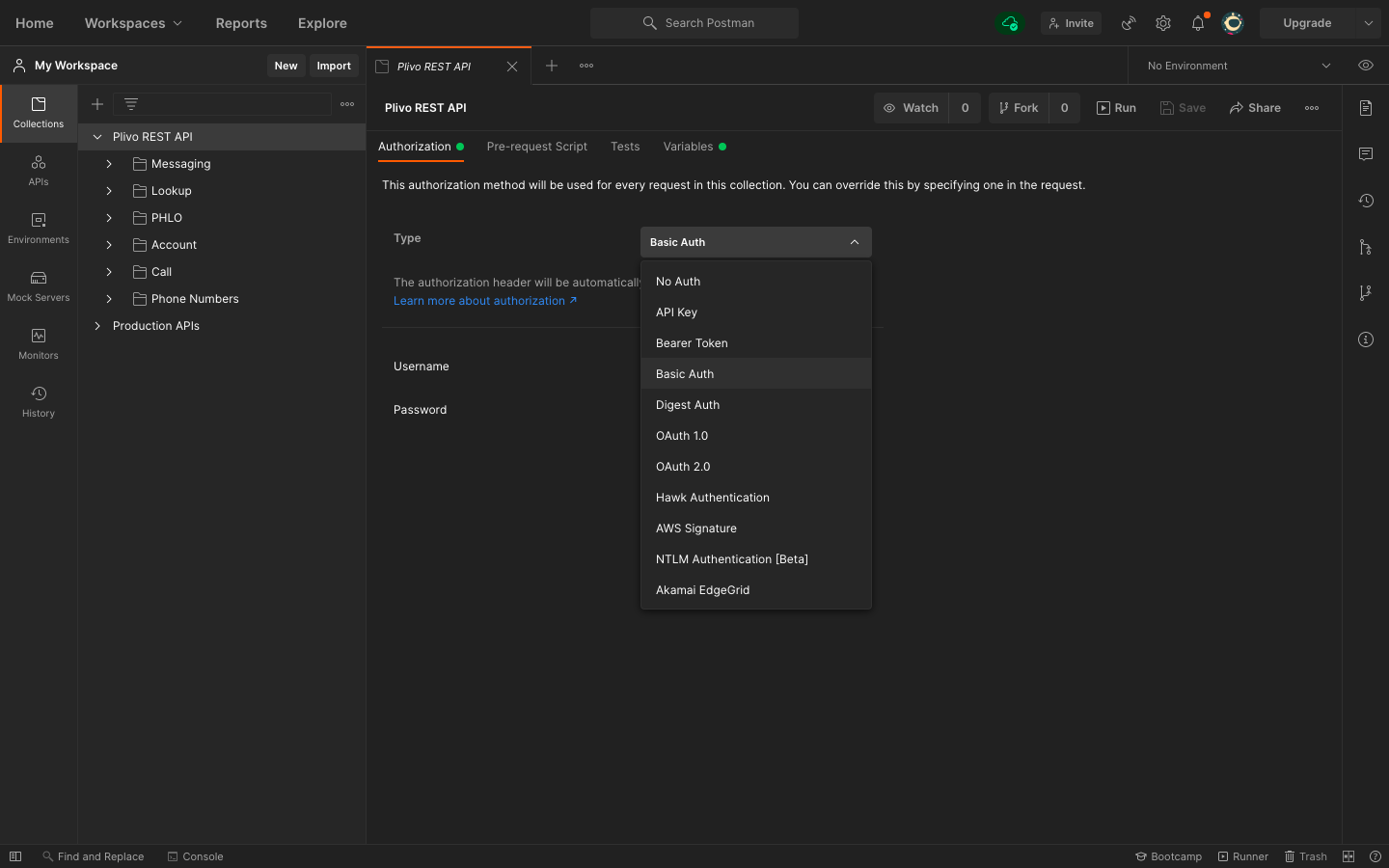
- For Username and Password, fill in your Plivo Auth ID and Auth Token respectively, which you can find on the overview page of the console.
Set up environment variables
Set up theauth_i> as an environment variable, so you can use it in every endpoint you have.
- Click on the collection Plivo REST API.
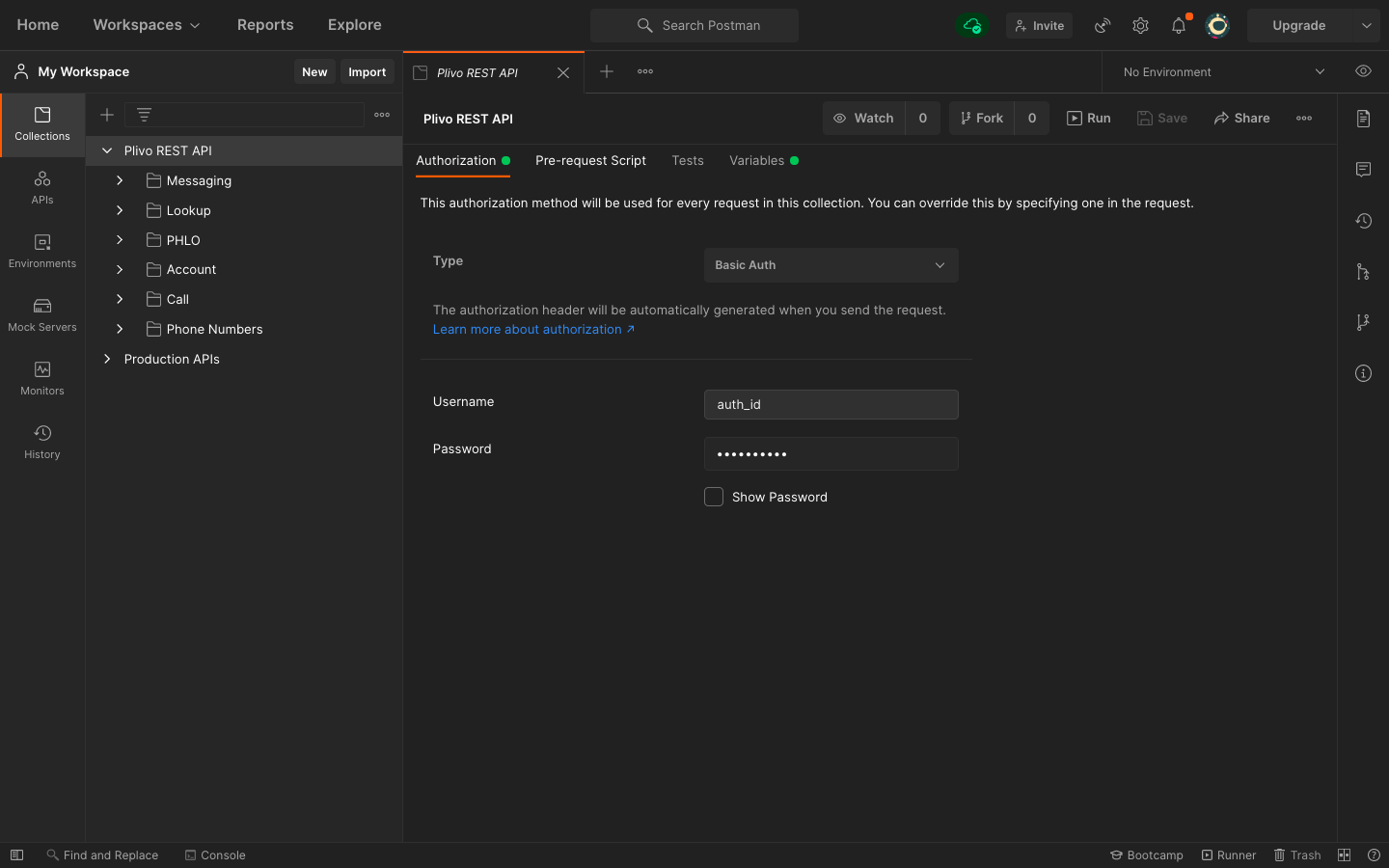
- Click on Variables. Declare the variable
auth_i>, and provide the initial and current value as the Auth ID from the console.
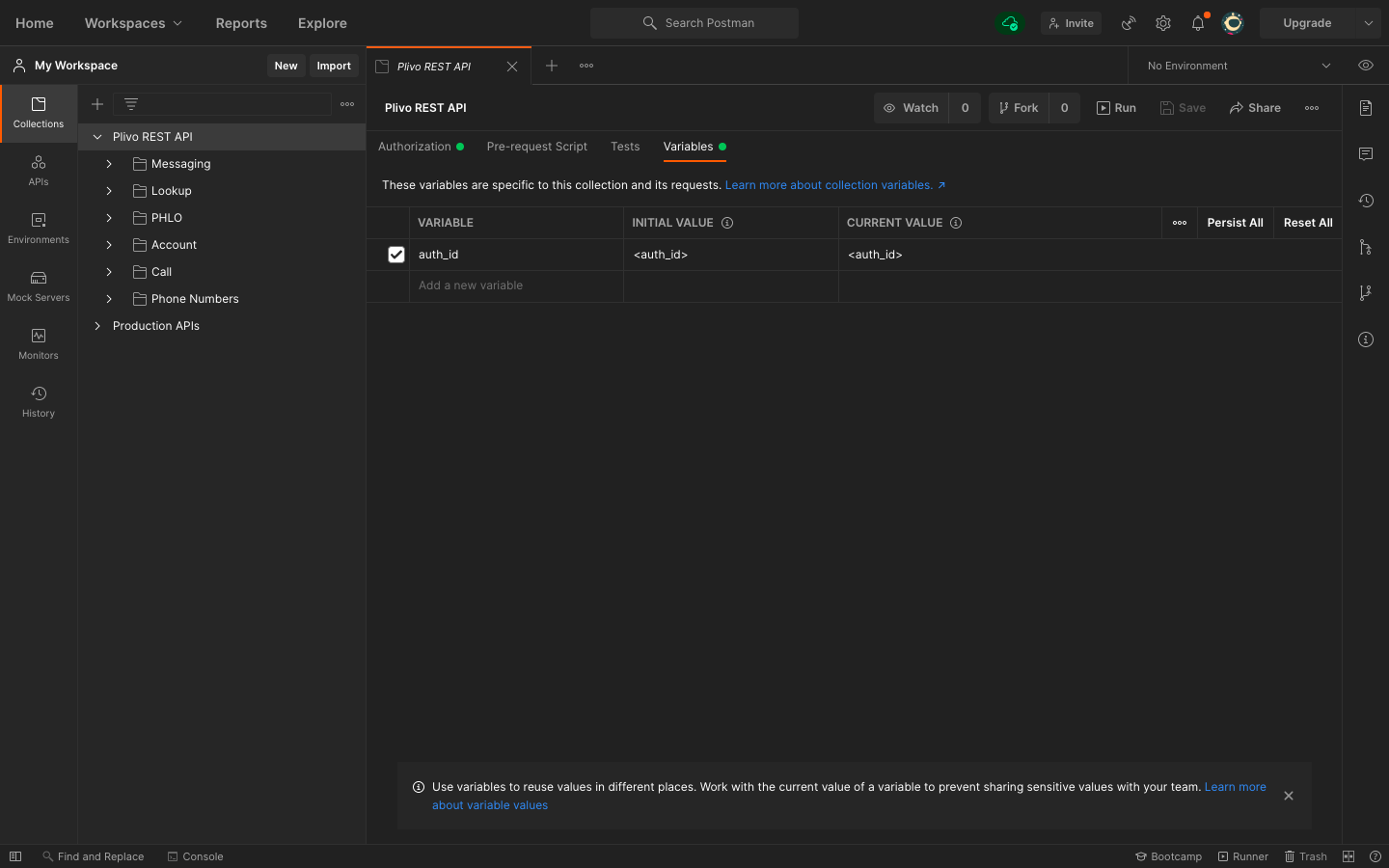
- Once you’ve done that, you can access your Auth ID by writing {{auth_id}} within your Postman collection. We’ve already done that for you for all the APIs in the Plivo collection.
Now we’re ready to test some APIs!!
Example: Buy Phone Numbers
To see how Plivo and Postman work together, let’s start by searching for an available phone number. From the imported Plivo REST API collection, select the folder named Phone Numbers followed by Search/Buy a Phone Number, and select the request named Buy a Phone Number. You can find a number by using the Search Phone numbers API, which is right above the Buy a Phone number API request in your collection, or from the console. Update the URL with the number you wish to purchase — it should look likeapp_id with the application you want to attach, if you have one.