- Node.js & Express
- Node.js & NestJS
- Node.js & Sails
- Node.js & Serverless
Get Started with Node.js Using Express
Sign up for a Plivo account
When you sign up with Plivo, we give you a free trial account and free credits to experiment with and learn about our services. You can add a number to your account to start testing the full range of our voice and SMS service features.Follow these steps to get a free trial account:- Sign up with your work email address.
- Check your inbox for an activation email message from Plivo. Click on the link in the message to activate your account.
- Enter your mobile number to complete the phone verification step.
Sign up with your work email address
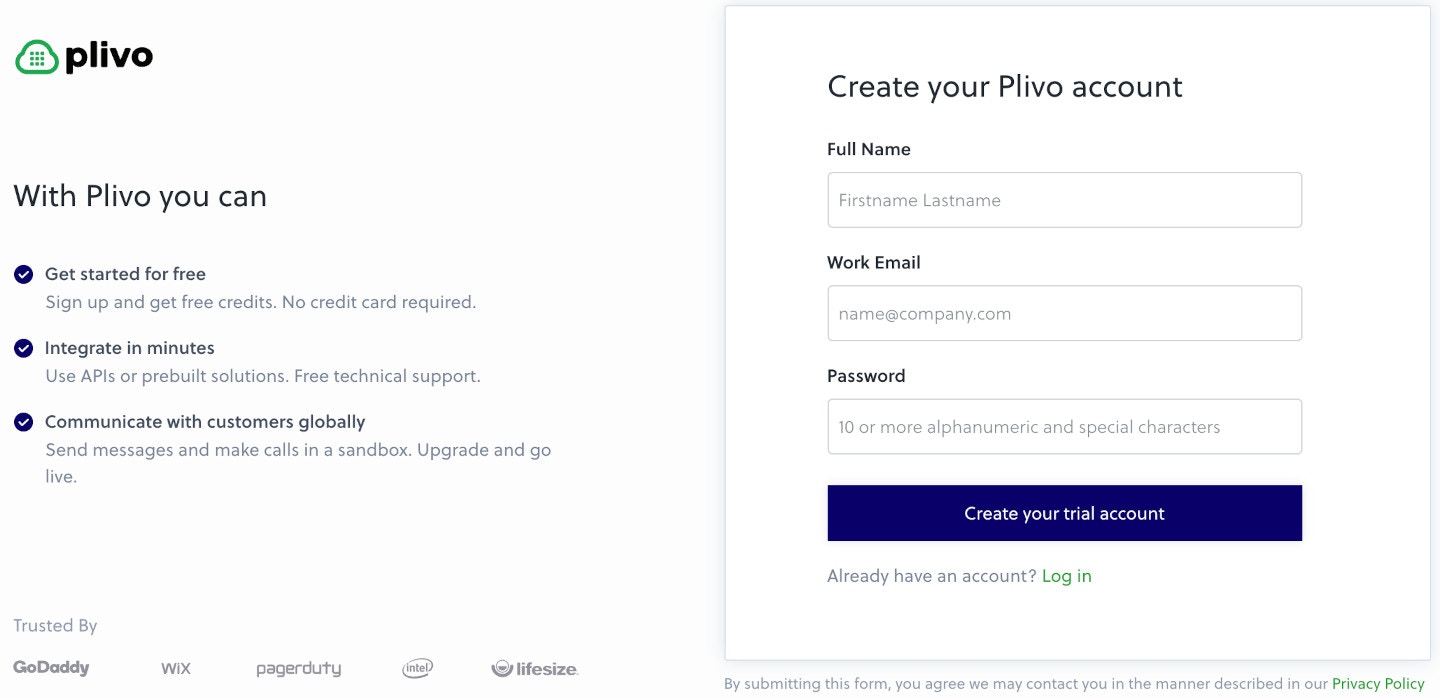
- Using PHLO
- Using API
Set up your Node.js and Express dev environment
You must set up and install Node.js, Express, and Plivo’s Node.js SDK before you send your first message.You can check whether you have Node.js installed under macOS or Linux by running the commandnode --version in a terminal window. Under Windows, open a Windows command prompt or PowerShell and type node -v. If you don’t have Node.js installed or want a more current version, download and install it.Install the Plivo Node.js package
Create a projects directory and change into it.Copy
Ask AI
$ mkdir mynodeapp
$ cd mynodeapp
Copy
Ask AI
$ npm install plivo
Send your first outbound SMS/MMS message
You can create and deploy a PHLO to send your first outbound SMS message with a few clicks on the PHLO canvas, and trigger it with some simple code.Create the PHLO
- SMS
- MMS
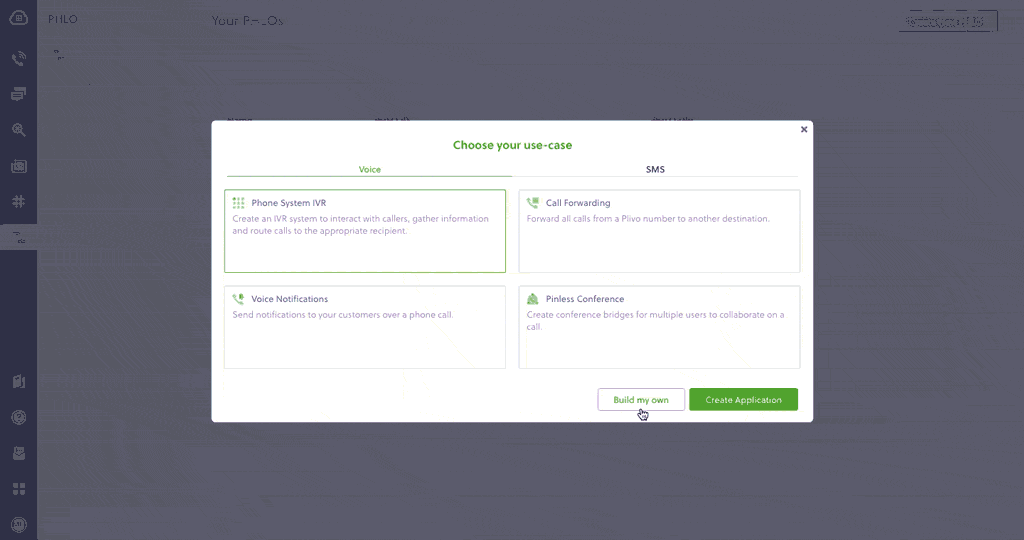
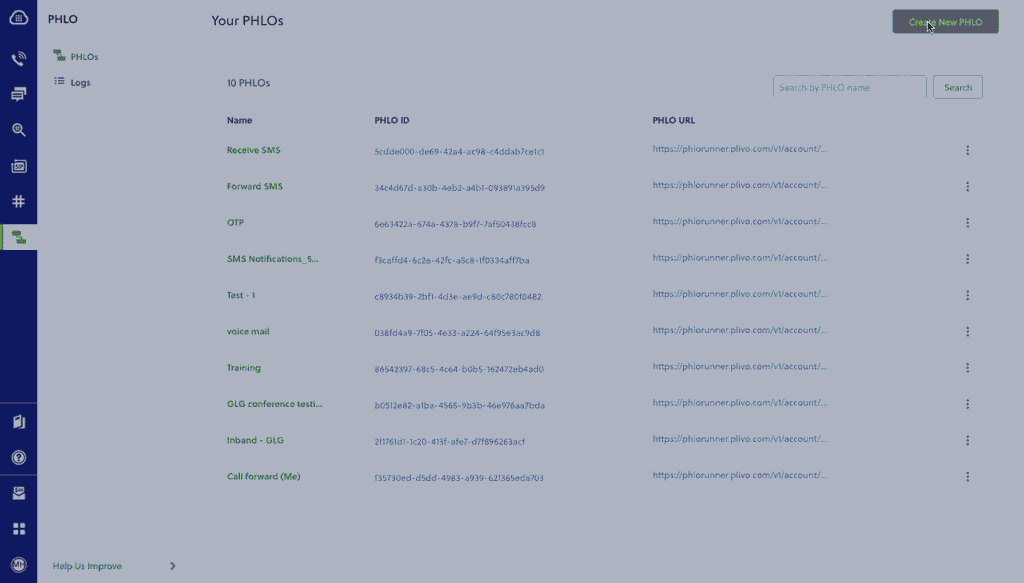
- Click Create New PHLO.
-
In the Choose your use case pop-up, click Build my own. The PHLO canvas will appear with the Start node.
Note: The Start node is the starting point of any PHLO. It lets you trigger a PHLO to start upon one of three actions: incoming SMS message, incoming, or API request.
- From the list of components on the left-hand side, drag and drop the Send Message component onto the canvas. When a component is placed on the canvas it becomes a node.
- Draw a line to connect the Start node’s API Request trigger state to the Send Message node.
-
In the Configuration pane at the right of the canvas, configure the Send Message node with a sender ID in the From field. Enter the destination number you wish to send a message to in the To field. Put your message in the Text field.
Note: You can define a static payload by specifying values when you create the PHLO, or define a dynamic payload by passing values through Liquid templating parameters when you trigger the PHLO from your application.
- If you’d like to send an MMS message, configure the Media URLs field with the media files you’d like to send.
- Once you’ve configured the node, click Validate to save the configuration.
- After you complete the configuration, give the PHLO a name by clicking in the upper left, then click Save.
Trigger the PHLO
You integrate a PHLO into your application workflow by making an API request to trigger the PHLO with the required payload — the set of parameters you pass to the PHLO. You can define a static payload by specifying values when you create the PHLO, or define a dynamic payload by passing values through parameters when you trigger the PHLO from your application.In either case, you need your Auth ID and Auth Token, which you can get from the overview page of the Plivo console.
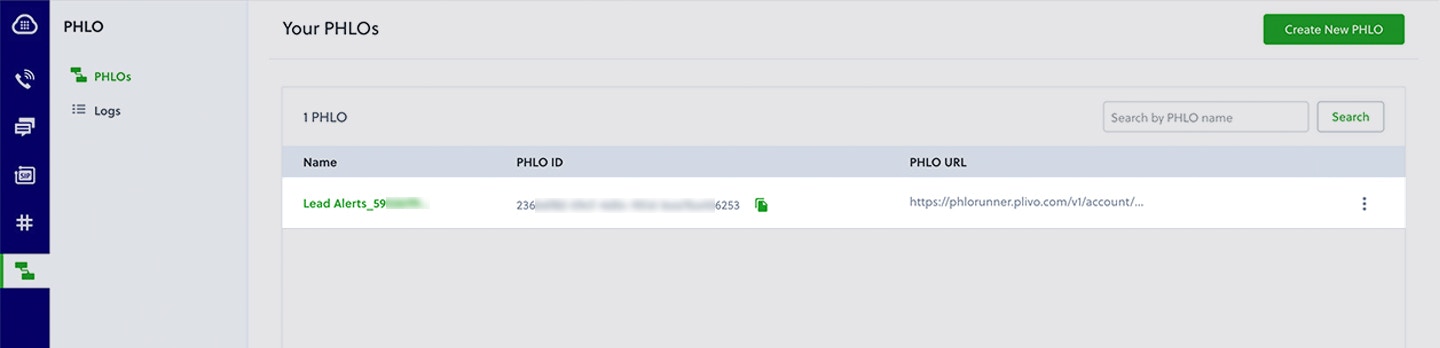
With a static payload
When you configure values when creating the PHLO, they act as a static payload.
Code
Create a file calledTriggerPhlo.js and paste into it this code.Copy
Ask AI
var express = require('express')
var app = express()
app.post('/trigger_phlo/', function(req, res) {
var plivo = require('plivo');
var PhloClient = plivo.PhloClient;
var authId = '<auth_id>';
var authToken = '<auth_token>';
var phloId = '<phlo_id>';
var phloClient = phlo = null;
phloClient = new PhloClient(authId, authToken);
phloClient.phlo(phloId).run().then(function(result) {
console.log('Phlo run result', result);
}).catch(function(err) {
console.error('Phlo run failed', err);
})
})
app.set('port', (process.env.PORT || 5000));
app.listen(app.get('port'), function() {
console.log('Node app is running on port', app.get('port'));
});
With a dynamic payload
To use dynamic values for the parameters, use Liquid templating parameters when you create the PHLO …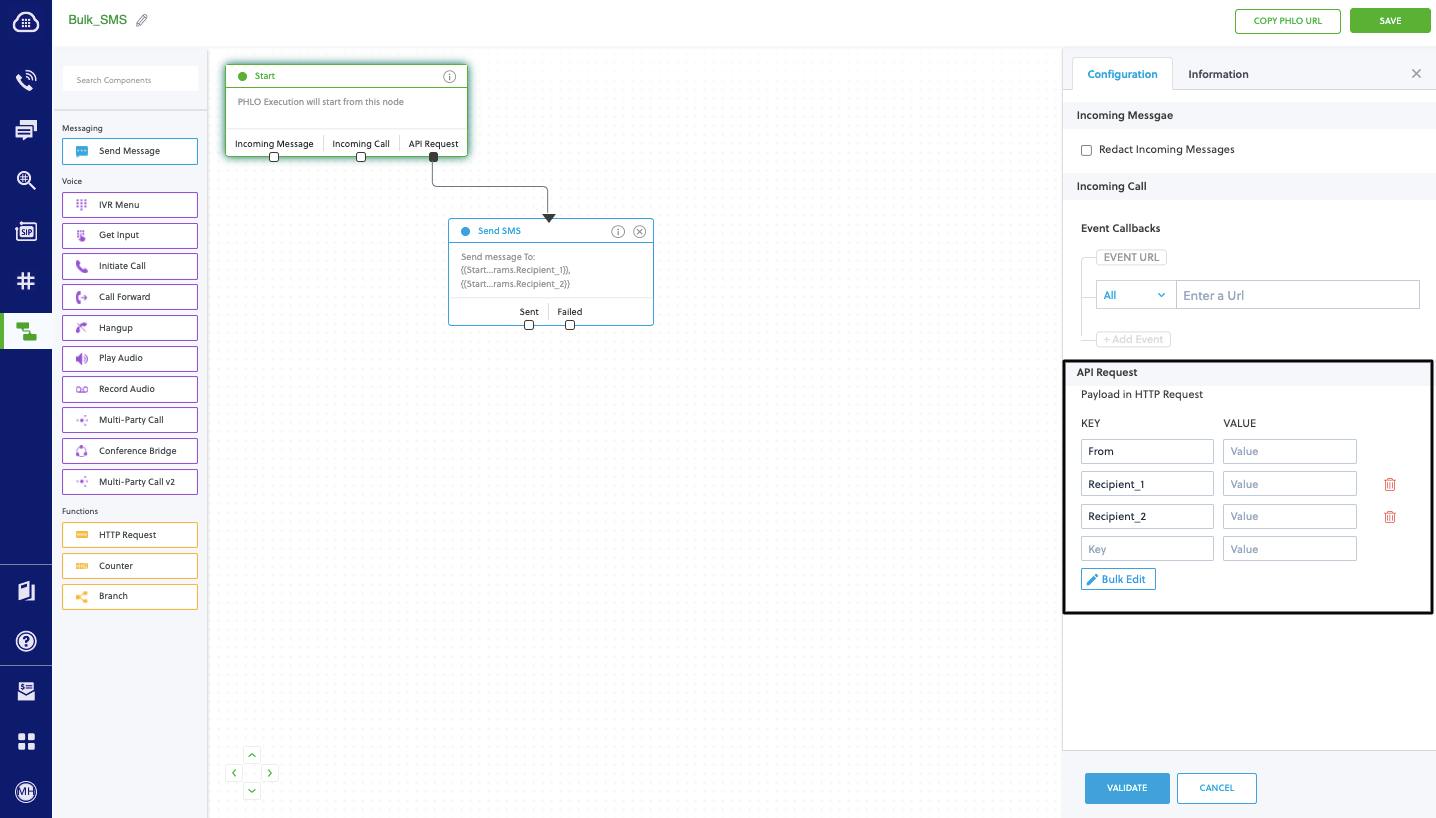
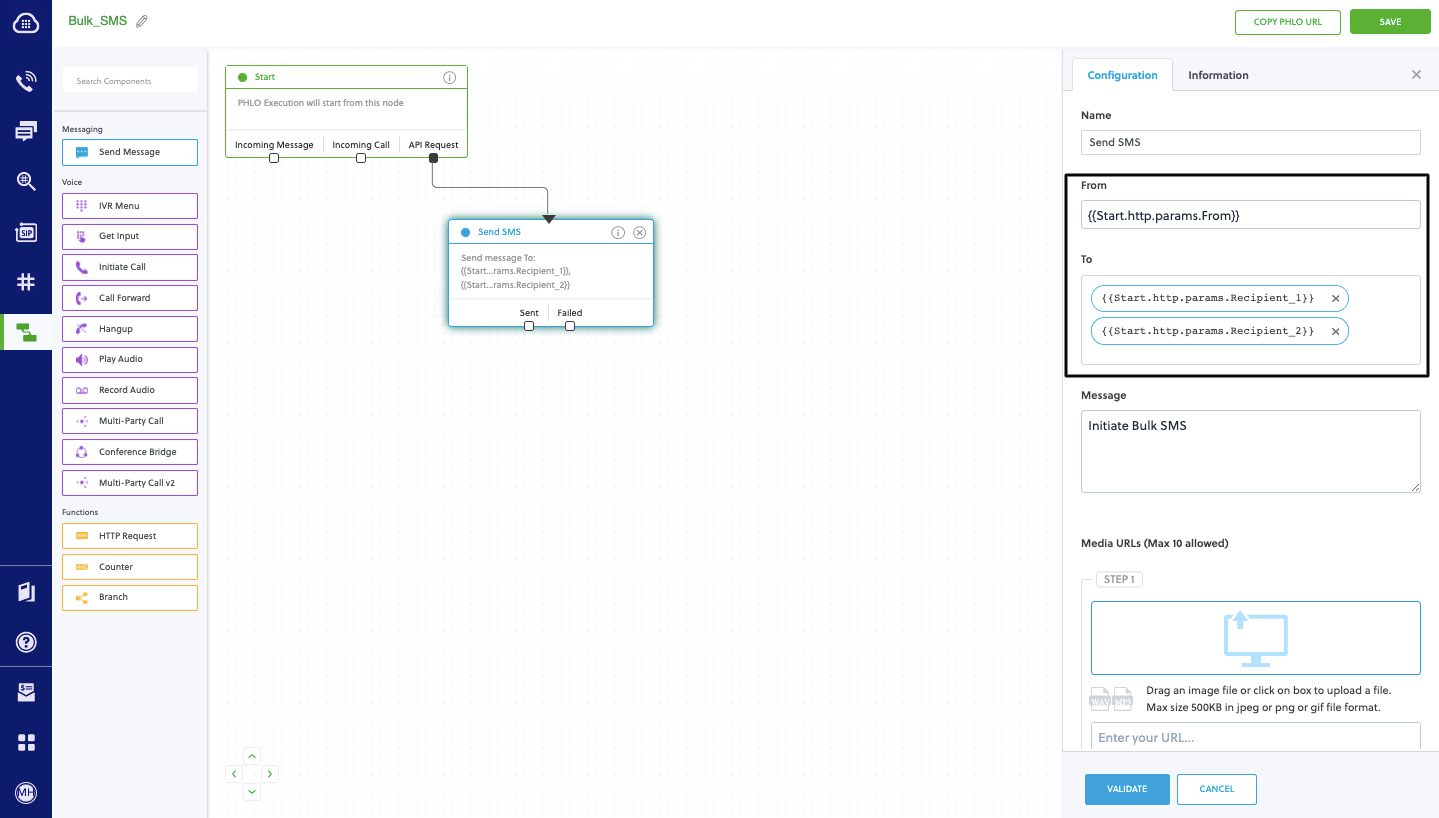
Code
Create a file calledTriggerPhlo.js and paste into it this code.Copy
Ask AI
var express = require('express')
var app = express()
app.post('/trigger_phlo/', function(req, res) {
var plivo = require('plivo');
var PhloClient = plivo.PhloClient;
var authId = '<auth_id>';
var authToken = '<auth_token>';
var phloId = '<phlo_id>';
var phloClient = phlo = null;
var payload = {
From: '<sender_id>',
To: '<destination_number>'
}
phloClient = new PhloClient(authId, authToken);
phloClient.phlo(phloId).run(payload).then(function (result) {
console.log('Phlo run result', result);
}).catch(function (err) {
console.error('Phlo run failed', err);
});
})
app.set('port', (process.env.PORT || 5000));
app.listen(app.get('port'), function() {
console.log('Node app is running on port', app.get('port'));
});
Test
Save the file and run it.Copy
Ask AI
$ node TriggerPhlo.js
Receive your first inbound SMS/MMS message
You can create and deploy a PHLO to receive an inbound text message with a few clicks on the PHLO canvas, without writing a single line of code.Prerequisite
To receive incoming text messages, you must have an SMS-enabled Plivo phone number. You can rent numbers from the Numbers page of the Plivo console, or by using the Numbers API.Create the PHLO
- SMS
- MMS
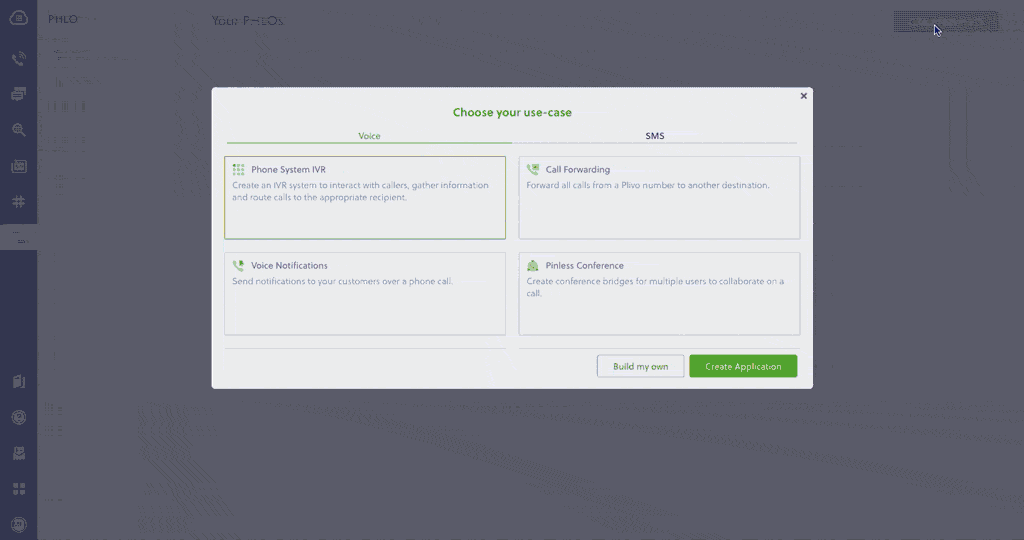
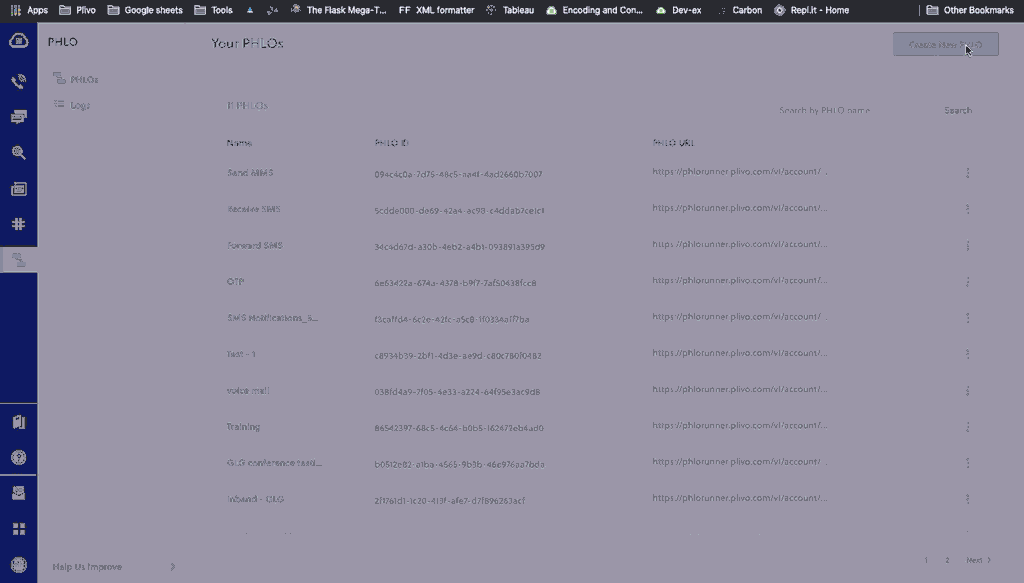
- Click Create New PHLO.
-
In the Choose your use case pop-up, click Build my own. The PHLO canvas will appear with the Start node.
Note: The Start node is the starting point of any PHLO. It lets you trigger a PHLO to start upon one of three actions: incoming SMS message, incoming call, or API request.
- From the list of components on the left-hand side, drag and drop the HTTP Request component onto the canvas. When a component is placed on the canvas it becomes a node.
- Draw a line to connect the Start node’s Incoming Message trigger state to the HTTP Request node.
-
In the Configuration pane at the right of the canvas, configure the HTTP Request node. Specify the address of your web server and specify that
from,to, andtextfields should be passed along with the request. - Once you’ve configured the node, click Validate to save the configuration.
- After you complete the configuration, give the PHLO a name by clicking in the upper left, then click Save.
Assign the PHLO to a Plivo number
Once you’ve created and configured your PHLO, assign it to a Plivo number.- On the Numbers page of the console, under Your Numbers, click the phone number you want to use for the PHLO.
- In the Number Configuration box, select PHLO from the Application Type drop-down.
- From the PHLO Name drop-down, select the PHLO you want to use with the number, then click Update Number.
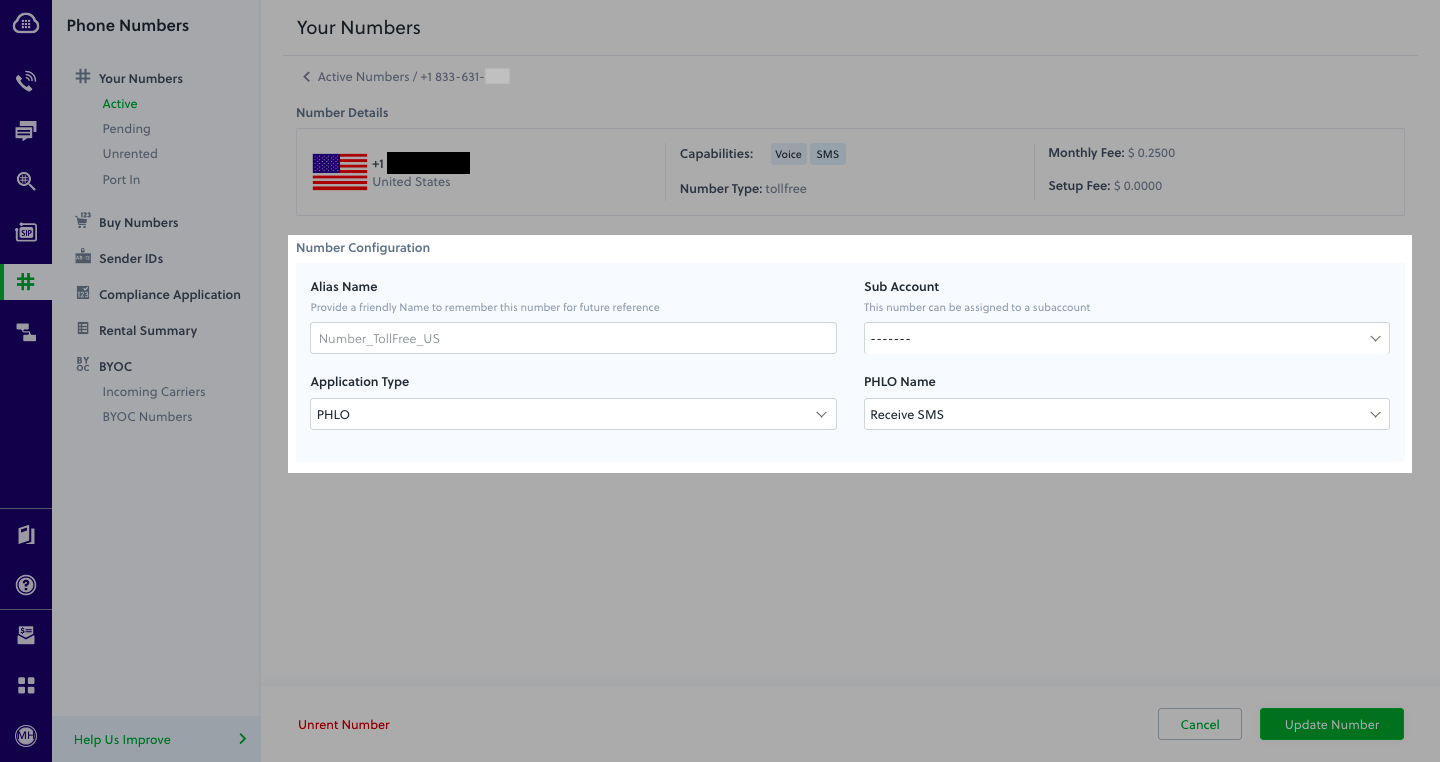
Test
You can now send a text message to your Plivo phone number and see how the inbound text is handled.For more information about creating a PHLO application, see the PHLO Getting Started guide. For information on components and their variables, see the PHLO Components Library.Forward an incoming SMS/MMS message
You can create and deploy a workflow to implement text message forwarding with a few clicks on the PHLO canvas.Prerequisite
To receive incoming text messages, you must have an SMS-enabled Plivo phone number. You can rent numbers from the Numbers page of the Plivo console, or by using the Numbers API.Create the PHLO
- SMS
- MMS
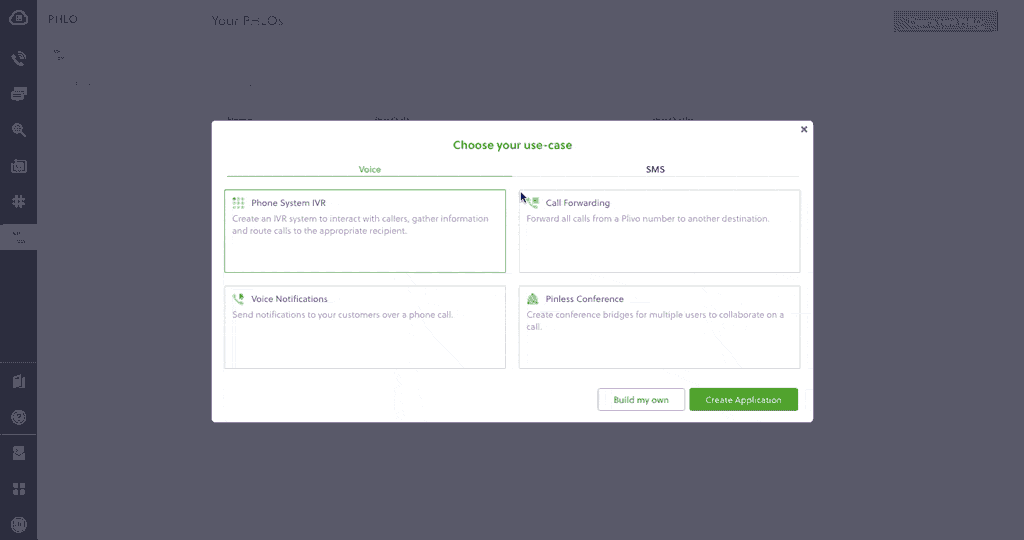
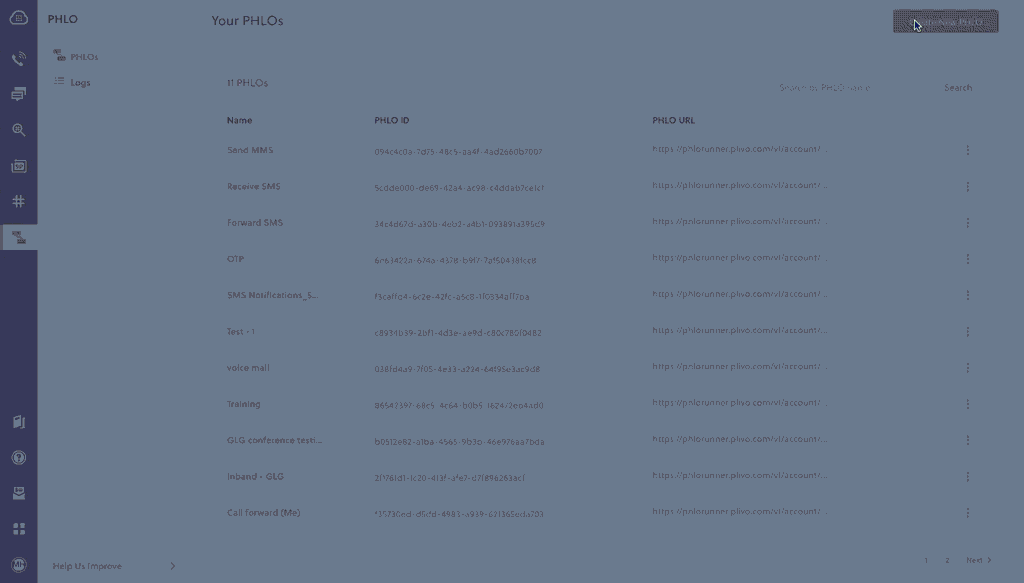
- Click Create New PHLO.
-
In the Choose your use case pop-up, click Build my own. The PHLO canvas will appear with the Start node.
Note: The Start node is the starting point of any PHLO. It lets you trigger a PHLO to start upon one of three actions: incoming SMS message, incoming call, or API request.
- From the list of components on the left-hand side, drag and drop the Send Message component onto the canvas. When a component is placed on the canvas it becomes a node.
- Draw a line to connect the Start node’s Incoming Message trigger state to the Send Message node.
- In the Configuration pane at the right of the canvas, configure the Send Message node with the phone number to which you want to forward the message.
- Once you’ve configured the node, click Validate to save the configuration.
- After you complete the configuration, give the PHLO a name by clicking in the upper left, then click Save.
Assign the PHLO to a Plivo number
Once you’ve created and configured your PHLO, assign it to a Plivo number.- On the Numbers page of the console, under Your Numbers, click the phone number you want to use for the PHLO.
- In the Number Configuration box, select PHLO from the Application Type drop-down.
- From the PHLO Name drop-down, select the PHLO you want to use with the phone number, then click Update Number.
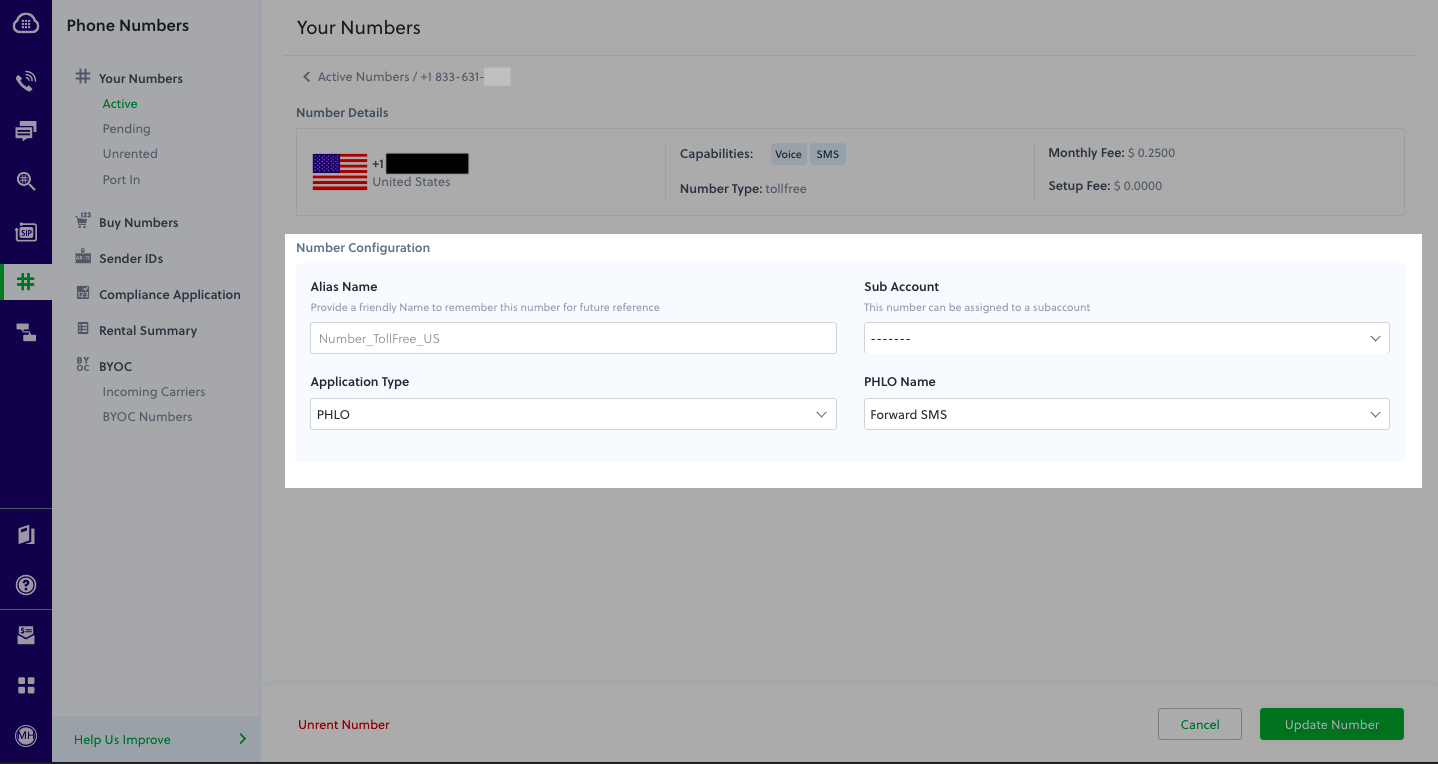
Test
You can now send a text message to your Plivo phone number and see how the inbound text is forwarded.For more information about creating a PHLO application, see the PHLO Getting Started guide. For information on components and their variables, see the PHLO Components Library.More use cases
We illustrate more than a dozen use cases with code for both PHLO and API/XML on our documentation pages.Install Node.js, Express, and the Plivo Node.js SDK
You must set up and install Node.js, Express, and Plivo’s Node SDK before you send your first SMS message.Install Node.js
You can check whether you have Node.js installed under macOS or Linux by running the commandnode --version in a terminal window. Under Windows, open a Windows command prompt or PowerShell and type node -v. If you don’t have Node.js installed or want a more current version, download and install it.Install Express and the Plivo Node.js SDK
Create a projects directory and change into it.Copy
Ask AI
$ mkdir mynodeapp
$ cd mynodeapp
Copy
Ask AI
$ npm install express plivo
Send your first outbound SMS/MMS message
You must have a Plivo phone number to send messages to the US or Canada; you can rent a Plivo number from Phone Numbers > Buy Numbers on the Plivo console or via the Numbers API.Create an Express server
Create a file calledSendSMS.js and paste into it this code.- SMS
- MMS
Copy
Ask AI
const express = require('express');
const bodyParser = require('body-parser');
const app = express();
app.use(bodyParser.urlencoded({
extended: true
}));
app.use(function(req, response, next) {
response.contentType('application/xml');
next();
});
app.set('port', (process.env.PORT || 3000));
app.all('/outbound_sms/', function(request, response) {
let client = new plivo.Client('<auth_id>', '<auth_token>');
client.messages.create({
src: '<sender_id>',
dst: '<destination_number>',
text: 'Hello, from Node Express!'
}
).then(function(message_created) {
console.log(message_created)
});
});
app.listen(app.get('port'), function() {
console.log('Node app is running on port', app.get('port'));
});
Copy
Ask AI
const express = require('express');
const bodyParser = require('body-parser');
const app = express();
app.use(bodyParser.urlencoded({
extended: true
}));
app.use(function(req, response, next) {
response.contentType('application/xml');
next();
});
app.set('port', (process.env.PORT || 3000));
app.all('/outbound_mms/', function(request, response) {
let client = new plivo.Client('<auth_id>', '<auth_token>');
response = client.messages.create({
src: '<sender_id>',
dst: '<destination_number>',
text: 'Hello, MMS from Express!',
type: 'mms',
media_urls: ['https://media.giphy.com/media/26gscSULUcfKU7dHq/source.gif'],
media_ids: ['801c2056-33ab-499c-80ef-58b574a462a2']
}).then(function(response) {
console.log(response)
});
});
app.listen(app.get('port'), function() {
console.log('Node app is running on port', app.get('port'));
});
Note: We recommend that you store your credentials in the
auth_id and auth_token environment variables to avoid the possibility of accidentally committing them to source control. If you do this, you can initialize the client with no arguments and Plivo will automatically fetch the values from the environment variables. You can use process.env to store environment variables and fetch them when initializing the client.Test
Save the file and run it.Copy
Ask AI
$ node SendSMS.js
Receive your first inbound SMS/MMS message
To receive incoming messages, you must have a Plivo phone number that supports SMS; you can rent numbers from the Numbers page of the Plivo console or by using the Numbers API.Create an Express server
Create a file calledreceive_sms.js and paste into it this code.- SMS
- MMS
Copy
Ask AI
const express = require('express');
const bodyParser = require('body-parser');
const app = express();
app.use(bodyParser.urlencoded({
extended: true
}));
app.use(function (req, response, next) {
response.contentType('application/xml');
next();
});
app.set('port', (process.env.PORT || 3000));
app.all('/receive_sms/', function (request, response) {
let from_number = request.body.From || request.query.From;
let to_number = request.body.To || request.query.To;
let text = request.body.Text || request.query.Text;
console.log('Message received - From: ' + from_number + ', To: ' + to_number + ', Text: ' + text);
});
app.listen(app.get('port'), function () {
console.log('Node app is running on port', app.get('port'));
});
Copy
Ask AI
const express = require('express');
const bodyParser = require('body-parser');
const app = express();
app.use(bodyParser.urlencoded({
extended: true
}));
app.use(function (req, response, next) {
response.contentType('application/xml');
next();
});
app.set('port', (process.env.PORT || 3000));
app.all('/receive_sms/', function (request, response) {
let from_number = request.body.From || request.query.From;
let to_number = request.body.To || request.query.To;
let text = request.body.Text || request.query.Text;
let media_url = request.body.Media0 || request.query.Media0;
console.log('Message received - From: ' + from_number + ', To: ' + to_number + ', Text: ' + text+ ', Media: ' + media_url);
});
app.listen(app.get('port'), function () {
console.log('Node app is running on port', app.get('port'));
});
Copy
Ask AI
$ node receive_sms.js
Expose your local server to the internet
To receive incoming messages, your local server must connect with Plivo API services. For that, we recommend using ngrok, which exposes local servers running behind NATs and firewalls to the public internet over secure tunnels. Using ngrok, you can set webhooks that can talk to the Plivo server.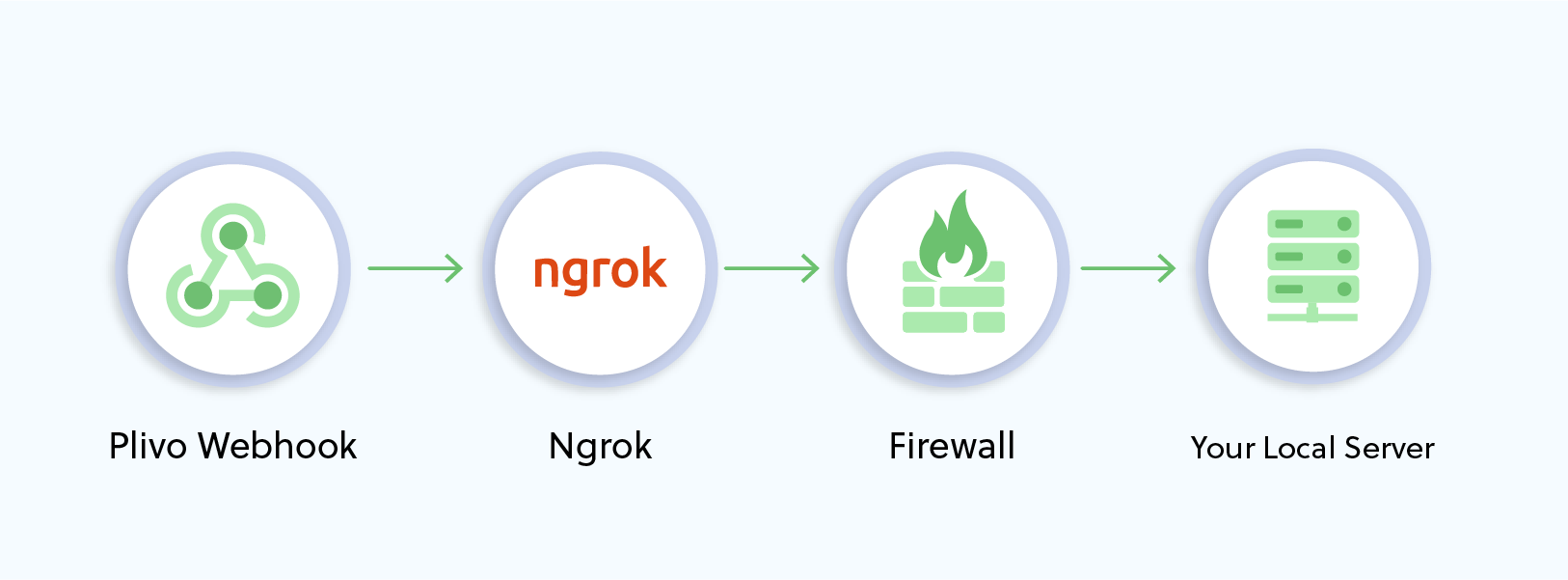
Copy
Ask AI
$ ./ngrok http 80
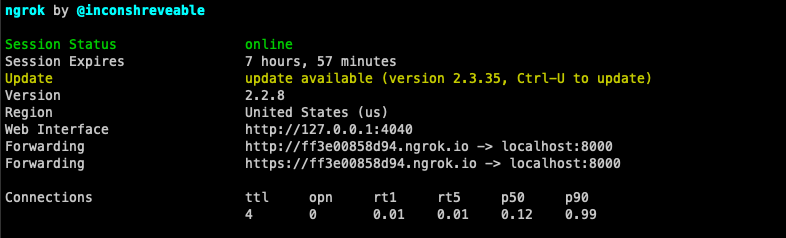
Create a Plivo application to receive messages
Associate the controller you created with Plivo by creating a Plivo application. Visiting Messaging > Applications and click Add New Application. You can also use Plivo’s Application API.Give your application a name — we called oursReceive SMS. Enter the server URL you want to use (for example https://<yourdomain>.com/receive_sms/) in the Message URL field and set the method to POST. Click Create Application to save your application.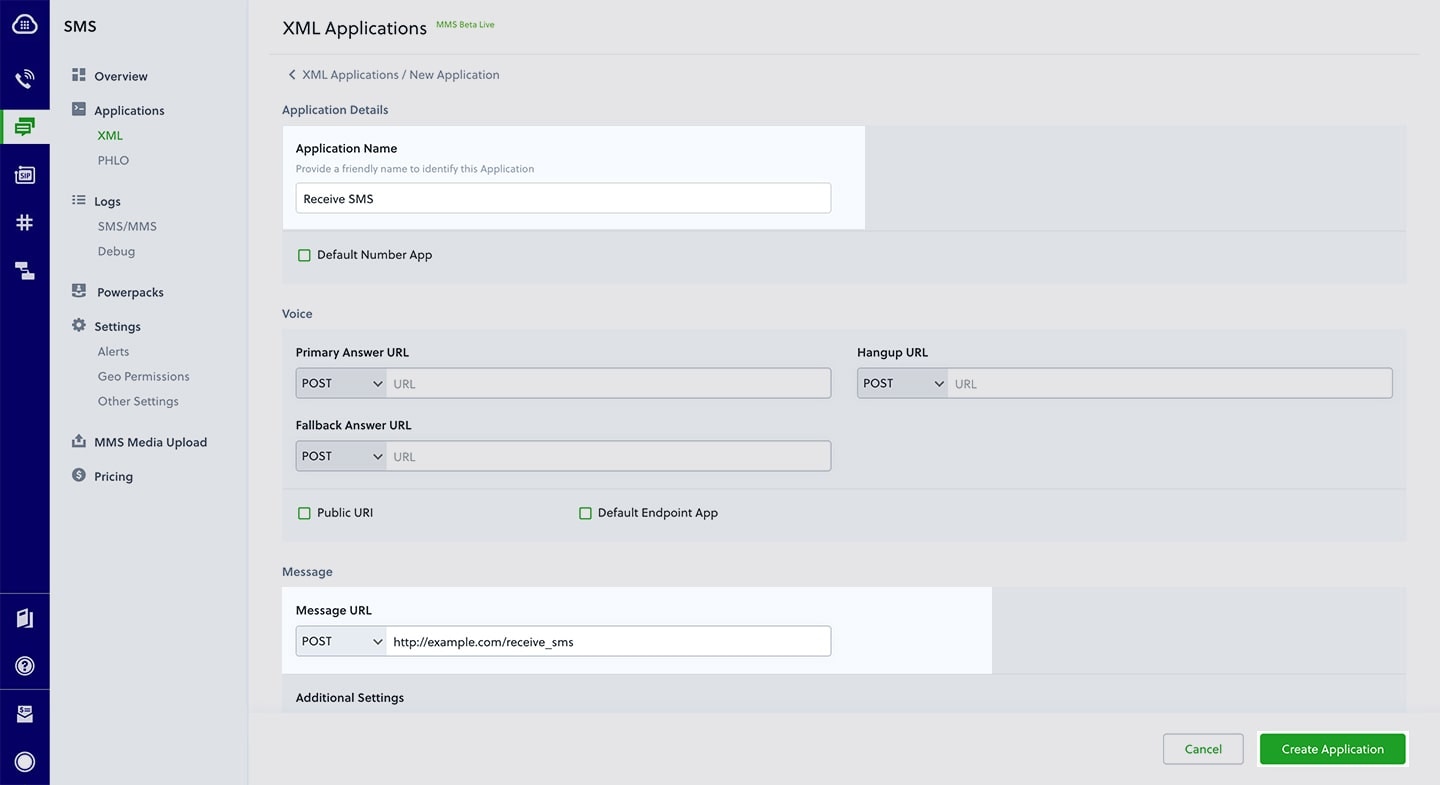
Assign a Plivo number to your application
Navigate to the Numbers page and select the phone number you want to use for this application.From the Application Type drop-down, selectXML Application.From the Plivo Application drop-down, select Receive SMS (the name we gave the application).Click Update Number to save.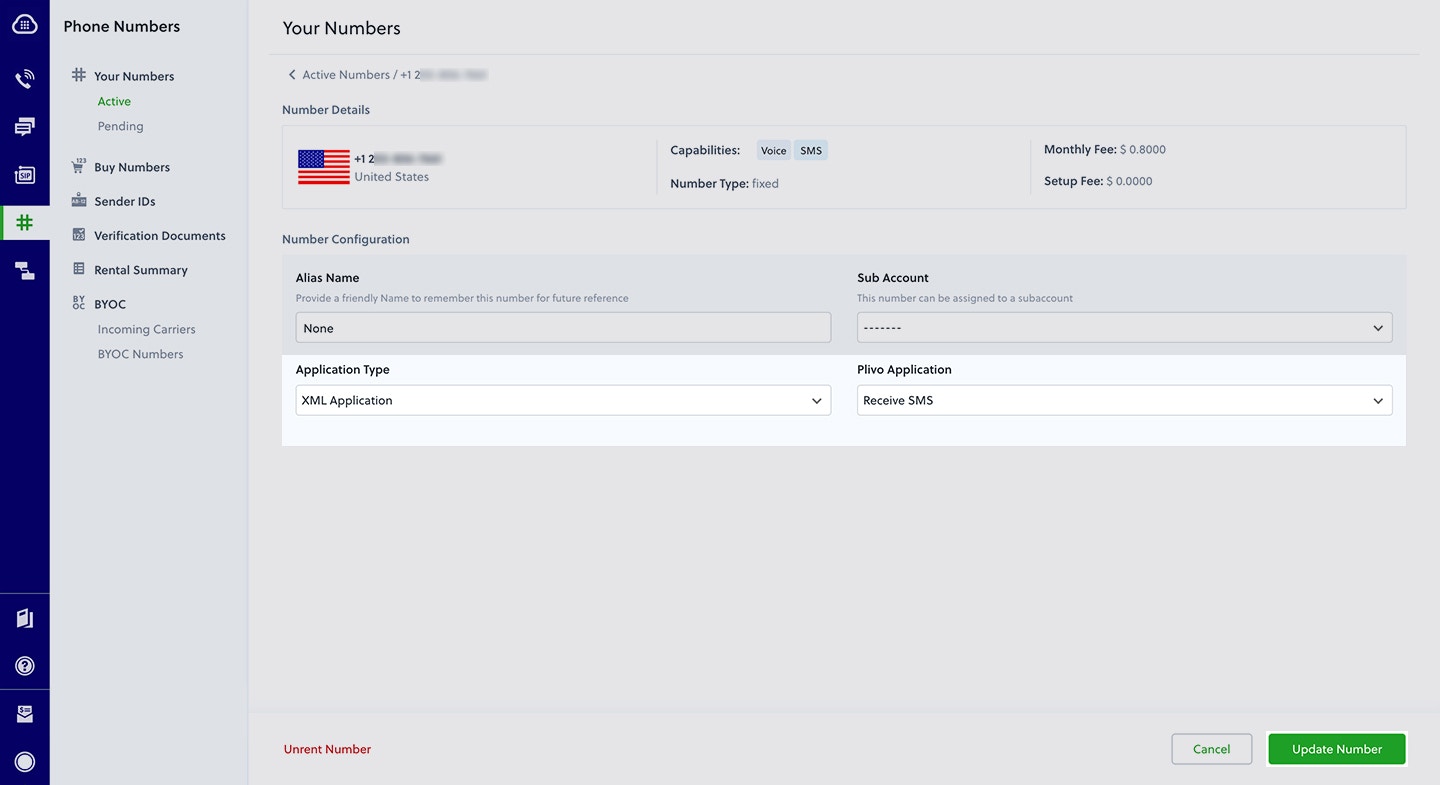
Test
Send a text message to the Plivo number you specified using any phone.Reply to an incoming SMS/MMS message
To receive incoming messages, you must have a Plivo phone number that supports SMS; you can rent numbers from the Numbers page of the Plivo console or by using the Numbers API.Create an Express server
Create a file calledreply_to_sms.js and paste into it this code.Copy
Ask AI
const plivo = require('plivo');
const express = require('express');
const bodyParser = require('body-parser');
const app = express();
app.use(bodyParser.urlencoded({
extended: true
}));
app.use(function(req, response, next) {
response.contentType('application/xml');
next();
});
app.set('port', (process.env.PORT || 3000));
app.all('/reply_sms/', function(request, response) {
let from_number = request.body.From || request.query.From;
let to_number = request.body.To || request.query.To;
let text = request.body.Text || request.query.Text;
console.log('Message received - From: ' + from_number + ', To: ' + to_number + ', Text: ' + text);
//send the details to generate an XML
let r = plivo.Response();
let params = {
'src': to_number,
'dst': from_number,
};
let message_body = "This is an automatic response";
r.addMessage(message_body, params);
console.log(r.toXML());
response.end(r.toXML());
});
app.listen(app.get('port'), function() {
console.log('Node app is running on port', app.get('port'));
});
Create a Plivo application to reply to messages
Associate the controller you created with Plivo by creating a Plivo application. Visiting Messaging > Applications and click Add New Application. You can also use Plivo’s Application API.Give your application a name — we called oursReply Incoming SMS. Enter the server URL you want to use (for example http://<yourdomain>.com/replysms/) in the Message URL field and set the method to POST. Click Create Application to save your application.
Assign a Plivo number to your application
Navigate to the Numbers page and select the phone number you want to use for this application.From the Application Type drop-down, selectXML Application.From the Plivo Application drop-down, select Reply Incoming SMS (the name we gave the application).Click Update Number to save.Test
Send a text message to the Plivo number you specified using any phone. You should receive a reply.More use cases
We illustrate more than a dozen use cases with code for both API/XML and PHLO on our documentation pages.Get Started with Node.js Using the NestJS Framework
Sign up for a Plivo account
When you sign up with Plivo, we give you a free trial account and free credits to experiment with and learn about our services. You can add a number to your account to start testing the full range of our voice and SMS service features.Follow these steps to get a free trial account:- Sign up with your work email address.
- Check your inbox for an activation email message from Plivo. Click on the link in the message to activate your account.
- Enter your mobile number to complete the phone verification step.
Sign up with your work email address
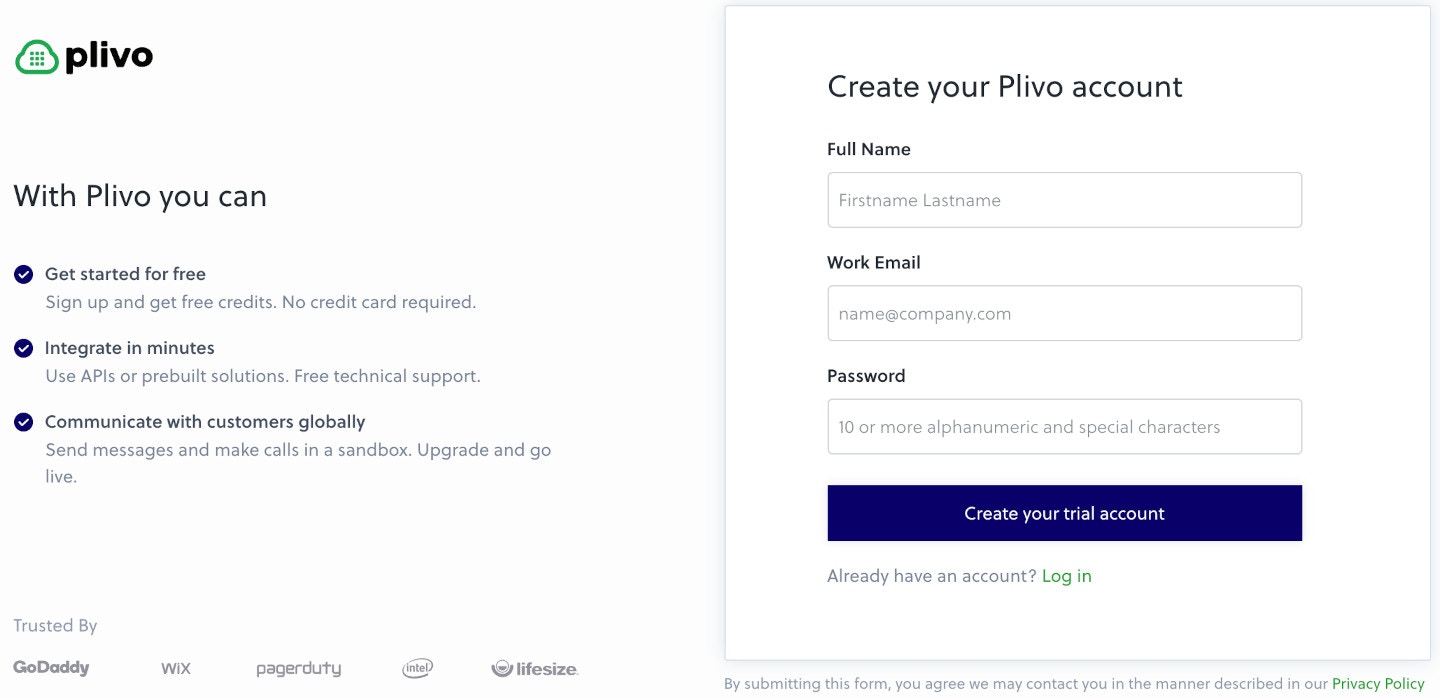
- Using PHLO
- Using API
Set up Your Node.js and NestJS dev environment
You must set up and install Node.js and Plivo’s Node.js SDK before you send your first message.You can check whether you have Node.js installed under macOS or Linux by running the commandnode --version in a terminal window. Under Windows, open a Windows command prompt or PowerShell and type node -v. If you don’t have Node.js installed or want a more current version, download and install it.Install NestJS and the Plivo Node.js package
Install the Nest CLI using npm.Copy
Ask AI
$ npm i @nestjs/cli
Copy
Ask AI
$ nest new plivosms
$ cd plivosms
Copy
Ask AI
$ npm install plivo
Send your first outbound SMS/MMS message
You can create and deploy a PHLO to send your first outbound SMS message with a few clicks on the PHLO canvas, and trigger it with some simple code.Create the PHLO
- SMS
- MMS
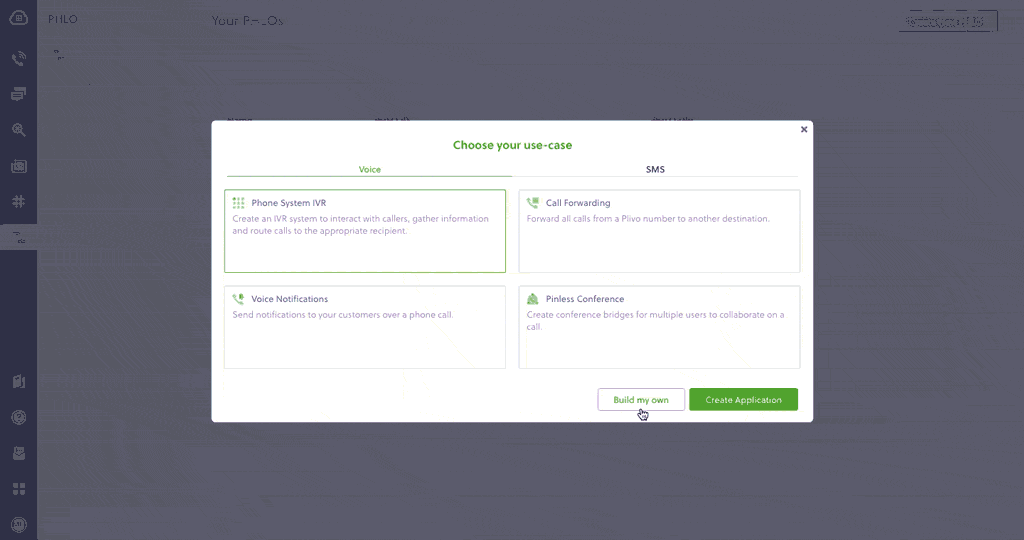
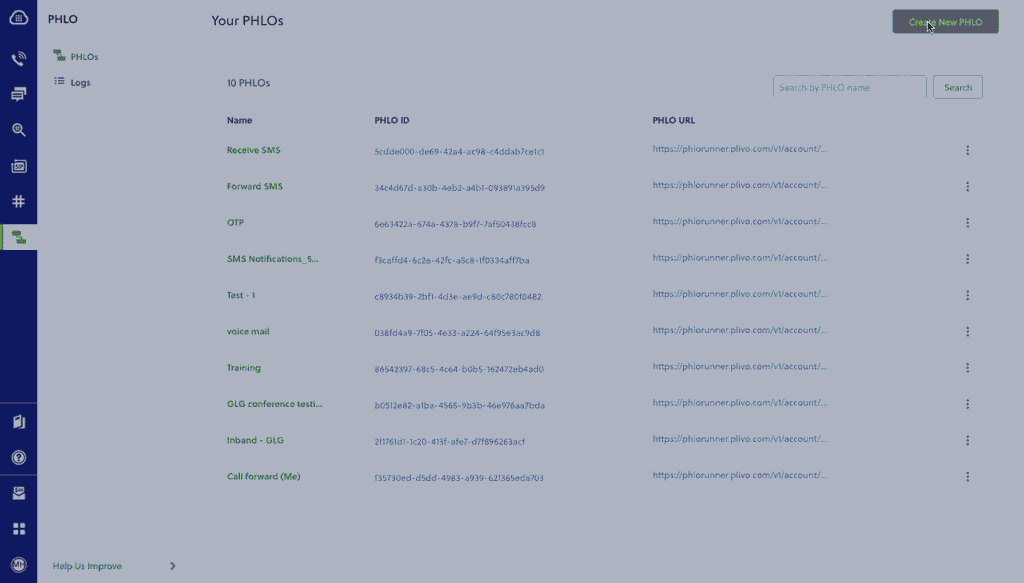
- Click Create New PHLO.
-
In the Choose your use case pop-up, click Build my own. The PHLO canvas will appear with the Start node.
Note: The Start node is the starting point of any PHLO. It lets you trigger a PHLO to start upon one of three actions: incoming SMS message, incoming, or API request.
- From the list of components on the left-hand side, drag and drop the Send Message component onto the canvas. When a component is placed on the canvas it becomes a node.
- Draw a line to connect the Start node’s API Request trigger state to the Send Message node.
-
In the Configuration pane at the right of the canvas, configure the Send Message node with a sender ID in the From field. Enter the destination number you wish to send a message to in the To field. Put your message in the Text field.
Note: You can define a static payload by specifying values when you create the PHLO, or define a dynamic payload by passing values through Liquid templating parameters when you trigger the PHLO from your application.
- If you’d like to send an MMS message, configure the Media URLs field with the media files you’d like to send.
- Once you’ve configured the node, click Validate to save the configuration.
- After you complete the configuration, give the PHLO a name by clicking in the upper left, then click Save.
Trigger the PHLO
You integrate a PHLO into your application workflow by making an API request to trigger the PHLO with the required payload — the set of parameters you pass to the PHLO. You can define a static payload by specifying values when you create the PHLO, or define a dynamic payload by passing values through parameters when you trigger the PHLO from your application.In either case, you need your Auth ID and Auth Token, which you can get from the overview page of the Plivo console.
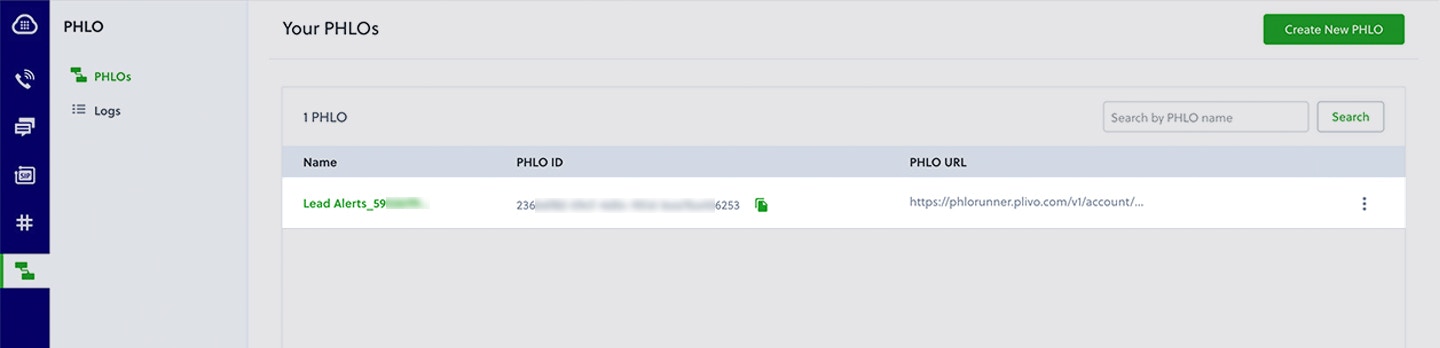
With a static payload
When you configure values when creating the PHLO, they act as a static payload.
Code
Edit the app.controller.ts file and paste into it this code.Copy
Ask AI
import { Controller, Get, Post, Res, HttpStatus } from '@nestjs/common';
import { Response } from 'express';
import { AppService } from './app.service';
const plivo = require('plivo');
@Controller()
export class AppController {
constructor(private readonly appService: AppService) {}
@Get('/trigger_phlo/')
triggerPhlo() {
const PhloClient = plivo.PhloClient;
const authId = '<auth_id>';
const authToken = '<auth_token>';
const phloId = '<phlo_id>';
const phloClient = new PhloClient(authId, authToken);
phloClient
.phlo(phloId)
.run()
.then(function (result) {
console.log('Phlo run result', result);
})
.catch(function (err) {
console.error('Phlo run failed', err);
});
}
}
With a dynamic payload
To use dynamic values for the parameters, use Liquid templating parameters when you create the PHLO …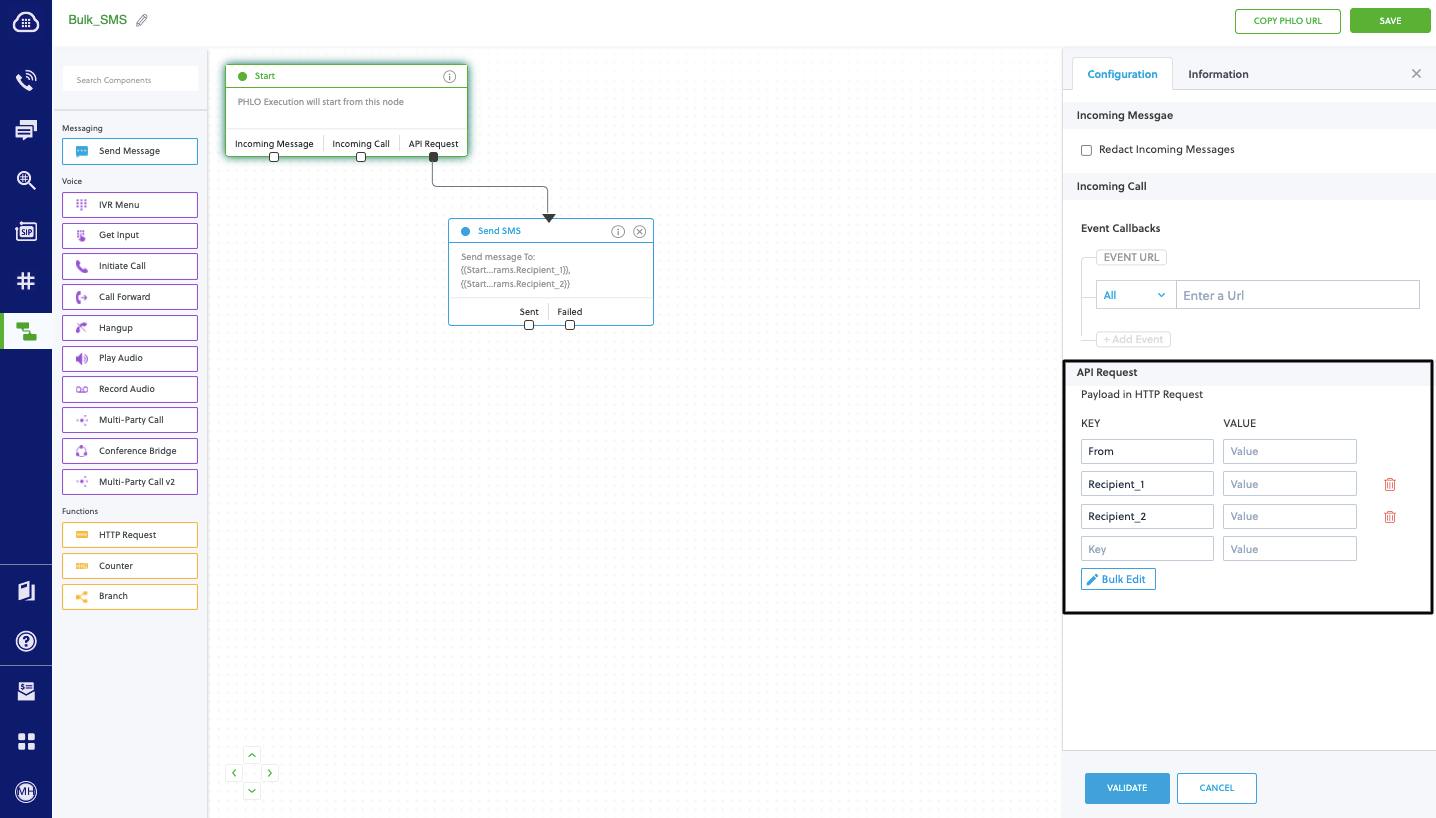
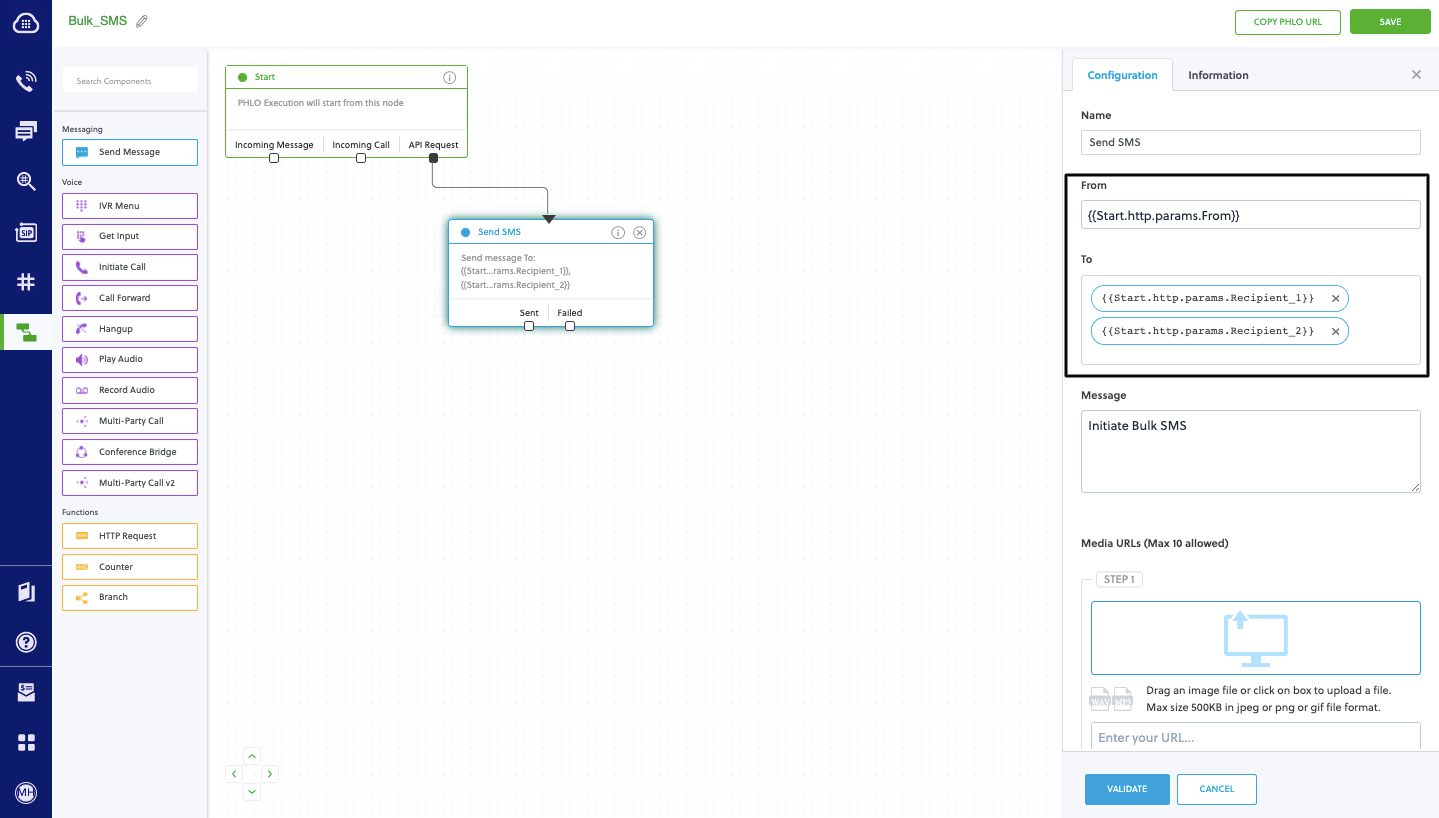
Code
Edit the app.controller.ts file and paste into it this code.Copy
Ask AI
import { Controller, Get, Post, Res, HttpStatus } from '@nestjs/common';
import { Response } from 'express';
import { AppService } from './app.service';
const plivo = require('plivo');
@Controller()
export class AppController {
constructor(private readonly appService: AppService) {}
@Get('/trigger_phlo')
triggerPhlo() {
const PhloClient = plivo.PhloClient;
const authId = '<auth_id>';
const authToken = '<auth_token>';
const phloId = '<phlo_id>';
const payload = {
From: '<sender_id>',
To: '<destination_number>',
};
const phloClient = new PhloClient(authId, authToken);
phloClient
.phlo(phloId)
.run(payload)
.then(function (result) {
console.log('Phlo run result', result);
})
.catch(function (err) {
console.error('Phlo run failed', err);
});
}
}
Test
Save the file and start the NestJS application.Copy
Ask AI
$ npm run start
Receive your first inbound SMS/MMS message
You can create and deploy a PHLO to receive an inbound text message with a few clicks on the PHLO canvas, without writing a single line of code.Prerequisite
To receive incoming text messages, you must have an SMS-enabled Plivo phone number. You can rent numbers from the Numbers page of the Plivo console, or by using the Numbers API.Create the PHLO
- SMS
- MMS
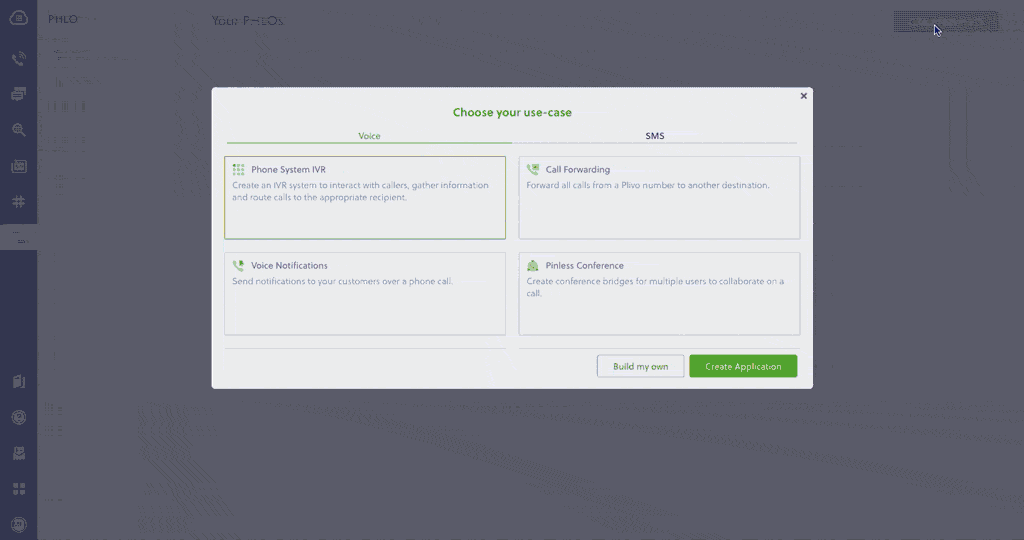
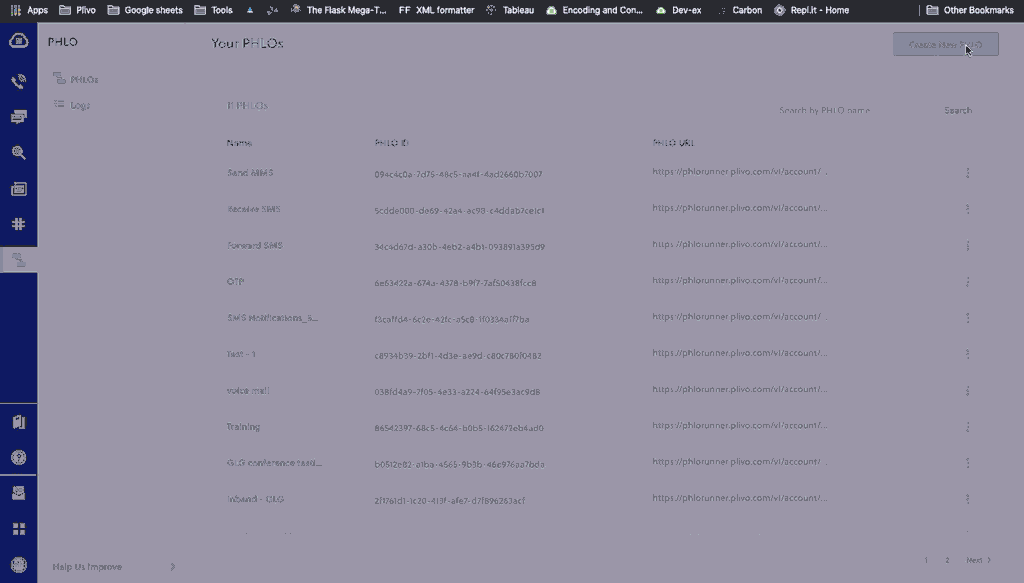
- Click Create New PHLO.
-
In the Choose your use case pop-up, click Build my own. The PHLO canvas will appear with the Start node.
Note: The Start node is the starting point of any PHLO. It lets you trigger a PHLO to start upon one of three actions: incoming SMS message, incoming call, or API request.
- From the list of components on the left-hand side, drag and drop the HTTP Request component onto the canvas. When a component is placed on the canvas it becomes a node.
- Draw a line to connect the Start node’s Incoming Message trigger state to the HTTP Request node.
-
In the Configuration pane at the right of the canvas, configure the HTTP Request node. Specify the address of your web server and specify that
from,to, andtextfields should be passed along with the request. - Once you’ve configured the node, click Validate to save the configuration.
- After you complete the configuration, give the PHLO a name by clicking in the upper left, then click Save.
Assign the PHLO to a Plivo number
Once you’ve created and configured your PHLO, assign it to a Plivo number.- On the Numbers page of the console, under Your Numbers, click the phone number you want to use for the PHLO.
- In the Number Configuration box, select PHLO from the Application Type drop-down.
- From the PHLO Name drop-down, select the PHLO you want to use with the number, then click Update Number.
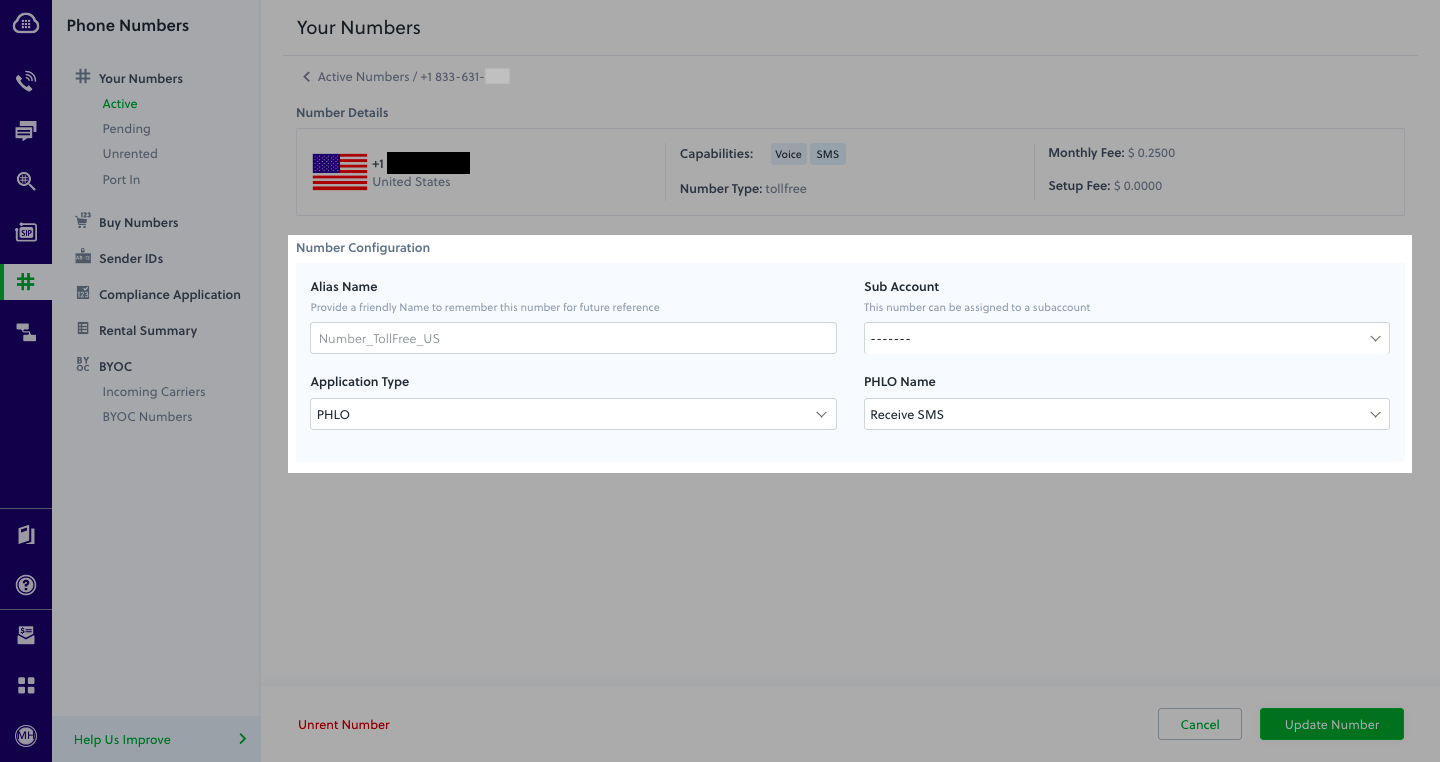
Test
You can now send a text message to your Plivo phone number and see how the inbound text is handled.For more information about creating a PHLO application, see the PHLO Getting Started guide. For information on components and their variables, see the PHLO Components Library.Forward an incoming SMS/MMS message
You can create and deploy a workflow to implement text message forwarding with a few clicks on the PHLO canvas.Prerequisite
To receive incoming text messages, you must have an SMS-enabled Plivo phone number. You can rent numbers from the Numbers page of the Plivo console, or by using the Numbers API.Create the PHLO
- SMS
- MMS
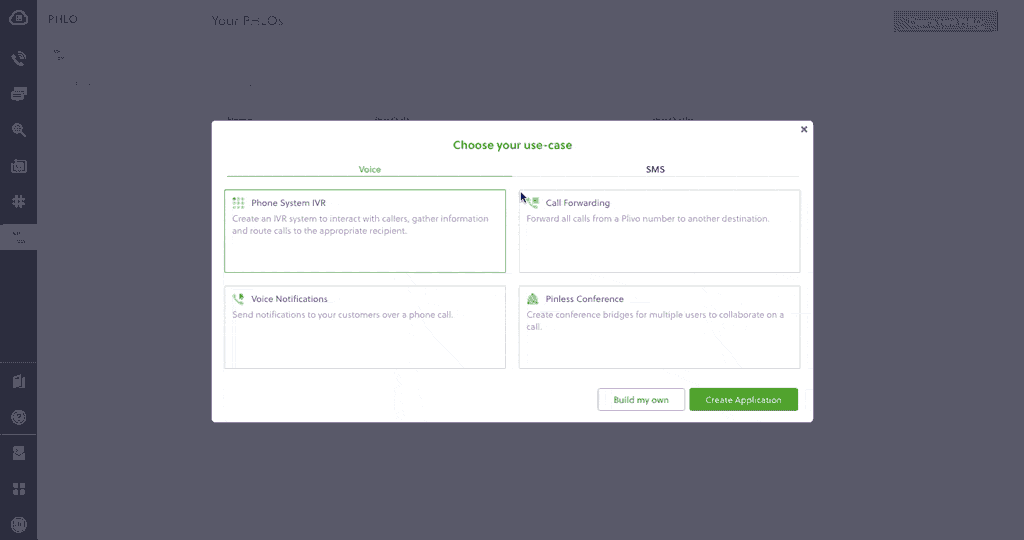
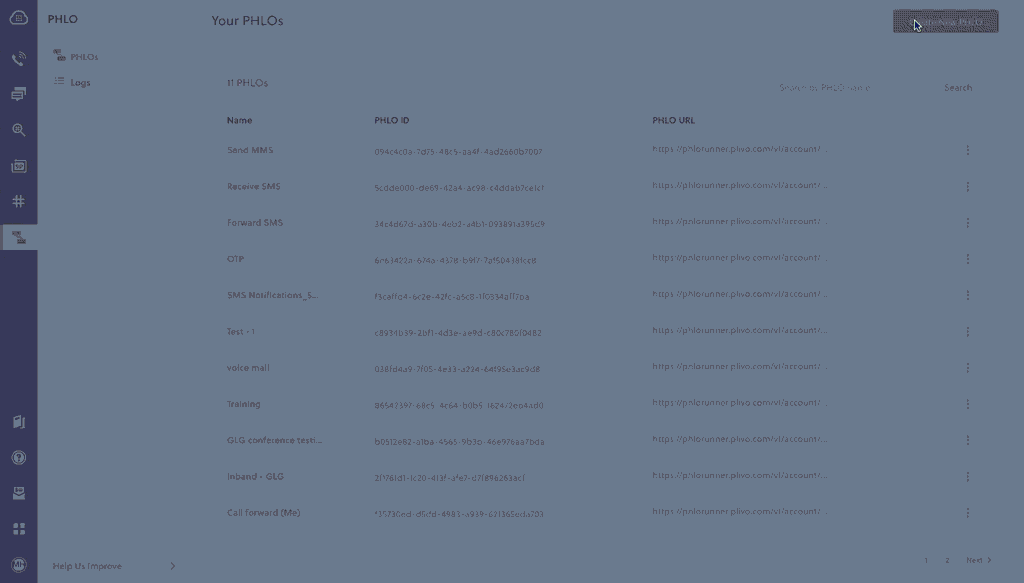
- Click Create New PHLO.
-
In the Choose your use case pop-up, click Build my own. The PHLO canvas will appear with the Start node.
Note: The Start node is the starting point of any PHLO. It lets you trigger a PHLO to start upon one of three actions: incoming SMS message, incoming call, or API request.
- From the list of components on the left-hand side, drag and drop the Send Message component onto the canvas. When a component is placed on the canvas it becomes a node.
- Draw a line to connect the Start node’s Incoming Message trigger state to the Send Message node.
- In the Configuration pane at the right of the canvas, configure the Send Message node with the phone number to which you want to forward the message.
- Once you’ve configured the node, click Validate to save the configuration.
- After you complete the configuration, give the PHLO a name by clicking in the upper left, then click Save.
Assign the PHLO to a Plivo number
Once you’ve created and configured your PHLO, assign it to a Plivo number.- On the Numbers page of the console, under Your Numbers, click the phone number you want to use for the PHLO.
- In the Number Configuration box, select PHLO from the Application Type drop-down.
- From the PHLO Name drop-down, select the PHLO you want to use with the phone number, then click Update Number.
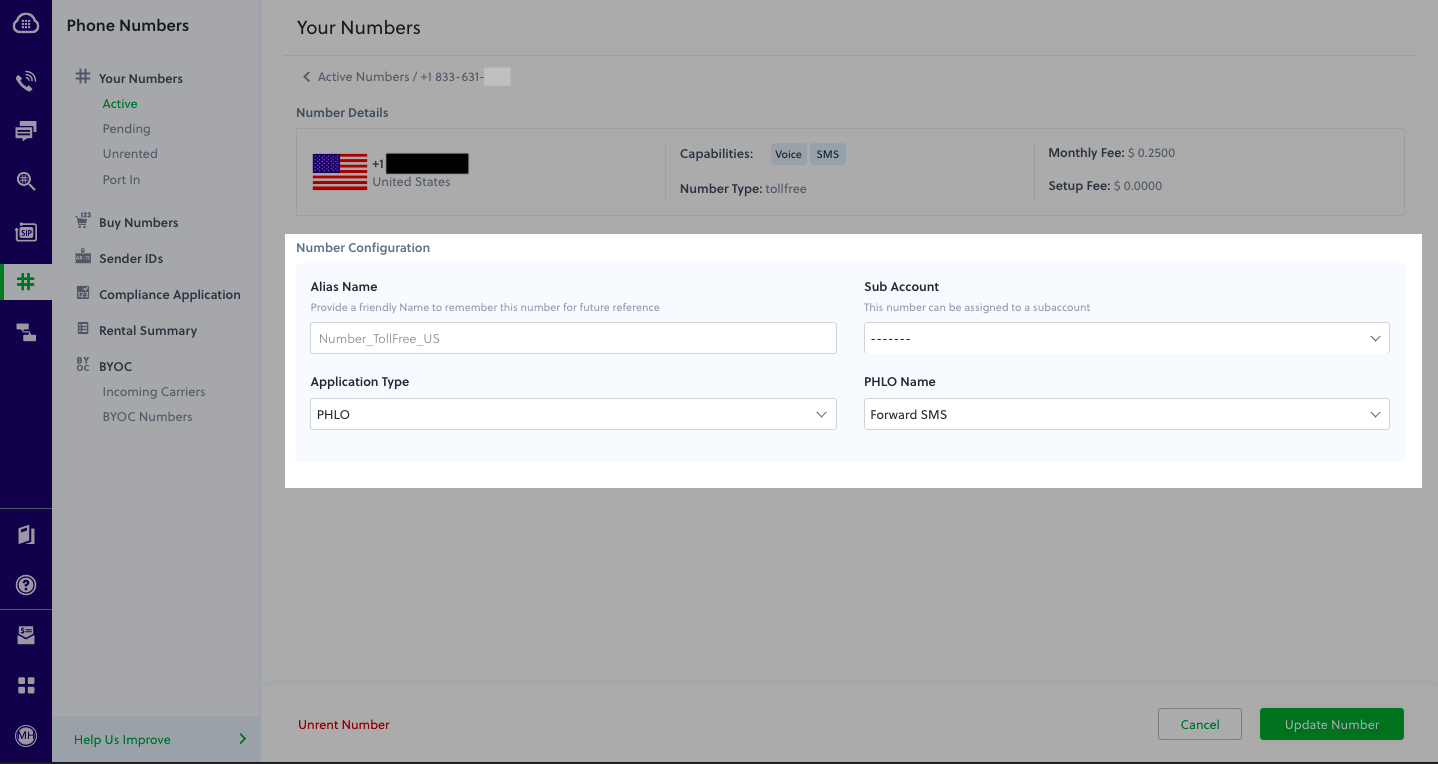
Test
You can now send a text message to your Plivo phone number and see how the inbound text is forwarded.For more information about creating a PHLO application, see the PHLO Getting Started guide. For information on components and their variables, see the PHLO Components Library.More use cases
We illustrate more than a dozen use cases with code for both PHLO and API/XML on our documentation pages.Install Node.js, NestJS, and the Plivo Node.js SDK
You must set up and install Node.js, NestJS, and Plivo’s Node SDK before you send your first SMS message.Install Node.js
You can check whether you have Node.js installed under macOS or Linux by running the commandnode --version in a terminal window. Under Windows, open a Windows command prompt or PowerShell and type node -v. If you don’t have Node.js installed or want a more current version, download and install it.Install NestJS
Install Nest CLI using npm.Copy
Ask AI
$ npm i @nestjs/cli
Copy
Ask AI
$ nest new plivosms
$ cd plivosms
Install the Plivo Node.js SDK
Install the Plivo Node.js SDK using npm.Copy
Ask AI
$ npm install plivo
Send your first outbound SMS/MMS message
You must have a Plivo phone number to send messages to the US or Canada; you can rent a Plivo number from Phone Numbers > Buy Numbers on the Plivo console or via the Numbers API.Create a NestJS server
Create a file calledSendSMS.js and paste into it this code.- SMS
- MMS
Copy
Ask AI
import {Controller,Get,Post,Res,HttpStatus} from '@nestjs/common';
import {Response} from 'express';
import {AppService} from './app.service';
const plivo = require('plivo');
@Controller()
export class AppController {
constructor(private readonly appService: AppService) {}
@Get('/outbound')
sendSMS() {
const client = new plivo.Client('<auth_id>', '<auth_token>');
client.messages.create({
src: '<sender_id>',
dst: '<destination_number>',
text: 'Hello, from NestJS!'
})
.then(
function(response) {
console.log(response);
},
function(err) {
console.error(err);
},
);
}
}
Copy
Ask AI
import {Controller,Get,Post,Res,HttpStatus} from '@nestjs/common';
import {Response} from 'express';
import {AppService} from './app.service';
const plivo = require('plivo');
@Controller()
export class AppController {
constructor(private readonly appService: AppService) {}
@Get('/outbound')
sendMMS() {
const client = new plivo.Client('<auth_id>', '<auth_token>');
client.messages.create(
{
src: '<sender_id>',
dst: '<destination_number>',
text: 'Hello, MMS from NestJS!',
type: 'mms',
media_urls: ['https://media.giphy.com/media/26gscSULUcfKU7dHq/source.gif'],
media_ids: ['801c2056-33ab-499c-80ef-58b574a462a2']
}
)
.then(
function(response) {
console.log(response);
},
function(err) {
console.error(err);
},
);
}
}
Note: We recommend that you store your credentials in the
auth_id and auth_token environment variables to avoid the possibility of accidentally committing them to source control. If you do this, you can initialize the client with no arguments and Plivo will automatically fetch the values from the environment variables. You can use process.env to store environment variables and fetch them when initializing the client.Test
Save the file and run it.Copy
Ask AI
$ npm run start
Receive your first inbound SMS/MMS message
To receive incoming messages, you must have a Plivo phone number that supports SMS; you can rent numbers from the Numbers page of the Plivo console or by using the Numbers API.Create a NestJS server
Create a file calledreceive_sms.js and paste into it this code.- SMS
- MMS
Copy
Ask AI
import { Controller, Get, Post, Res, HttpStatus } from '@nestjs/common';
import { Response } from 'express';
import { AppService } from './app.service';
const plivo = require('plivo');
@Controller()
export class AppController {
constructor(private readonly appService: AppService) {}
@Get('/outbound')
sendSMS() {
..........;
..........;
}
@Post('/receive')
async createPosting(@Body('From') from: string, @Body('To') to: string,@Body('Text') text: string) {
return `Filter for ${from} ${to} ${text}`;
}
}
Copy
Ask AI
import { Controller, Get, Post, Res, HttpStatus } from '@nestjs/common';
import { Response } from 'express';
import { AppService } from './app.service';
const plivo = require('plivo');
@Controller()
export class AppController {
constructor(private readonly appService: AppService) {}
@Get('/outbound')
sendSMS() {
..........;
..........;
}
@Post('/receive')
async createPosting(@Body('From') from: string, @Body('To') to: string,@Body('Text') text: string,@Body('Media0') media_url: string) {
return `Filter for ${from} ${to} ${text} ${media_url}`;
}
}
Copy
Ask AI
$ npm run start
Expose your local server to the internet
To receive incoming messages, your local server must connect with Plivo API services. For that, we recommend using ngrok, which exposes local servers running behind NATs and firewalls to the public internet over secure tunnels. Using ngrok, you can set webhooks that can talk to the Plivo server.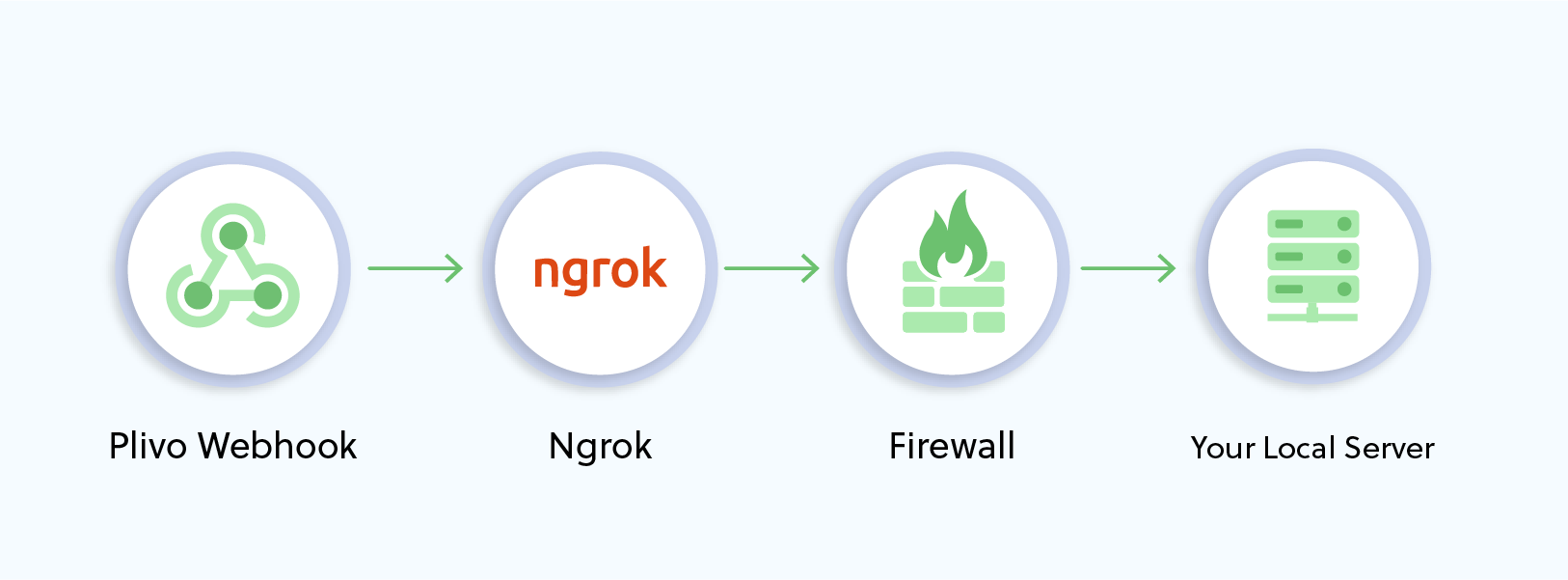
Copy
Ask AI
$ ./ngrok http 80
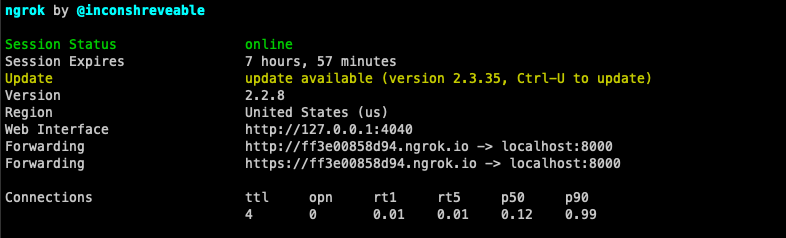
Create a Plivo application to receive messages
Associate the controller you created with Plivo by creating a Plivo application. Visiting Messaging > Applications and click Add New Application. You can also use Plivo’s Application API.Give your application a name — we called oursReceive SMS. Enter the server URL you want to use (for example https://<yourdomain>.com/receive_sms/) in the Message URL field and set the method to POST. Click Create Application to save your application.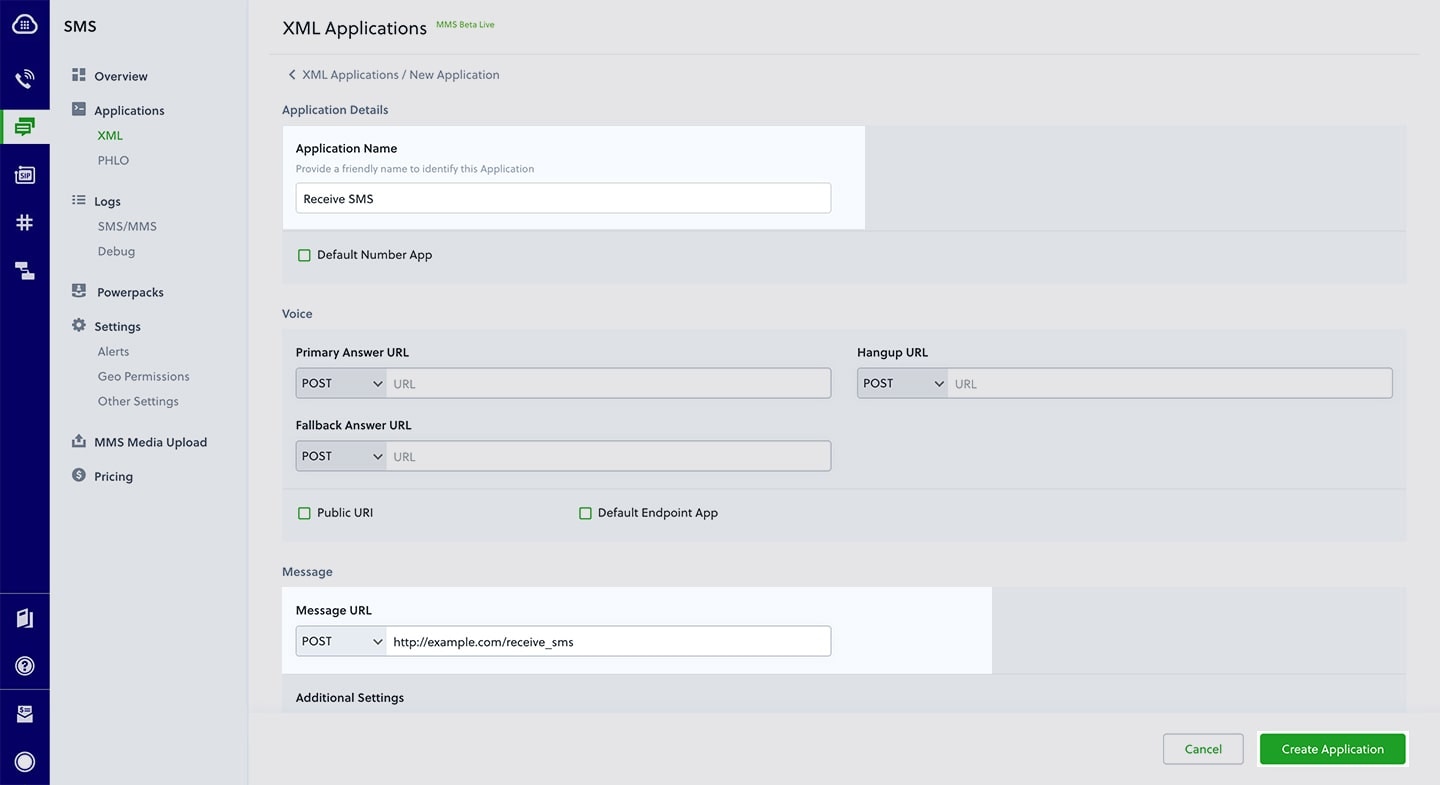
Assign a Plivo number to your application
Navigate to the Numbers page and select the phone number you want to use for this application.From the Application Type drop-down, selectXML Application.From the Plivo Application drop-down, select Receive SMS (the name we gave the application).Click Update Number to save.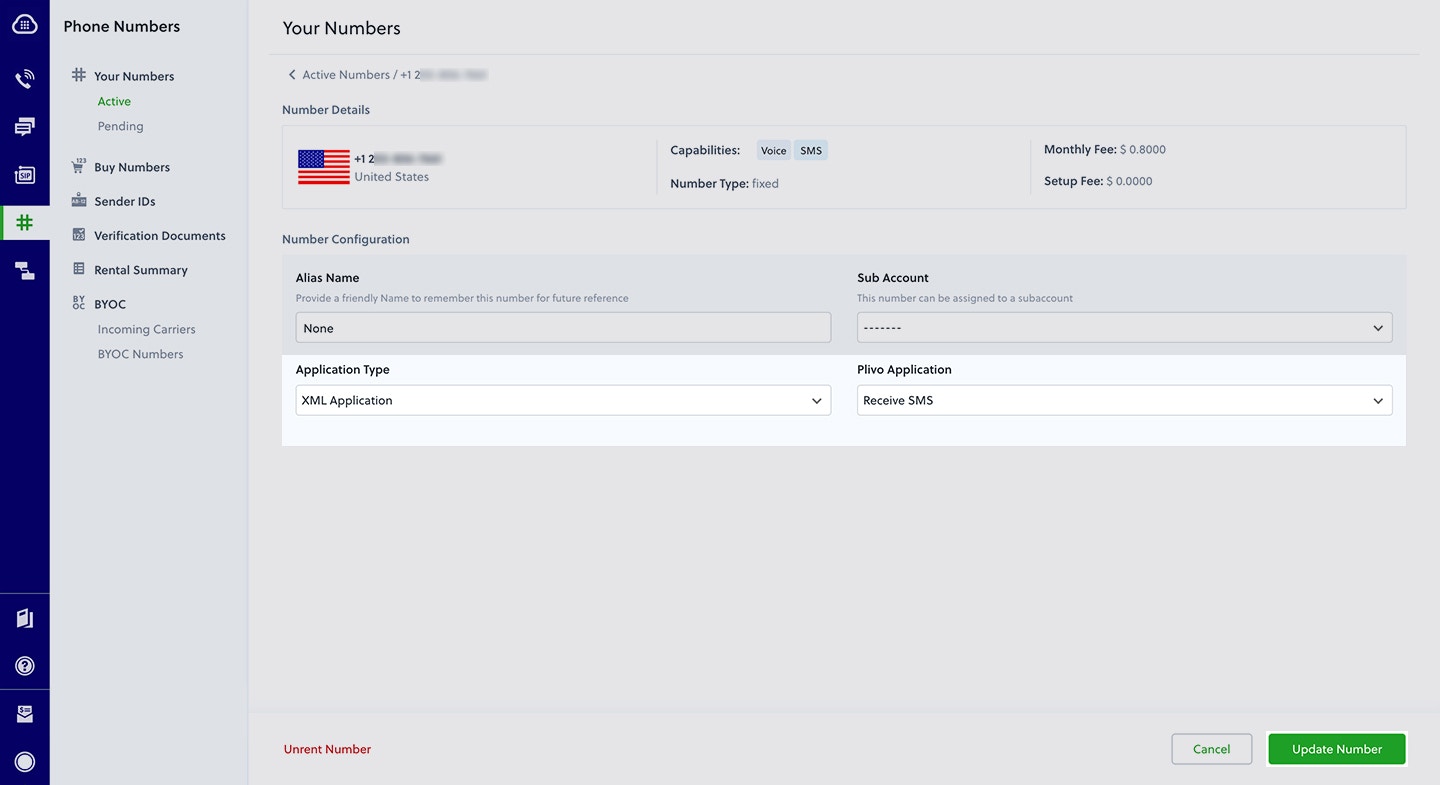
Test
Send a text message to the Plivo number you specified using any phone.Reply to an incoming SMS/MMS message
To receive incoming messages, you must have a Plivo phone number that supports SMS; you can rent numbers from the Numbers page of the Plivo console or by using the Numbers API.Create a NestJS server
Create a file calledreply_sms.js and paste into it this code.Copy
Ask AI
import {Controller,Get,Post,Res,HttpStatus} from '@nestjs/common';
import {Response} from 'express';
import {AppService} from './app.service';
const plivo = require('plivo');
@Controller()
export class AppController {
constructor(private readonly appService: AppService) {}
@Get('/outbound')
sendSMS() {
..........;
..........;
}
@Get('/inbound')
xmlResponse(@Res() res: Response) {
..........;
..........;
}
// Reply to incoming messages.
@Post('/receive')
async createPosting(@Body('From') from: string, @Body('To') to: string, @Body('Text') text: string) {
console.log('Message received - From: ' + from + ', To: ' + to + ', Text: ' + text);
var message_body = "This is an automatic response";
r.addMessage(message_body, params);
console.log(r.toXML()); //Prints the XML
res.set('Content-Type', 'text/xml');
res.send(r.toXML());
}
}
Create a Plivo application to reply to messages
Associate the controller you created with Plivo by creating a Plivo application. Visiting Messaging > Applications and click Add New Application. You can also use Plivo’s Application API.Give your application a name — we called oursReply Incoming SMS. Enter the server URL you want to use (for example http://<yourdomain>.com/replysms/) in the Message URL field and set the method to POST. Click Create Application to save your application.
Assign a Plivo number to your application
Navigate to the Numbers page and select the phone number you want to use for this application.From the Application Type drop-down, selectXML Application.From the Plivo Application drop-down, select Reply Incoming SMS (the name we gave the application).Click Update Number to save.Test
Send a text message to the Plivo number you specified using any phone. You should receive a reply.More use cases
We illustrate more than a dozen use cases with code for both API/XML and PHLO on our documentation pages.Get Started with Node.js Using the Sails Framework
Sign up for a Plivo account
When you sign up with Plivo, we give you a free trial account and free credits to experiment with and learn about our services. You can add a number to your account to start testing the full range of our voice and SMS service features.Follow these steps to get a free trial account:- Sign up with your work email address.
- Check your inbox for an activation email message from Plivo. Click on the link in the message to activate your account.
- Enter your mobile number to complete the phone verification step.
Sign up with your work email address
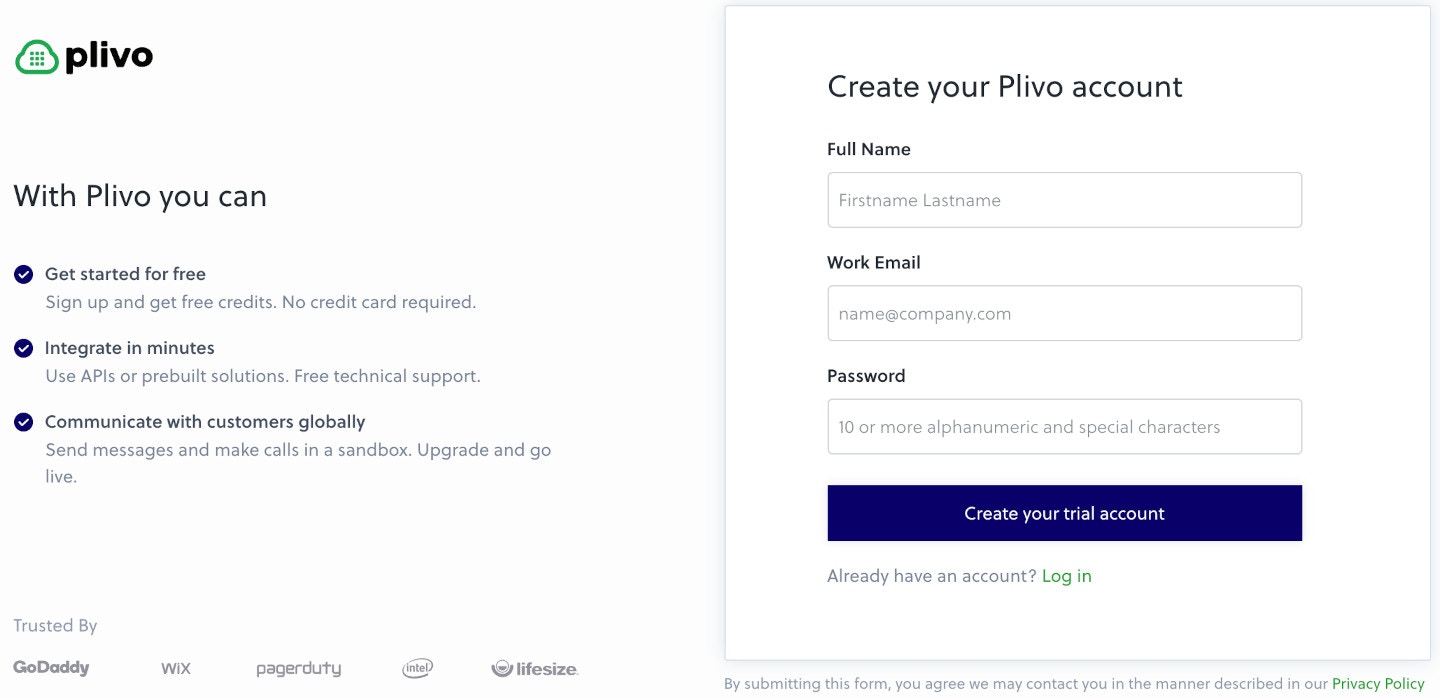
- Using PHLO
- Using API
Install Node.js, Sails, and the Plivo Node.js SDK
You must set up and install Node.js, Sails, and Plivo’s Node SDK before you send your first SMS message.Install Node.js
You can check whether you have Node.js installed under macOS or Linux by running the commandnode --version in a terminal window. Under Windows, open a Windows command prompt or PowerShell and type node -v. If you don’t have Node.js installed or want a more current version, download and install it.Install Sails
Install Sails using npm.Copy
Ask AI
$ npm install sails -g
Copy
Ask AI
$ sails new <app_name>
$ cd <app_name>
Install the Plivo Node.js SDK
Install the Plivo Node.js SDK using npm.Copy
Ask AI
$ npm install plivo
Send your first outbound SMS/MMS message
You can create and deploy a PHLO to send your first outbound SMS message with a few clicks on the PHLO canvas, and trigger it with some simple code.Create the PHLO
- SMS
- MMS
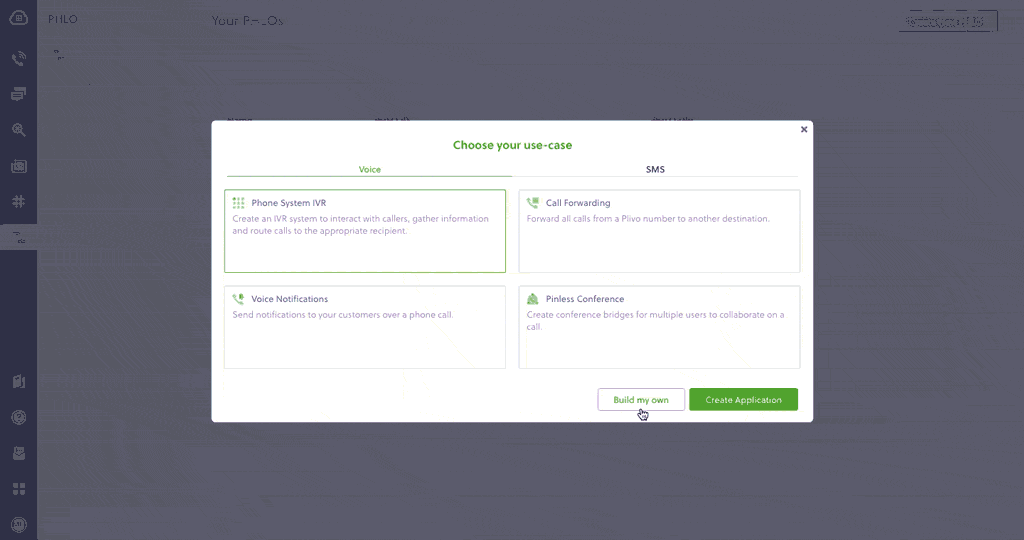
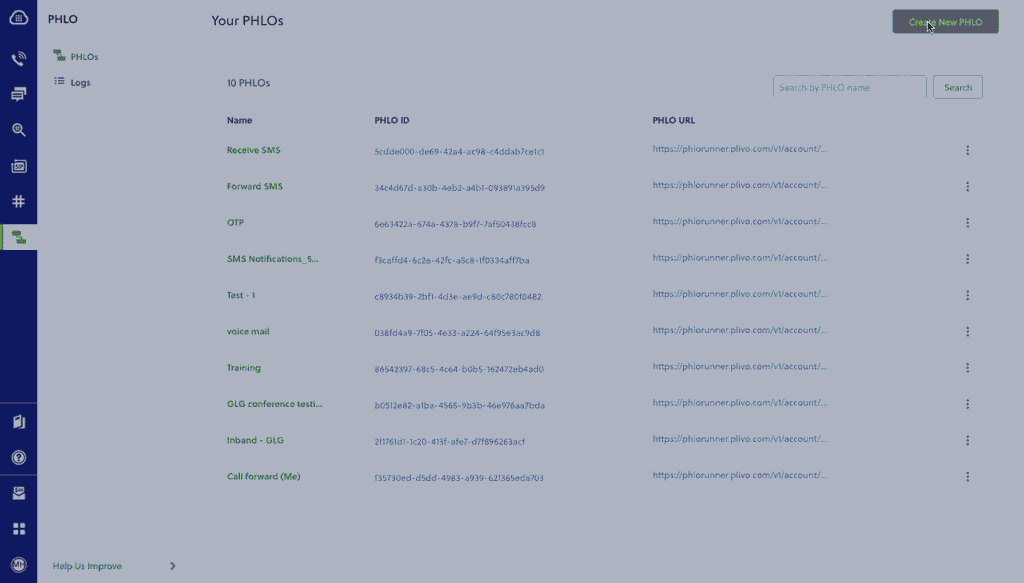
- Click Create New PHLO.
-
In the Choose your use case pop-up, click Build my own. The PHLO canvas will appear with the Start node.
Note: The Start node is the starting point of any PHLO. It lets you trigger a PHLO to start upon one of three actions: incoming SMS message, incoming, or API request.
- From the list of components on the left-hand side, drag and drop the Send Message component onto the canvas. When a component is placed on the canvas it becomes a node.
- Draw a line to connect the Start node’s API Request trigger state to the Send Message node.
-
In the Configuration pane at the right of the canvas, configure the Send Message node with a sender ID in the From field. Enter the destination number you wish to send a message to in the To field. Put your message in the Text field.
Note: You can define a static payload by specifying values when you create the PHLO, or define a dynamic payload by passing values through Liquid templating parameters when you trigger the PHLO from your application.
- If you’d like to send an MMS message, configure the Media URLs field with the media files you’d like to send.
- Once you’ve configured the node, click Validate to save the configuration.
- After you complete the configuration, give the PHLO a name by clicking in the upper left, then click Save.
Trigger the PHLO
You integrate a PHLO into your application workflow by making an API request to trigger the PHLO with the required payload — the set of parameters you pass to the PHLO. You can define a static payload by specifying values when you create the PHLO, or define a dynamic payload by passing values through parameters when you trigger the PHLO from your application.In either case, you need your Auth ID and Auth Token, which you can get from the overview page of the Plivo console.
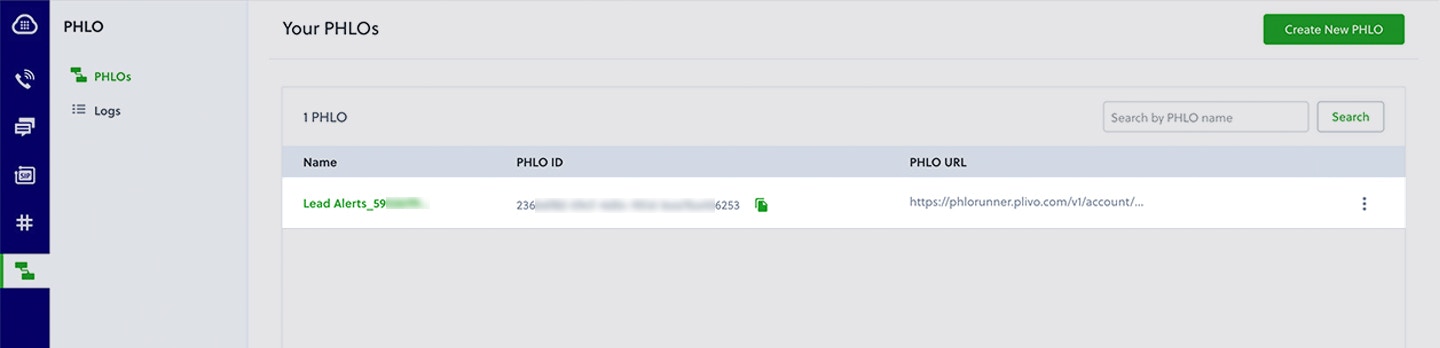
With a static payload
When you configure values when creating the PHLO, they act as a static payload.
Code
Edit api/controllers/HelloController.js and paste into it this code.Copy
Ask AI
var plivo = require('plivo');
module.exports = {
trigger_phlo: function(req, res) {
var PhloClient = plivo.PhloClient;
var authId = '<auth_id>';
var authToken = '<auth_token>';
var phloId = '<phlo_id>';
var phloClient = phlo = null;
phloClient = new PhloClient(authId, authToken);
phloClient.phlo(phloId).run().then(function(result) {
return res.status(200).json(result);
}).catch(function(err) {
console.error('Phlo run failed', err);
})
},
};
Copy
Ask AI
'POST /trigger_phlo' : 'HelloController.trigger_phlo',
Test
Save the file and run it.Copy
Ask AI
$ sails lift
With a dynamic payload
To use dynamic values for the parameters, use Liquid templating parameters when you create the PHLO …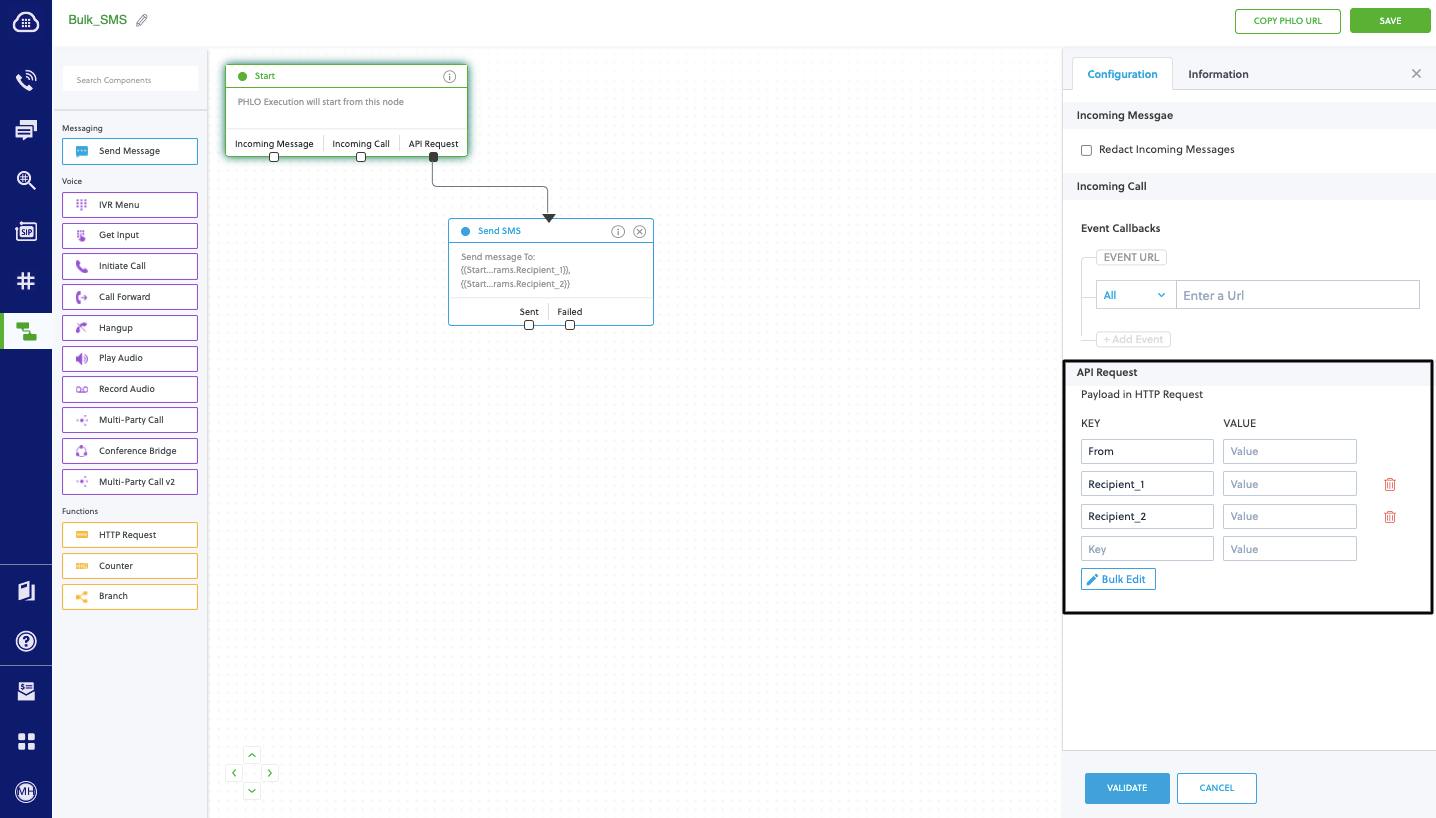
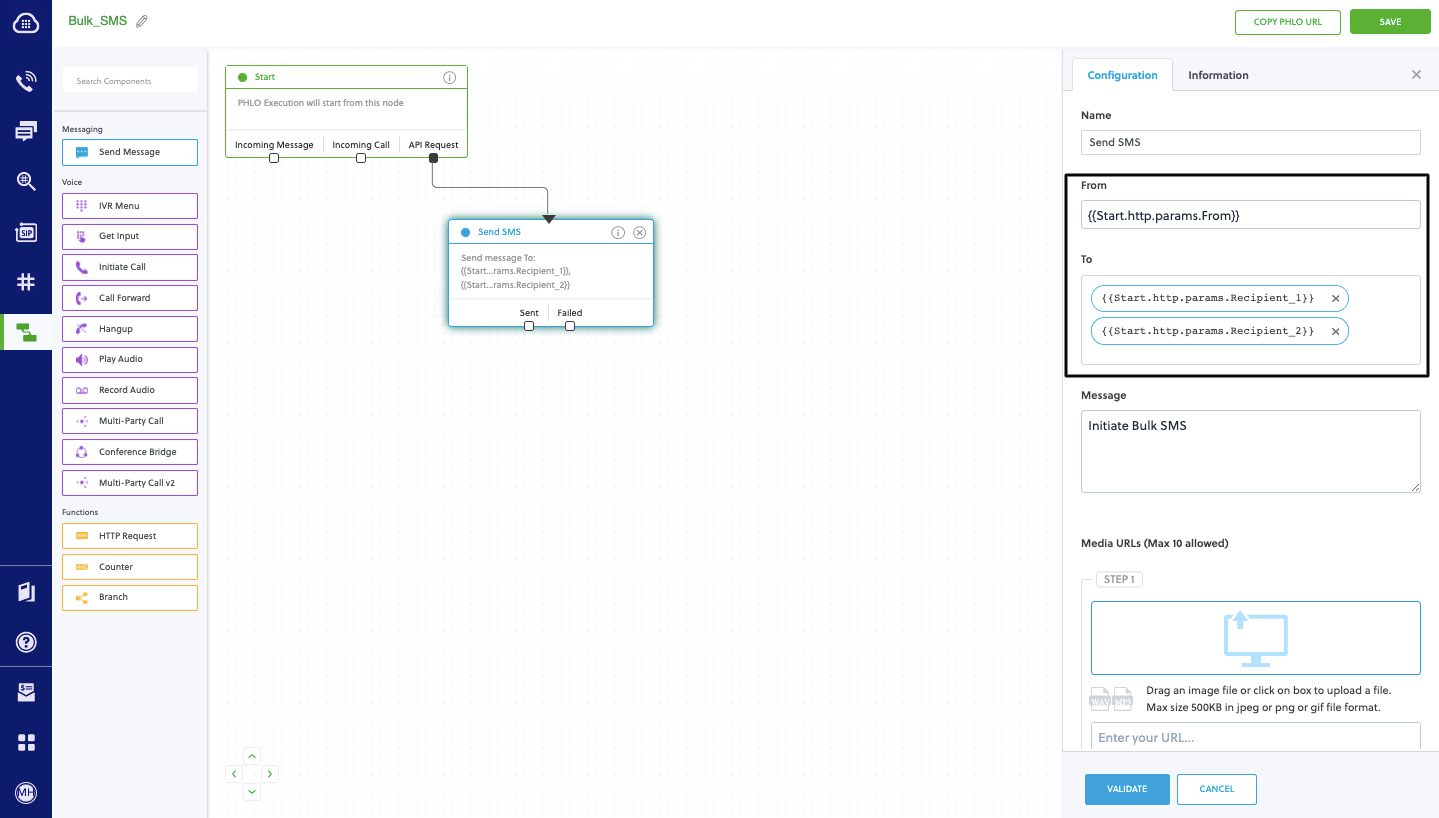
Code
Edit api/controllers/HelloController.js and paste into it this code.Copy
Ask AI
var plivo = require('plivo');
module.exports = {
trigger_phlo: function(req, res) {
var PhloClient = plivo.PhloClient;
var authId = '<auth_id>';
var authToken = '<auth_token>';
var phloId = '<phlo_id>';
var phloClient = phlo = null;
const payload = {
From: '<sender_id>',
To: '<destination_number>',
};
phloClient = new PhloClient(authId, authToken);
phloClient.phlo(phloId).run(payload).then(function(result) {
return res.status(200).json(result);
}).catch(function(err) {
console.error('Phlo run failed', err);
})
},
};
Copy
Ask AI
'POST /trigger_phlo' : 'HelloController.trigger_phlo',
Test
Save the file and run it.Copy
Ask AI
$ sails lift
Receive your first inbound SMS/MMS message
You can create and deploy a PHLO to receive an inbound text message with a few clicks on the PHLO canvas, without writing a single line of code.Prerequisite
To receive incoming text messages, you must have an SMS-enabled Plivo phone number. You can rent numbers from the Numbers page of the Plivo console, or by using the Numbers API.Create the PHLO
- SMS
- MMS
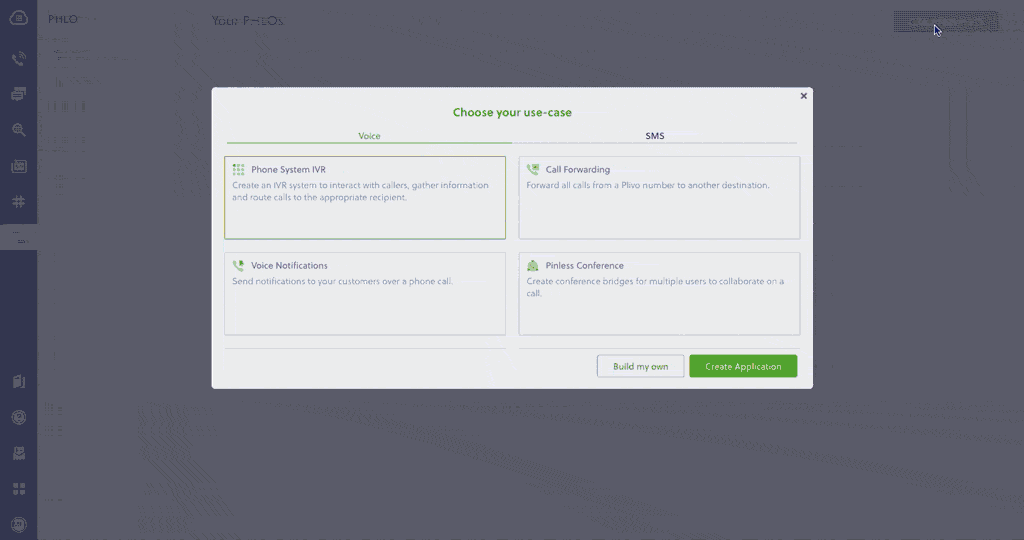
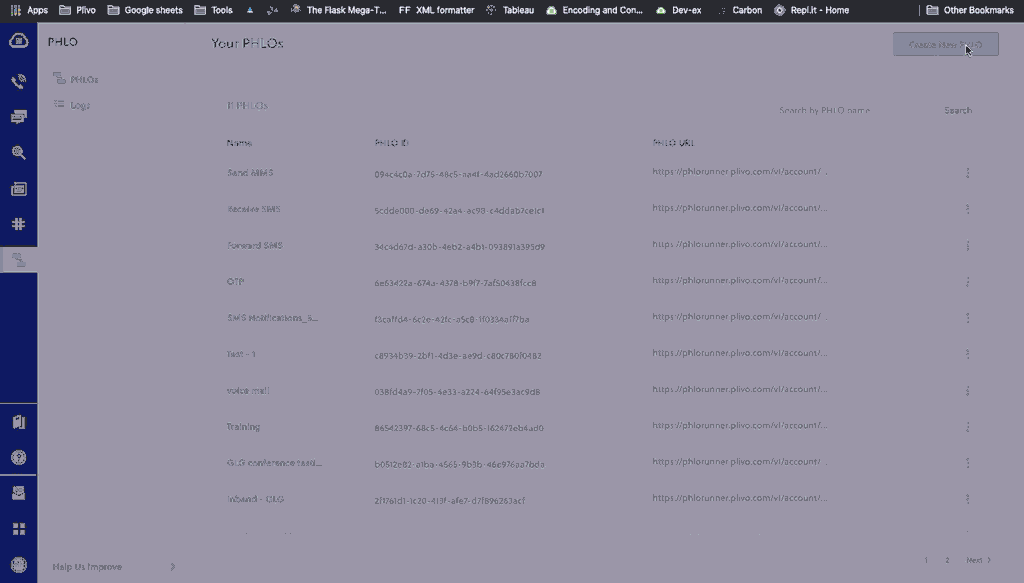
- Click Create New PHLO.
-
In the Choose your use case pop-up, click Build my own. The PHLO canvas will appear with the Start node.
Note: The Start node is the starting point of any PHLO. It lets you trigger a PHLO to start upon one of three actions: incoming SMS message, incoming call, or API request.
- From the list of components on the left-hand side, drag and drop the HTTP Request component onto the canvas. When a component is placed on the canvas it becomes a node.
- Draw a line to connect the Start node’s Incoming Message trigger state to the HTTP Request node.
-
In the Configuration pane at the right of the canvas, configure the HTTP Request node. Specify the address of your web server and specify that
from,to, andtextfields should be passed along with the request. - Once you’ve configured the node, click Validate to save the configuration.
- After you complete the configuration, give the PHLO a name by clicking in the upper left, then click Save.
Assign the PHLO to a Plivo number
Once you’ve created and configured your PHLO, assign it to a Plivo number.- On the Numbers page of the console, under Your Numbers, click the phone number you want to use for the PHLO.
- In the Number Configuration box, select PHLO from the Application Type drop-down.
- From the PHLO Name drop-down, select the PHLO you want to use with the number, then click Update Number.
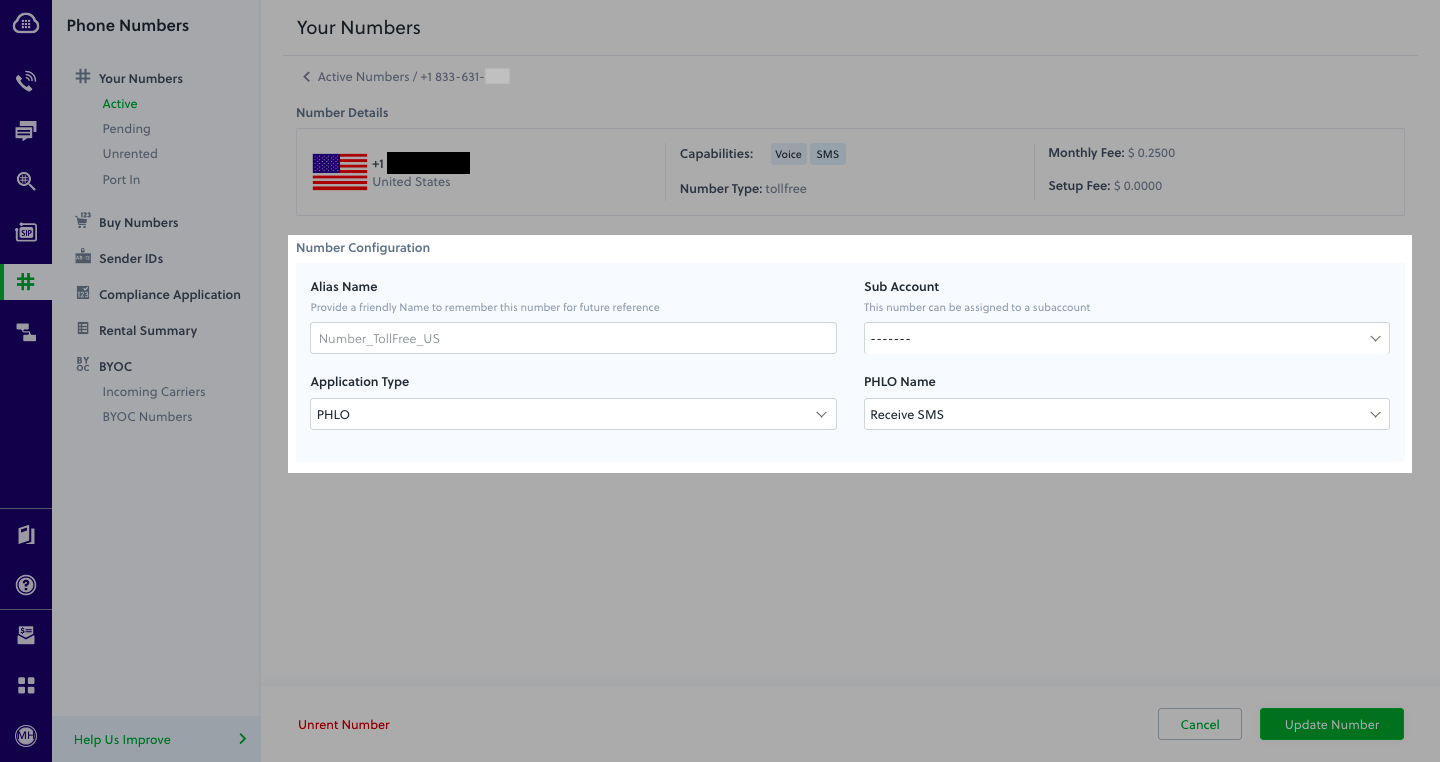
Test
You can now send a text message to your Plivo phone number and see how the inbound text is handled.For more information about creating a PHLO application, see the PHLO Getting Started guide. For information on components and their variables, see the PHLO Components Library.Forward an incoming SMS/MMS message
You can create and deploy a workflow to implement text message forwarding with a few clicks on the PHLO canvas.Prerequisite
To receive incoming text messages, you must have an SMS-enabled Plivo phone number. You can rent numbers from the Numbers page of the Plivo console, or by using the Numbers API.Create the PHLO
- SMS
- MMS
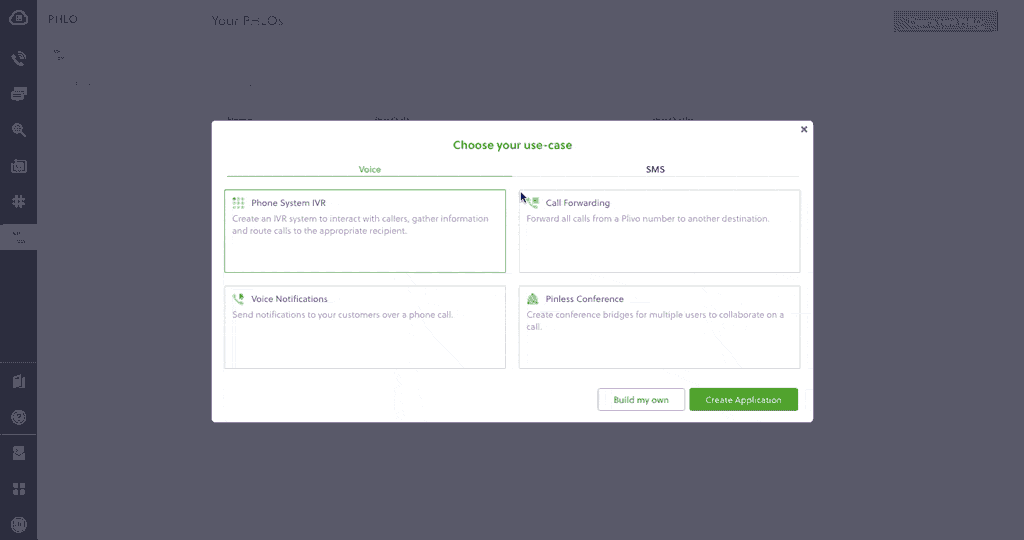
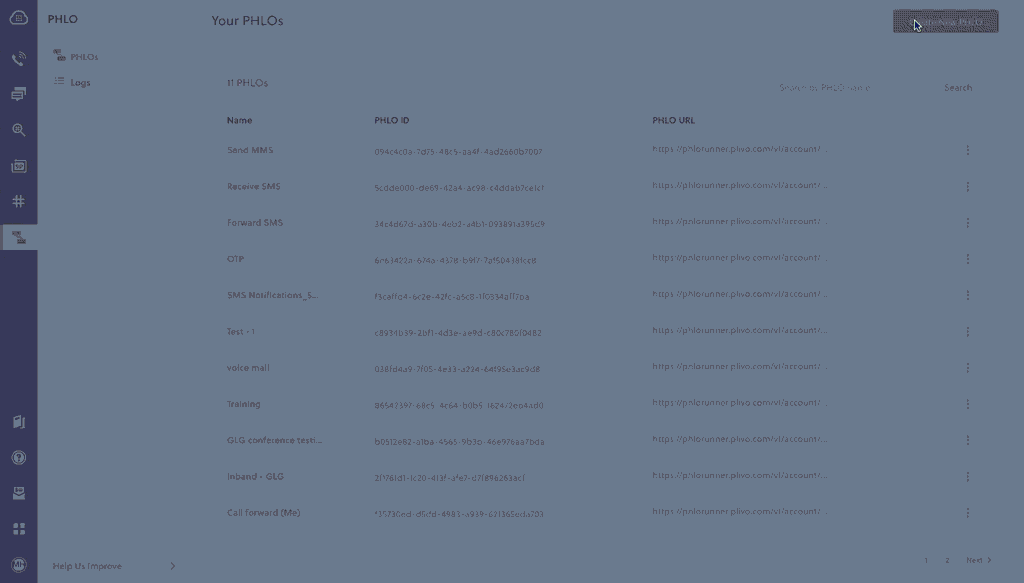
- Click Create New PHLO.
-
In the Choose your use case pop-up, click Build my own. The PHLO canvas will appear with the Start node.
Note: The Start node is the starting point of any PHLO. It lets you trigger a PHLO to start upon one of three actions: incoming SMS message, incoming call, or API request.
- From the list of components on the left-hand side, drag and drop the Send Message component onto the canvas. When a component is placed on the canvas it becomes a node.
- Draw a line to connect the Start node’s Incoming Message trigger state to the Send Message node.
- In the Configuration pane at the right of the canvas, configure the Send Message node with the phone number to which you want to forward the message.
- Once you’ve configured the node, click Validate to save the configuration.
- After you complete the configuration, give the PHLO a name by clicking in the upper left, then click Save.
Assign the PHLO to a Plivo number
Once you’ve created and configured your PHLO, assign it to a Plivo number.- On the Numbers page of the console, under Your Numbers, click the phone number you want to use for the PHLO.
- In the Number Configuration box, select PHLO from the Application Type drop-down.
- From the PHLO Name drop-down, select the PHLO you want to use with the phone number, then click Update Number.
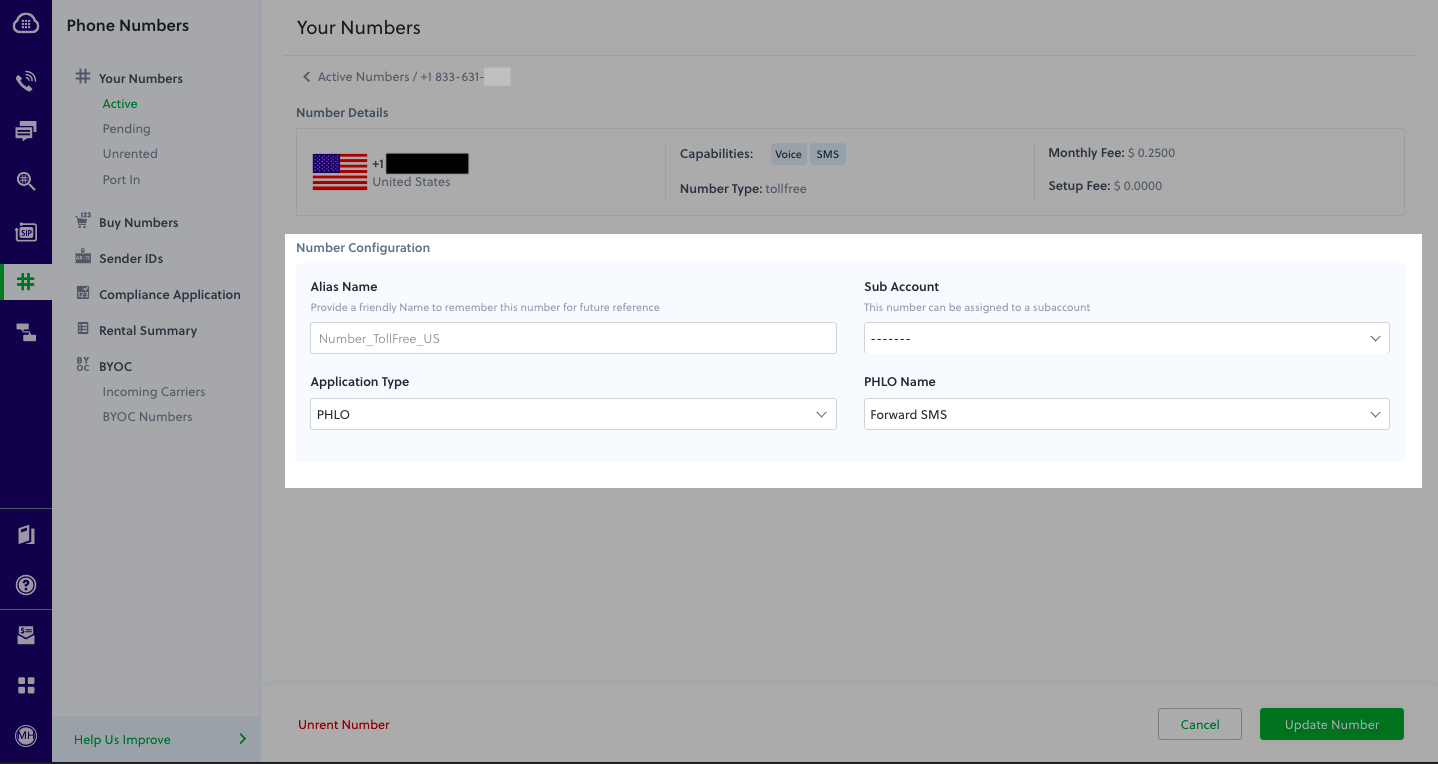
Test
You can now send a text message to your Plivo phone number and see how the inbound text is forwarded.For more information about creating a PHLO application, see the PHLO Getting Started guide. For information on components and their variables, see the PHLO Components Library.More use cases
We illustrate more than a dozen use cases with code for both PHLO and API/XML on our documentation pages.Install Node.js, Sails, and the Plivo Node.js SDK
You must set up and install Node.js, Sails, and Plivo’s Node SDK before you send your first SMS message.Install Node.js
You can check whether you have Node.js installed under macOS or Linux by running the commandnode --version in a terminal window. Under Windows, open a Windows command prompt or PowerShell and type node -v. If you don’t have Node.js installed or want a more current version, download and install it.Install Sails
Install Sails using npm.Copy
Ask AI
$ npm install sails -g
Copy
Ask AI
$ sails new <app_name>
$ cd <app_name>
Install the Plivo Node.js SDK
Install the Plivo Node.js SDK using npm.Copy
Ask AI
$ npm install plivo
Send your first outbound SMS/MMS message
You must have a Plivo phone number to send messages to the US or Canada; you can rent a Plivo number from Phone Numbers > Buy Numbers on the Plivo console or via the Numbers API.Create a Sails controller
Create a new controller called “hello.”Copy
Ask AI
$ sails generate controller hello
- SMS
- MMS
Copy
Ask AI
var plivo = require('plivo');
module.exports = {
send_sms: function(req, res) {
var client = new plivo.Client("<auth_id>", "<auth_token>");
client.messages.create({
src: "<from_number>",
dst: "<to_number>",
text: "Hello, this is from Sails"
}).then(function(response) {
return res.status(200).json(response);
});
},
};
Copy
Ask AI
var plivo = require('plivo');
module.exports = {
send_sms: function(req, res) {
var client = new plivo.Client("<auth_id>", "<auth_token>");
client.messages.create({
src: "<from_number>",
dst: "<to_number>",
text: "Hello, MMS from from Sails",
type: 'mms',
media_urls: ['https://media.giphy.com/media/26gscSULUcfKU7dHq/source.gif'],
media_ids: ['801c2056-33ab-499c-80ef-58b574a462a2']
}).then(function(response) {
return res.status(200).json(response);
});
},
};
Note: We recommend that you store your credentials in the
auth_id and auth_token environment variables to avoid the possibility of accidentally committing them to source control. If you do this, you can initialize the client with no arguments and Plivo will automatically fetch the values from the environment variables. You can use process.env to store environment variables and fetch them when initializing the client.Copy
Ask AI
'POST /send_sms' : 'HelloController.send_sms',
Test
Save the file and run it.Copy
Ask AI
$ sails lift
Receive your first inbound SMS/MMS message
To receive incoming messages, you must have a Plivo phone number that supports SMS; you can rent numbers from the Numbers page of the Plivo console or by using the Numbers API.Create a Sails server
Edit api/controllers/HelloController.js and paste into it this code.- SMS
- MMS
Copy
Ask AI
var plivo = require('plivo');
module.exports = {
receive_sms: function(req, res) {
let from_number = req.param("From");
let to_number = req.param("To");
let text = req.param("Text");
console.log('Message received - From: ' + from_number + ', To: ' + to_number + ', Text: ' + text);
return res.status(200).send('message received');
},
};
Copy
Ask AI
var plivo = require('plivo');
module.exports = {
receive_sms: function(req, res) {
let from_number = req.param("From");
let to_number = req.param("To");
let text = req.param("Text");
let media_url = req.param("Media0");
console.log('Message received - From: ' + from_number + ', To: ' + to_number + ', Text: ' + text + ' Media: ' + media_url);
return res.status(200).json("message received");
},
};
Copy
Ask AI
'POST /receive_sms' : 'HelloController.receive_sms',
Copy
Ask AI
$ sails lift
Expose your local server to the internet
To receive incoming messages, your local server must connect with Plivo API services. For that, we recommend using ngrok, which exposes local servers running behind NATs and firewalls to the public internet over secure tunnels. Using ngrok, you can set webhooks that can talk to the Plivo server.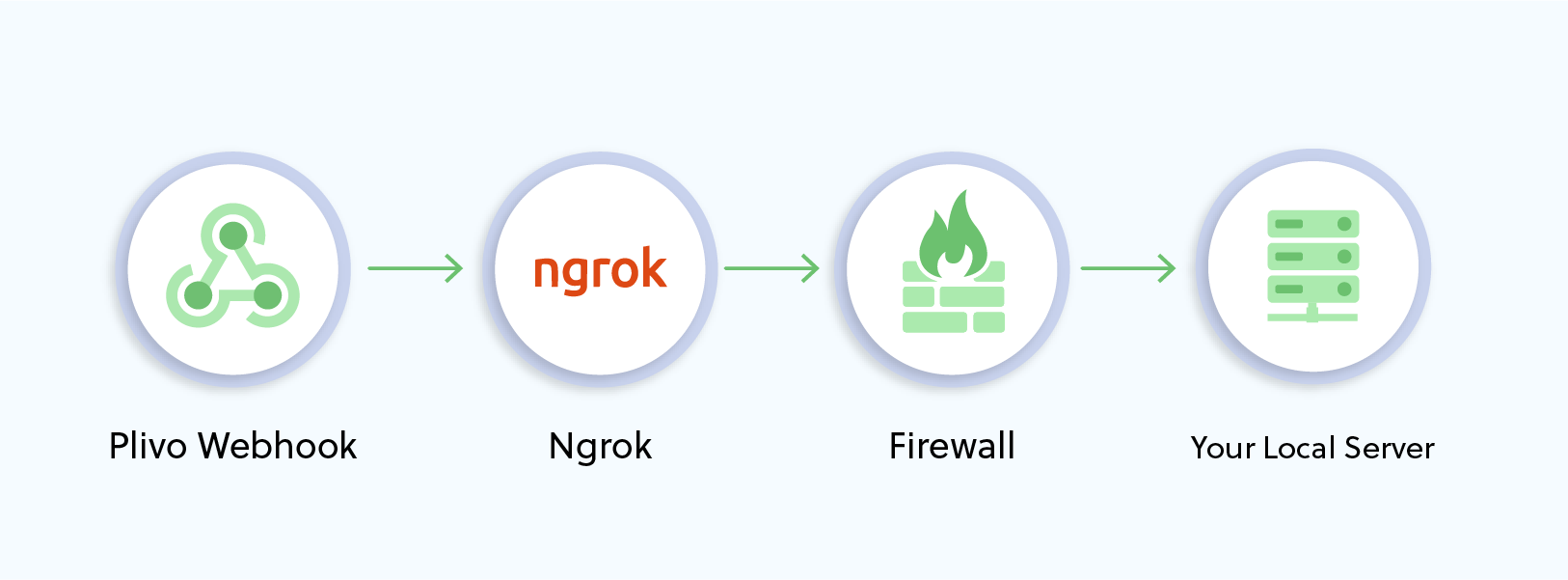
Copy
Ask AI
$ ./ngrok http 80
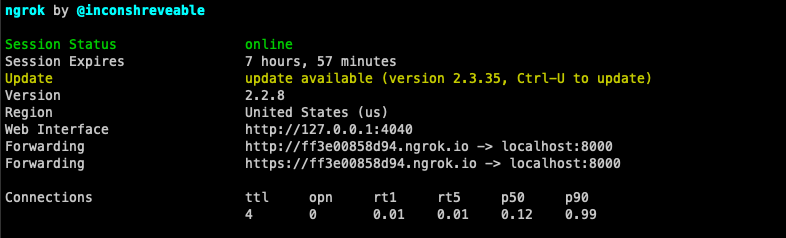
Create a Plivo application to receive messages
Associate the controller you created with Plivo by creating a Plivo application. Visiting Messaging > Applications and click Add New Application. You can also use Plivo’s Application API.Give your application a name — we called oursReceive SMS. Enter the server URL you want to use (for example https://<yourdomain>.com/receive_sms/) in the Message URL field and set the method to POST. Click Create Application to save your application.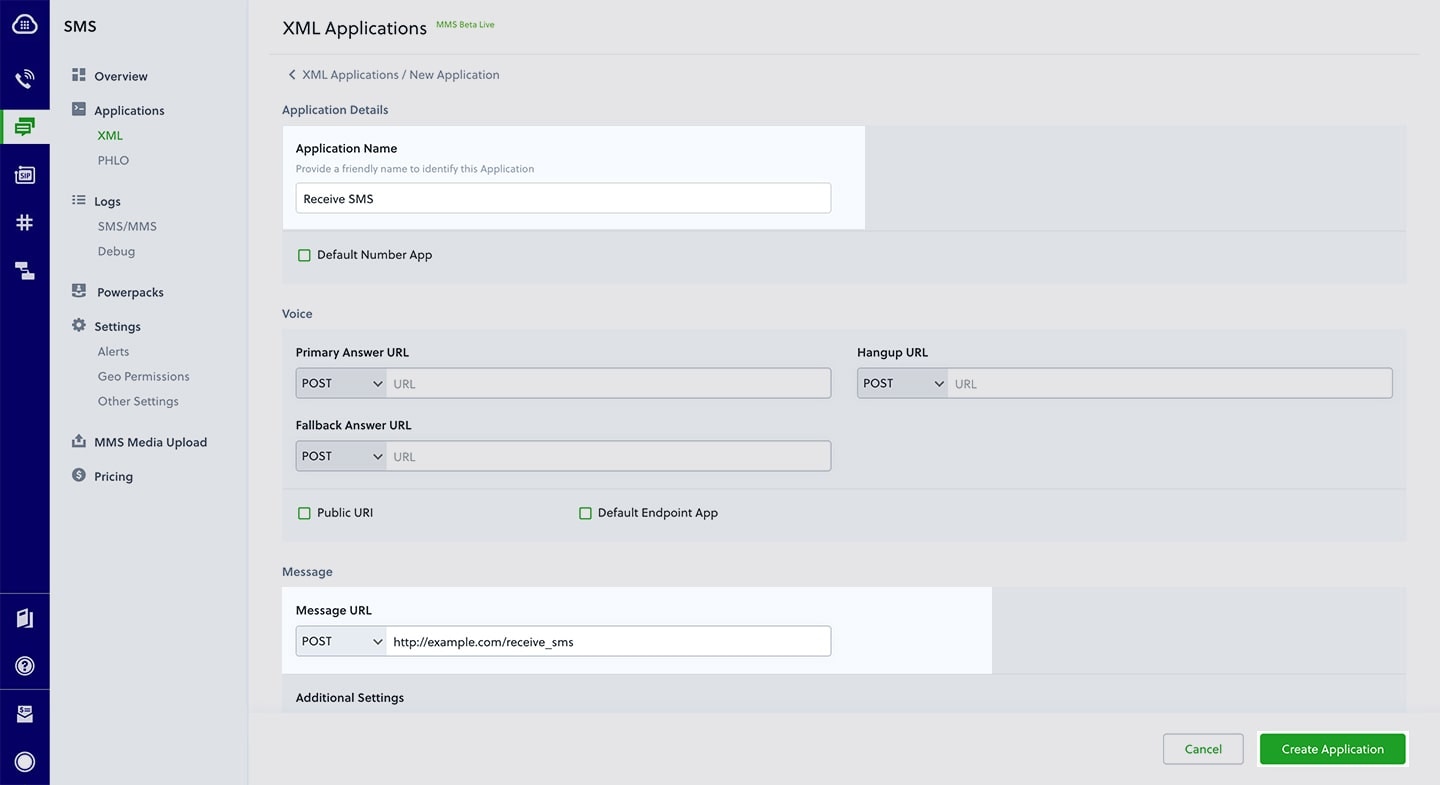
Assign a Plivo number to your application
Navigate to the Numbers page and select the phone number you want to use for this application.From the Application Type drop-down, selectXML Application.From the Plivo Application drop-down, select Receive SMS (the name we gave the application).Click Update Number to save.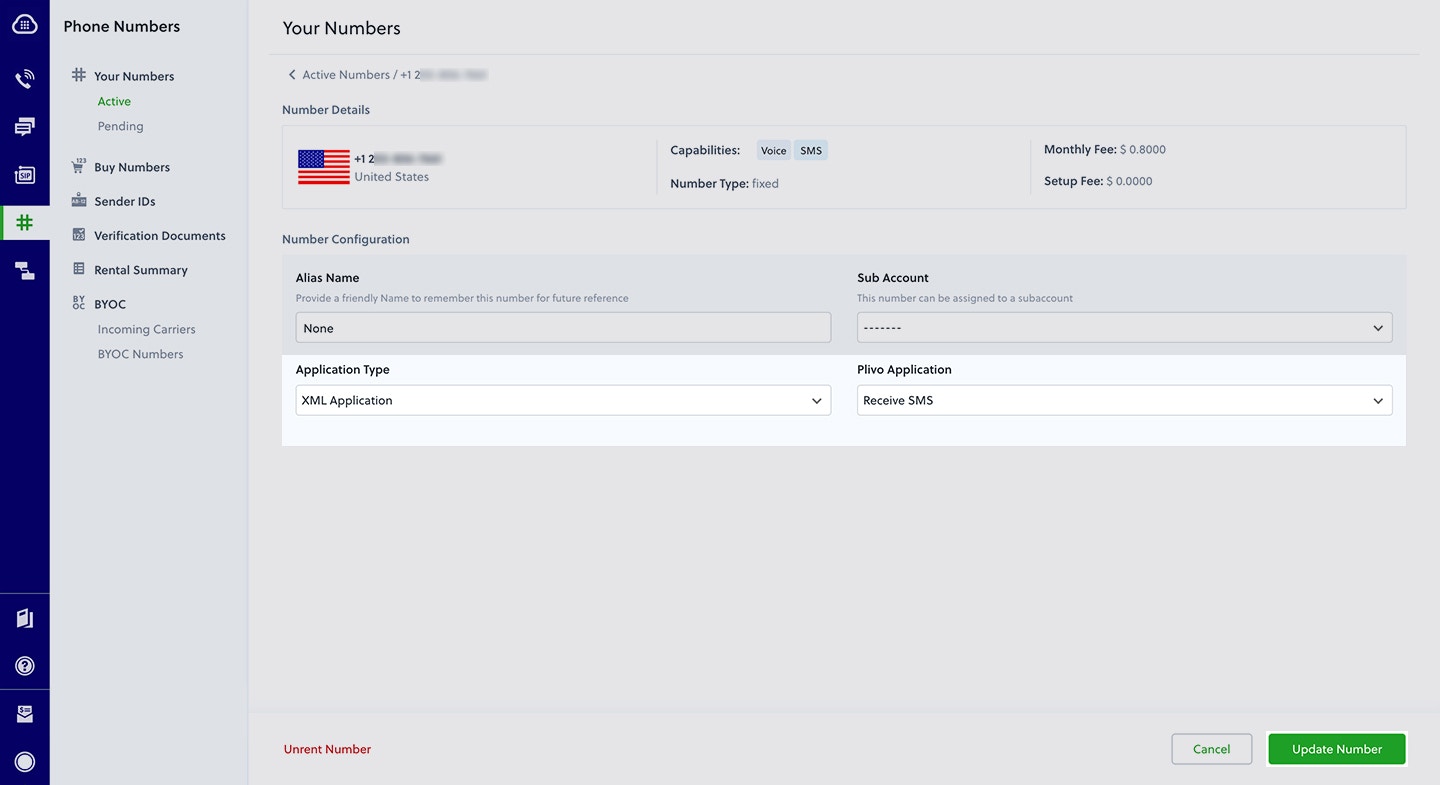
Test
Send a text message to the Plivo number you specified using any phone.Reply to an incoming SMS/MMS message
To receive incoming messages, you must have a Plivo phone number that supports SMS; you can rent numbers from the Numbers page of the Plivo console or by using the Numbers API.Create a Sails server
Edit api/controllers/HelloController.js and paste into it this code.Copy
Ask AI
var plivo = require('plivo');
module.exports = {
reply_sms: function(req, res) {
let from_number = req.param("From");
let to_number = req.param("To");
let text = req.param("Text");
console.log('Message received - From: ' + from_number + ', To: ' + to_number + ', Text: ' + text);
var response = plivo.Response();
var params = {
'src': to_number,
'dst': from_number,
'type': "sms",
'callbackUrl': "https://<yourdomain>.com/sms_status",
'callbackMethod': "POST"
};
var message_body = "This is an automatic response";
response.addMessage(message_body, params);
res.setHeader("Content-type", "text/xml");
return res.status(200).send(response.toXML());
},
};
Copy
Ask AI
'POST /reply_sms' : 'HelloController.reply_sms',
Copy
Ask AI
$ sails lift
Create a Plivo application to reply to messages
Associate the controller you created with Plivo by creating a Plivo application. Visiting Messaging > Applications and click Add New Application. You can also use Plivo’s Application API.Give your application a name — we called oursReply Incoming SMS. Enter the server URL you want to use (for example http://<yourdomain>.com/replysms/) in the Message URL field and set the method to POST. Click Create Application to save your application.
Assign a Plivo number to your application
Navigate to the Numbers page and select the phone number you want to use for this application.From the Application Type drop-down, selectXML Application.From the Plivo Application drop-down, select Reply Incoming SMS (the name we gave the application).Click Update Number to save.Test
Send a text message to the Plivo number you specified using any phone. You should## -use-cases”>More use casesWe illustrate more than a dozen use cases with code for both API/XML and PHLO on our documentation pages.Get Started with Node.js Using the Serverless Framework
Sign up for a Plivo account
When you sign up with Plivo, we give you a free trial account and free credits to experiment with and learn about our services. You can add a number to your account to start testing the full range of our voice and SMS service features.Follow these steps to get a free trial account:- Sign up with your work email address.
- Check your inbox for an activation email message from Plivo. Click on the link in the message to activate your account.
- Enter your mobile number to complete the phone verification step.
Sign up with your work email address
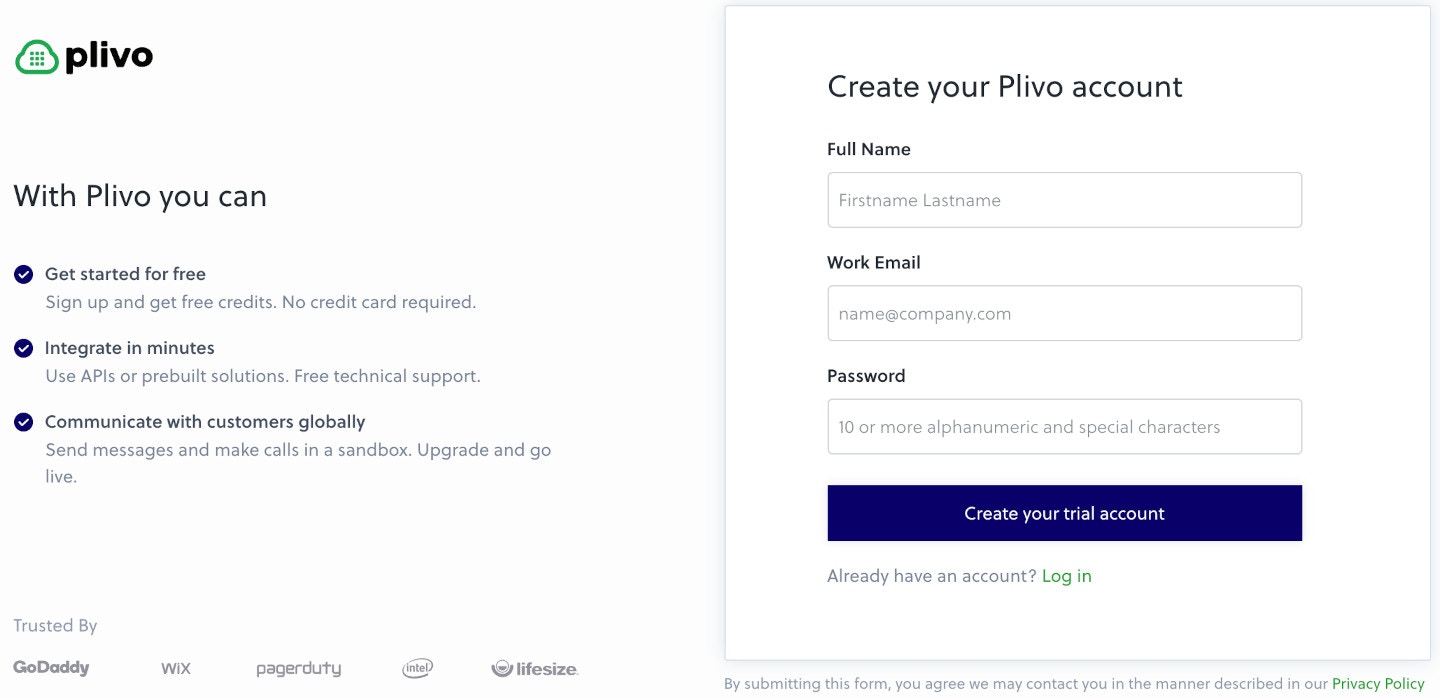
- Using PHLO
- Using API
Install Node.js, Serverless, Express, and the Plivo Node.js SDK
You must set up and install Node.js, Serverless, Express, and Plivo Node.js SDK before you send your first SMS message.You also need an AWS account. If you don’t have an account, you can create one for free.Install Node.js
You can check whether you have Node.js installed under macOS or Linux by running the commandnode --version in a terminal window. Under Windows, open a Windows command prompt or PowerShell and type node -v. If you don’t have Node.js installed or want a more current version, download and install it.Install Serverless, Express, and the Plivo Node.js SDK
Create a projects directory and change into it.Copy
Ask AI
$ mkdir my-express-application && cd my-express-application
$ npm init -f
Copy
Ask AI
$ npm install --save serverless-http express plivo
AWS_ACCESS_KEY_ID and AWS_SECRET_ACCESS_KEY environment variables. The Serverless framework accesses the values of these variables to publish the project to AWS. If you’ve never obtained these credentials from AWS before, the Serverless framework documentation includes step-by-step instructions on how to do so.Once you’ve set up your development environment, you can start sending and receiving messages using PHLO, our visual workflow design studio, or using our APIs and XML documents. Here are three common use cases to get you started.Send your first outbound SMS/MMS message
You can create and deploy a PHLO to send your first outbound SMS message with a few clicks on the PHLO canvas, and trigger it with some simple code.Create the PHLO
- SMS
- MMS
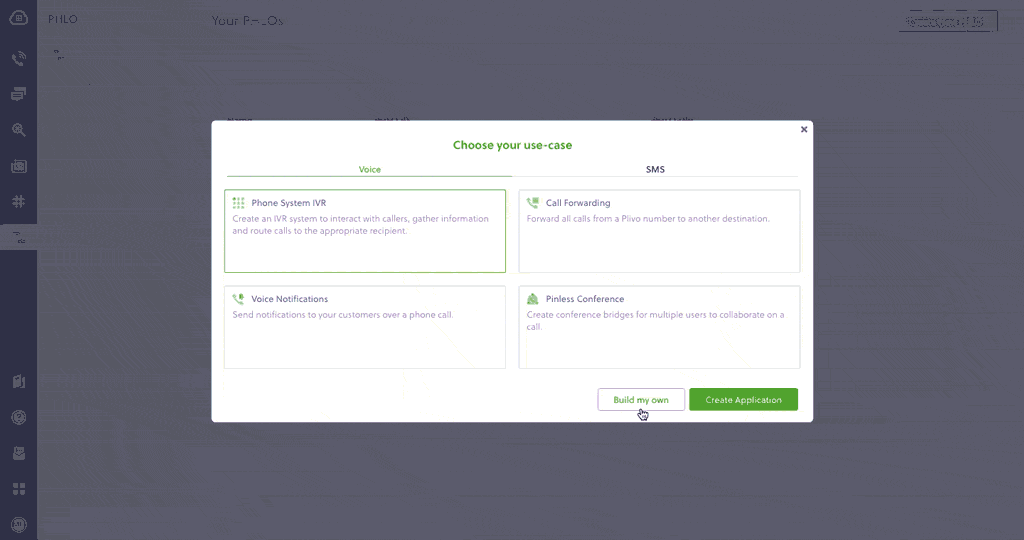
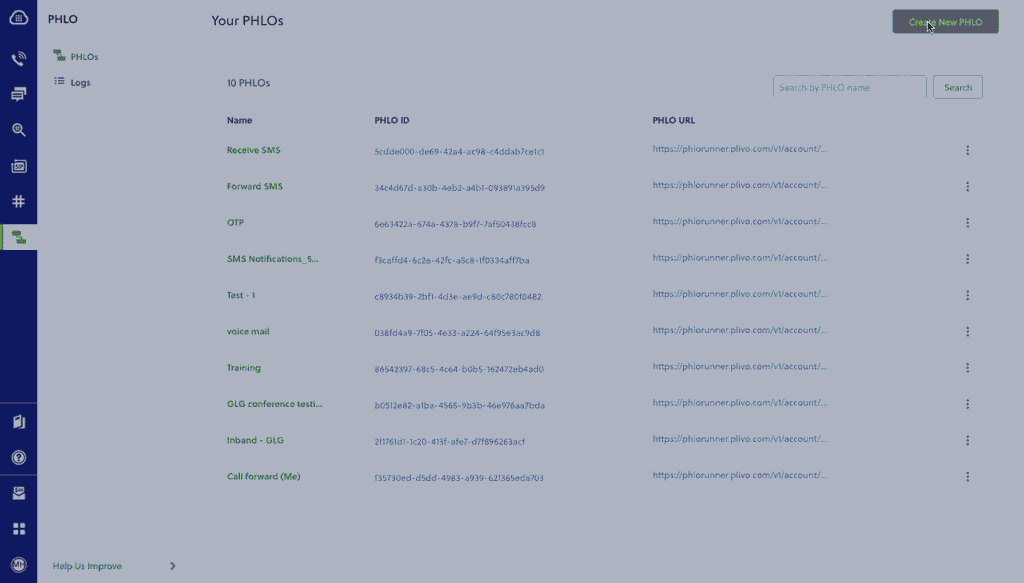
- Click Create New PHLO.
-
In the Choose your use case pop-up, click Build my own. The PHLO canvas will appear with the Start node.
Note: The Start node is the starting point of any PHLO. It lets you trigger a PHLO to start upon one of three actions: incoming SMS message, incoming, or API request.
- From the list of components on the left-hand side, drag and drop the Send Message component onto the canvas. When a component is placed on the canvas it becomes a node.
- Draw a line to connect the Start node’s API Request trigger state to the Send Message node.
-
In the Configuration pane at the right of the canvas, configure the Send Message node with a sender ID in the From field. Enter the destination number you wish to send a message to in the To field. Put your message in the Text field.
Note: You can define a static payload by specifying values when you create the PHLO, or define a dynamic payload by passing values through Liquid templating parameters when you trigger the PHLO from your application.
- If you’d like to send an MMS message, configure the Media URLs field with the media files you’d like to send.
- Once you’ve configured the node, click Validate to save the configuration.
- After you complete the configuration, give the PHLO a name by clicking in the upper left, then click Save.
Trigger the PHLO
You integrate a PHLO into your application workflow by making an API request to trigger the PHLO with the required payload — the set of parameters you pass to the PHLO. You can define a static payload by specifying values when you create the PHLO, or define a dynamic payload by passing values through parameters when you trigger the PHLO from your application.In either case, you need your Auth ID and Auth Token, which you can get from the overview page of the Plivo console.
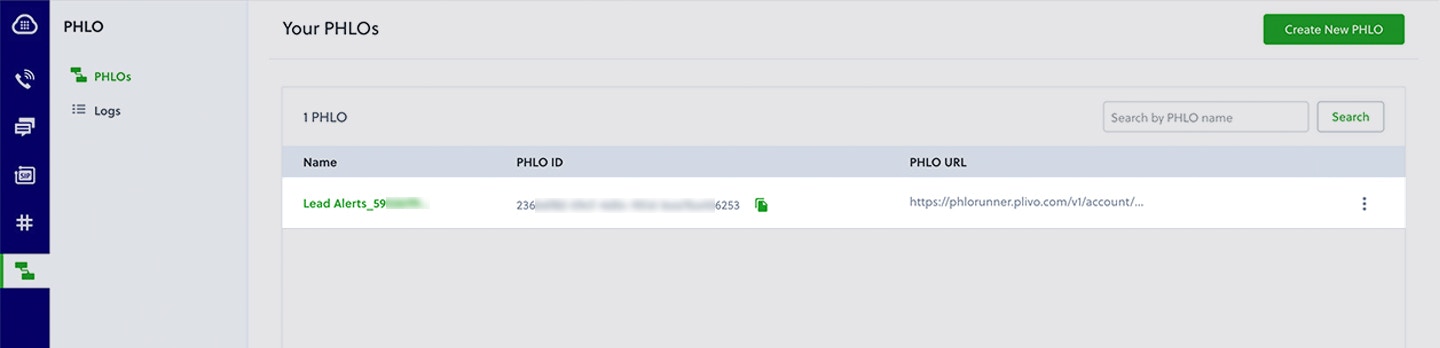
With a static payload
When you configure values when creating the PHLO, they act as a static payload.
Create a Serverless server
Create a file calledindex.js and paste into it this code.Copy
Ask AI
const serverless = require('serverless-http');
const express = require('express')
const bodyParser = require('body-parser')
const plivo = require('plivo')
const app = express()
app.get('/trigger_phlo/', function(request, response) {
var PhloClient = plivo.PhloClient;
var authId = '<auth_id>';
var authToken = '<auth_token>';
var phloId = '<phlo_id>';
var phloClient = phlo = null;
phloClient = new PhloClient(authId, authToken);
phloClient.phlo(phloId).run().then(function(result) {
console.log('Phlo run result', result);
}).catch(function(err) {
console.error('Phlo run failed', err);
})
})
module.exports.handler = serverless(app);
With a dynamic payload
To use dynamic values for the parameters, use Liquid templating parameters when you create the PHLO …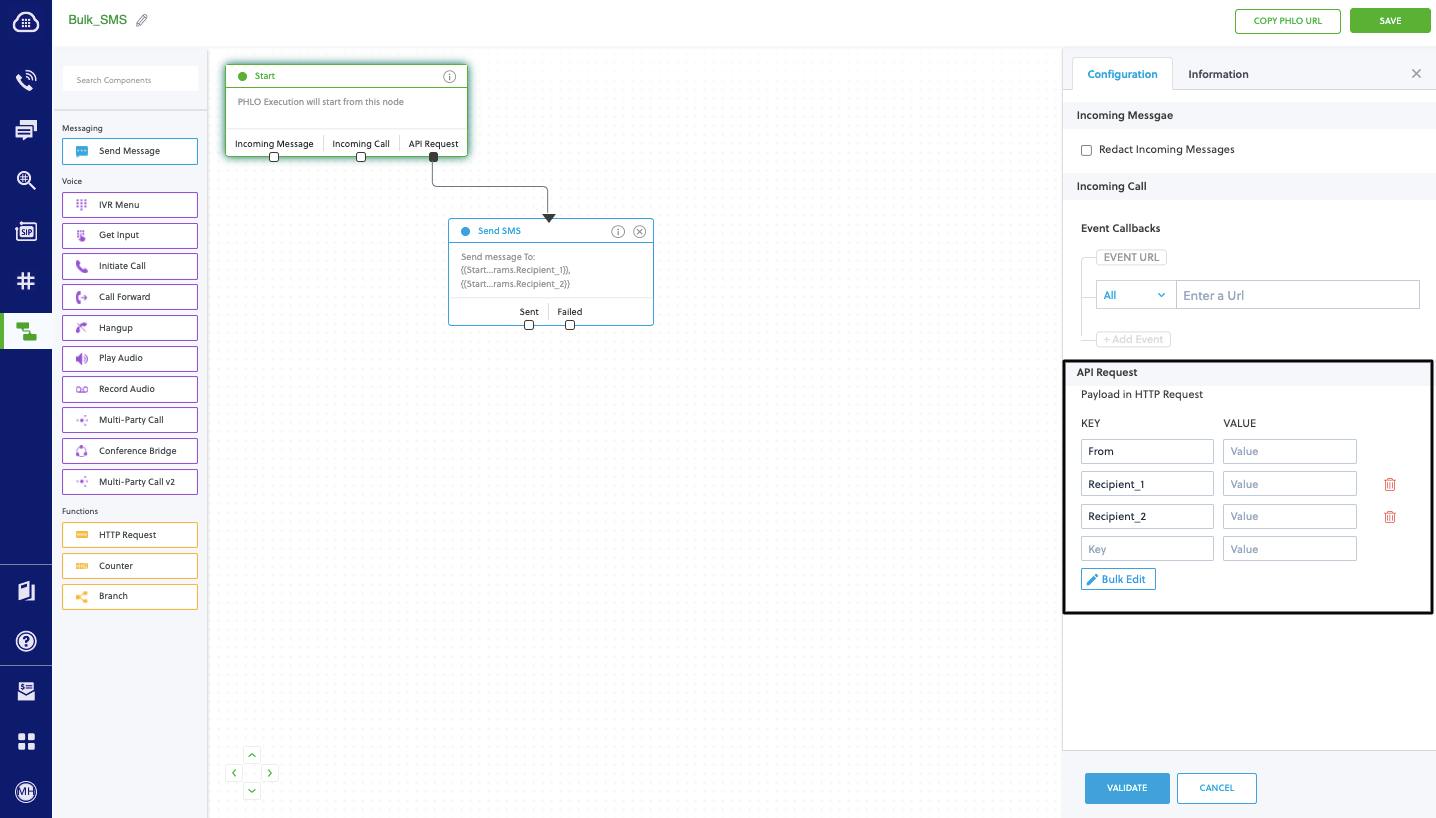
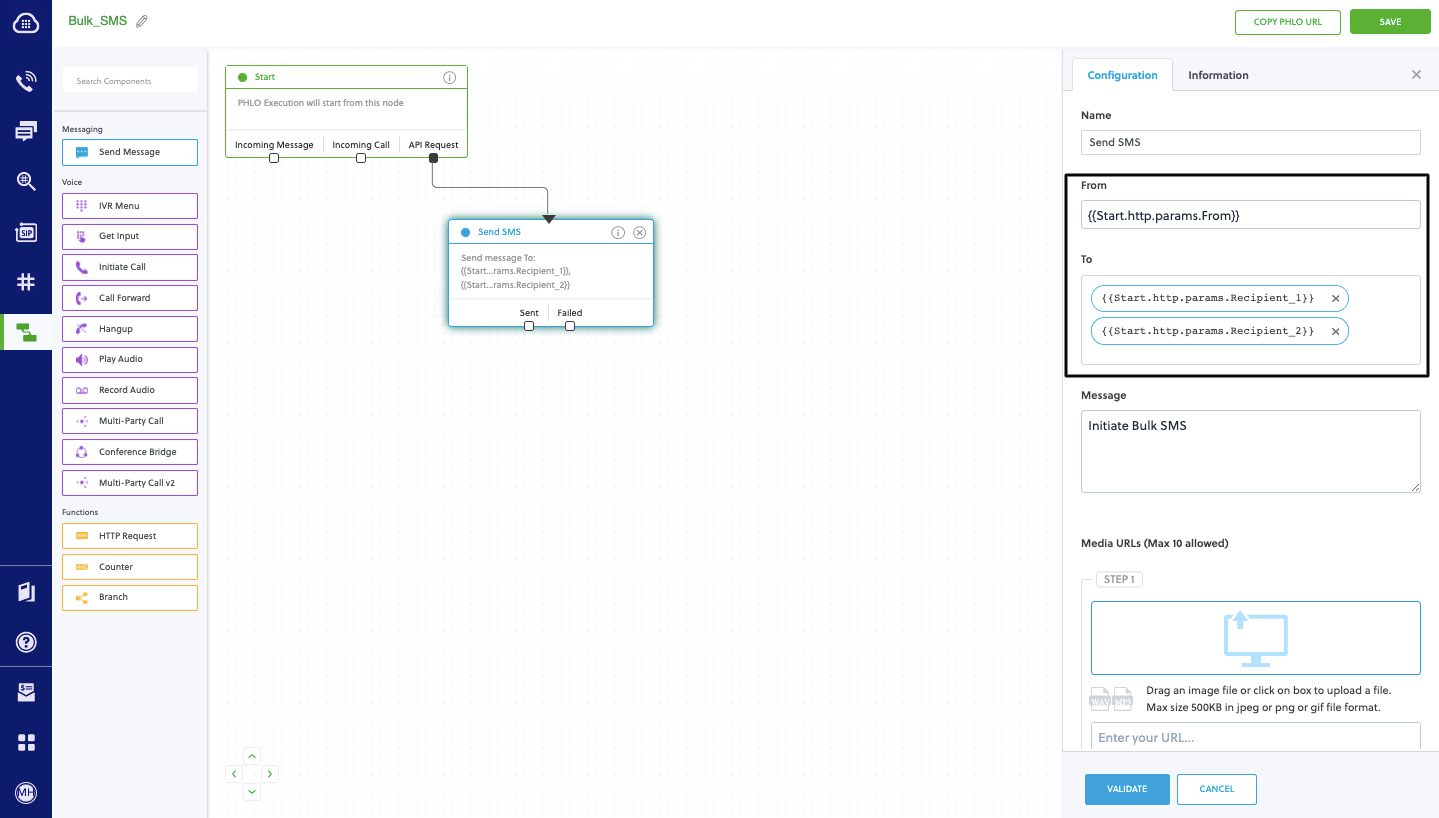
Create a Serverless server
Create a file calledindex.js and paste into it this code.Copy
Ask AI
const serverless = require('serverless-http');
const express = require('express')
const bodyParser = require('body-parser')
const plivo = require('plivo')
const app = express()
app.get('/trigger_phlo/', function(req, res) {
var plivo = require('plivo');
var PhloClient = plivo.PhloClient;
var authId = '<auth_id>';
var authToken = '<auth_token>';
var phloId = '<phlo_id>';
var phloClient = phlo = null;
var payload = {
From: '<sender_id>',
To: '<destination_number>'
}
phloClient = new PhloClient(authId, authToken);
phloClient.phlo(phloId).run(payload).then(function (result) {
console.log('Phlo run result', result);
}).catch(function (err) {
console.error('Phlo run failed', err);
});
})
module.exports.handler = serverless(app);
Create a Serverless configuration file
Copy the code below and save it in a configuration file calledserverless.yml in the project directory, which Serverless uses to handle deployments.Copy
Ask AI
# serverless.yml
service: my-express-application
provider:
name: aws
runtime: nodejs16.x
stage: dev
region: us-east-1
functions:
app:
handler: index.handler
url: true
Copy
Ask AI
$ sls deploy
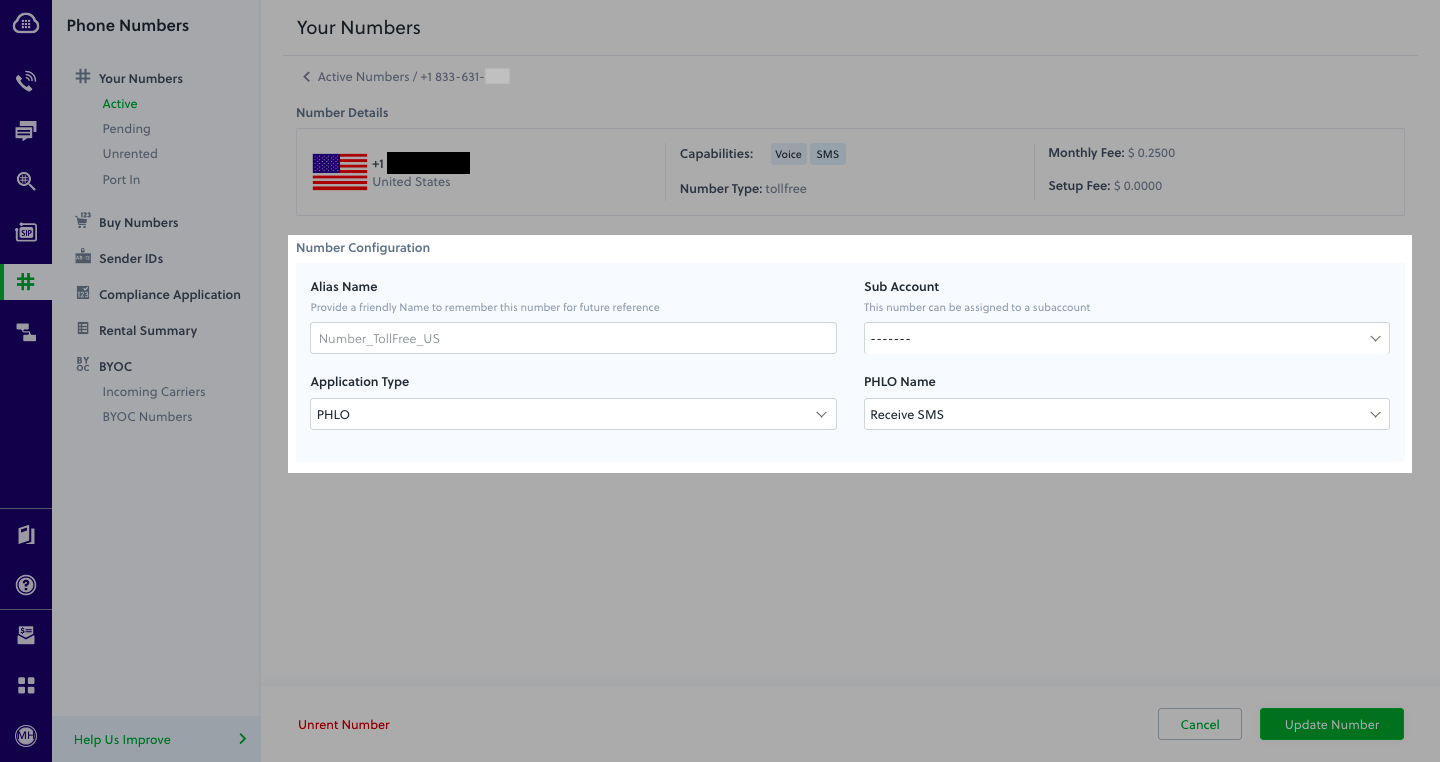
Test
AWS will report an endpoint on which you can find your application — for example, here it shows https://mps46xe2isjinod7x5yu5w3kza0hlrld.lambda-url.us-east-1.on.aws/trigger_phlo/. Visit that URL and you should see your basic server application in action.Receive your first inbound SMS/MMS message
You can create and deploy a PHLO to receive an inbound text message with a few clicks on the PHLO canvas, without writing a single line of code.Prerequisite
To receive incoming text messages, you must have an SMS-enabled Plivo phone number. You can rent numbers from the Numbers page of the Plivo console, or by using the Numbers API.Create the PHLO
- SMS
- MMS
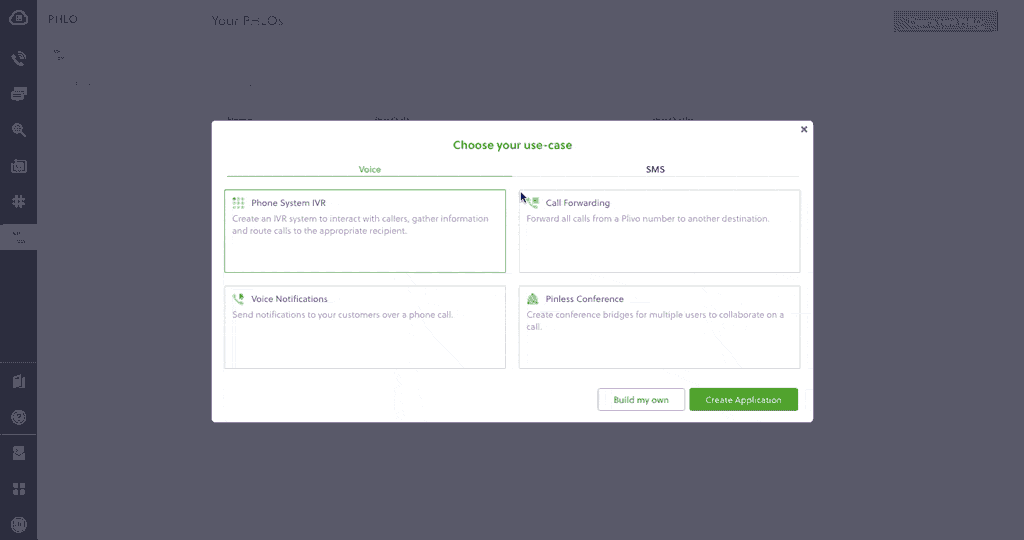
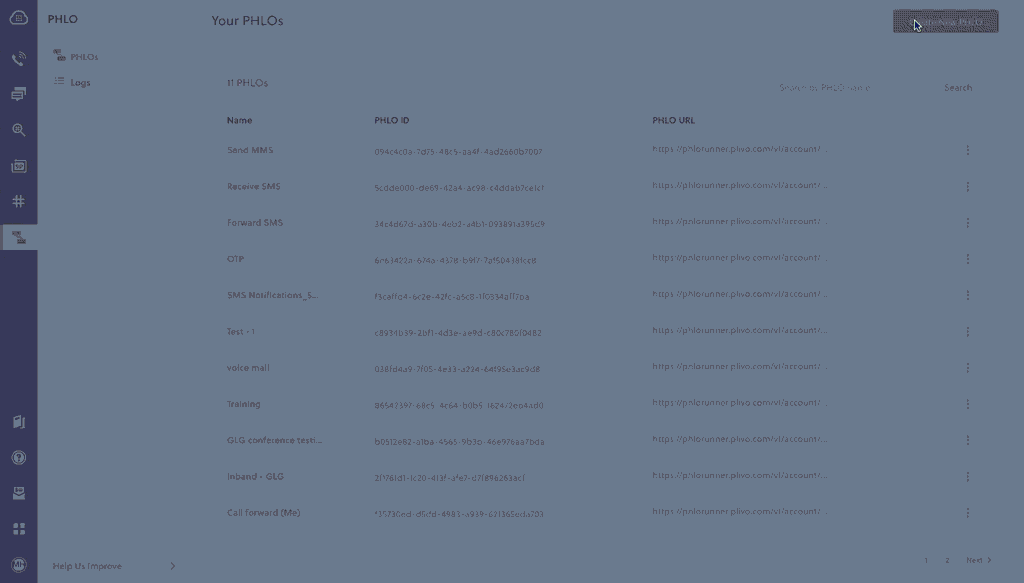
- Click Create New PHLO.
-
In the Choose your use case pop-up, click Build my own. The PHLO canvas will appear with the Start node.
Note: The Start node is the starting point of any PHLO. It lets you trigger a PHLO to start upon one of three actions: incoming SMS message, incoming call, or API request.
- From the list of components on the left-hand side, drag and drop the HTTP Request component onto the canvas. When a component is placed on the canvas it becomes a node.
- Draw a line to connect the Start node’s Incoming Message trigger state to the HTTP Request node.
-
In the Configuration pane at the right of the canvas, configure the HTTP Request node. Specify the address of your web server and specify that
from,to, andtextfields should be passed along with the request. - Once you’ve configured the node, click Validate to save the configuration.
- After you complete the configuration, give the PHLO a name by clicking in the upper left, then click Save.
Assign the PHLO to a Plivo number
Once you’ve created and configured your PHLO, assign it to a Plivo number.- On the Numbers page of the console, under Your Numbers, click the phone number you want to use for the PHLO.
- In the Number Configuration box, select PHLO from the Application Type drop-down.
- From the PHLO Name drop-down, select the PHLO you want to use with the number, then click Update Number.
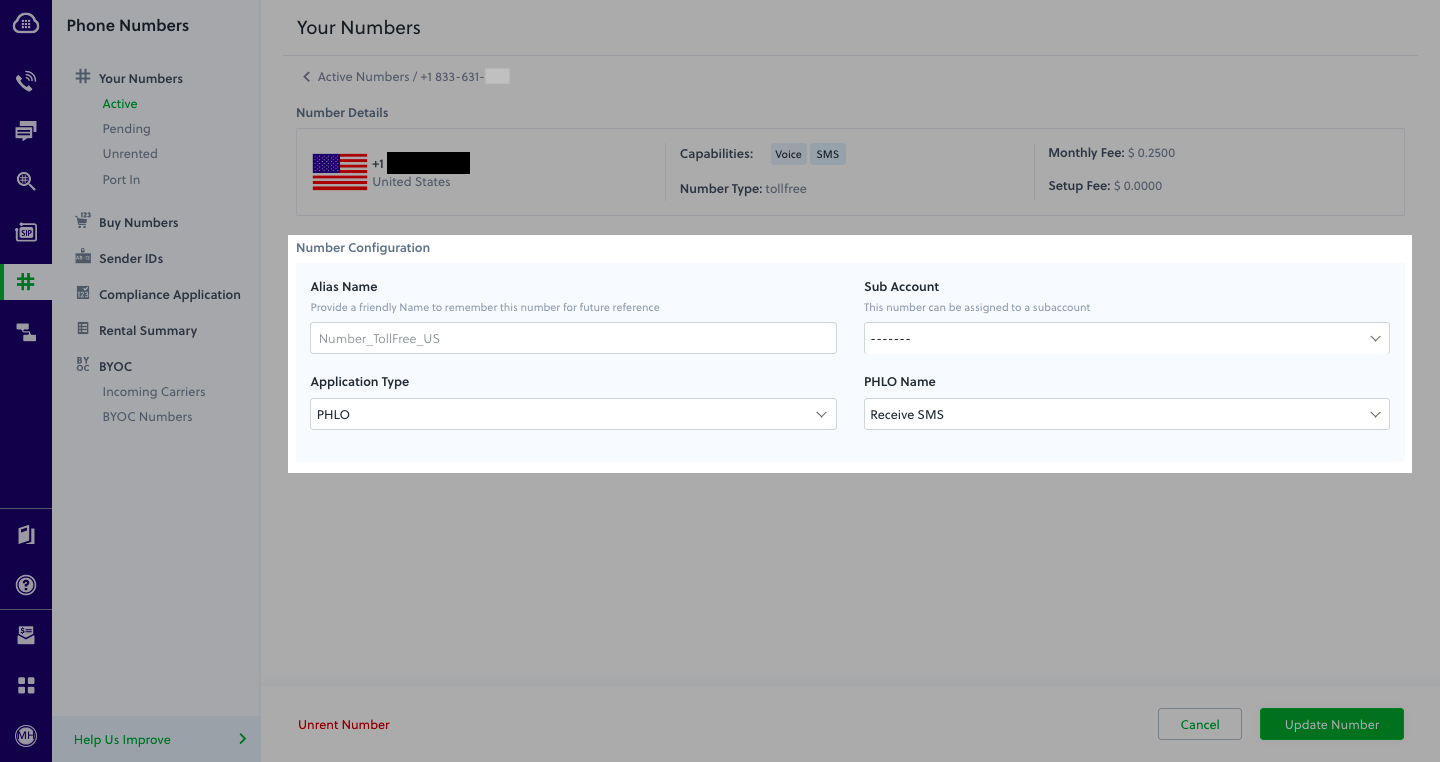
Test
You can now send a text message to your Plivo phone number and see how the inbound text is handled.For more information about creating a PHLO application, see the PHLO Getting Started guide. For information on components and their variables, see the PHLO Components Library.Forward an incoming SMS/MMS message
You can create and deploy a workflow to implement text message forwarding with a few clicks on the PHLO canvas.Prerequisite
To receive incoming text messages, you must have an SMS-enabled Plivo phone number. You can rent numbers from the Numbers page of the Plivo console, or by using the Numbers API.Create the PHLO
- SMS
- MMS
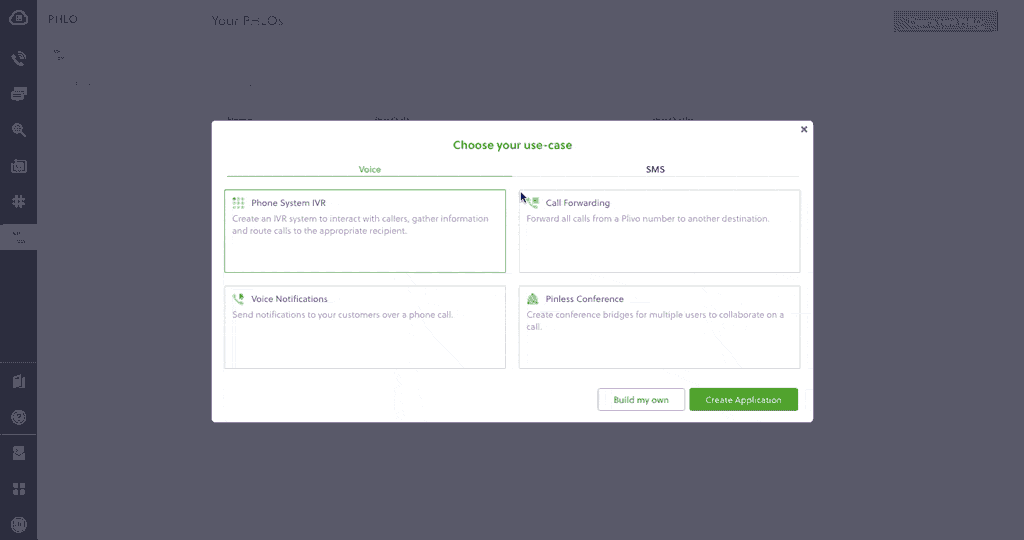
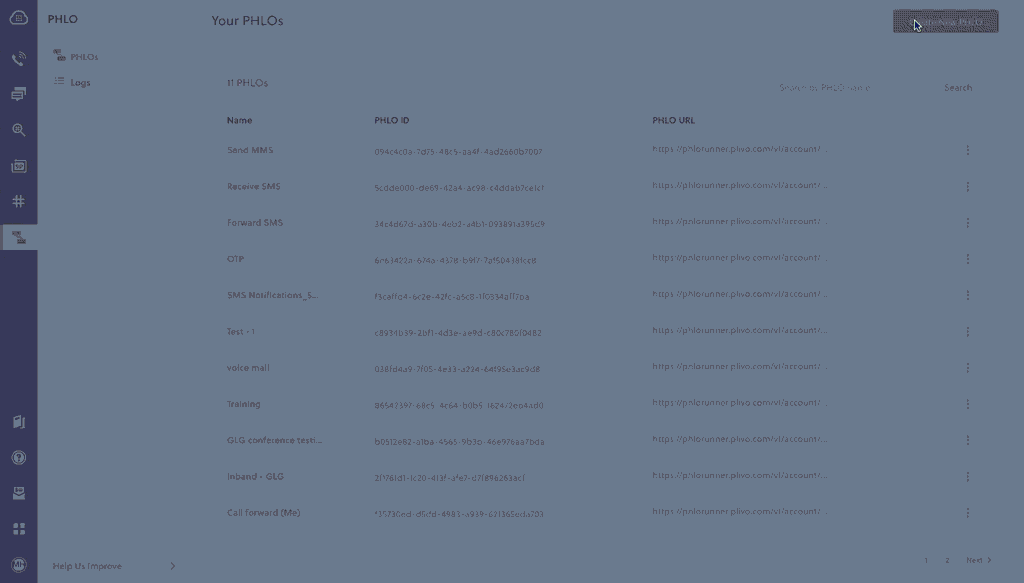
- Click Create New PHLO.
-
In the Choose your use case pop-up, click Build my own. The PHLO canvas will appear with the Start node.
Note: The Start node is the starting point of any PHLO. It lets you trigger a PHLO to start upon one of three actions: incoming SMS message, incoming call, or API request.
- From the list of components on the left-hand side, drag and drop the Send Message component onto the canvas. When a component is placed on the canvas it becomes a node.
- Draw a line to connect the Start node’s Incoming Message trigger state to the Send Message node.
- In the Configuration pane at the right of the canvas, configure the Send Message node with the phone number to which you want to forward the message.
- Once you’ve configured the node, click Validate to save the configuration.
- After you complete the configuration, give the PHLO a name by clicking in the upper left, then click Save.
Assign the PHLO to a Plivo number
Once you’ve created and configured your PHLO, assign it to a Plivo number.- On the Numbers page of the console, under Your Numbers, click the phone number you want to use for the PHLO.
- In the Number Configuration box, select PHLO from the Application Type drop-down.
- From the PHLO Name drop-down, select the PHLO you want to use with the phone number, then click Update Number.
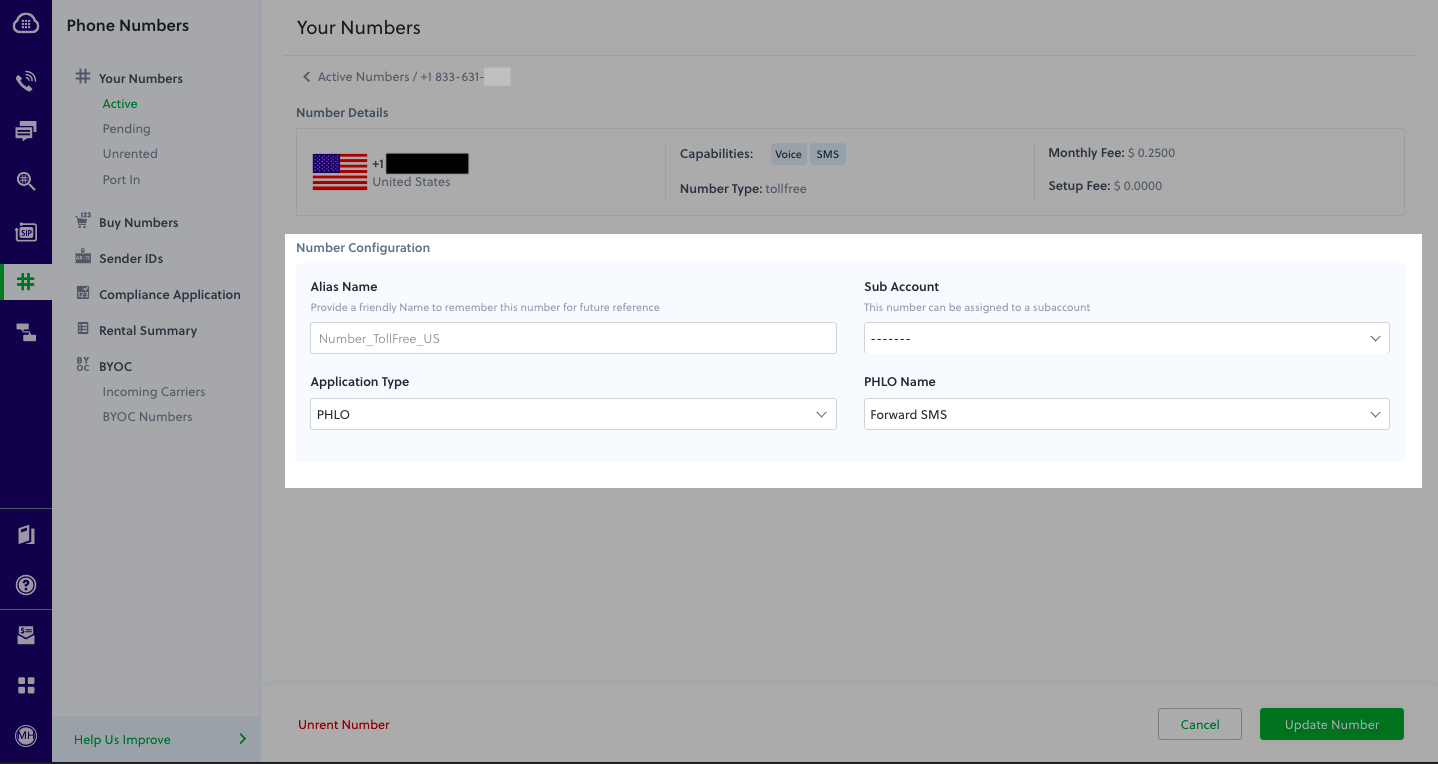
Test
You can now send a text message to your Plivo phone number and see how the inbound text is forwarded.For more information about creating a PHLO application, see the PHLO Getting Started guide. For information on components and their variables, see the PHLO Components Library.More use cases
We illustrate more than a dozen use cases with code for both PHLO and API/XML on our documentation pages.Install Node.js, Serverless, Express, and the Plivo Node.js SDK
You must set up and install Node.js, Serverless, Express, and Plivo Node SDK before you send your first SMS message.You also need an AWS account. If you don’t have an account, you can create one for free.Install Node.js
You can check whether you have Node.js installed under macOS or Linux by running the commandnode --version in a terminal window. Under Windows, open a Windows command prompt or PowerShell and type node -v. If you don’t have Node.js installed or want a more current version, download and install it.Install Serverless, Express, and the Plivo Node.js SDK
Create a project directory and change into it, then use npm to create a new Node.js project.Copy
Ask AI
$ mkdir my-express-application && cd my-express-application
$ npm init -f
Copy
Ask AI
$ npm install --save serverless-http express plivo
AWS_ACCESS_KEY_ID and AWS_SECRET_ACCESS_KEY environment variables. The Serverless framework accesses the values of these variables to publish the project to AWS. If you’ve never obtained these credentials from AWS before, the Serverless framework documentation includes step-by-step instructions on how to do so.Once you’ve set up your development environment, you can start sending and receiving messages using our APIs and XML documents. Here are three common use cases to get you started.Send your first outbound SMS/MMS message
You must have a Plivo phone number to send messages to the US or Canada; you can rent a Plivo number from Phone Numbers > Buy Numbers on the Plivo console or via the Numbers API.Create a Serverless server
Create a file calledindex.js and paste into it this code.- SMS
- MMS
Copy
Ask AI
const serverless = require('serverless-http');
const express = require('express')
const plivo = require('plivo')
const app = express()
app.get('/outbound_sms/', function(request, response) {
let client = new plivo.Client('<auth_id>', '<auth_token>');
client.messages.create({
src: '<sender_id>',
dst: '<destination_number>',
text: 'Hello, from Node Express and Serverless!'
}
).then(function(message_created) {
console.log(message_created)
});
});
module.exports.handler = serverless(app);
Copy
Ask AI
const serverless = require('serverless-http');
const express = require('express')
const plivo = require('plivo')
const app = express()
app.get('/outbound_sms/', function(request, response) {
let client = new plivo.Client('<auth_id>', '<auth_token>');
client.messages.create({
src: '<sender_id>',
dst: '<destination_number>',
text: 'Hello, from Node Express and Serverless!',
type: "mms",
media_urls: ["https://media.giphy.com/media/26gscSULUcfKU7dHq/source.gif"],
media_ids: ["801c2056-33ab-499c-80ef-58b574a462a2"]
}
).then(function(message_created) {
console.log(message_created)
});
});
module.exports.handler = serverless(app);
Note: We recommend that you store your credentials in the
auth_id and auth_token environment variables to avoid the possibility of accidentally committing them to source control. If you do this, you can initialize the client with no arguments and Plivo will automatically fetch the values from the environment variables. You can use process.env to store environment variables and fetch them when initializing the client.Create a Serverless configuration file
Copy the code below and save it in a configuration file calledserverless.yml in the project directory, which Serverless uses to handle deployments.Copy
Ask AI
# serverless.yml
service: my-express-application
provider:
name: aws
runtime: nodejs16.x
stage: dev
region: us-east-1
functions:
app:
handler: index.handler
url: true
Copy
Ask AI
$ sls deploy
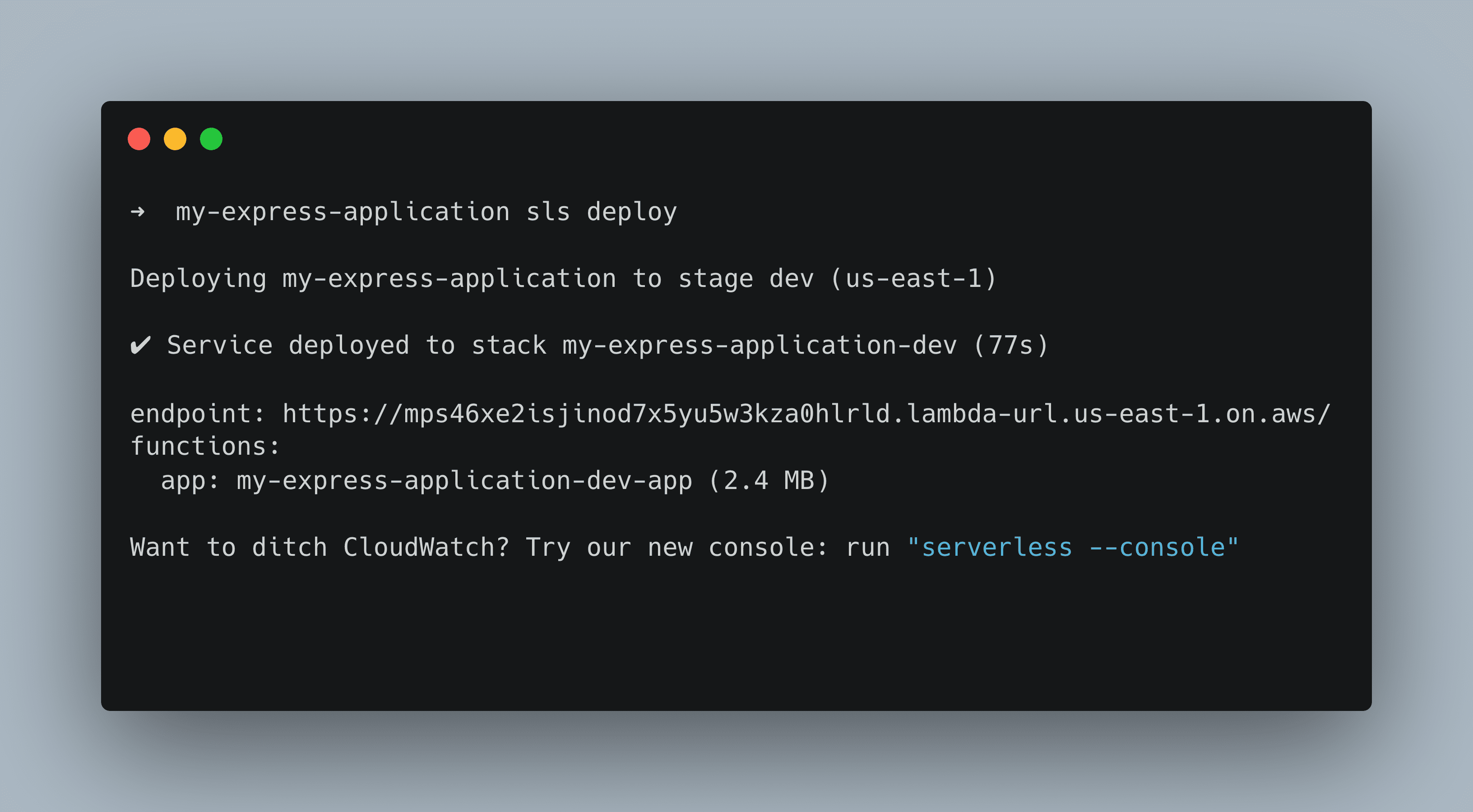
Test
AWS will report an endpoint on which you can find your application — for example, here it shows https://mps46xe2isjinod7x5yu5w3kza0hlrld.lambda-url.us-east-1.on.aws/outbound_sms/. Visit that URL and you should see your basic server application in action.Receive your first inbound SMS/MMS message
To receive incoming messages, you must have a Plivo phone number that supports SMS; you can rent numbers from the Numbers page of the Plivo console or by using the Numbers API.Modify the Serverless server
We will add our code to theindex.js file we already built.- SMS
- MMS
Copy
Ask AI
const serverless = require('serverless-http');
const express = require('express')
const bodyParser = require('body-parser')
const plivo = require('plivo')
const app = express()
app.use(bodyParser.urlencoded({
extended: true
}));
app.use(function(req, response, next) {
response.contentType('application/xml');
next();
});
app.get('/outbound_sms/', function(request, response) {
// Send SMS code...
});
// receive SMS
app.get('/receive_sms/', function(request, response) {
let from_number = request.body.From || request.query.From;
let to_number = request.body.To || request.query.To;
let text = request.body.Text || request.query.Text;
console.log('Message received - From: ' + from_number + ', To: ' + to_number + ', Text: ' + text);
});
module.exports.handler = serverless(app);
Copy
Ask AI
const serverless = require('serverless-http');
const express = require('express')
const plivo = require('plivo')
const bodyParser = require('body-parser')
const app = express()
app.use(bodyParser.urlencoded({
extended: true
}));
app.use(function(req, response, next) {
response.contentType('application/xml');
next();
});
app.get('/outbound_mms/', function(request, response) {
// Send MMS code ...
});
// receive MMS
app.get('/receive_mms/', function(request, response) {
let from_number = request.body.From || request.query.From;
let to_number = request.body.To || request.query.To;
let text = request.body.Text || request.query.Text;
let media_url = request.body.Media0 || request.query.Media0;
console.log('Message received - From: ' + from_number + ', To: ' + to_number + ', Text: ' + text+ ', Media: ' + media_url);
});
module.exports.handler = serverless(app);
Copy
Ask AI
$ sls deploy
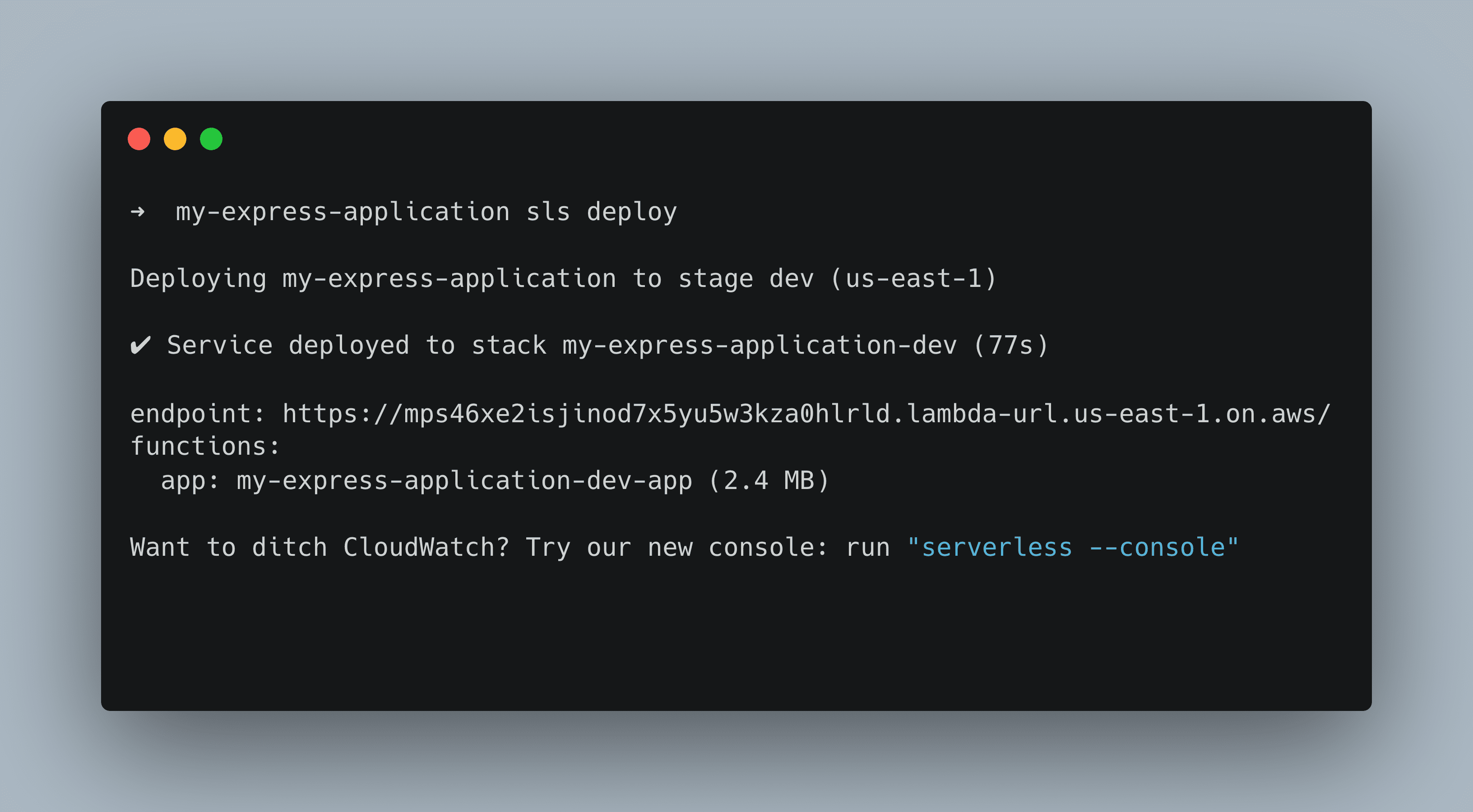
Create a Plivo application to receive messages
Associate the controller you created with Plivo by creating a Plivo application. Visiting Messaging > Applications and click Add New Application. You can also use Plivo’s Application API.Give your application a name — we called oursReceive SMS. Enter the server URL you want to use (for example https://<yourdomain>.com/receive_sms/) in the Message URL field and set the method to GET. Click Create Application to save your application.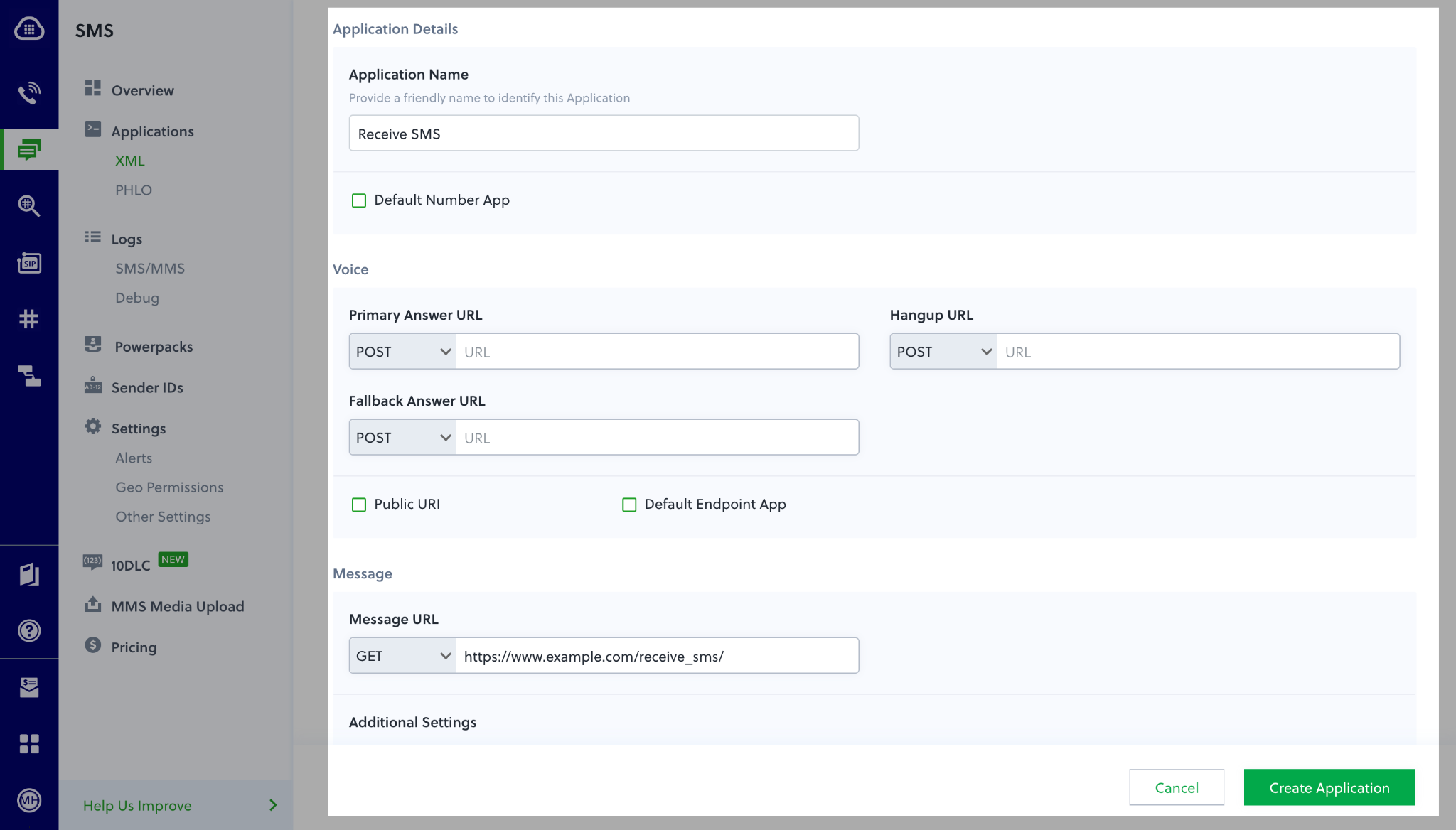
Assign a Plivo number to your application
Navigate to the Numbers page and select the phone number you want to use for this application.From the Application Type drop-down, selectXML Application.From the Plivo Application drop-down, select Receive SMS (the name we gave the application).Click Update Number to save.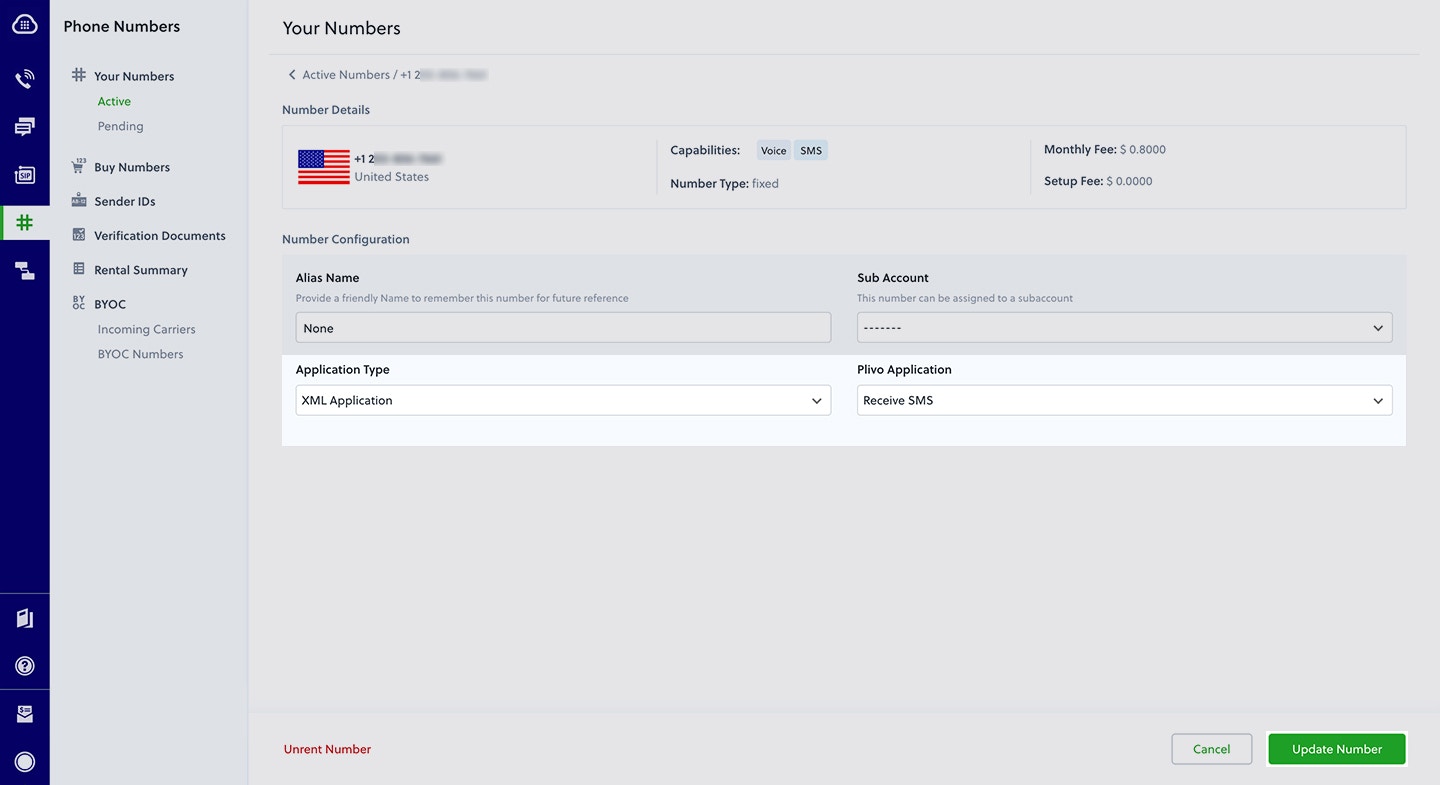
Test
Send a text message to the Plivo number you specified using any phone.Reply to an incoming SMS/MMS message
To receive incoming messages, you must have a Plivo phone number that supports SMS; you can rent numbers from the Numbers page of the Plivo console or by using the Numbers API.Modify the Serverless server
We will add our code to theindex.js file we already built.Copy
Ask AI
const serverless = require('serverless-http');
const express = require('express')
const bodyParser = require('body-parser')
const plivo = require('plivo')
const app = express()
app.use(bodyParser.urlencoded({
extended: true
}));
app.use(function(req, response, next) {
response.contentType('application/xml');
next();
});
app.get('/outbound_sms/', function(request, response) {
//Send SMS code...
});
app.get('/receive_sms/', function(request, response) {
// Receive SMS code...
});
// reply incoming SMS/MMS
app.get('/reply_sms/', function(request, response) {
let from_number = request.body.From || request.query.From;
let to_number = request.body.To || request.query.To;
let text = request.body.Text || request.query.Text;
console.log('Message received - From: ' + from_number + ', To: ' + to_number + ', Text: ' + text);
//send the details to generate an XML
let r = plivo.Response();
let params = {
'src': to_number,
'dst': from_number,
};
let message_body = "This is an automatic response";
r.addMessage(message_body, params);
console.log(r.toXML());
response.end(r.toXML());
});
module.exports.handler = serverless(app);
Copy
Ask AI
$ sls deploy
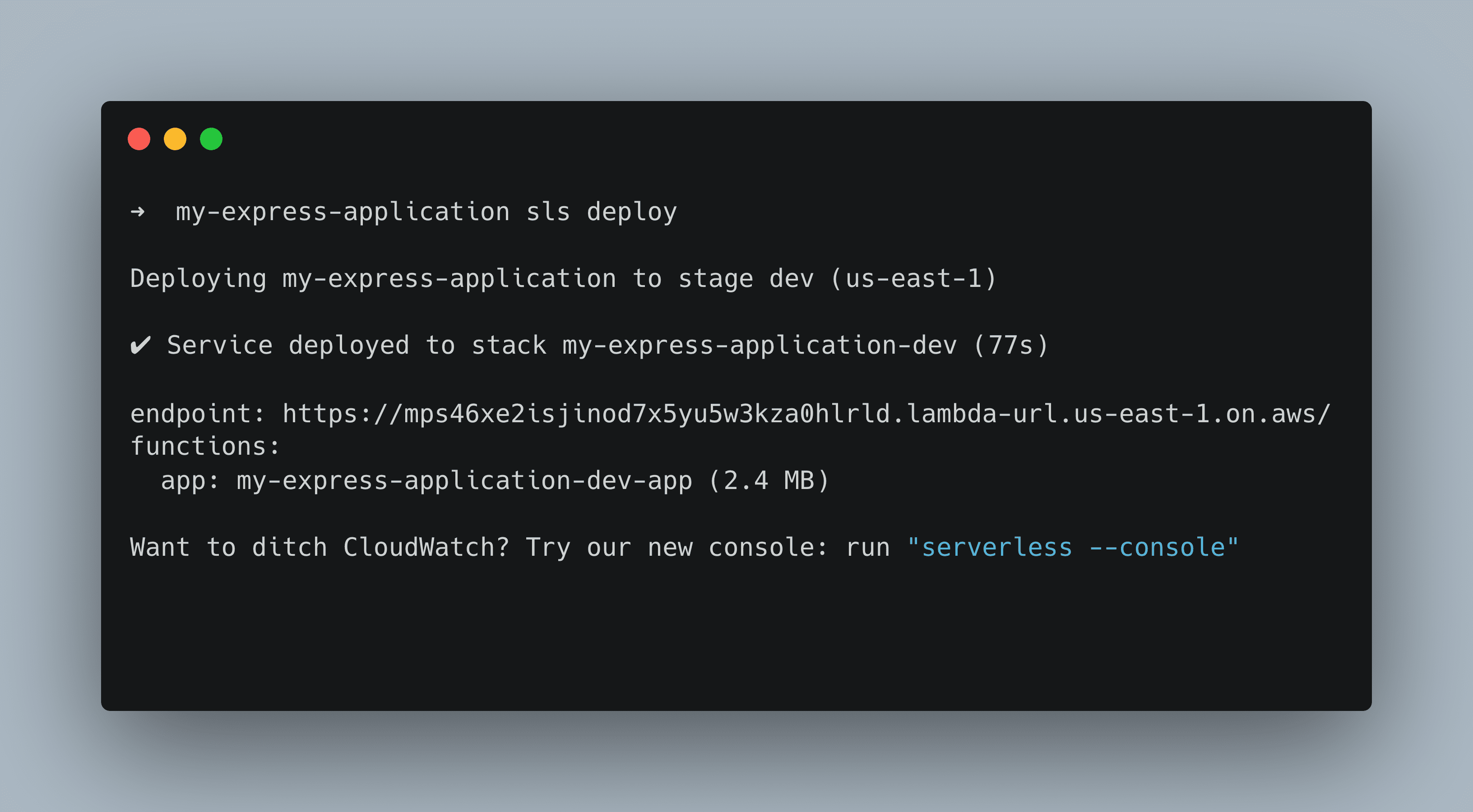
Create a Plivo application to reply to messages
Associate the controller you created with Plivo by creating a Plivo application. Visiting Messaging > Applications and click Add New Application. You can also use Plivo’s Application API.Give your application a name — we called oursReply Incoming SMS. Enter the server URL you want to use (for example http://<yourdomain>.com/reply_sms/) in the Message URL field and set the method to GET. Click Create Application to save your application.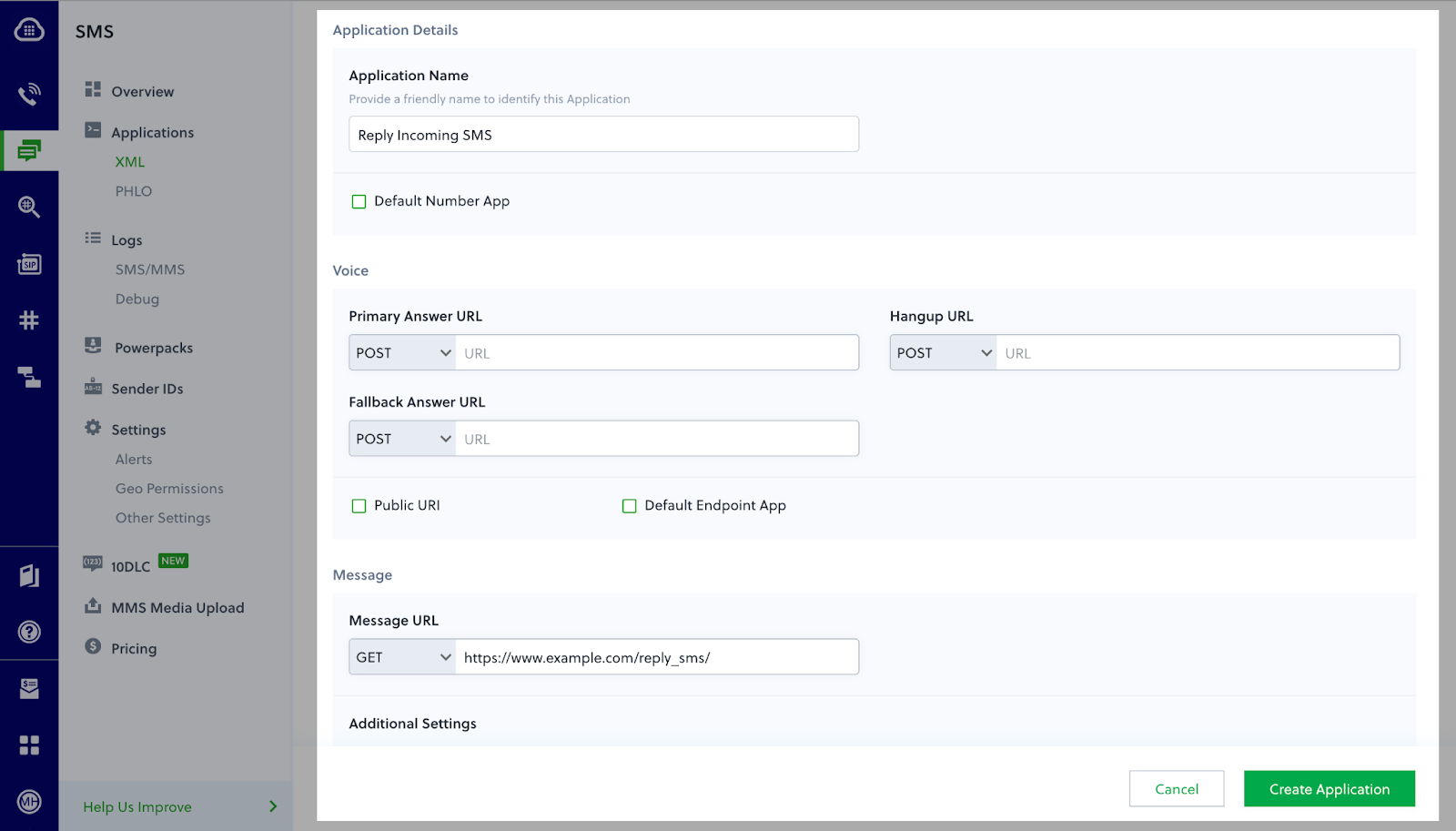
Assign a Plivo number to your application
Navigate to the Numbers page and select the phone number you want to use for this application.From the Application Type drop-down, selectXML Application.From the Plivo Application drop-down, select Reply Incoming SMS (the name we gave the application).Click Update Number to save.