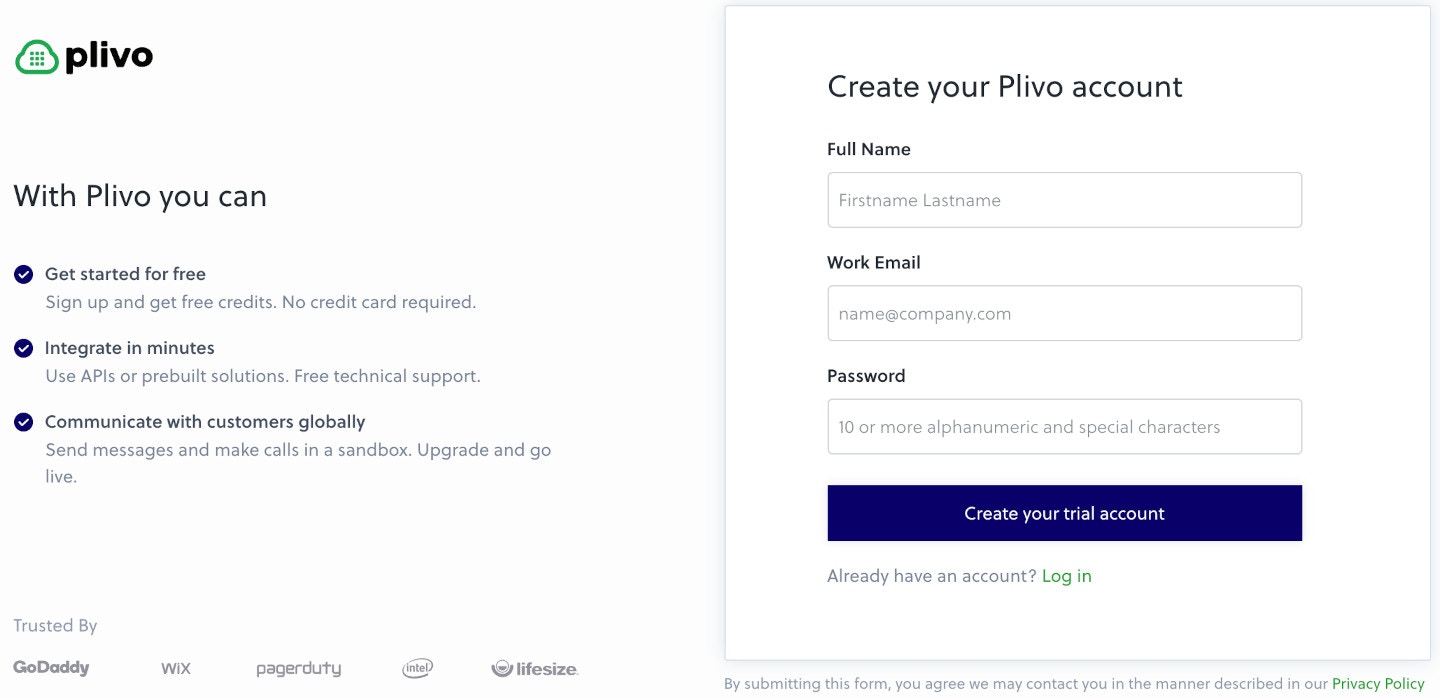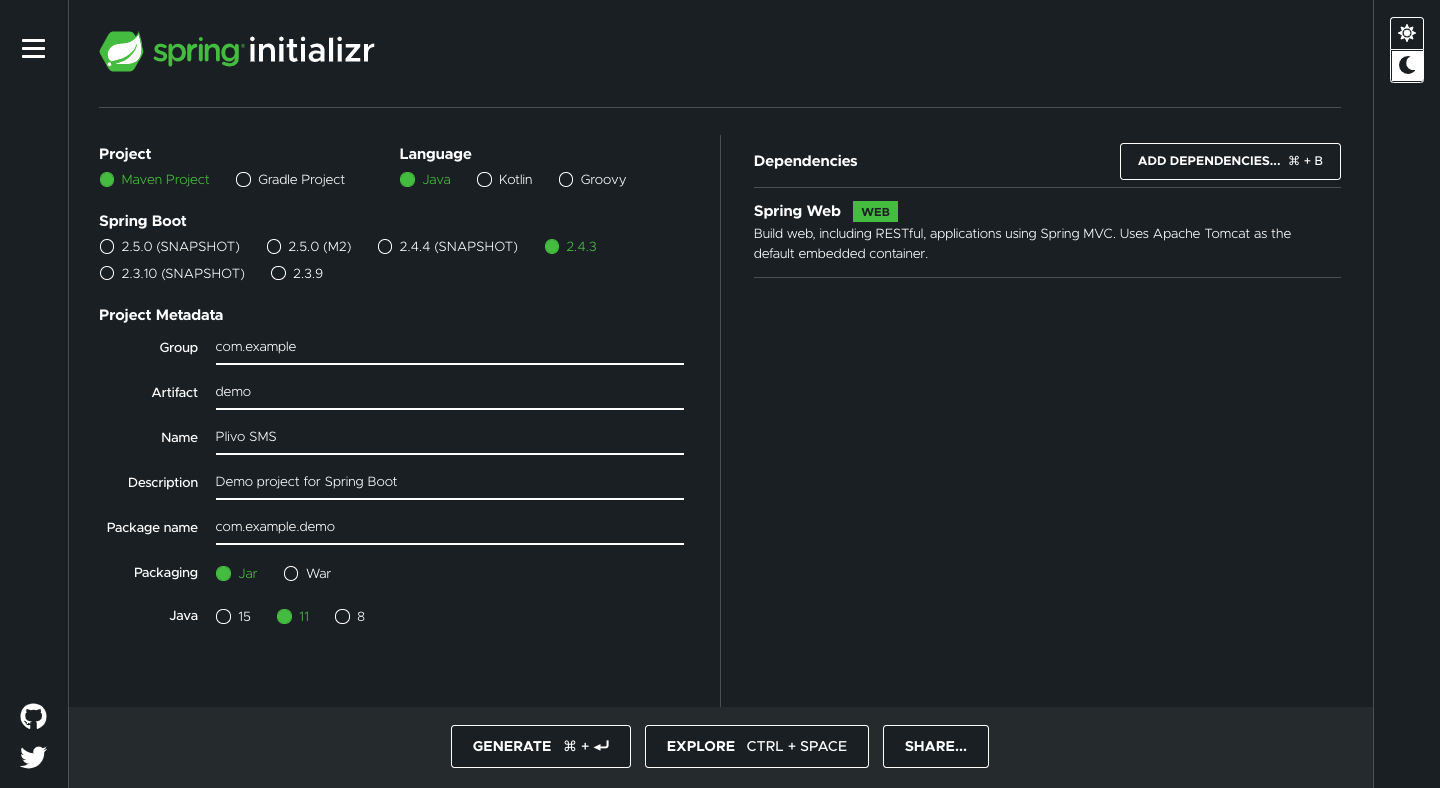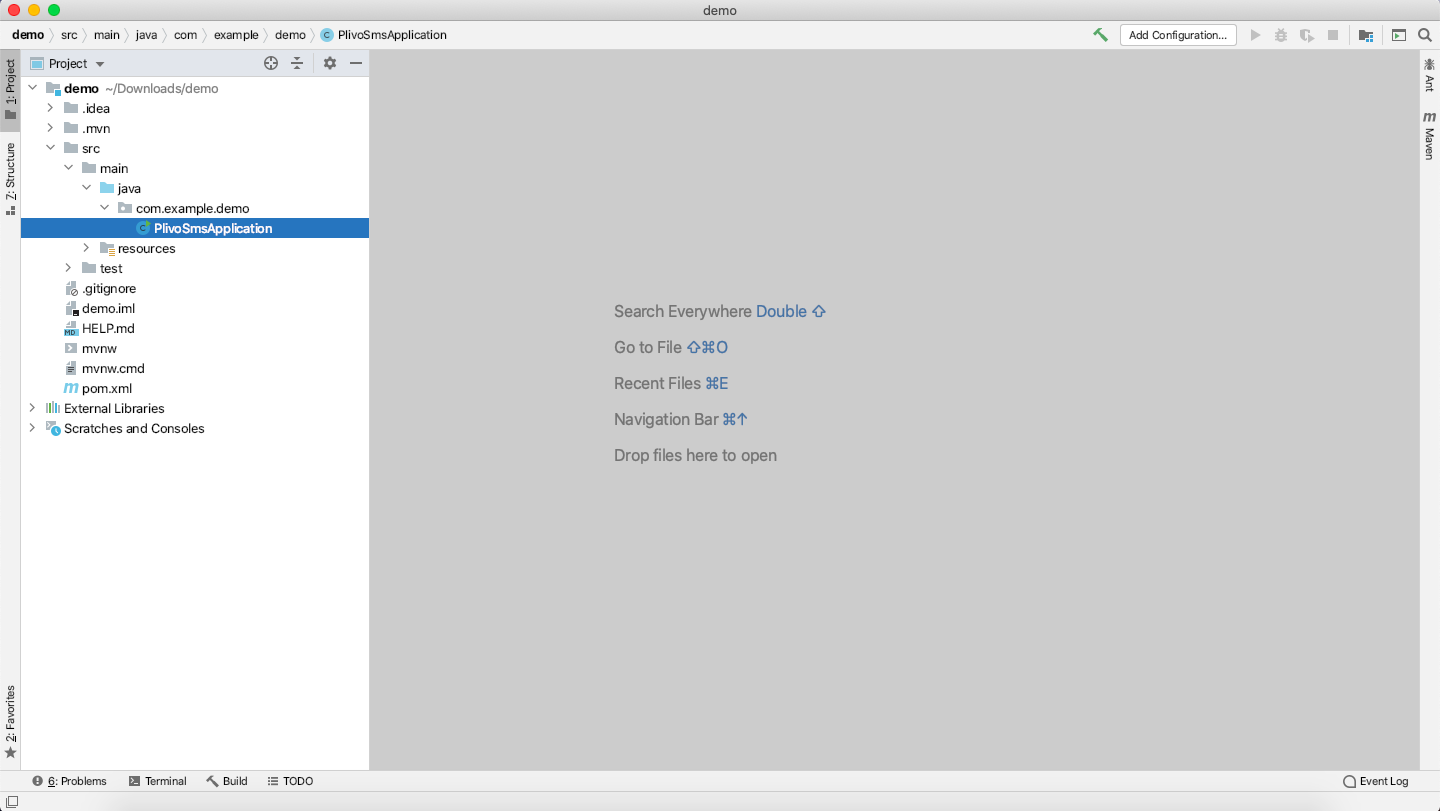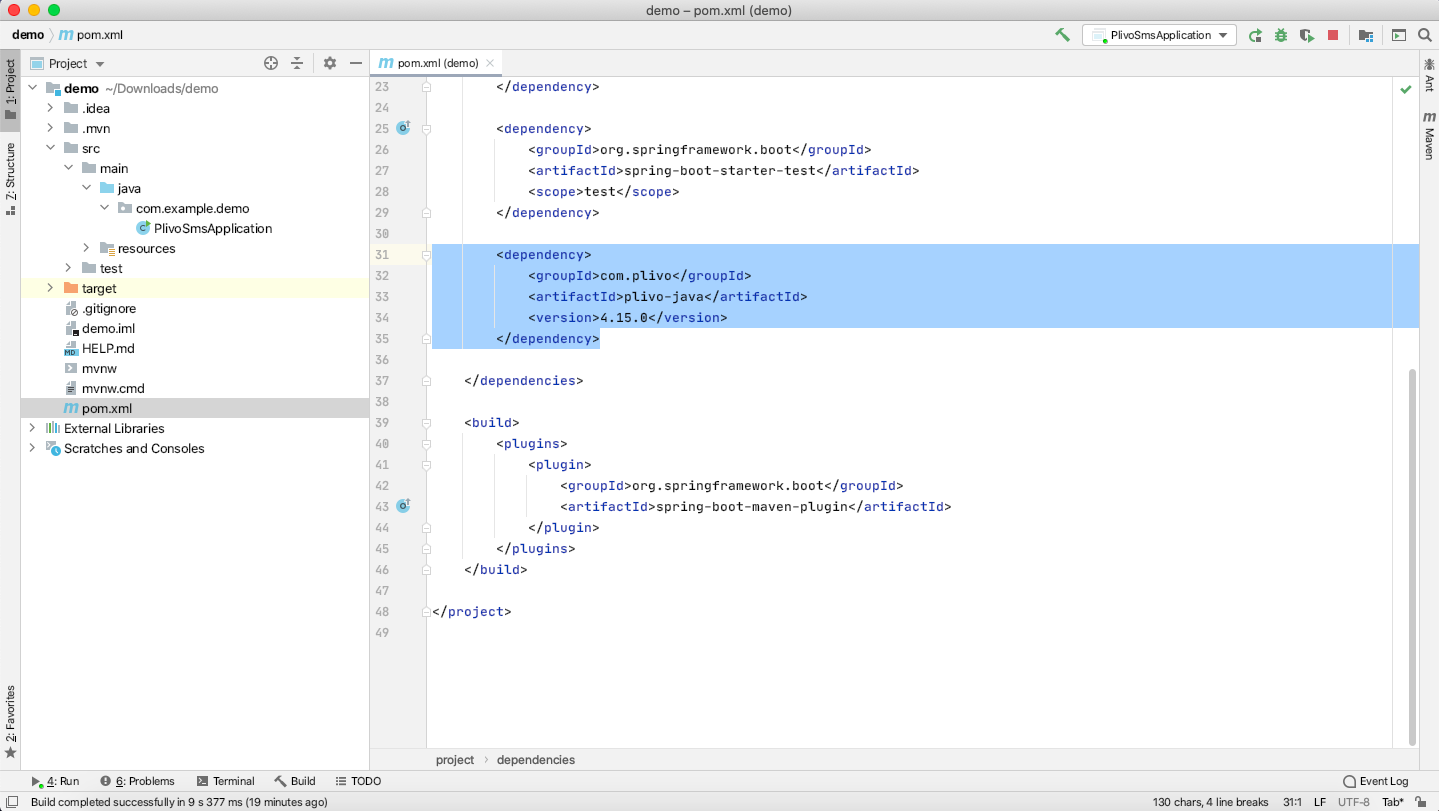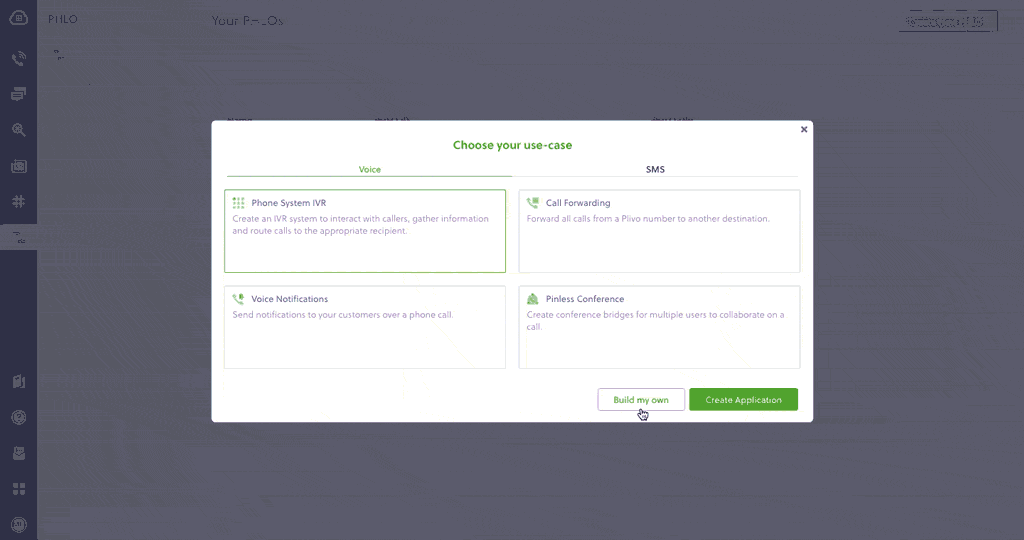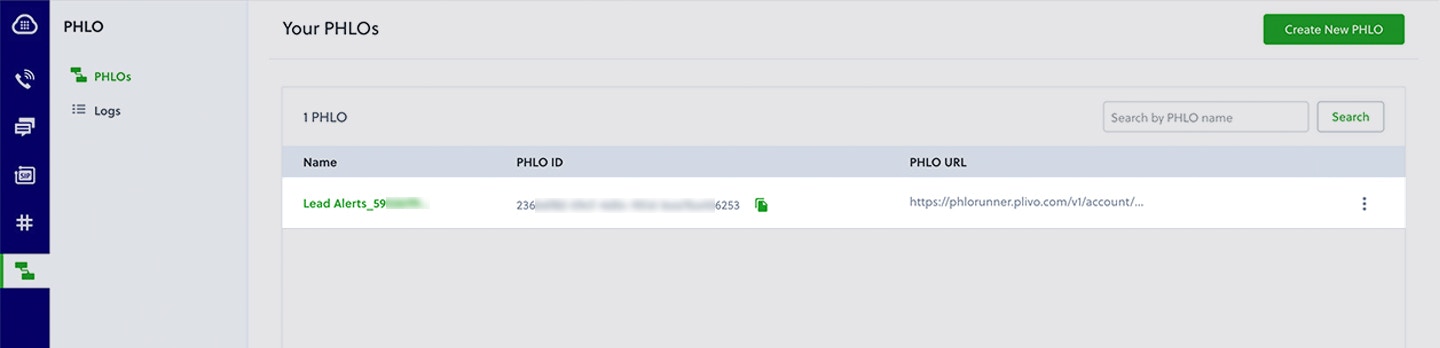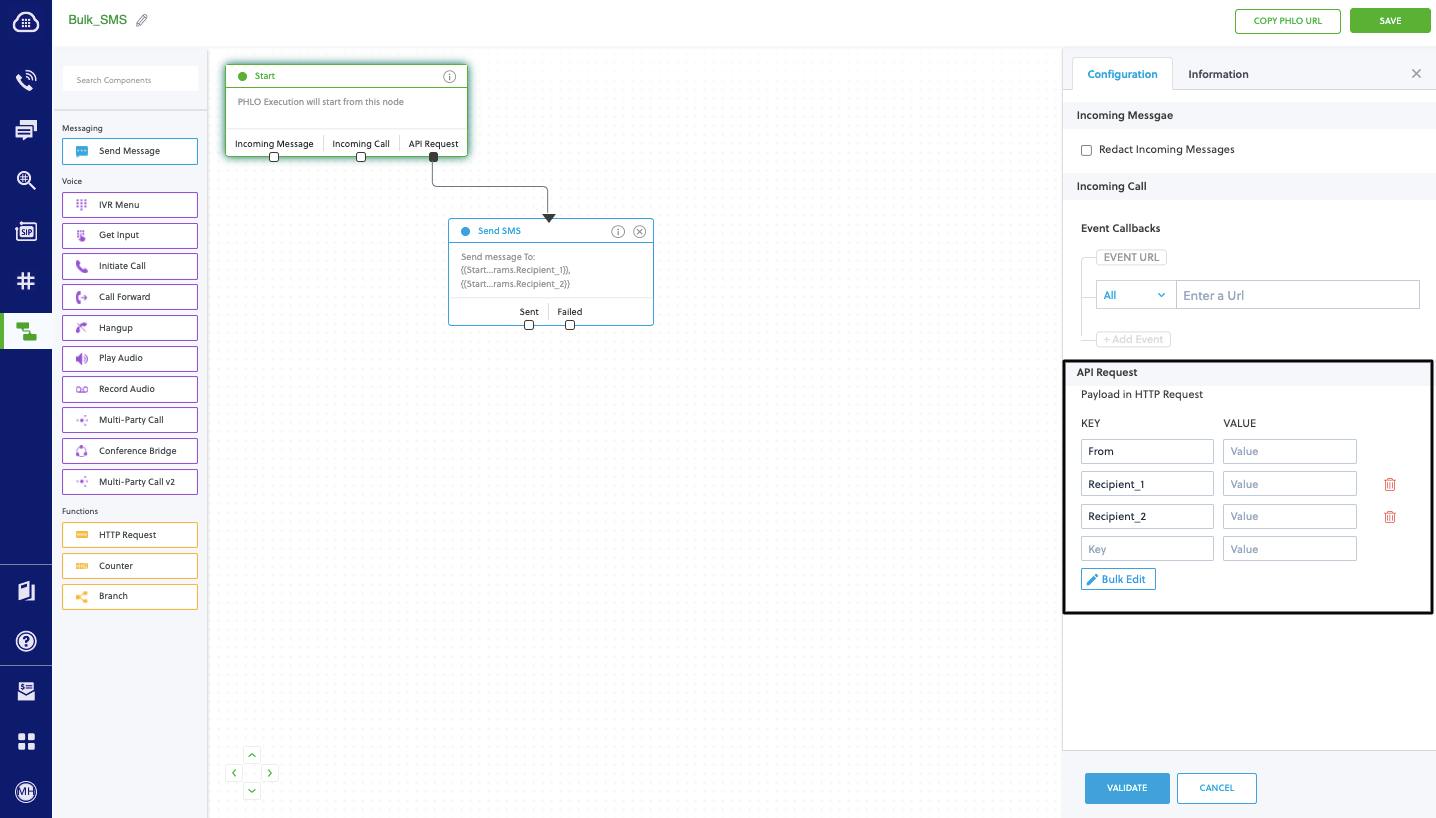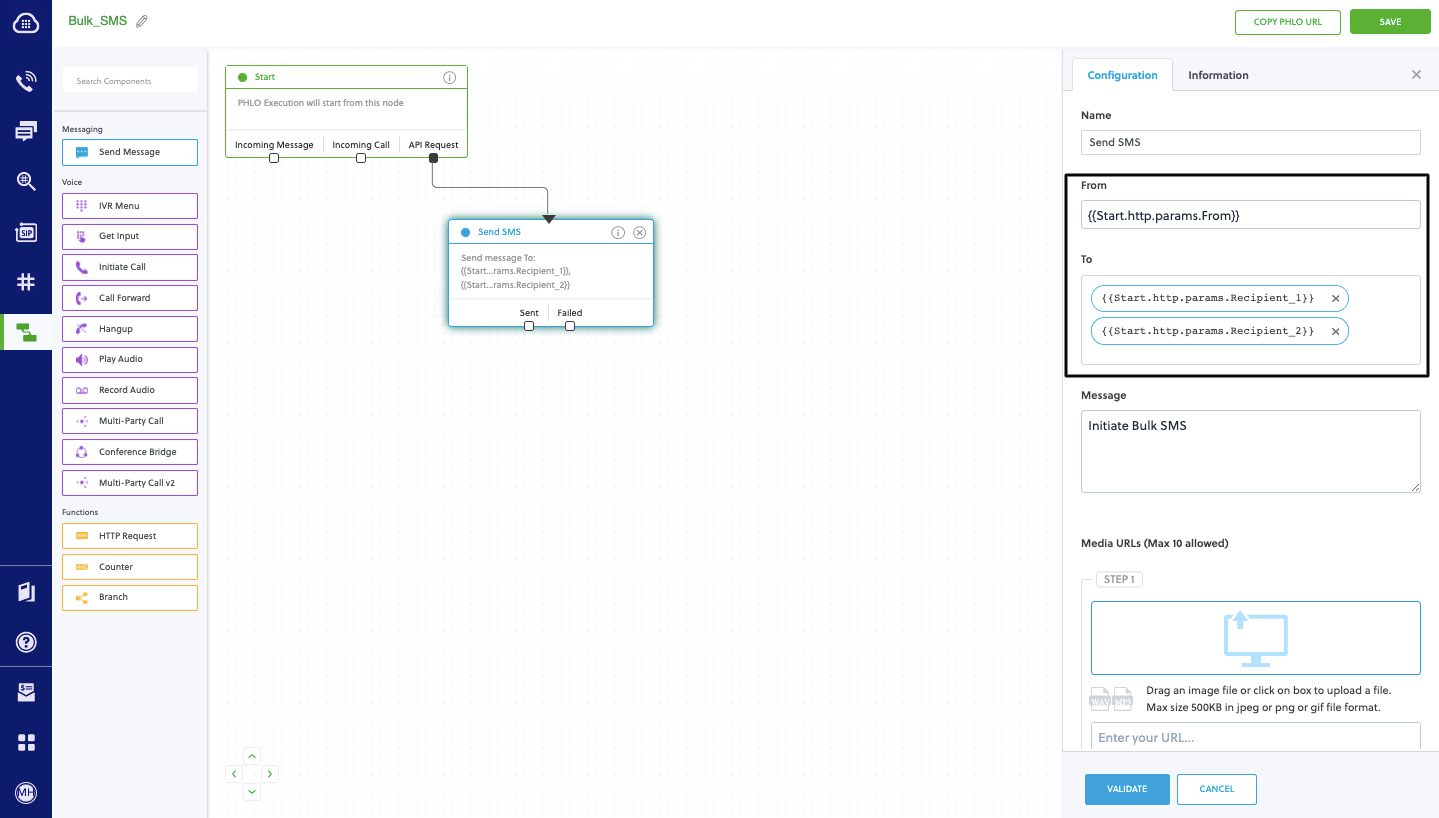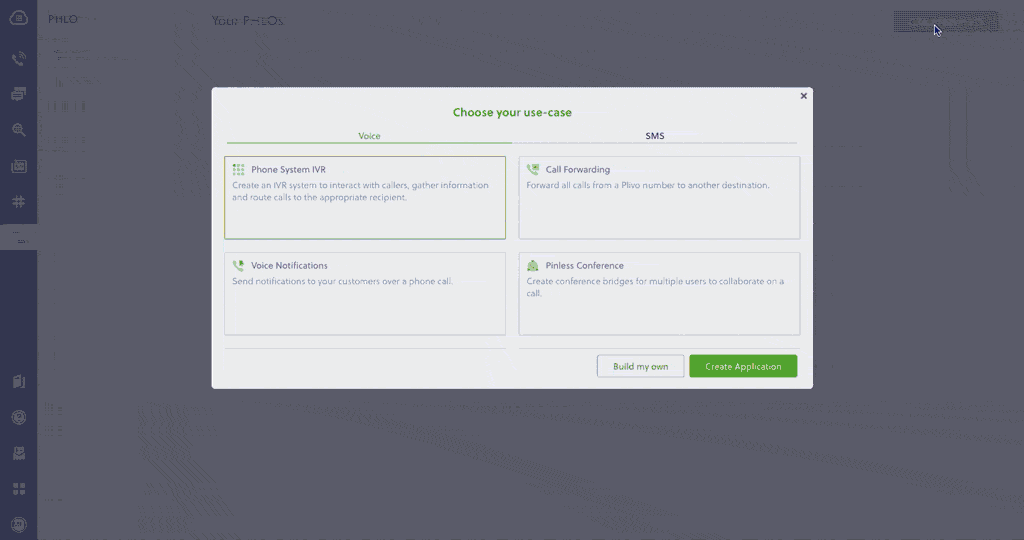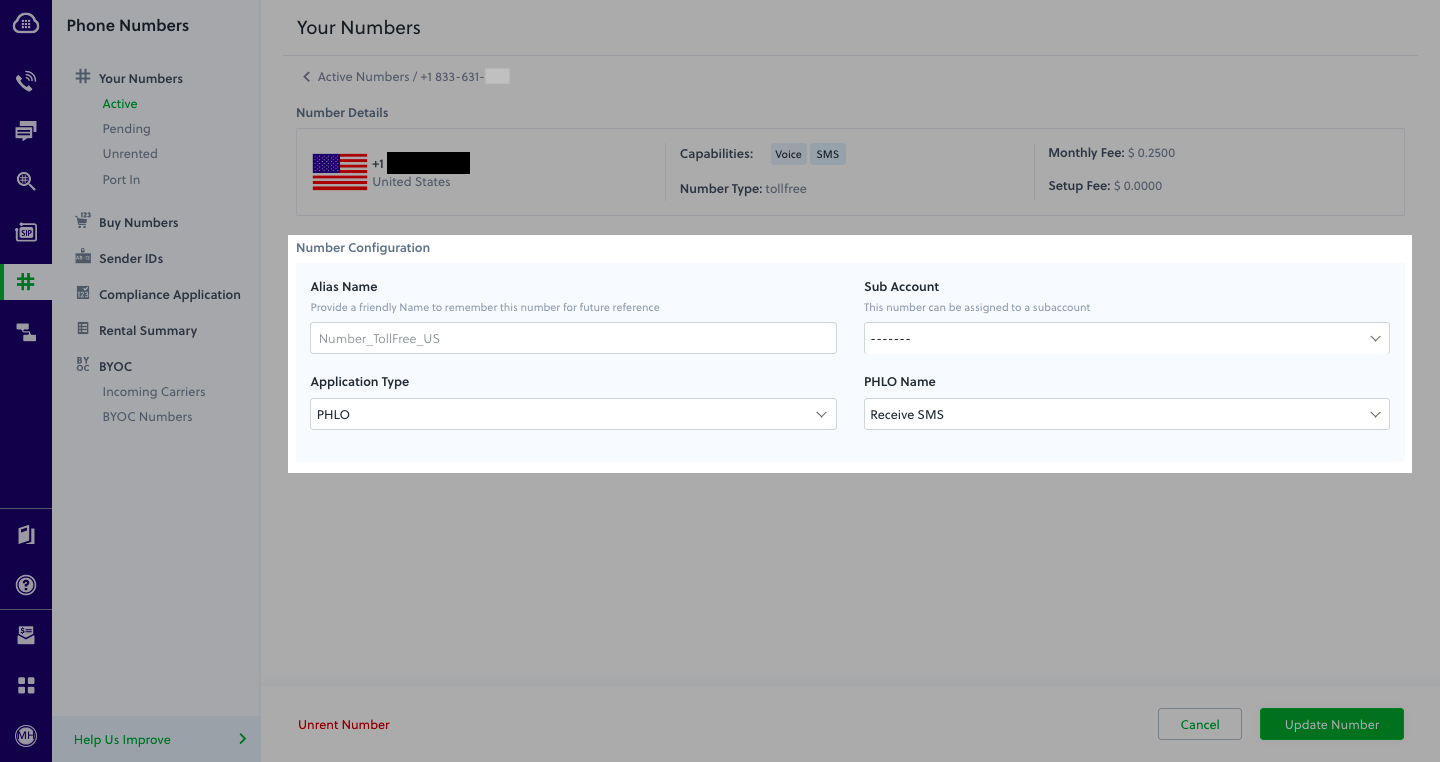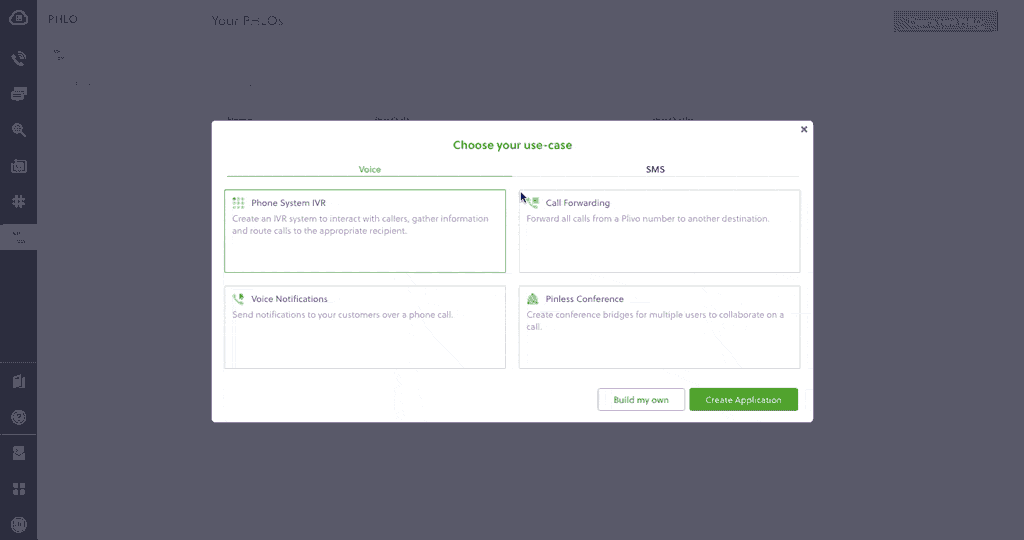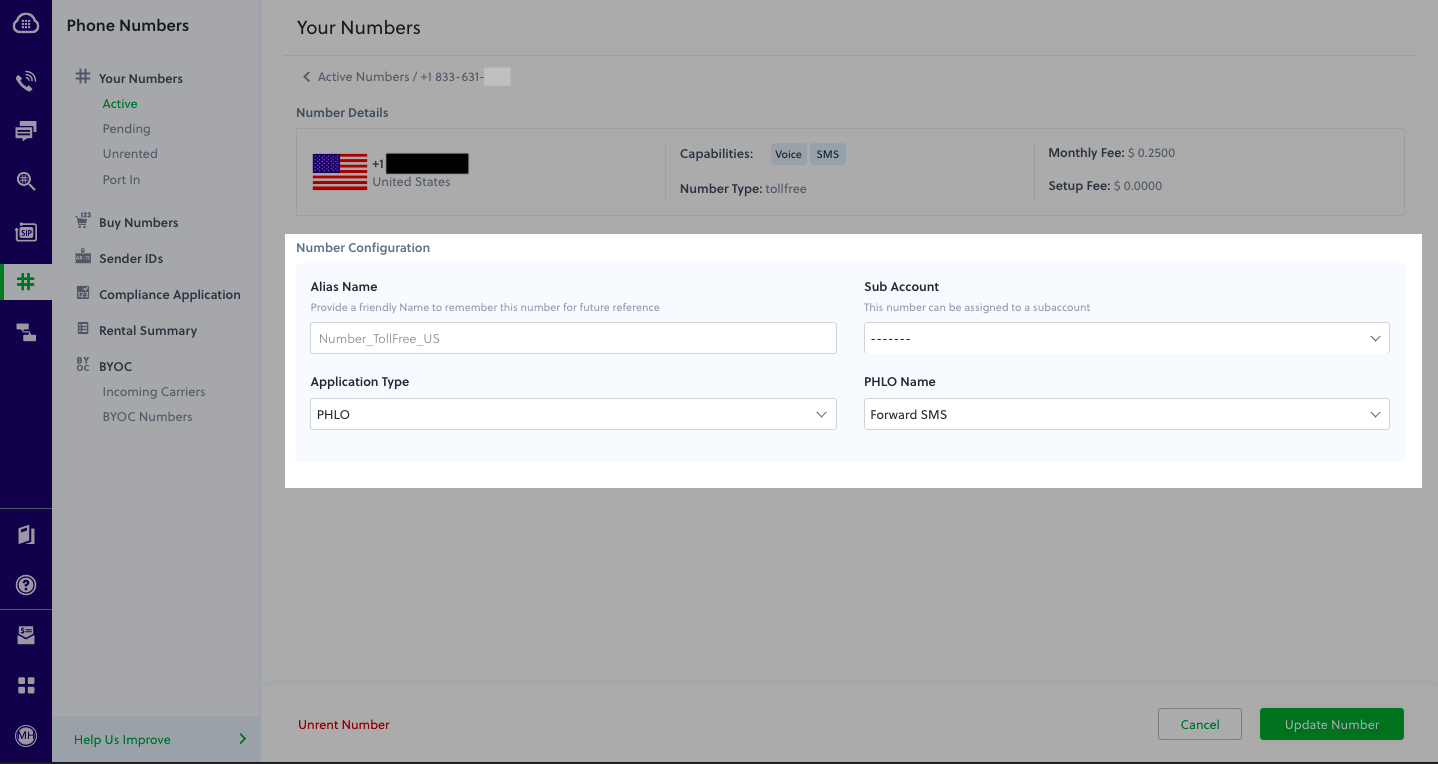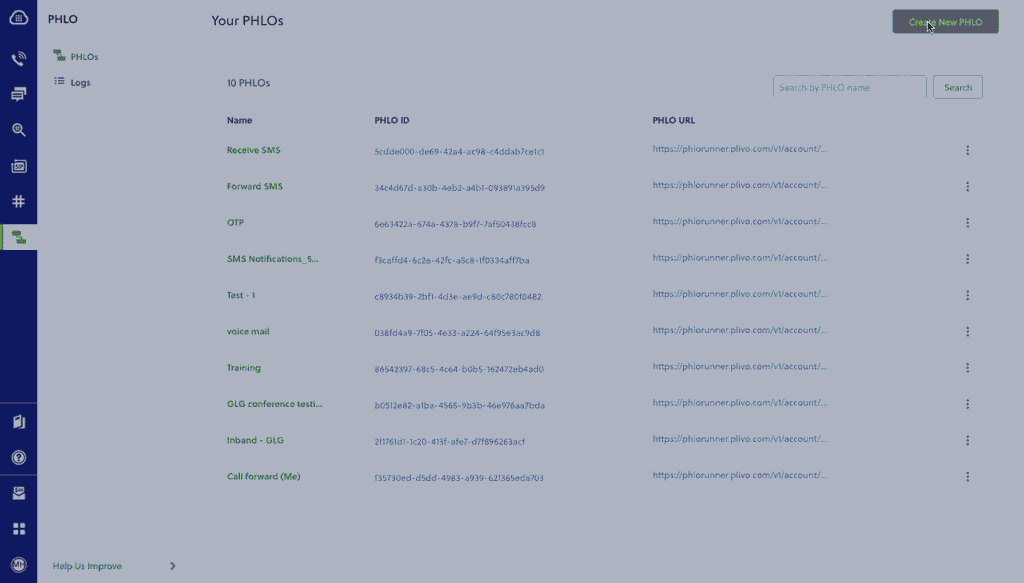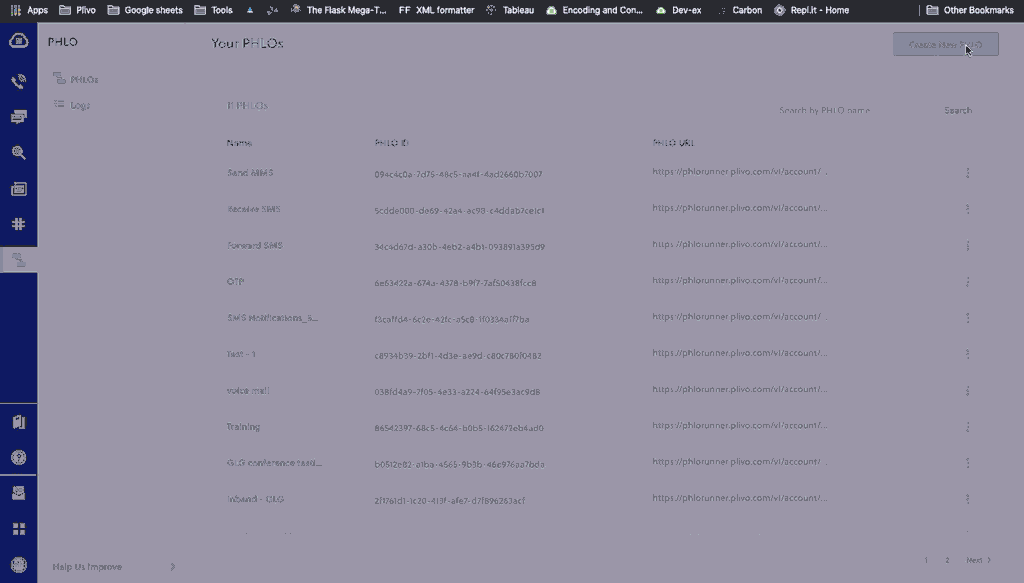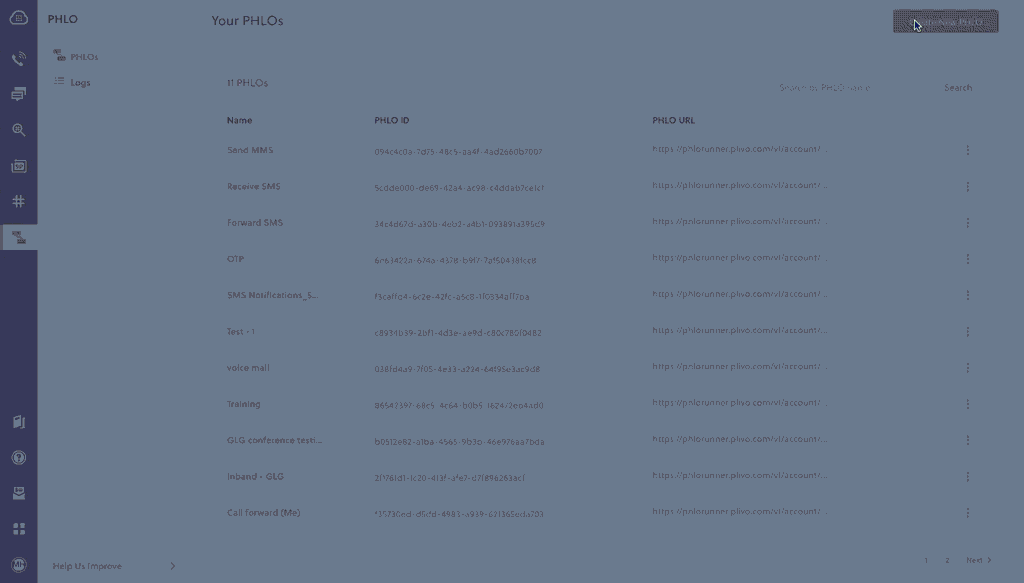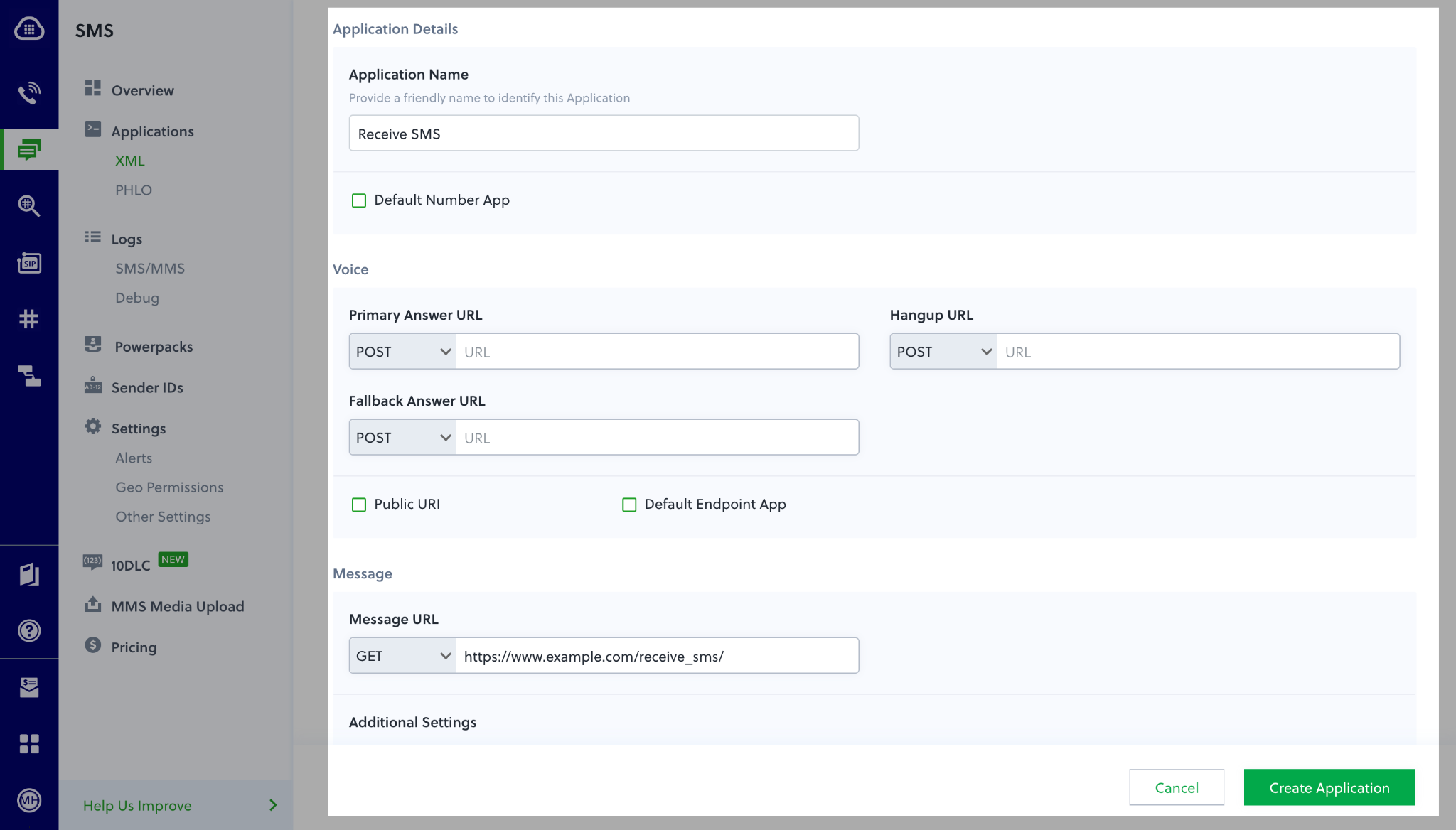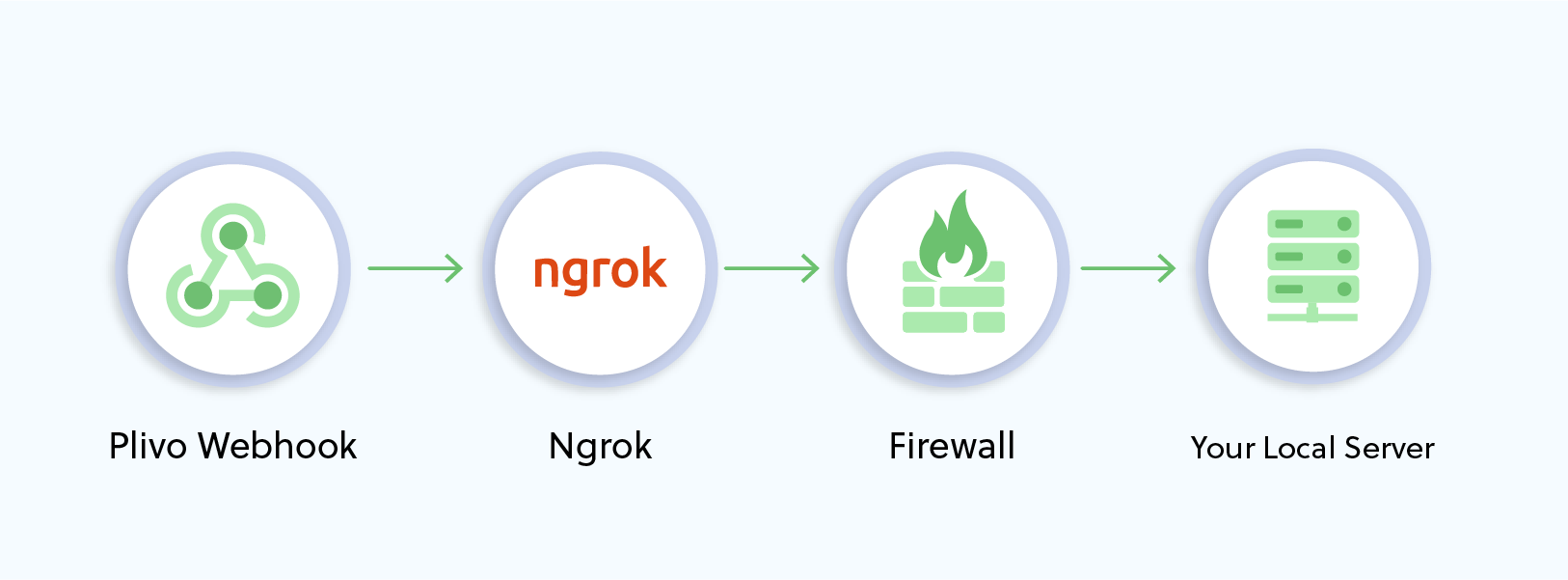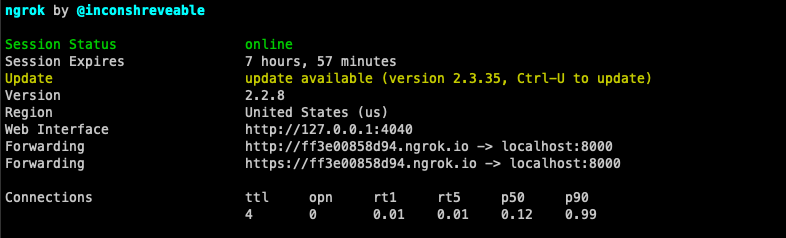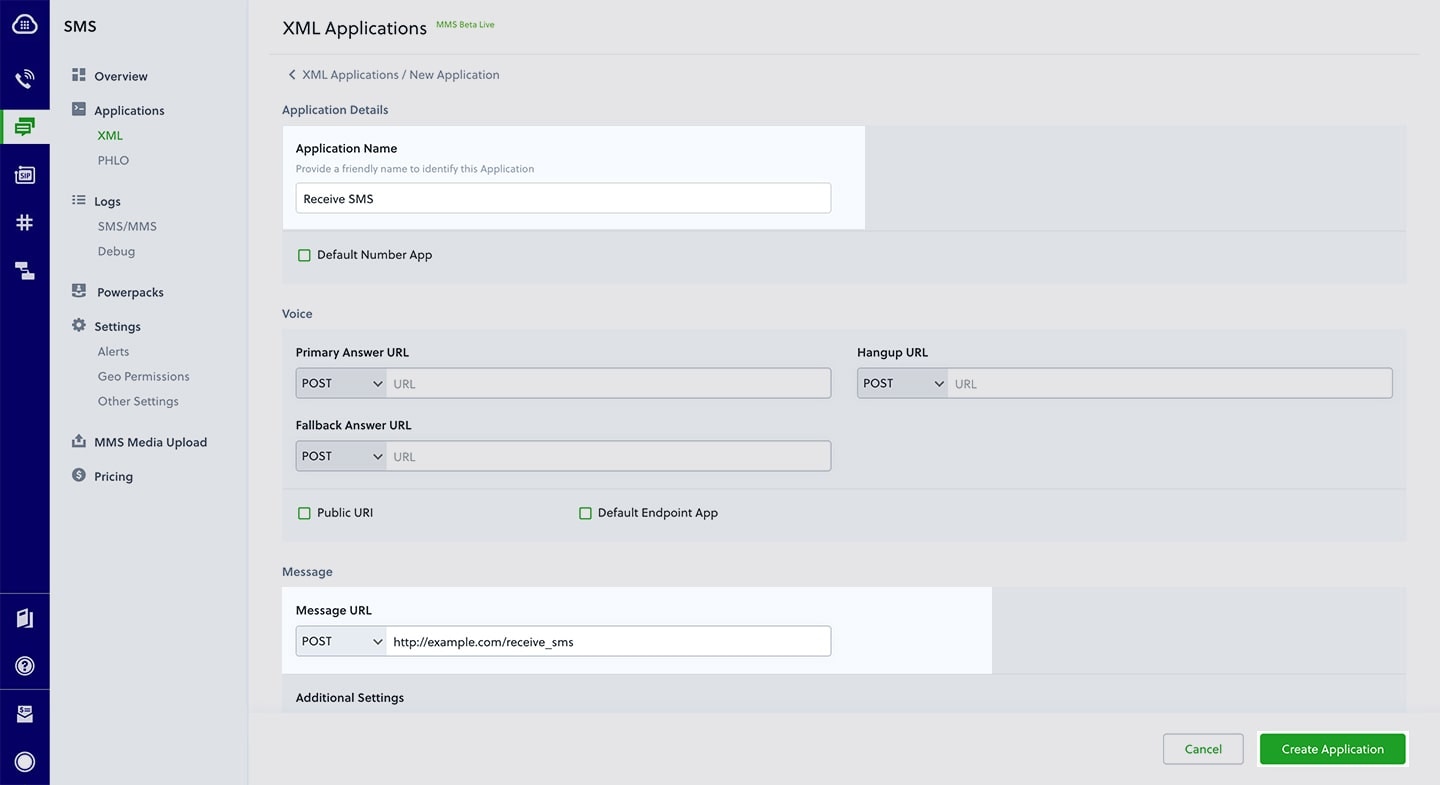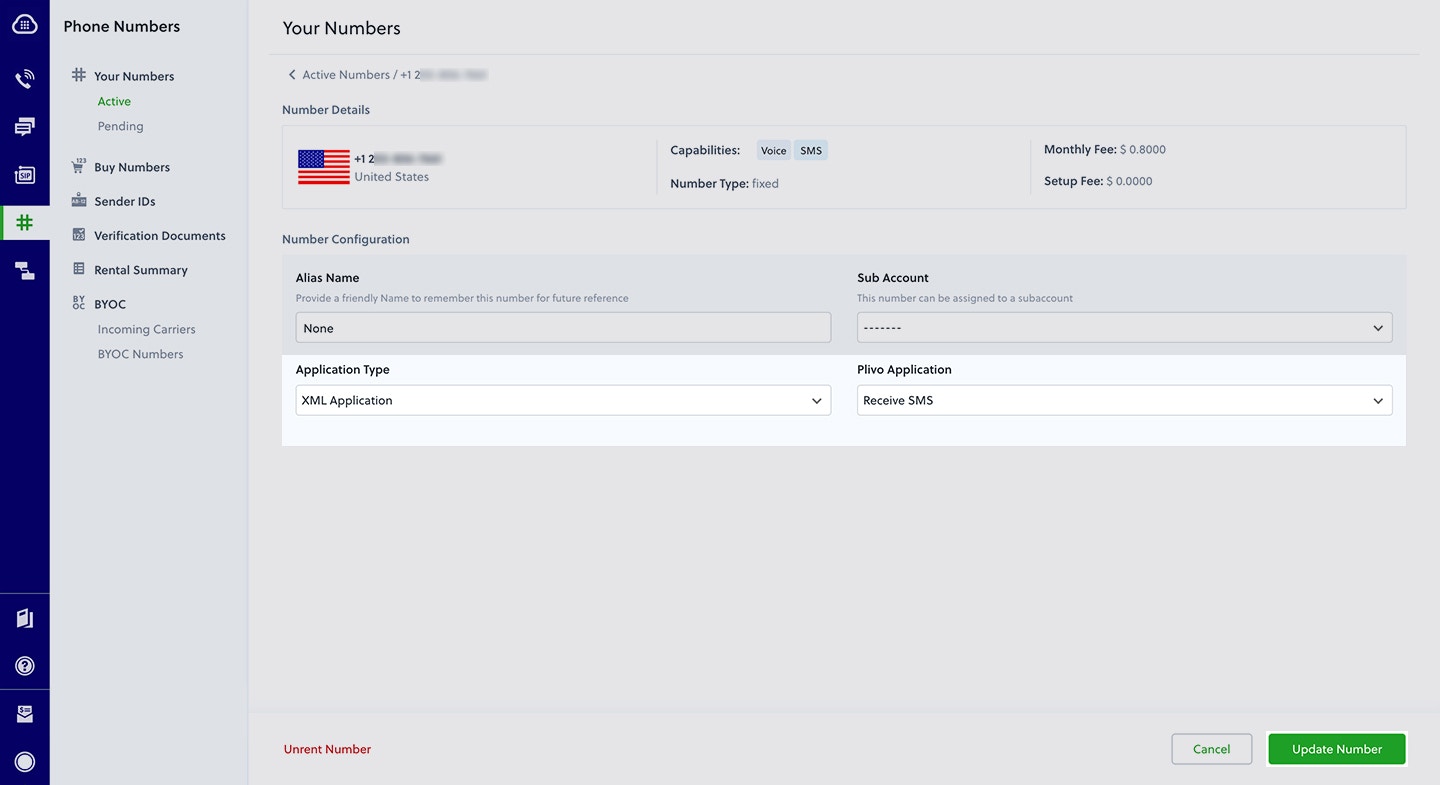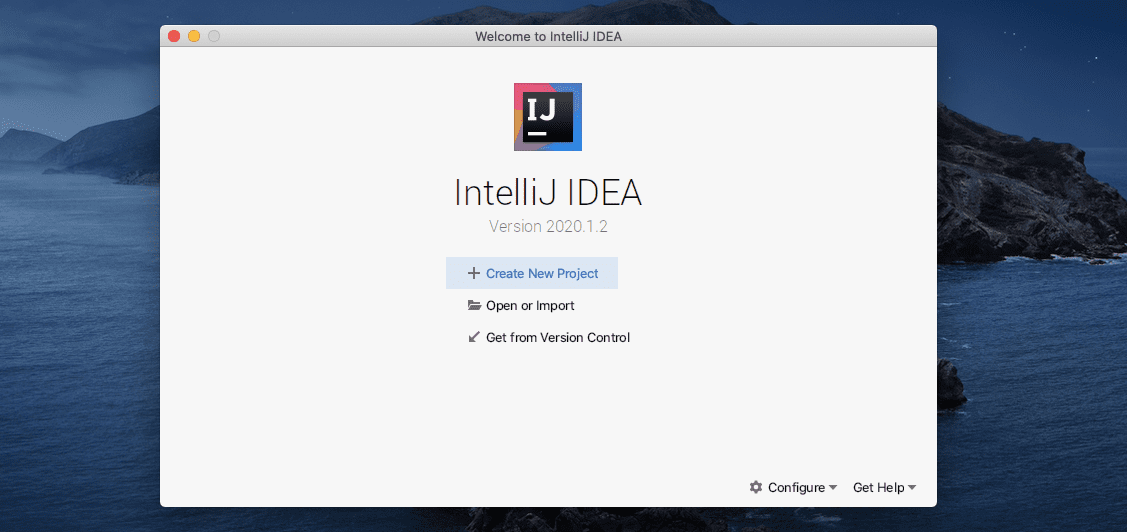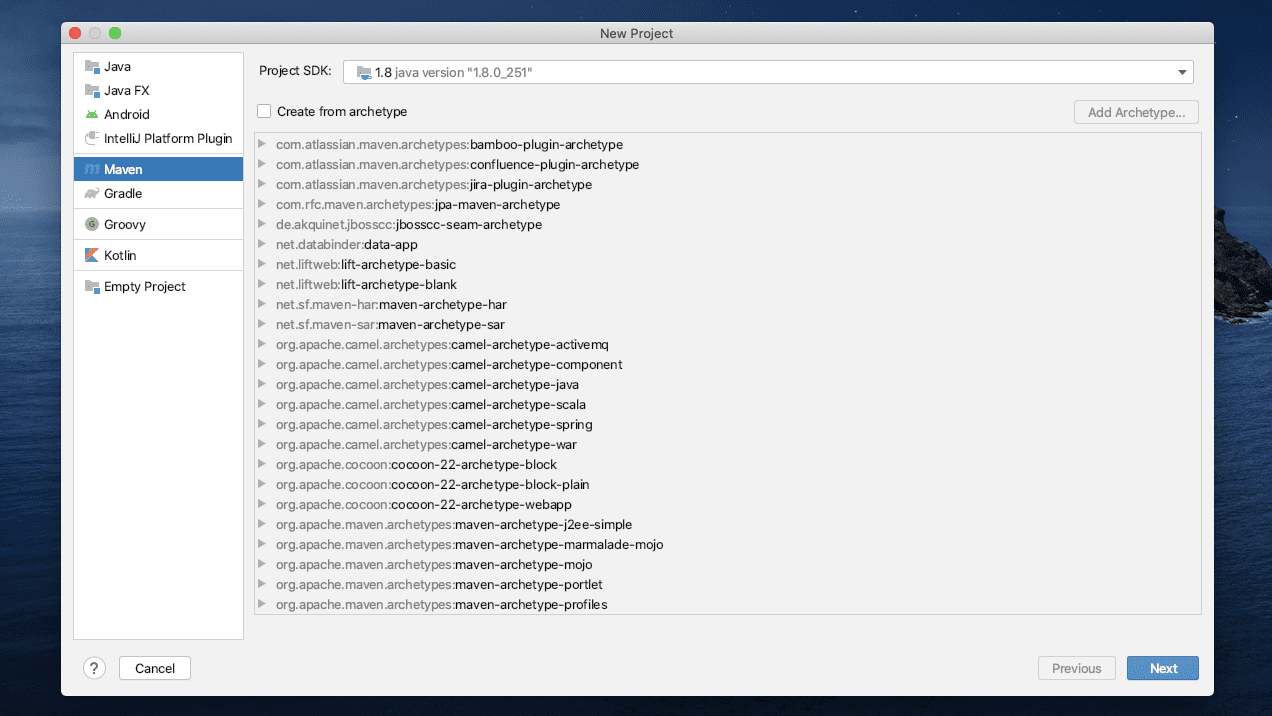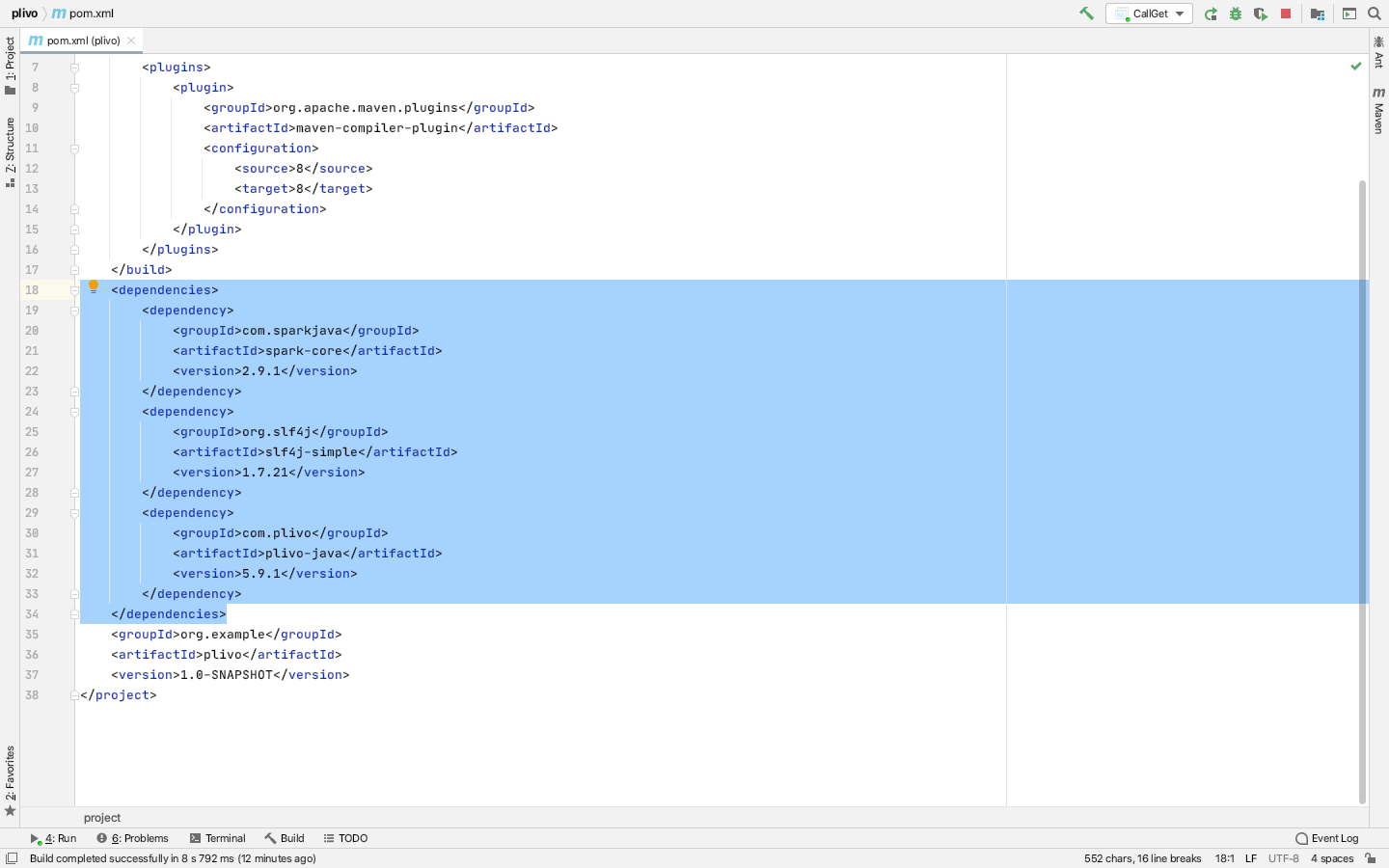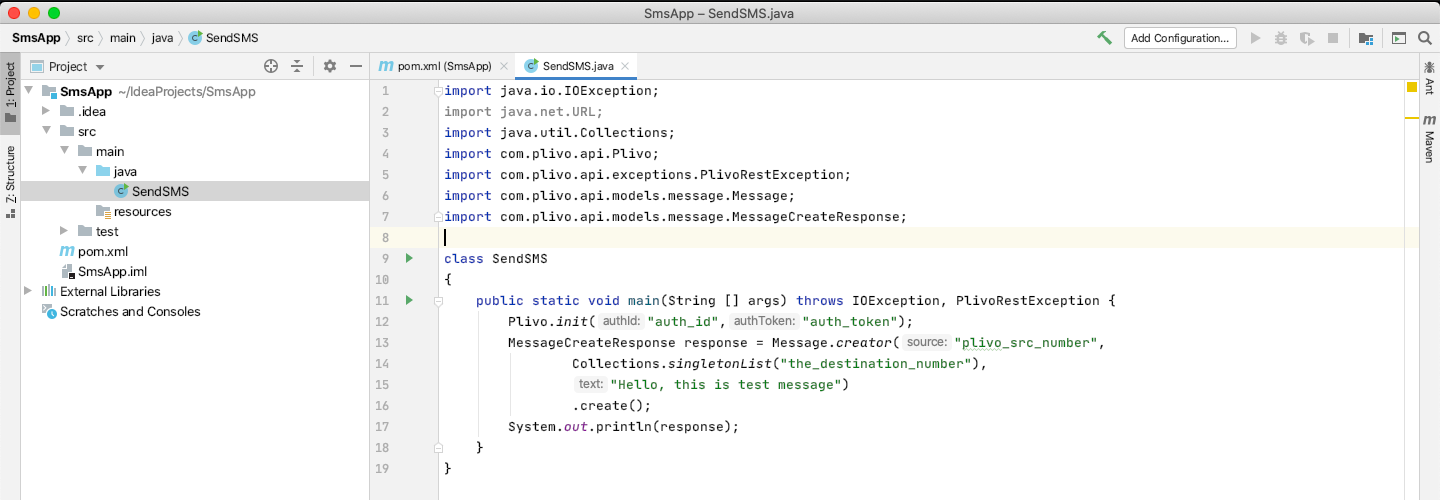Set up your Java Spring dev environment
You must set up and install Java 1.8 or higher and Plivo’s Java SDK before you send your first message.You can check your Java version under macOS or Linux by running the command java -version in a terminal window. Under Windows there are several ways to check. If you don’t have Java installed or need a more current version, download and install it.You should also download and install IntelliJ Idea.Install Spring and the Plivo Java package using IntelliJ Idea
Use Spring Initializr to create a boilerplate project with the Spring Boot framework.Choose the Spring Web dependency. Give the project a friendly name and click Generate to download the boilerplate code and open it in IntelliJ Idea.Note: Set the Java target as 8.
pom.xml<dependency>
<groupId>com.plivo</groupId>
<artifactId>plivo-java</artifactId>
<version>5.9.3</version>
</dependency>
Send your first outbound SMS/MMS message
You can create and deploy a PHLO to send your first outbound SMS message with a few clicks on the PHLO canvas, and trigger it with some simple code.Create the PHLO
- On the side navigation bar, click PHLO. The PHLO page will appear and display your existing PHLOs, if any exist. If this is your first PHLO, then the PHLO page will be empty.
- Click Create New PHLO to build a new PHLO.
- In the Choose your use-case window, click Build my own. The PHLO canvas will appear with the Start node.
Note: The Start node is the starting point of any PHLO. You can choose between the four available trigger states of the start node; Incoming SMS, Incoming Call, and API Request. For this PHLO, we will use the API Request trigger state.
- From the list of components on the left-hand side, drag and drop the Send Message component onto the canvas. This will add an
Send Message node onto the canvas.
- Connect the Start node with the Send Message node, using the API Request trigger state.
- Configure the Send Message node with the source/from number using the From field. Enter the destination number you wish to send message in the To field.
- If you’d like to send MMS then Configure the Media URLs node with the Media files you’d like to send using the Media URLs field.
- Once you have configured the node, click Validate to save the configurations.
- After you complete the configurations, provide a recognizable name for your PHLO and click Save. Your PHLO is now ready. You can trigger the PHLO and test it out. For more information, refer to the following section.
Your PHLO is now ready to test.Trigger the PHLO
You integrate a PHLO into your application workflow by making an API request to trigger the PHLO with the required payload — the set of parameters you pass to the PHLO. You can define a static payload by specifying values when you create the PHLO, or define a dynamic payload by passing values through parameters when you trigger the PHLO from your application.In either case, you need your Auth ID and Auth Token, which you can get from the overview page of the Plivo console.You also need the PHLO ID, which you can copy from the PHLO list page.With a static payload
When you configure values when creating the PHLO, they act as a static payload.Code
Edit the PlivoSMSApplication.java file in the src/main/java/com.example.demo/ folder and paste into it this code.Note:* Here, the demo application name is PlivoSMSApplication.java because the friendly name we provided in Spring Initializr was Plivo SMS. package com.example.demo;
import com.plivo.api.Plivo;
import com.plivo.api.PlivoClient;
import com.plivo.api.exceptions.PlivoRestException;
import com.plivo.api.models.phlo.Phlo;
import com.plivo.api.models.phlo.PhloUpdateResponse;
import org.springframework.boot.SpringApplication;
import org.springframework.boot.autoconfigure.SpringBootApplication;
import org.springframework.web.bind.annotation.GetMapping;
import org.springframework.web.bind.annotation.RestController;
import java.io.IOException;
@SpringBootApplication
@RestController
public class PlivoSMSApplication {
public static void main(String[] args) {
SpringApplication.run(PlivoSMSApplication.class, args);
}
@GetMapping("/outbound")
public PhloUpdateResponse triggerPhlo() throws IOException, PlivoRestException {
final String authId = "<auth_id>";
final String authToken = "<auth_token>";
PlivoClient client = new PlivoClient(authId, authToken);
String phloId = "<phlo_id>";
Plivo.init(authId, authToken);
Phlo phlo = Phlo.getter(phloId).client(client).get();
PhloUpdateResponse response = Phlo.updater(phloId).run();
return response;
}
}
With a dynamic payload
To use dynamic values for the parameters, use Liquid templating parameters when you create the PHLO …… and pass the values from your code when you trigger it.Code
Edit the PlivoSMSApplication.java file in the src/main/java/com.example.demo/ folder and paste into it this code.Note: Here, the demo application name is PlivoSMSApplication.java because the friendly name we provided in the Spring Initializr was Plivo SMS. package com.example.demo;
import com.plivo.api.Plivo;
import com.plivo.api.PlivoClient;
import com.plivo.api.exceptions.PlivoRestException;
import com.plivo.api.models.phlo.Phlo;
import com.plivo.api.models.phlo.PhloUpdateResponse;
import org.springframework.boot.SpringApplication;
import org.springframework.boot.autoconfigure.SpringBootApplication;
import org.springframework.web.bind.annotation.GetMapping;
import org.springframework.web.bind.annotation.RestController;
import java.io.IOException;
import java.util.HashMap;
import java.util.Map;
@SpringBootApplication
@RestController
public class PlivoSMSApplication {
public static void main(String[] args) {
SpringApplication.run(PlivoSMSApplication.class, args);
}
@GetMapping("/outbound")
public PhloUpdateResponse triggerPhlo() throws IOException, PlivoRestException {
final String authId = "<auth_id>";
final String authToken = "<auth_token>";
PlivoClient client = new PlivoClient(authId, authToken);
String phloId = "<phlo_id>";
Plivo.init(authId, authToken);
Phlo phlo = Phlo.getter(phloId).client(client).get();
Map<String, Object> payload = new HashMap<>();
payload.put("From", "<sender_id>");
payload.put("To", "<destination_number>");
PhloUpdateResponse response = Phlo.updater(phloId).payload(payload).run();
return response;
}
}
Test
Save the file and run it from IntelliJ.Receive your first inbound SMS/MMS message
You can create and deploy a PHLO to receive an inbound text message with a few clicks on the PHLO canvas, without writing a single line of code.Prerequisite
To receive incoming text messages, you must have an SMS-enabled Plivo phone number. You can rent numbers from the Numbers page of the Plivo console, or by using the Numbers API.Create the PHLO
To create a PHLO, visit the PHLO page of the Plivo console. If this is your first PHLO, the PHLO page will be empty.
-
Click Create New PHLO.
-
In the Choose your use case pop-up, click Build my own. The PHLO canvas will appear with the Start node.
Note: The Start node is the starting point of any PHLO. It lets you trigger a PHLO to start upon one of three actions: incoming SMS message, incoming call, or API request.
-
From the list of components on the left-hand side, drag and drop the HTTP Request component onto the canvas. When a component is placed on the canvas it becomes a node.
-
Draw a line to connect the Start node’s Incoming Message trigger state to the HTTP Request node.
-
In the Configuration pane at the right of the canvas, configure the HTTP Request node. Specify the address of your web server and specify that
from, to, and text fields should be passed along with the request.
-
Once you’ve configured the node, click Validate to save the configuration.
-
After you complete the configuration, give the PHLO a name by clicking in the upper left, then click Save.
Assign the PHLO to a Plivo number
Once you’ve created and configured your PHLO, assign it to a Plivo number.
-
On the Numbers page of the console, under Your Numbers, click the phone number you want to use for the PHLO.
-
In the Number Configuration box, select PHLO from the Application Type drop-down.
-
From the PHLO Name drop-down, select the PHLO you want to use with the number, then click Update Number.
Test
You can now send a text message to your Plivo phone number and see how the inbound text is handled.For more information about creating a PHLO application, see the PHLO Getting Started guide. For information on components and their variables, see the PHLO Components Library.Forward an incoming SMS/MMS message
You can create and deploy a workflow to implement text message forwarding with a few clicks on the PHLO canvas.Prerequisite
To receive incoming text messages, you must have an SMS-enabled Plivo phone number. You can rent numbers from the Numbers page of the Plivo console, or by using the Numbers API.Create the PHLO
To create a PHLO, visit the PHLO page of the Plivo console. If this is your first PHLO, the PHLO page will be empty.
-
Click Create New PHLO.
-
In the Choose your use case pop-up, click Build my own. The PHLO canvas will appear with the Start node.
Note: The Start node is the starting point of any PHLO. It lets you trigger a PHLO to start upon one of three actions: incoming SMS message, incoming call, or API request.
-
From the list of components on the left-hand side, drag and drop the Send Message component onto the canvas. When a component is placed on the canvas it becomes a node.
-
Draw a line to connect the Start node’s Incoming Message trigger state to the Send Message node.
-
In the Configuration pane at the right of the canvas, configure the Send Message node with the phone number to which you want to forward the message.
-
Once you’ve configured the node, click Validate to save the configuration.
-
After you complete the configuration, give the PHLO a name by clicking in the upper left, then click Save.
Assign the PHLO to a Plivo number
Once you’ve created and configured your PHLO, assign it to a Plivo number.
-
On the Numbers page of the console, under Your Numbers, click the phone number you want to use for the PHLO.
-
In the Number Configuration box, select PHLO from the Application Type drop-down.
-
From the PHLO Name drop-down, select the PHLO you want to use with the phone number, then click Update Number.
Test
You can now send a text message to your Plivo phone number and see how the inbound text is forwarded.For more information about creating a PHLO application, see the PHLO Getting Started guide. For information on components and their variables, see the PHLO Components Library.More use cases
We illustrate more than a dozen use cases with code for both PHLO and API/XML on our documentation pages.Install Java, Spring, and the Plivo Java SDK
You must set up and install Java 1.8 or higher, Spring, and Plivo’s Java SDK before you send your first SMS message.Install Java
You can check your Java version under macOS or Linux by running the command java -version in a terminal window. Under Windows there are several ways to check. If you don’t have Java installed or need a more current version, download and install it.You should also download and install IntelliJ Idea.Create a Spring application
Use Spring Initializr to create a boilerplate project with the Spring Boot framework.Choose the Spring Web dependency. Give the project a friendly name — we used Plivo SMS — and click Generate to download boilerplate code, which will be named PlivoSmsApplication.java based on the friendly name we supplied. Open it in IntelliJ Idea.Note: Set the Java target as 11.
Install the Plivo Java SDK using IntelliJ Idea
Install the Plivo Java SDK by adding the dependency in pom.xml. <dependency>
<groupId>com.plivo</groupId>
<artifactId>plivo-java</artifactId>
<version>5.9.3</version>
</dependency>
Send your first outbound SMS/MMS message
You must have a Plivo phone number to send messages to the US or Canada; you can rent a Plivo number from Phone Numbers > Buy Numbers on the Plivo console or via the Numbers API.Edit the Spring application
Edit the PlivoSmsApplication.java file in the src/main/java/com.example.demo/ folder and paste into it this code.package com.example.demo;
import com.plivo.api.Plivo;
import com.plivo.api.exceptions.PlivoRestException;
import com.plivo.api.models.message.Message;
import com.plivo.api.models.message.MessageCreateResponse;
import org.springframework.boot.SpringApplication;
import org.springframework.boot.autoconfigure.SpringBootApplication;
import org.springframework.web.bind.annotation.GetMapping;
import org.springframework.web.bind.annotation.RestController;
import java.io.IOException;
import java.util.Collections;
@SpringBootApplication
@RestController
public class PlivoSmsApplication {
public static void main(String[] args) {
SpringApplication.run(PlivoSmsApplication.class, args);
}
@GetMapping(value = "/outbound", produces = {"application/json"})
public MessageCreateResponse sendSMS() throws IOException, PlivoRestException {
Plivo.init("<auth_id>", "<auth_token>");
MessageCreateResponse response = Message.creator(
"<sender_id>",
"<destination_number>",
"Hello, from Spring!").create();
System.out.println(response);
return response;
}
}
package com.example.demo;
import com.plivo.api.Plivo;
import com.plivo.api.exceptions.PlivoRestException;
import com.plivo.api.models.message.Message;
import com.plivo.api.models.message.MessageCreateResponse;
import org.springframework.boot.SpringApplication;
import org.springframework.boot.autoconfigure.SpringBootApplication;
import org.springframework.web.bind.annotation.GetMapping;
import org.springframework.web.bind.annotation.RestController;
import java.io.IOException;
import java.util.Collections;
@SpringBootApplication
@RestController
public class PlivoSmsApplication {
public static void main(String[] args) {
SpringApplication.run(PlivoSmsApplication.class, args);
}
@GetMapping(value = "/outbound", produces = {"application/json"})
public MessageCreateResponse sendMMS() throws IOException, PlivoRestException {
Plivo.init("<auth_id>", "<auth_token>");
MessageCreateResponse response = Message.creator(
"<sender_id>",
"<destination_number>",
"Hello, from Spring!")
.type(MessageType.MMS)
.media_urls(new String[]{"https://media.giphy.com/media/26gscSULUcfKU7dHq/source.gif"})
.media_ids(new String[]{"801c2056-33ab-499c-80ef-58b574a462a2"}).create();
System.out.println(response);
return response;
}
}
Note:
We recommend that you store your credentials in the auth_id and auth_token environment variables to avoid the possibility of accidentally committing them to source control. If you do this, you can initialize the client with no arguments and Plivo will automatically fetch the values from the environment variables. You can use System.getenv() to store environment variables and fetch them when initializing the client.
Receive your first inbound SMS/MMS message
To receive incoming messages, you must have a Plivo phone number that supports SMS; you can rent numbers from the Numbers page of the Plivo console or by using the Numbers API.Edit the Spring application
Edit PlivoSmsApplication.java file in the src/main/java/com.example.demo/ folder and paste into it this code after the sendSMS function block.package com.example.demo;
import com.plivo.api.exceptions.PlivoRestException;
import org.springframework.boot.SpringApplication;
import org.springframework.boot.autoconfigure.SpringBootApplication;
import org.springframework.web.bind.annotation.GetMapping;
import org.springframework.web.bind.annotation.RequestParam;
import org.springframework.web.bind.annotation.RestController;
import java.io.IOException;
@SpringBootApplication
@RestController
public class PlivoSmsApplication {
public static void main(String[] args) {
SpringApplication.run(PlivoSmsApplication.class, args);
}
@GetMapping(value = "/outbound", produces = {"application/json"})
public MessageCreateResponse SendSMS() throws IOException, PlivoRestException {
........;
........;
}
@PostMapping("/incoming")
public String postBody(String From, String To, String Text) {
System.out.println(From + " " + To + " " + Text);
return "Message received!";
}
}
package com.example.demo;
import com.plivo.api.exceptions.PlivoRestException;
import org.springframework.boot.SpringApplication;
import org.springframework.boot.autoconfigure.SpringBootApplication;
import org.springframework.web.bind.annotation.GetMapping;
import org.springframework.web.bind.annotation.RequestParam;
import org.springframework.web.bind.annotation.RestController;
import java.io.IOException;
@SpringBootApplication
@RestController
public class PlivoSmsApplication {
public static void main(String[] args) {
SpringApplication.run(PlivoSmsApplication.class, args);
}
@GetMapping(value = "/outbound", produces = {"application/json"})
public MessageCreateResponse SendSMS() throws IOException, PlivoRestException {
........;
........;
}
@PostMapping("/incoming")
public String postBody(String From, String To, String Text, String Media0) {
System.out.println(From + " " + To + " " + Text + " " + Media0);
return "Message received!";
}
}
Note: Update the import declaration section as well.
Expose your local server to the internet
To receive incoming messages, your local server must connect with Plivo API services. For that, we recommend using ngrok, which exposes local servers running behind NATs and firewalls to the public internet over secure tunnels. Using ngrok, you can set webhooks that can talk to the Plivo server.Install ngrok and run it on the command line, specifying the port that hosts the application on which you want to receive messages (80 in this case):This starts the ngrok server on your local server. Ngrok will display a forwarding link that you can use as a webhook to access your local server over the public network.Now people can send messages to your Plivo number.Create a Plivo application to receive messages
Associate the controller you created with Plivo by creating a Plivo application. Visiting Messaging > Applications and click Add New Application. You can also use Plivo’s Application API.Give your application a name — we called ours Receive SMS. Enter the server URL you want to use (for example https://<yourdomain>.com/receive_sms/) in the Message URL field and set the method to POST. Click Create Application to save your application.Assign a Plivo number to your application
Navigate to the Numbers page and select the phone number you want to use for this application.From the Application Type drop-down, select XML Application.From the Plivo Application drop-down, select Receive SMS (the name we gave the application).Click Update Number to save.Test
Send a text message to the Plivo number you specified using any phone.Reply to an incoming SMS/MMS message
To receive incoming messages, you must have a Plivo phone number that supports SMS; you can rent numbers from the Numbers page of the Plivo console or by using the Numbers API.Edit the Spring application
Edit PlivoSMSApplication.java in the src/main/java/com.example.demo/ folder and paste into it this code after the incoming sms function block.package com.example.demo;
import com.plivo.api.exceptions.PlivoRestException;
import com.plivo.api.xml.Message;
import org.springframework.boot.SpringApplication;
import org.springframework.boot.autoconfigure.SpringBootApplication;
import org.springframework.web.bind.annotation.GetMapping;
import org.springframework.web.bind.annotation.PostMapping;
import org.springframework.web.bind.annotation.RestController;
import com.plivo.api.exceptions.PlivoXmlException;
import com.plivo.api.xml.Response;
import java.io.IOException;
@SpringBootApplication
@RestController
public class PlivoSmsApplication {
public static void main(String[] args) {
SpringApplication.run(PlivoSmsApplication.class, args);
}
// Send an outbound SMS
@GetMapping(value = "/outbound", produces = {"application/json"})
public MessageCreateResponse SendSMS() throws IOException, PlivoRestException {
........;
........;
}
// Receive incoming SMS
@PostMapping("/incoming")
public String postBody(String From, String To, String Text) {
........;
........;
}
// Reply to incoming SMS
@GetMapping(value = "/reply", produces = {"application/xml"})
public String getBody(String From, String To, String Text) throws PlivoXmlException {
Response res = new Response().children(
new Message(To, From, "This is an automatic response"));
return res.toXmlString();
}
}
Create a Plivo application to reply to messages
Associate the controller you created with Plivo by creating a Plivo application. Visiting Messaging > Applications and click Add New Application. You can also use Plivo’s Application API.Give your application a name — we called ours Reply Incoming SMS. Enter the server URL you want to use (for example http://<yourdomain>.com/replysms/) in the Message URL field and set the method to POST. Click Create Application to save your application.Assign a Plivo number to your application
Navigate to the Numbers page and select the phone number you want to use for this application.From the Application Type drop-down, select XML Application.From the Plivo Application drop-down, select Reply Incoming SMS (the name we gave the application).Click Update Number to save.Test
Send a text message to the Plivo number you specified using any phone. You should receive a reply.More use cases
We illustrate more than a dozen use cases with code for both API/XML and PHLO on our documentation pages.