Install Ruby and Rails
To get started, install Ruby, Rails, and Plivo’s Ruby SDK. You can check whether you have Ruby installed by runningruby --version in a terminal window. If you don’t have it, macOS and Linux users can install it using homebrew, and Windows users can use RubyInstaller.
To install Rails, run
Install the Plivo Ruby SDK
Add the Plivo Ruby SDK by editing the Gemfile and adding the lineTrigger the PHLO
Create and configure a PHLO, then integrate the PHLO into your application workflow by making an API request to trigger the PHLO with the required payload. You can run a PHLO with static payload values by entering specific values in fields likefrom and to on the PHLO console.

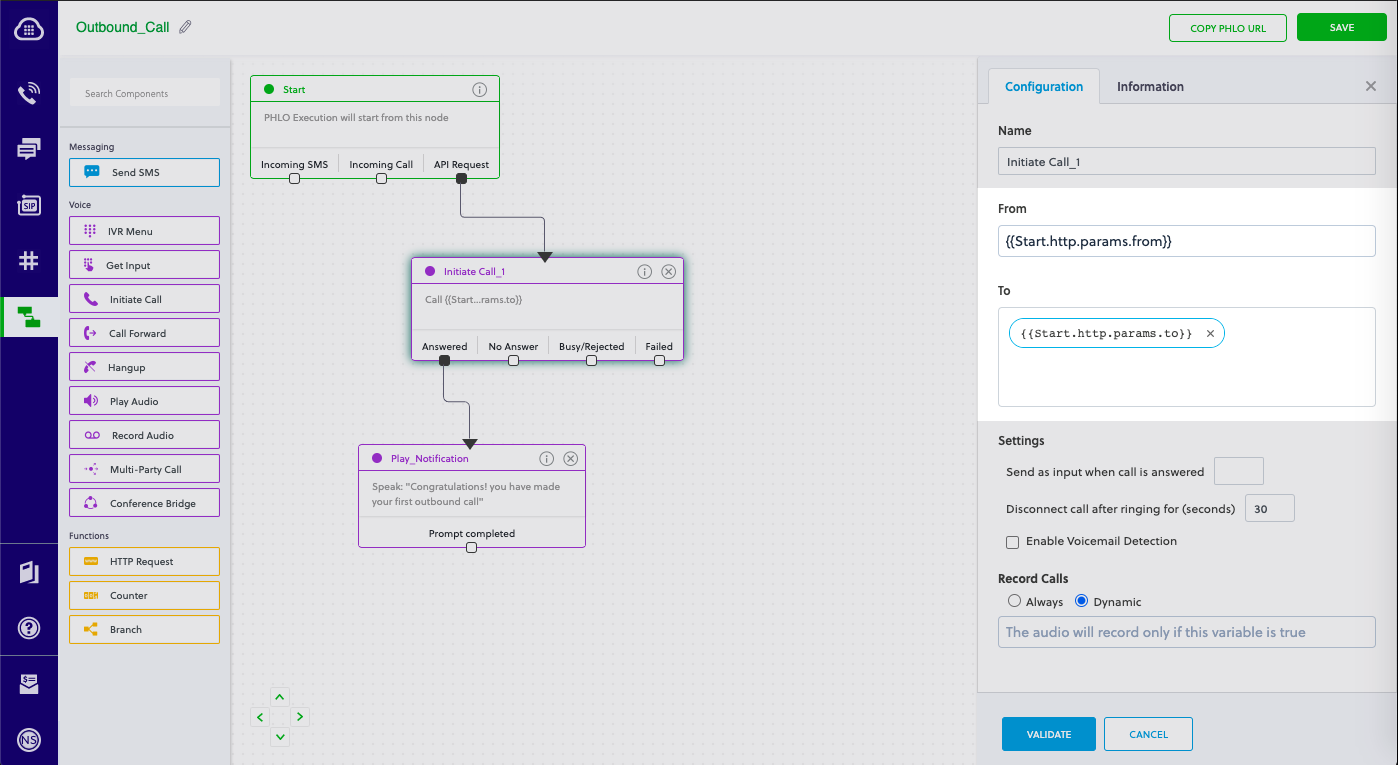
Create a Rails controller
Now you can create a file in the project directory and execute code to trigger any Plivo API. Change to the newly created plivotest project directory and run this command to create a Rails controller for outbound calls.Static payload
Dynamic payload
- Replace the placeholders
<auth_id>and<auth_token>with your authentication credentials, which you can find on the overview page of the Plivo console. - We recommend that you store your credentials in the
auth_idandauth_tokenenvironment variables to avoid the possibility of accidentally committing them to source control. If you do this, you can initialize the client with no arguments and it will automatically fetch the values from the environment variables. - Replace the placeholder
<phlo_id>with the PHLO_ID from the PHLO list screen of the Plivo console. - Replace the placeholder
<Caller_ID>with a phone number you’ve purchased, and<Destination_Number>with the phone number you’ll be calling. Both phone numbers should be in E.164 format.
Add a route
To add a route for the outbound function in the PlivoController class, open the config/routes.rb file and change the line:Note: If you’re using a free trial account you must verify (sandbox) your destination number, unless you use the phone number you used for signup verification as your destination number. We require this as a security measure to avoid abuse. To sandbox a number in a Plivo trial account, visit Phone Numbers > Sandbox Numbers and click on Add Sandbox Number.