New in Android SDK v2.0.0
- Incoming call support through Firebase push notifications
- SDK provided in both .aar file format
- Android SDK support starting from Android 6.0 until latest Android 9
- New example applications that cover all SDK features
Applications Initialization
Registering an endpoint
-
Declare or use user input for the SIP URI endpoint and password from the Plivo console.
-
Instantiate the Endpoint class
- With options
- Without options
-
Log in with FCM token
Log in after fetching FCM token from Firebase.
-
Log in with FCM token and certificate ID
Log in after fetching FCM token from Firebase and certificate ID from the Plivo console.
-
Log in with without FCM token
Examples of Basic Call Actions
Make an outbound call
To make an outbound call, use these code snippets:Receive a call
Implement EventListener on your class and override the onIncomingCall method using the command:Note: Also go through the section on Setting Up Push Notification to implement incoming calls in an Android app.
Autoconnect when the network is available
Set NetworkChangeReceiver in the onCreate() method of your class to autoconnect when the network is available.Configuration Parameters
| Attribute | Description | Allowed Values | Default Value |
|---|---|---|---|
| debug | Enable log messages. | true/false | false |
| enableTracking | Set to true if you want to get MediaMetrics events and enable call quality tracking. | true/false | true |
| maxAverageBitrate | You can use this parameter to control your application’s bandwidth consumption for calls. A higher maxAverageBitrate value may result in more bandwidth consumption, but also better audio quality. Lowering the maxAverageBitrate impacts call quality, as the audio is compressed to a greater extent to reduce bandwidth consumption. This parameter applies only to calls using the Opus codec. Check out RFC-7587 section 7.1 for more information. | 8000 – 48000 | 48000 |
Classes and Methods
Class: Endpoint
Endpoint class allows you to register a Plivo SIP Endpoint, after which you can make and receive calls using it.- @param debug — Setting this to true turns on the Plivo SDK debug logs. Otherwise, false.
- @param eventListener — Login, Call events Callback listener.
Method: login (String username, String password, String fcmToken, String certificateID)
Description:
This method is used to register an endpoint with FCM token and certificate ID. If the endpoint is successfully registered, a notification will be sent to the onLogin method of the EventListener. In case of failure, notification is sent to the onLoginFailed method of the EventListener.Note: This is the recommended login method to enable incoming calls using push notifications.
- username — The username of the endpoint created on Plivo
- password — The password of the endpoint created on Plivo
- fcmToken — Device token obtained from Firebase. The FCM token is needed to alert the user about incoming calls using Firebase push notifications.
- certificateID — Certificate ID created in the console after uploading push credentials. See Manage Push credentials.
Usage:
Method: login(String username, String password, String fcmToken)
Description:
This method is used to register an endpoint with an FCM token. If the endpoint is successfully registered, a notification will be sent to the onLogin method of the EventListener. In case of a failure, notification is sent to the onLoginFailed method of the EventListener.- username — The username of the endpoint created on Plivo
- password — The password of the endpoint created on Plivo
- fcmToken — Device token obtained from Firebase. The FCM token is needed to alert the user about incoming calls using Firebase push notifications.
Usage:
Method: login(String username, String password, int regTimeout)
Description:
This method is used to register an endpoint without an FCM token. If the endpoint is successfully registered, a notification will be sent to the onLogin method of the EventListener. In case of a failure, notification is sent to the onLoginFailed method of the EventListener.Note: This login method has a limitation: Incoming calls may not work if the app goes to the background.
- username — The username of the endpoint created on Plivo
- password — The password of the endpoint created on Plivo
- regTimeout — Seconds to reregister if the app is in the foreground. The default value is 600 seconds. The value range is from 120 sec to 86,400.
Usage:
Method: relayVoipPushNotification(Map<String, String> notification)
Description:
This method is used to forward the FCM notification data to the Plivo SDK. The onIncomingCall() method will be called after calling this function. When the app is in the killed state and wakes up from the FCM notification, call login(username, password, deviceToken) before calling relayVoipPushNotification(remoteMessage.getData()).Usage:
When receiving a push notification from FCM, check whether the endpoint is logged in. If the endpoint is not logged in, call login(username, password, deviceToken) then call relayVoipPushNotification(remoteMessage.getData()).Example:
Method: logout
Description:
This method is used to unregister an endpoint.Usage:
Method: createOutgoingCall
Description:
Calling this method returns an Outgoing object linked to the registered endpoint that can be used to make outbound calls. Calling this method on an unregistered PlivoEndpoint object returns null.Usage:
Method: resetEndpoint
Description:
If you choose to manually reset your endpoints and disable their WebSocket transport, you can use the resetEndpoint method as shown below:Usage:
Method: submitCallQualityFeedback
Description:
This method is used to submit call quality feedback after an end, reject, decline, or any other event of an outgoing or incoming call. If the feedback is successfully submitted, the onSuccess callback will be called. In case of any input validation error, the onValidationFail callback will be called. If the feedback submission fails, the onFailure callback will be called. All three callbacks are implementations of the endpoint.FeedbackCallback interface.- callUUID — Mandatory string parameter used to identify the call the feedback belongs to. You can get the callUUID for the last call using getLastCallUUID().
- starRating — Mandatory integer parameter with a value from 1 to 5. For a score from 1 to 4, the issues parameter is mandatory. It’s optional for a score of 5.
- issueList — IssueList is an Array and must have at least one of these reasons for a starRating value from 1 to 4 — ‘AUDIO_LAG’, ‘BROKEN_AUDIO’, ‘CALL_DROPPPED’, ‘CALLERID_ISSUES’, ‘DIGITS_NOT_CAPTURED’,‘ECHO’, ‘HIGH_CONNECT_TIME’, ‘LOW_AUDIO_LEVEL’, ‘ONE_WAY_AUDIO’, ‘ROBOTIC_AUDIO’, ‘OTHERS’.
- Comments — Optional string attribute for users remarks, with a max length of 280 characters.
- sendConsoleLogs — Boolean optional parameter with default value false. Set this to true to let Plivo’s team collect and analyze Android SDK logs for a better understanding of the issue.
- callback — This is FeedbackCallback instance that accesses the onFailure, onSuccess, and onValidationFail callback methods.
Usage:
Method: getCallUUID
Description:
Returns a string call UUID if a call is active, else returns null.Usage:
Method: getLastCallUUID
Description:
Returns the call UUID of the latest answered call. Useful if you want to send feedback for the last call.Usage:
Class: Outgoing
The Outgoing class contains methods to make and control an outbound call.Method: call
Description:
Use the Call method to make an outbound call. Use the SIP URI or a number to make a call.Usage:
Method: mute
Description:
Calling this method on the Outgoing object mutes the call.Usage:
Method: unmute
Description:
Calling this method on the Outgoing object unmutes the call.Usage:
Method: sendDigits
Description:
Calling this method on the Outgoing object with digits sends DTMF on that call. DTMF input supports only 0-9, *, and #.Usage:
Method: hangup
Description:
Calling this method on the Outgoing object disconnects the call.Usage:
Class: Incoming
The Incoming class contains methods to handle an incoming call. The public void onIncomingCall(Incoming incoming) eventListener will receive an object of this class. These are the methods available in the Incoming class:Method: answer
Description:
Use this method to answer an incoming call.Usage:
Method: mute
Description:
Use this method to mute the call.Usage:
Method: unmute
Description:
Use this method to unmute the call. Calling this method on an already unmuted call has no effect.Usage:
Method: sendDigits
Description:
Calling this method on the Incoming object with digits sends DTMF on that call. DTMF input supports only 0-9, *, and #.Usage:
Method: hangup
Description:
Call this method on the Incoming object to disconnect the call.Usage:
Method: reject
Description:
Call this method to reject the incoming call.Usage:
Class: EventListener
These are the methods available in EventListener class:Method: onLogin
Description:
This method is called when registration to an endpoint is successful.Usage:
Method: onLoginFailed
Description:
This method is called when registration to an endpoint fails.Usage:
Method: onIncomingCall
Description:
On an incoming call to a registered endpoint, this method receives an Incoming object.Usage:
Method: onIncomingCallRejected
Description:
On an incoming call, if the call is rejected by the caller, this method will be triggered by the Incoming object.Usage:
Method: onIncomingCallHangup
Description:
On an incoming call, if the call is disconnected by the caller after being answered, this method will be triggered by the Incoming object.Usage:
Method: onIncomingDigitNotification
Description:
On an active endpoint, this delegate is called with the digits received on the call.Note: “*” and “#” are received as “-6” and “-13” respectively on the SDK. Your app needs to explicitly convert these on this callback onIncomingDigitNotification(String digits).
Usage:
Method: onOutgoingCall
Description:
This delegate is called with the Outgoing object when an outgoing call is in progress before the ringing state.Usage:
Method: onOutogoingRinging
Description:
This delegate is called with the Outgoing object when an outgoing call is in the ringing state.Usage:
Method: onOutgoingCallAnswered
Description:
This method is called with the Outgoing object when an outgoing call is answered.Usage:
Method: onOutgoingCallHangup
Description:
This method is triggered by the Outgoing object when an outgoing call is disconnected by the called number after the call has been answered.Usage:
Method: onOutgoingCallRejected
Description:
This method is triggered by the Outgoing object when an outgoing call is rejected by the called number.Usage:
Method: onOutgoingCallInvalid
Description:
This method is triggered by the Outgoing object when an outgoing call is made to an invalid number.Usage:
Method: mediaMetrics
Description:
For an ongoing call, if any of the below events are triggered, the MediaMetrics listener will be called with the values of the event in the mediaMetrics object. To enable this feature, set the enableTracking flag to true during endpoint initialization.MediaMetrics Events
| Events | Description | Example |
|---|---|---|
| high_jitter | When jitter is higher than 30 milliseconds for two out of the last three samples. This event is generated individually for the local stream and remote stream. | { group: ‘network’, level: ‘warning’, type: ‘high_jitter’, active: true/false, // false when the value goes to normal level (last 2 out of 3 samples have jitter less than 30 ms) value: ‘<average jitter value>’, desc: ‘high jitter detected due to network congestion, can result in audio quality problems’, stream: ‘local || remote’ } |
| high_rtt | When round-trip time (RTT) is higher than 400 milliseconds for two out of the last three samples. | { group: ‘network’, level: ‘warning’, type: ‘high_rtt’, active: true/false, // false when value goes to normal level (last 2 out of 3 samples have RTT less than 400 ms) value: ‘<average rtt value>’, desc: ‘high latency detected, can result in delay in audio’, stream: ‘None’ } |
| high_packetloss | When the packet loss is > 10% for Opus and loss > 2% for PCMU. This event is generated individually for the local stream and remote stream. | { group: ‘network’, level: ‘warning’, type: ‘high_packetloss’, active: true/false, // false when value goes to normal level value: ‘<average packet loss value>’, desc: ‘high packet loss is detected on media stream, can result in choppy audio or dropped call’, stream: ‘local || remote’ } |
| low_mos | When sampled mean opinion score (MOS) is < 3.5 for two out of the last three samples. | { group: ‘network’, level: ‘warning’, type: ‘low_mos’, active: true/false, // false when value goes to normal level. value: ‘<current_mos_value>’, desc: ‘low Mean Opinion Score (MOS)’, stream: ‘None’ } |
| no_audio_received | When remote or local audio is silent. This event is generated individually for the local stream and remote stream. | { group: ‘audio’, level: ‘warning’, type: ‘no_audio_received’, active: true/false, // false when value goes to normal level value: ‘<current_value_in_dB>’, desc: ‘no audio packets received’ stream: ‘local || remote’ } |
Setting Up Push Notification
This section explains how to receive incoming calls on the Plivo Android SDK v2 using Firebase. To receive an incoming call, you must:- Create a project on Firebase.
- Register your app on Firebase.
- Add the Firebase config file and SDK into your app.
- Copy the Firebase service account token to the Plivo Dashoboard.
- Create a project on Firebase
- On the Firebase console, click on Add project.
- Add project name and click on Create project.
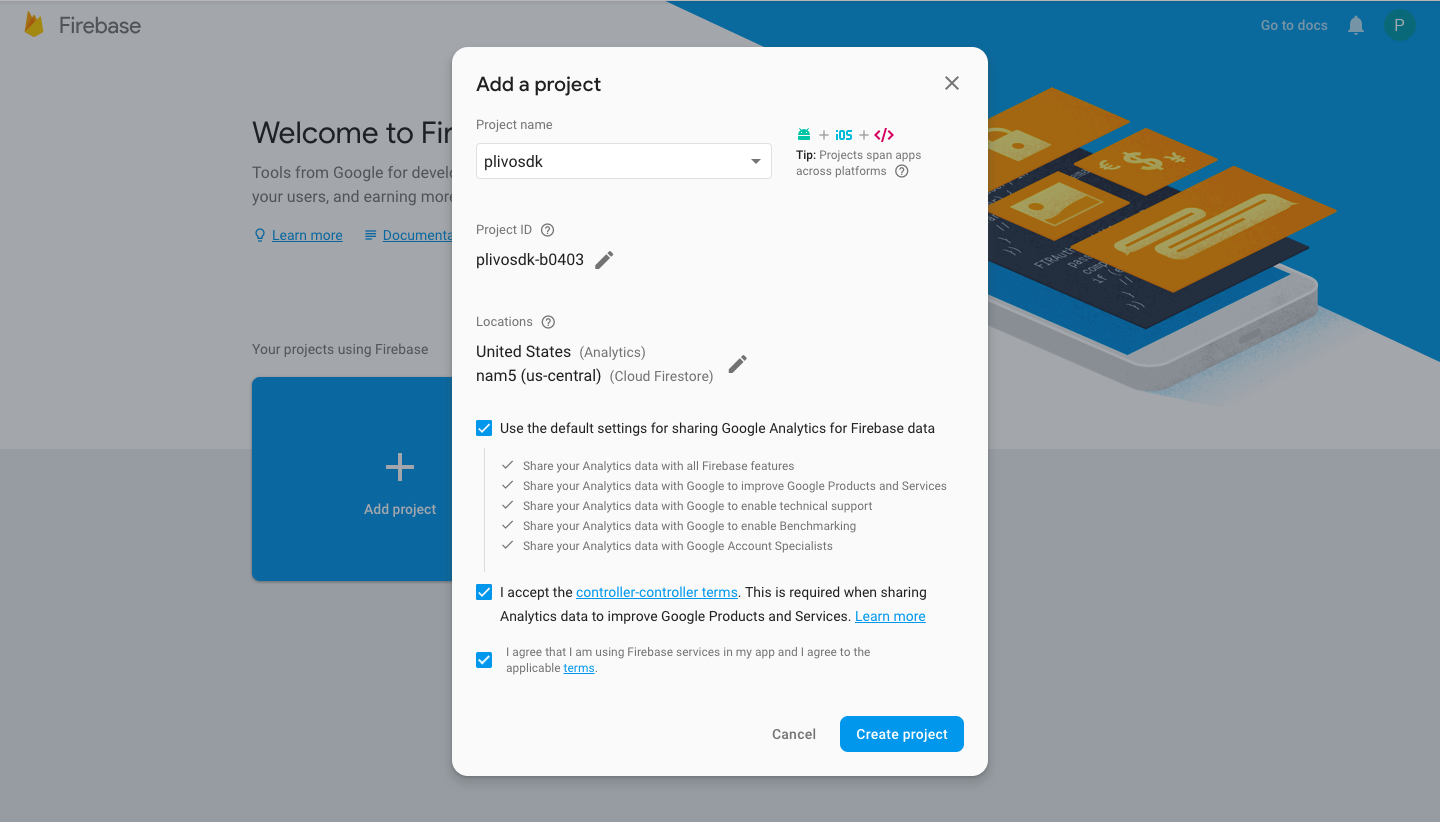
- Register your app on Firebase
- Go to the Android section of your Project home page.
- Register your Android package on Firebase.
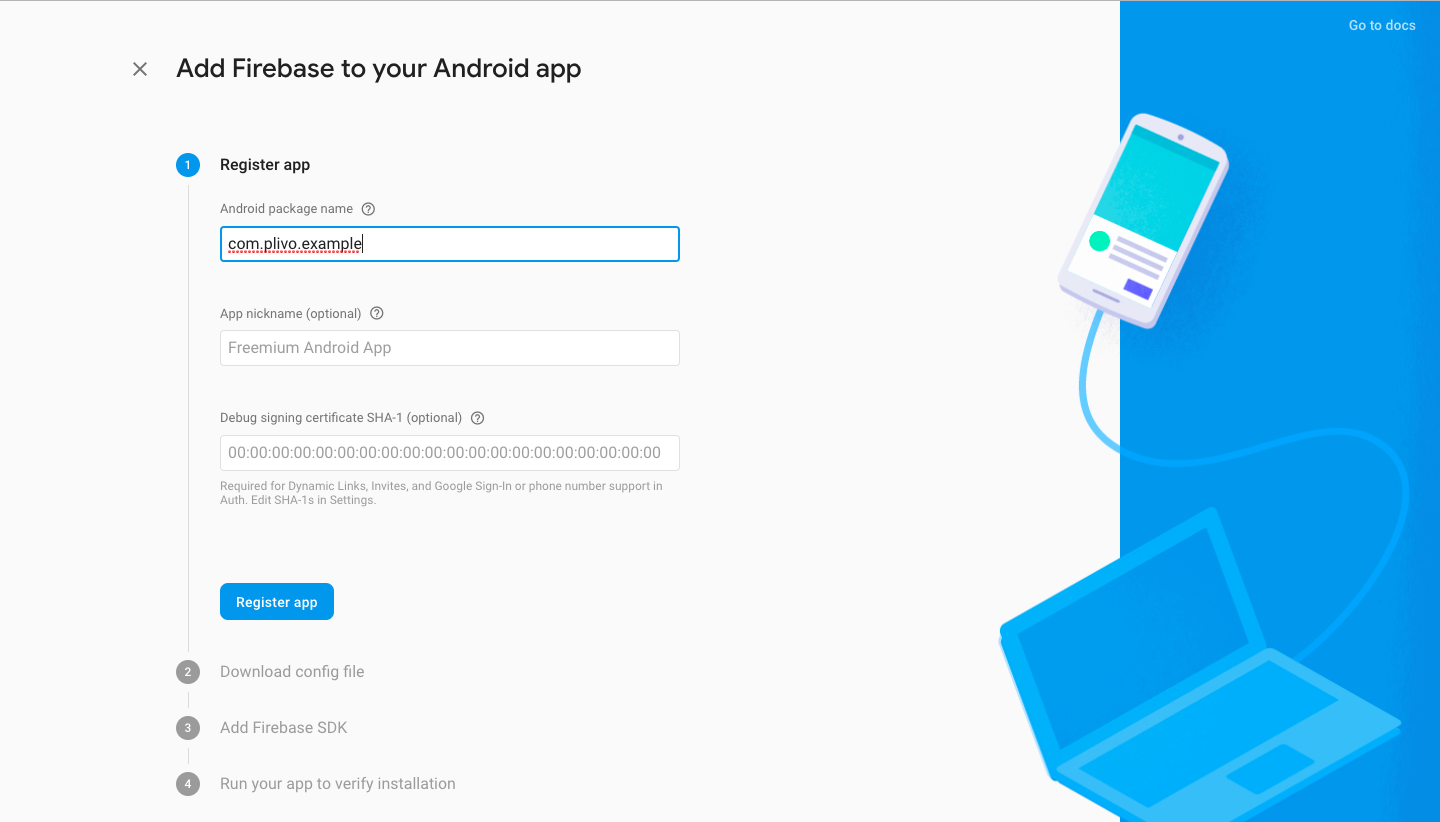
- Click on Register app.
- Add a Firebase config file and SDK into your app
- Download the Firebase google-services.json file.
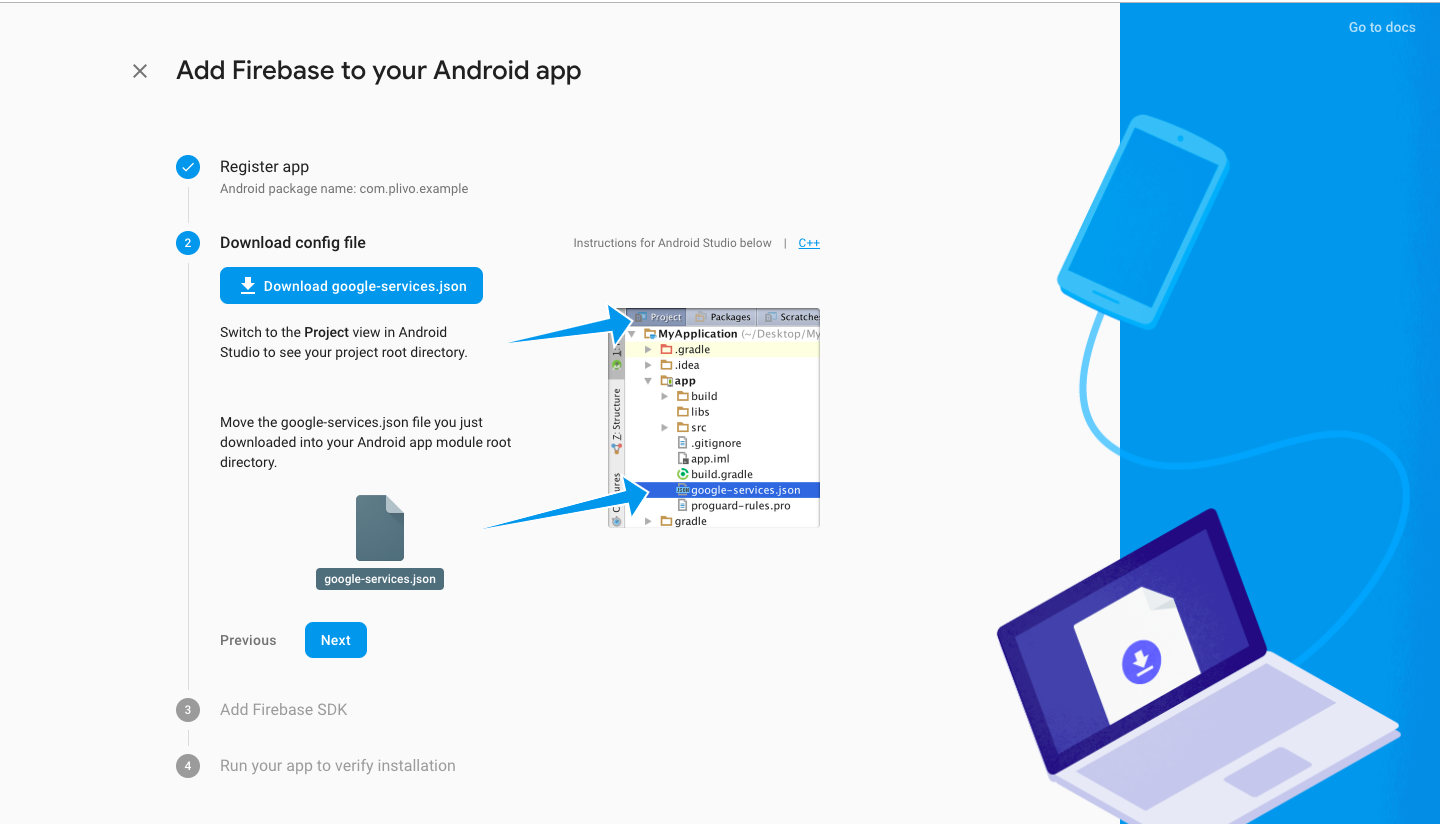
- Move the downloaded google-services.json into your Android app module root directory.
- Click on Next.
- Make the required changes to the Gradle of your Android app as instructed.
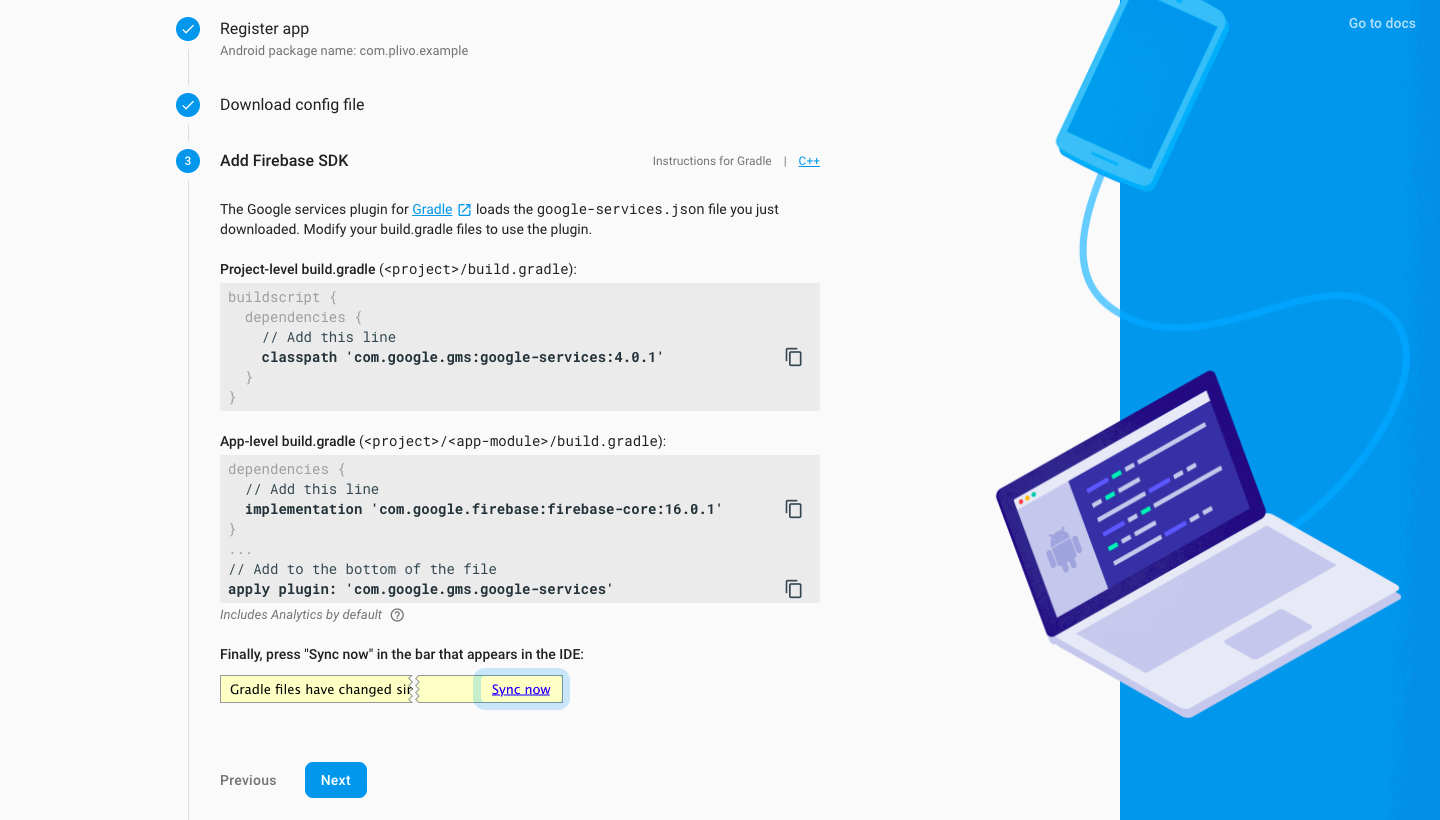
- Wait for verification to be completed, then continue to the console.
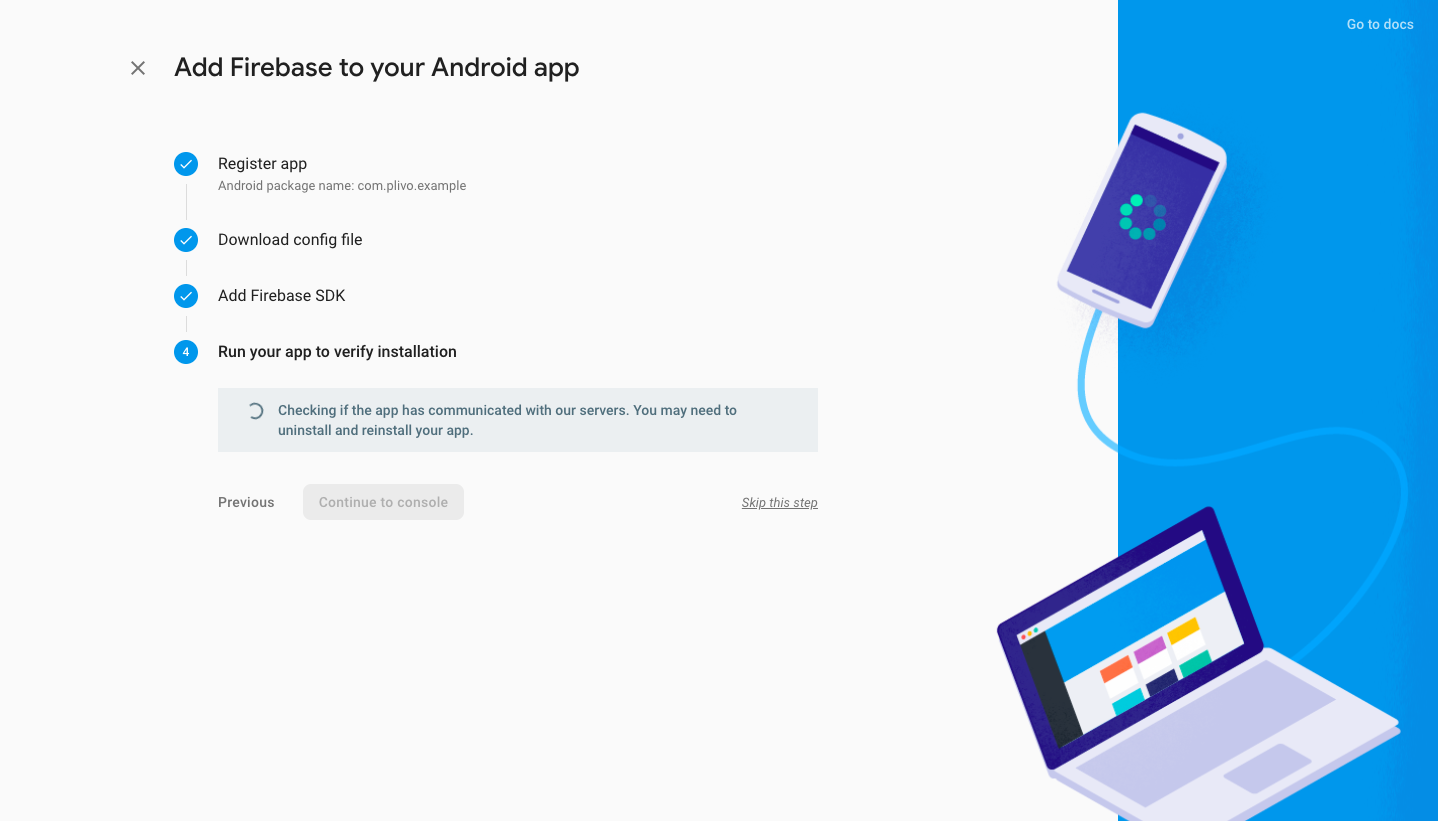
- Copy the Firebase service account token to the Plivo Dashoboard
- From the project settings, under the Service accounts tab, download the private key and copy the token.
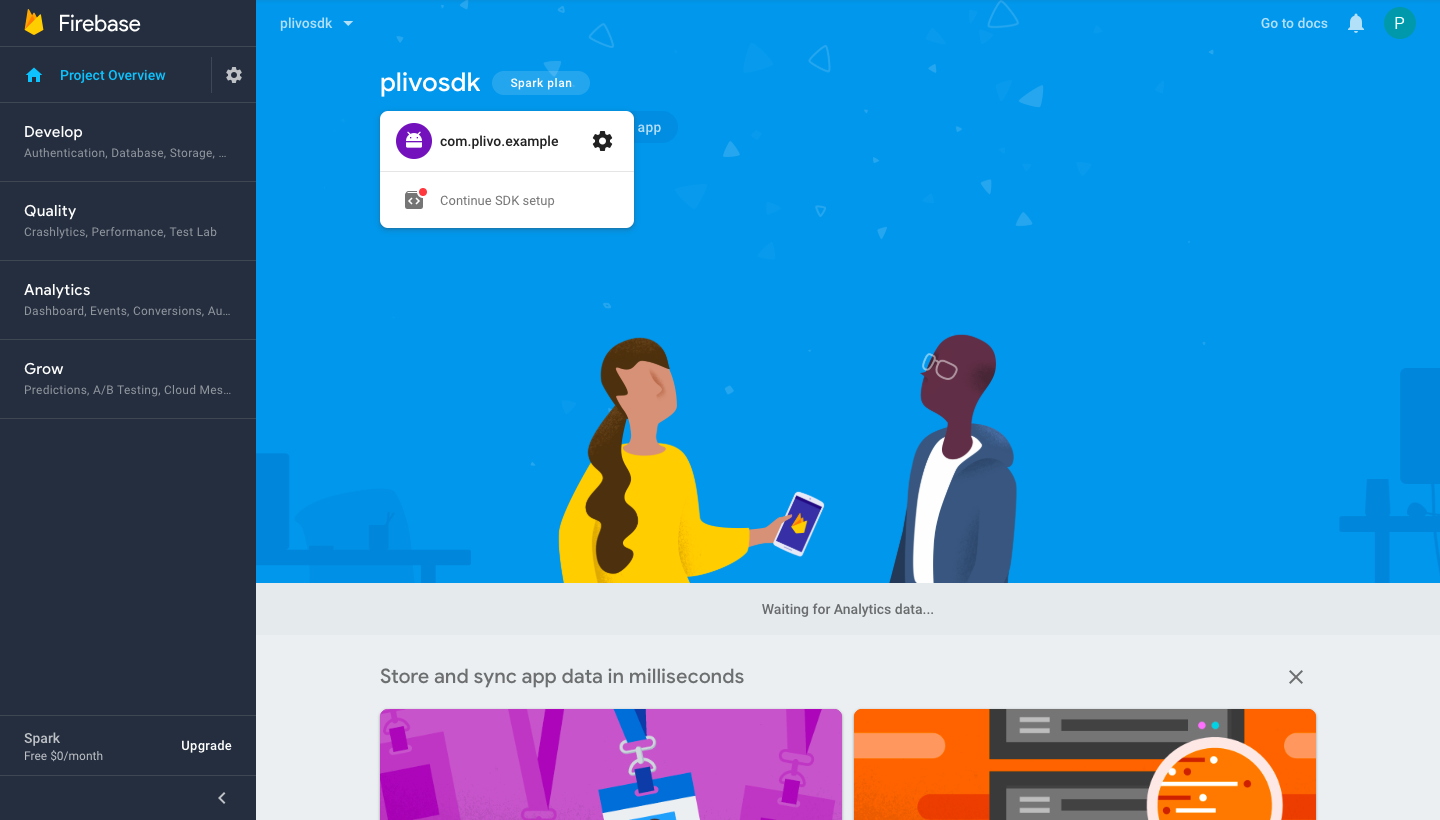
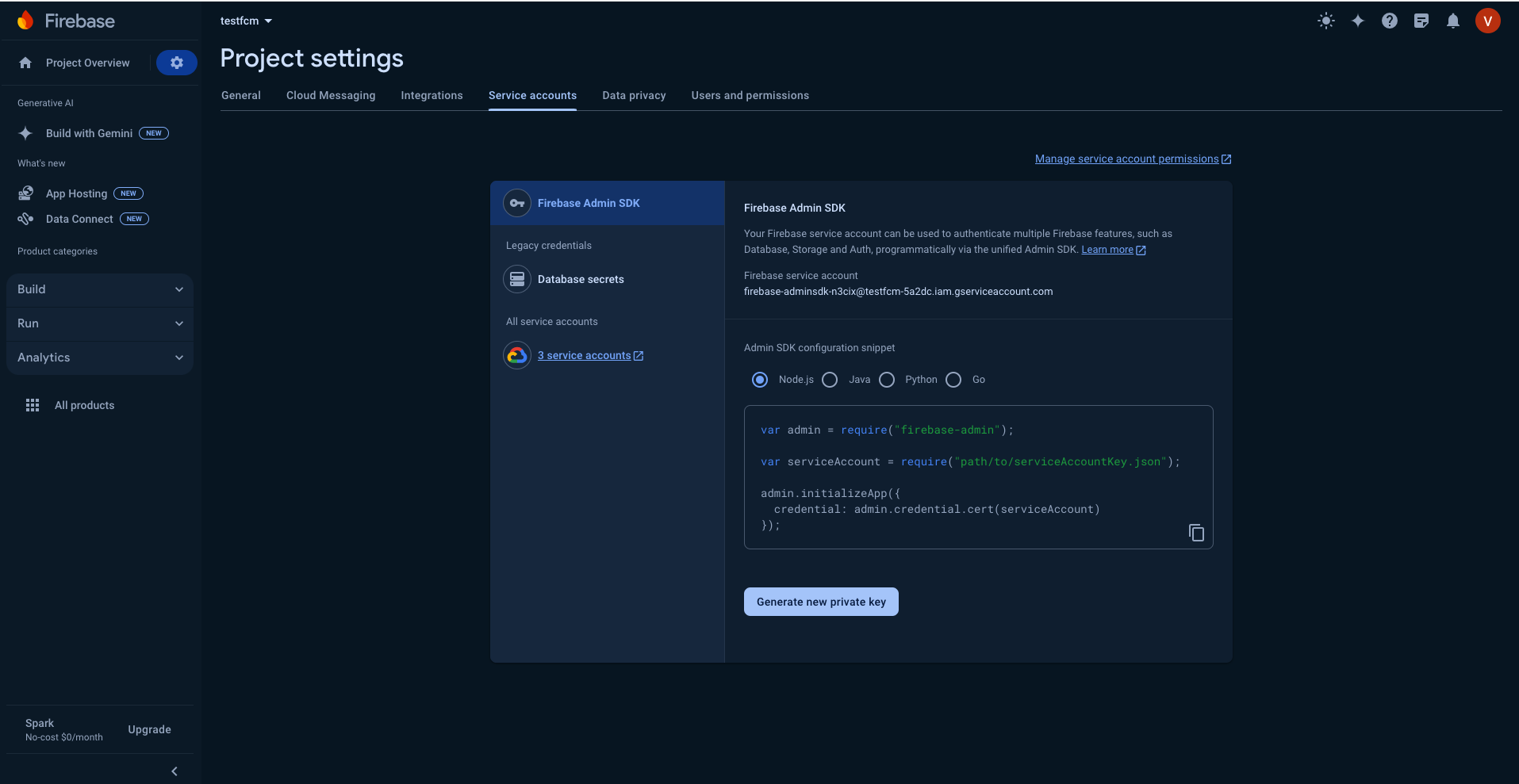
- Go to Voice > Mobile Push Credentials on the Plivo console, click on Update New Push Credential, and add the server key as type FCM.
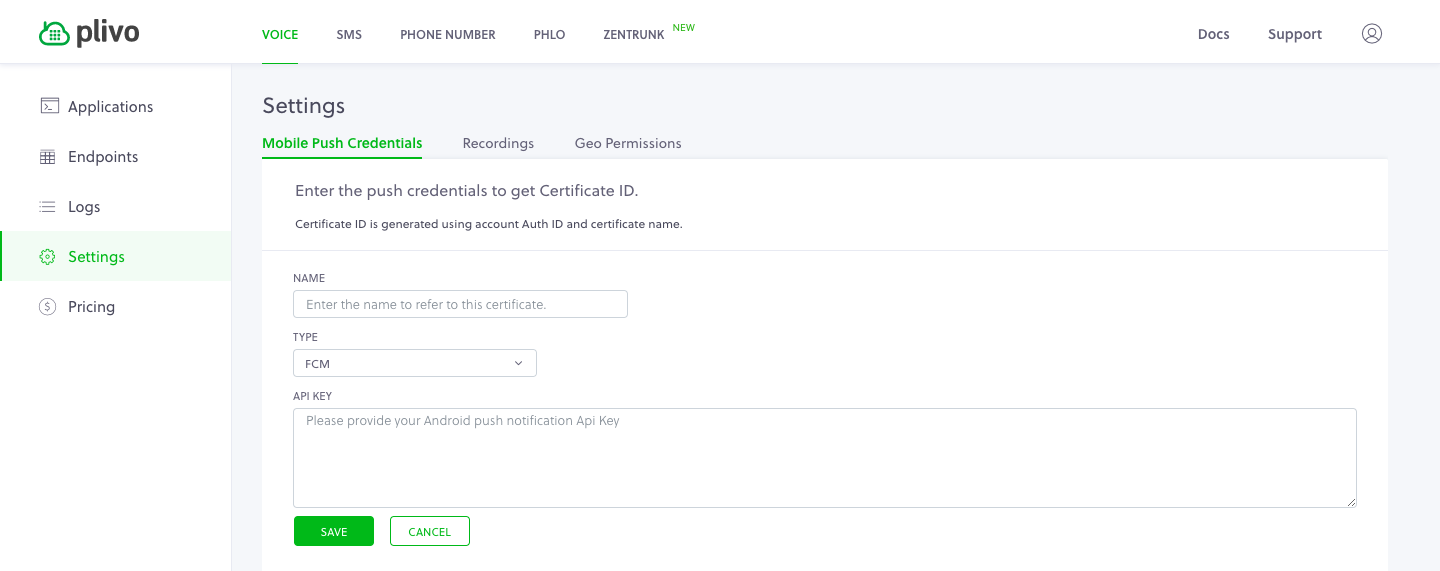
Resources
FAQ
-
Where can I see an example app that shows how to use the Android SDK to make calls?
- The PlivoAddressBook app shows full-fledged handling of the Plivo SDK features.
- The PlivoSimpleQuickStart app shows how to use the Android SDK with minimum code.
- The PlivoRegistration app shows how to make outgoing call.
- The PlivoOutgoingCall app shows how to make an outgoing call.
- The PlivoIncomingCall app shows how to receive incoming calls.
-
How can I file support tickets or report issues?
Please share support tickets or issues in the format below to help us debug issues quickly:- Description of your use case (like app backgrounded, on Wi-Fi/mobile data, lot of network fluctuations)
-
Plivo SDK Verbose Logs (Android application logs).
- Pointers we will be looking for logs are like all the logs with the tag D/PlivoEndpoint or E/PlivoEndpoint
- All SIP transactions, such as SIP/2.0 100 Trying Via: SIP/2.0/TLS 52.9.254.127:5061;received=52.9.254.127;branch=z9hG4bKc497.8ec67418aa83e5d7d0f48ad11f78026c.0 Via: SIP/2.0/UDP 52.220.63.151:5080;rport=5080;received=52.220.63.151;branch=z9hG4bKKK6pv4Farvy9m Record-Route: <sip:52.9.254.127:5061;transport=tls;lr;r2=on;ftag=NN36BrBcQ48pK;did=8c6.4611> Record-Route: <sip:52.9.254.127;lr;r2=on;ftag=NN36BrBcQ48pK;did=8c6.4611> Call-ID: 62b89520-3410-11e9-90de-d1c5e59c76a4 From: “android2181024115535” <sip:[email protected]>;tag=NN36BrBcQ48pK To: <sip:[email protected]> CSeq: 725237 INVITE Content-Length: 0
- Plivo callUUID (for instance, Call-ID:352231d3-3ea9-40c8-8259-e4843f5b02fc)
- Plivo SDK version
-
Plivo SDK methods call flows, such as:
- endpoint.login();
- outgoing.callH(num, headers);
- Android device version (for instance, Android 8.0.1 or Android 9.0)
-
Android device model (for example, Samsung Galaxy A8 Plus)
Attach these details when you create a new ticket with Plivo support.
Best Practices
- Don’t use the deprecated methods, because they will be prone to crashes NoMethodError when removed in the future.
- Use the deviceToken while logging in to get an incoming call via push notification instead of using the background service to run forever in the background and watch for incoming calls.